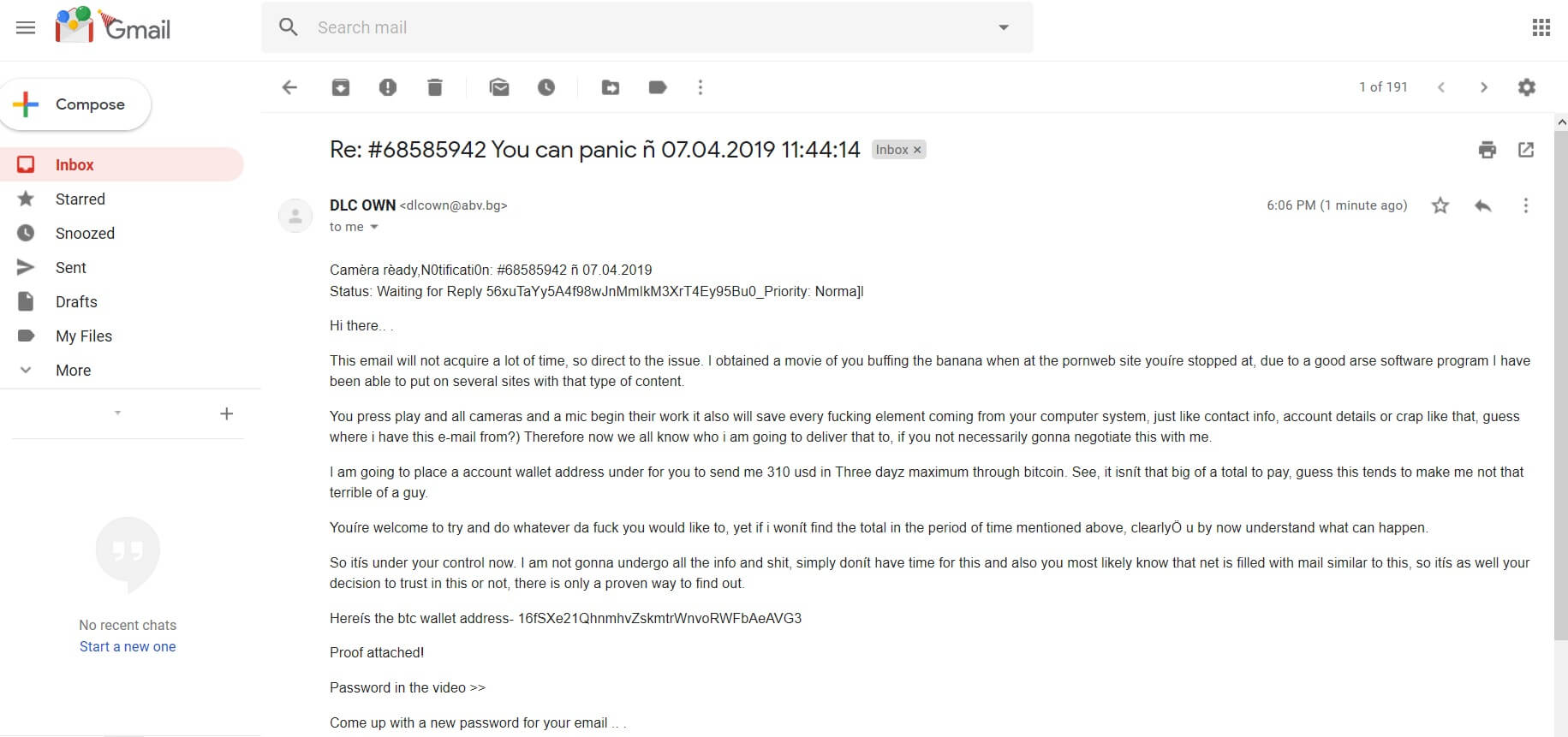The “Proof attached” scam has been the latest entry in a series of sextortion scams, trying to scare people that hackers made a fake video of them watching pornographic content and masturbating. People receiving the message are demanded to pay a ransom fee in Bitcoin (the sum varying around 310 US dollars). Do not pay the money in any case as that will not help you. Read on what you must do in case you are truly breached, but keep in mind that in most cases this is a total scam.

Threat Summary
| Name | "Proof attached" E-mail Scam |
| Type | Email Scam Message |
| Short Description | A scam that tries to scare you into paying a ransom fee for a supposed breach of your email account credentials. |
| Symptoms | You receive an email message that tries to trick you into thinking that your email account got compromised, plus that your password is leaked and exposed to hackers. |
| Distribution Method | Email Spam Messages, Suspicious Sites |
| Detection Tool |
See If Your System Has Been Affected by malware
Download
Malware Removal Tool
|
| User Experience | Join Our Forum to Discuss "Proof attached" E-mail Scam. |

“Proof attached” Scam – Distribution Tactics
The “Proof attached” scam is mainly distributed through e-mail messages that may even be filtered as spam by email providers by now. It could also be using targeted attacks to aim for a bigger payout by companies or rich people. Different distribution tactics may exist, too. For instance, there are mentions of the “Proof attached” scam over Facebook, and the scareware tactics and doxing may be successful there, just as well.

“Proof attached” Scam – More Details
The “Proof attached” scam is a type of sextortion. The message is sent over email and is trying to scare users into sending money to cybercriminals. The extortionists want to blackmail you into paying around 310 dollars in Bitcoin. They claim they have recorded you while visiting an adult website and that they have made a fake video of you watching porn. Also they claim to have your IP address and geographic location so they will use those to make it look like you bought drugs over the internet.
The email message looks like the following:
Subject: Re: #68585942 You can panic ñ 07.04.2019 11:44:14
Attachment: Dr_fuss_bogle_Proof68585942.zip
Camèra rèady,N0tificati0n: #68585942 ñ 07.04.2019
Status: Waiting for Reply 56xuTaYy5A4f98wJnMmIkM3XrT4Ey95Bu0_Priority: Norma]lHi there.. .
This email will not acquire a lot of time, so direct to the issue. I obtained a movie of you buffing the banana when at the pornweb site youíre stopped at, due to a good arse software program I have been able to put on several sites with that type of content.
You press play and all cameras and a mic begin their work it also will save every fucking element coming from your computer system, just like contact info, account details or crap like that, guess where i have this e-mail from?) Therefore now we all know who i am going to deliver that to, if you not necessarily gonna negotiate this with me.
I am going to place a account wallet address under for you to send me 310 usd in Three dayz maximum through bitcoin. See, it isnít that big of a total to pay, guess this tends to make me not that terrible of a guy.
Youíre welcome to try and do whatever da fuck you would like to, yet if i wonít find the total in the period of time mentioned above, clearlyÖ u by now understand what can happen.
So itís under your control now. I am not gonna undergo all the info and shit, simply donít have time for this and also you most likely know that net is filled with mail similar to this, so itís as well your decision to trust in this or not, there is only a proven way to find out.
Hereís the btc wallet address- 16fSXe21QhnmhvZskmtrWnvoRWFbAeAVG3
Proof attached!
Password in the video >>
Come up with a new password for your email …
There are a number of possibilities, but in most cases this is an absolute scam. You should ignore it. Do not reply to it. Do not pay the cybercriminals behind it. Change your email password, but first make sure your computer is clean from viruses. Also, check if you are changing it from the real URL address of your email provider and not a phishing page.
The Bitcoin address listed down below is given by the criminals for paying the fee they demand:
- 56xuTaYy5A4f98wJnMmIkM3XrT4Ey95Bu0 Bitcoin Email Scam
You are demanded to pay 310 US dollars to allegedly not spread your personal pictures and files to family and friends. However, you should NOT under any circumstances pay any sum. No guarantee exists that your “data” is not going to be leaked even if you pay. This is known as doxing – an extortion involving the threat of releasing personal information, photos or videos which might be embarrassing or otherwise unwanted by the person being extorted. Adding to all of this, giving money to cybercriminals will most likely motivate them to create more ransom-based scams, “viruses” or commit different criminal activities. That may even result to the criminals wanting more money after payment.
Also, keep in mind that your password may have been leaked from an older password breach database. You can check using the Have I Been Pwned? service. If you have any accounts still using a password that’s been breached, be certain to change it and make sure you use a different password for each account. If you can, enable two-factor authentication on the accounts. Stay safe and ever vigilant.
A simple solution
Since all recent extortion-based scams are relying on purported recordings of the recipient watching adult content, simply cover up your laptop’s camera. This may sound silly but knowing that your camera is covered leaves no place for you to worry, regardless of the scammer’s claims.
Another simple thing you can do to avoid email harvesting (where scammers and third parties harvest email addresses in bulk) is the so-called email address munging, or simply changing the “@” sign into “at” and the “.” into “dot”. This is especially valid for individuals with business emails that are visible to the entire internet.
And once again, no matter how persuasive the email you received sounds, don’t fall for it because it is a scam.
If you receive a bogus email that you believe is a scam, you can send us a word using our website contact form, comment section or on our Facebook or Twitter page.
Note. If you have previously interacted with a phishing message where you clicked a suspicious link or email attachment, your accounts may have been compromised, email accounts included. Your financial details may be at risk, as well. So it may be a good idea to scan your system for spyware or malware.
- Windows
- Mac OS X
- Google Chrome
- Mozilla Firefox
- Microsoft Edge
- Safari
- Internet Explorer
- Stop Push Pop-ups
How to Remove "Proof attached" E-mail Scam from Windows.
Step 1: Scan for "Proof attached" E-mail Scam with SpyHunter Anti-Malware Tool



Step 2: Boot Your PC In Safe Mode





Step 3: Uninstall "Proof attached" E-mail Scam and related software from Windows
Uninstall Steps for Windows 11



Uninstall Steps for Windows 10 and Older Versions
Here is a method in few easy steps that should be able to uninstall most programs. No matter if you are using Windows 10, 8, 7, Vista or XP, those steps will get the job done. Dragging the program or its folder to the recycle bin can be a very bad decision. If you do that, bits and pieces of the program are left behind, and that can lead to unstable work of your PC, errors with the file type associations and other unpleasant activities. The proper way to get a program off your computer is to Uninstall it. To do that:


 Follow the instructions above and you will successfully uninstall most programs.
Follow the instructions above and you will successfully uninstall most programs.
Step 4: Clean Any registries, Created by "Proof attached" E-mail Scam on Your PC.
The usually targeted registries of Windows machines are the following:
- HKEY_LOCAL_MACHINE\Software\Microsoft\Windows\CurrentVersion\Run
- HKEY_CURRENT_USER\Software\Microsoft\Windows\CurrentVersion\Run
- HKEY_LOCAL_MACHINE\Software\Microsoft\Windows\CurrentVersion\RunOnce
- HKEY_CURRENT_USER\Software\Microsoft\Windows\CurrentVersion\RunOnce
You can access them by opening the Windows registry editor and deleting any values, created by "Proof attached" E-mail Scam there. This can happen by following the steps underneath:


 Tip: To find a virus-created value, you can right-click on it and click "Modify" to see which file it is set to run. If this is the virus file location, remove the value.
Tip: To find a virus-created value, you can right-click on it and click "Modify" to see which file it is set to run. If this is the virus file location, remove the value.
Video Removal Guide for "Proof attached" E-mail Scam (Windows).
Get rid of "Proof attached" E-mail Scam from Mac OS X.
Step 1: Uninstall "Proof attached" E-mail Scam and remove related files and objects





Your Mac will then show you a list of items that start automatically when you log in. Look for any suspicious apps identical or similar to "Proof attached" E-mail Scam. Check the app you want to stop from running automatically and then select on the Minus (“-“) icon to hide it.
- Go to Finder.
- In the search bar type the name of the app that you want to remove.
- Above the search bar change the two drop down menus to “System Files” and “Are Included” so that you can see all of the files associated with the application you want to remove. Bear in mind that some of the files may not be related to the app so be very careful which files you delete.
- If all of the files are related, hold the ⌘+A buttons to select them and then drive them to “Trash”.
In case you cannot remove "Proof attached" E-mail Scam via Step 1 above:
In case you cannot find the virus files and objects in your Applications or other places we have shown above, you can manually look for them in the Libraries of your Mac. But before doing this, please read the disclaimer below:



You can repeat the same procedure with the following other Library directories:
→ ~/Library/LaunchAgents
/Library/LaunchDaemons
Tip: ~ is there on purpose, because it leads to more LaunchAgents.
Step 2: Scan for and remove "Proof attached" E-mail Scam files from your Mac
When you are facing problems on your Mac as a result of unwanted scripts and programs such as "Proof attached" E-mail Scam, the recommended way of eliminating the threat is by using an anti-malware program. SpyHunter for Mac offers advanced security features along with other modules that will improve your Mac’s security and protect it in the future.
Video Removal Guide for "Proof attached" E-mail Scam (Mac)
Remove "Proof attached" E-mail Scam from Google Chrome.
Step 1: Start Google Chrome and open the drop menu

Step 2: Move the cursor over "Tools" and then from the extended menu choose "Extensions"

Step 3: From the opened "Extensions" menu locate the unwanted extension and click on its "Remove" button.

Step 4: After the extension is removed, restart Google Chrome by closing it from the red "X" button at the top right corner and start it again.
Erase "Proof attached" E-mail Scam from Mozilla Firefox.
Step 1: Start Mozilla Firefox. Open the menu window:

Step 2: Select the "Add-ons" icon from the menu.

Step 3: Select the unwanted extension and click "Remove"

Step 4: After the extension is removed, restart Mozilla Firefox by closing it from the red "X" button at the top right corner and start it again.
Uninstall "Proof attached" E-mail Scam from Microsoft Edge.
Step 1: Start Edge browser.
Step 2: Open the drop menu by clicking on the icon at the top right corner.

Step 3: From the drop menu select "Extensions".

Step 4: Choose the suspected malicious extension you want to remove and then click on the gear icon.

Step 5: Remove the malicious extension by scrolling down and then clicking on Uninstall.

Remove "Proof attached" E-mail Scam from Safari
Step 1: Start the Safari app.
Step 2: After hovering your mouse cursor to the top of the screen, click on the Safari text to open its drop down menu.
Step 3: From the menu, click on "Preferences".

Step 4: After that, select the 'Extensions' Tab.

Step 5: Click once on the extension you want to remove.
Step 6: Click 'Uninstall'.

A pop-up window will appear asking for confirmation to uninstall the extension. Select 'Uninstall' again, and the "Proof attached" E-mail Scam will be removed.
Eliminate "Proof attached" E-mail Scam from Internet Explorer.
Step 1: Start Internet Explorer.
Step 2: Click on the gear icon labeled 'Tools' to open the drop menu and select 'Manage Add-ons'

Step 3: In the 'Manage Add-ons' window.

Step 4: Select the extension you want to remove and then click 'Disable'. A pop-up window will appear to inform you that you are about to disable the selected extension, and some more add-ons might be disabled as well. Leave all the boxes checked, and click 'Disable'.

Step 5: After the unwanted extension has been removed, restart Internet Explorer by closing it from the red 'X' button located at the top right corner and start it again.
Remove Push Notifications from Your Browsers
Turn Off Push Notifications from Google Chrome
To disable any Push Notices from Google Chrome browser, please follow the steps below:
Step 1: Go to Settings in Chrome.

Step 2: In Settings, select “Advanced Settings”:

Step 3: Click “Content Settings”:

Step 4: Open “Notifications”:

Step 5: Click the three dots and choose Block, Edit or Remove options:

Remove Push Notifications on Firefox
Step 1: Go to Firefox Options.

Step 2: Go to “Settings”, type “notifications” in the search bar and click "Settings":

Step 3: Click “Remove” on any site you wish notifications gone and click “Save Changes”

Stop Push Notifications on Opera
Step 1: In Opera, press ALT+P to go to Settings.

Step 2: In Setting search, type “Content” to go to Content Settings.

Step 3: Open Notifications:

Step 4: Do the same as you did with Google Chrome (explained below):

Eliminate Push Notifications on Safari
Step 1: Open Safari Preferences.

Step 2: Choose the domain from where you like push pop-ups gone and change to "Deny" from "Allow".
"Proof attached" E-mail Scam-FAQ
What Is "Proof attached" E-mail Scam?
The "Proof attached" E-mail Scam threat is adware or browser redirect virus.
It may slow your computer down significantly and display advertisements. The main idea is for your information to likely get stolen or more ads to appear on your device.
The creators of such unwanted apps work with pay-per-click schemes to get your computer to visit risky or different types of websites that may generate them funds. This is why they do not even care what types of websites show up on the ads. This makes their unwanted software indirectly risky for your OS.
What Are the Symptoms of "Proof attached" E-mail Scam?
There are several symptoms to look for when this particular threat and also unwanted apps in general are active:
Symptom #1: Your computer may become slow and have poor performance in general.
Symptom #2: You have toolbars, add-ons or extensions on your web browsers that you don't remember adding.
Symptom #3: You see all types of ads, like ad-supported search results, pop-ups and redirects to randomly appear.
Symptom #4: You see installed apps on your Mac running automatically and you do not remember installing them.
Symptom #5: You see suspicious processes running in your Task Manager.
If you see one or more of those symptoms, then security experts recommend that you check your computer for viruses.
What Types of Unwanted Programs Are There?
According to most malware researchers and cyber-security experts, the threats that can currently affect your device can be rogue antivirus software, adware, browser hijackers, clickers, fake optimizers and any forms of PUPs.
What to Do If I Have a "virus" like "Proof attached" E-mail Scam?
With few simple actions. First and foremost, it is imperative that you follow these steps:
Step 1: Find a safe computer and connect it to another network, not the one that your Mac was infected in.
Step 2: Change all of your passwords, starting from your email passwords.
Step 3: Enable two-factor authentication for protection of your important accounts.
Step 4: Call your bank to change your credit card details (secret code, etc.) if you have saved your credit card for online shopping or have done online activities with your card.
Step 5: Make sure to call your ISP (Internet provider or carrier) and ask them to change your IP address.
Step 6: Change your Wi-Fi password.
Step 7: (Optional): Make sure to scan all of the devices connected to your network for viruses and repeat these steps for them if they are affected.
Step 8: Install anti-malware software with real-time protection on every device you have.
Step 9: Try not to download software from sites you know nothing about and stay away from low-reputation websites in general.
If you follow these recommendations, your network and all devices will become significantly more secure against any threats or information invasive software and be virus free and protected in the future too.
How Does "Proof attached" E-mail Scam Work?
Once installed, "Proof attached" E-mail Scam can collect data using trackers. This data is about your web browsing habits, such as the websites you visit and the search terms you use. It is then used to target you with ads or to sell your information to third parties.
"Proof attached" E-mail Scam can also download other malicious software onto your computer, such as viruses and spyware, which can be used to steal your personal information and show risky ads, that may redirect to virus sites or scams.
Is "Proof attached" E-mail Scam Malware?
The truth is that PUPs (adware, browser hijackers) are not viruses, but may be just as dangerous since they may show you and redirect you to malware websites and scam pages.
Many security experts classify potentially unwanted programs as malware. This is because of the unwanted effects that PUPs can cause, such as displaying intrusive ads and collecting user data without the user’s knowledge or consent.
About the "Proof attached" E-mail Scam Research
The content we publish on SensorsTechForum.com, this "Proof attached" E-mail Scam how-to removal guide included, is the outcome of extensive research, hard work and our team’s devotion to help you remove the specific, adware-related problem, and restore your browser and computer system.
How did we conduct the research on "Proof attached" E-mail Scam?
Please note that our research is based on independent investigation. We are in contact with independent security researchers, thanks to which we receive daily updates on the latest malware, adware, and browser hijacker definitions.
Furthermore, the research behind the "Proof attached" E-mail Scam threat is backed with VirusTotal.
To better understand this online threat, please refer to the following articles which provide knowledgeable details.