What Is Rogue Antivirus Software?
Rogue antivirus software, also known as rogue antivirus, fake antivirus, and in some cases fake tech support, may not be classified as the biggest online threat but, if successfully installed, it has consequences. Consequences that vary, depending on the specific malicious campaign the rogue antivirus has been part of. Yes, rogue AV software doesn’t only flood you with fake pop-up warnings.
For example, we’ve witnessed several aggressive campaigns featuring fake tech support pages, exploit kits and ransomware as the final payload. Thousands of users in countries worldwide have been hit. Hopefully, next time the very same victims will know better not to click on suspicious pop-ups prompting them to visit unknown websites. If you’re wondering, fake tech support scams and fake AV programs have a lot in common. Both of the online scams try to take money from you, may harvest and abuse your personal and banking information, and may infect you with other forms of malware.

Rogue Antivirus Software Details
| Name | Rogue Antivirus Software |
| Type | Rogue Antivirus Software / Fake Tech Support / Rogue Software / PUP |
| Short Description | Types of programs that appear useful at first but can heavily damage the computer. |
| Symptoms | Fake system scans and results, pop-up errors, additional downloads of unwanted programs, etc.. |
| Distribution Method | Bundled downloads. Web pages which may advertise it. |
| Detection Tool |
See If Your Device Has Been Affected by rogue antivirus programs
Download
Malware Removal Tool
|
Things we will clarify in this article:
- How to be sure you’ve been infected by a rogue AV program;
- How rogue AV programs are propagated across the Web;
- How to tell the difference between a real and a rogue security program;
- How to clean your system after it has been ‘cleaned’ by a rogue AV product.
Rogue Security Software: What Are the Signs of infection?
Unfortunately, there are way too many rogue AV programs trying to extort users for money. Yes, you read correctly. In many ways, fake AV programs resemble ransomware – they will manipulate you into purchasing the full version of a (rogue) product. But first, you will be flooded with fake warnings. In that sense, rogue AV programs are also considered scareware.
There are several things to look for and keep in mind, like:
- GUI (graphical user interface) that resembles legitimate AV programs but is in fact created by cyber crooks. Once the program is activated on your system, it will launch the GUI and will start “scanning” your system.
- Shortly after that, the annoying scareware pop-ups will enter your screen. Often, these pop-ups imitate Windows security alerts;
- The final stage is where you will be prompted to type in your banking information to pay for the full version of the program. Needless to say, the second you share your credit card number, you become vulnerable to cyber fraud of all kinds.
Also, keep in mind that a fake AV program may also act like a browser hijacker and take over your browsers. If you notice that your browser’s homepage has been replaced with the ‘official’ page of a suspicious security product, be sure that you have rogue AV and (quite possibly) other malware draining your system.
How Do Fake AV Programs Sneak into Your Computer?
Like most forms of cyber fraud, rogue security software has evolved quite a lot. For instance, the well-known SpySheriff (depicted below) dates back to 2007. SpySheriff was ‘advertised’ as an anti-spyware program while in fact it was the spyware itself.
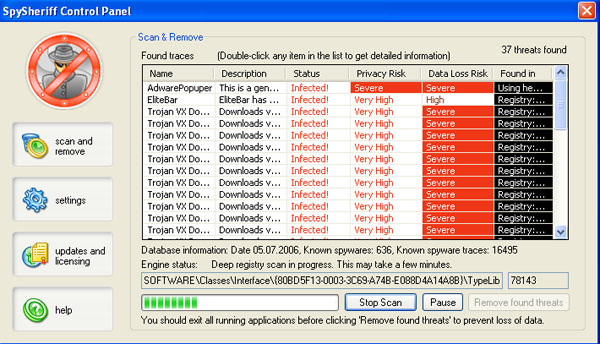
Image Source: Microsoft
This has been the case with many other fake security products, then and now. In other words, you could have downloaded the program yourself, believing it was a useful and truthful one.
The distribution methods deployed by cyber crooks to propagate their rogue products aren’t that different from the ways malware is spread across the Web (both on desktop and mobile devices):
- Web navigation. In such a case, you will be displayed a fake pop-up alert claiming that your machine is infected. Then, you will be prompted to purchase and download whatever rogue AV program you landed on. This is the scareware tactics we already described. Often, fake pop-up warnings say that you need to download system updates or missing drivers, or that you need to remove the malware ‘found’ by the rogue. Once you are tricked into clicking on the pop-up, you will have a rogue AV.
- SEO poisoning. Have you heard of it? It’s a common method used by fraudsters and malicious coders. SEO poisoning would push ahead bad links on top of the search results on search engines. If you don’t pay much attention to the links in your results, you may easily be fooled, especially when corrupted links are situated among legitimate security vendors. Next time, just be extra cautious whenever you do a search using keywords such as ‘free antivirus scan’.
- Email, phishing, spam. The three often come together. Think twice before opening a suspicious and unexpected email. If you’ve already opened such an email, don’t click on any links. However, it may be too late. Malware may have already entered your system, the second you opened the email.
- Drive-by downloads. Like any other malware, rogue AV programs can be propagated via drive-by downloads that don’t acquire user interaction. Such downloads usually exploit known vulnerabilities in software. That’s why it’s crucial to keep all of your programs up-to-date. Your operating system included.
- Online video streaming websites. Be careful, if you watch videos on random websites. You will be likely prompted to download a supposedly missing codec to play that video. Instead, you may download a rogue program or some other form of adware or worse, malware.
- Fake updates. Rogue security programs may be masqueraded as (fake) updates, mostly Java or Flash. If you’re viewing fake pop-ups while browsing, be aware that your system has become a target of online fraudsters.
- Peer-to-peer communities. And torrents. Don’t download anything from untrusted p2p pages, be it free or cracked software products, movies, or music. Or whatever you’re seeking to download for free.
- Botnets. Botnets, consisting of thousands of bot-infected PCs, are mostly used to send out spam in various malicious campaigns. However, researchers at SecureWorks warn that botnets are also deployed to download rogue AV programs onto users’ machines. According to researchers, it’s a proven method to monetize a certain botnet.
How to Improve Your Protection against Rogue AVs?
Firstly, when you land on a page that tries too hard to persuade you to download a certain product, inspect it closely.
Is the website written in perfect English (or whatever language it is written in)? Typos, wrong letter capitalization and spelling mistakes serve as an indication not only of poor grammar but also of rogue intentions. If the software developers were truly dedicated to their product and its promotion, they wouldn’t have made all those mistakes.
Here’s an example:
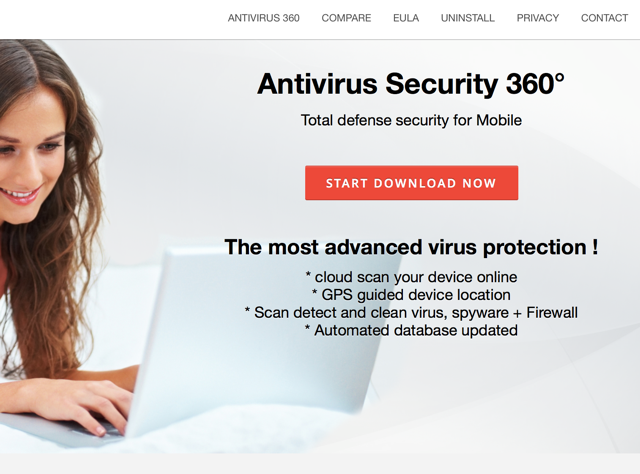
As visible, those phrases don’t make any sense. Downloading the product won’t make any, either.
How to Remove Rogue Antivirus Software
If it’s too late and you already have a rogue AV program constantly scanning your system and flooding you with annoying pop-up alerts, refer to the steps below.
- Windows
- Mac OS X
- Google Chrome
- Mozilla Firefox
- Microsoft Edge
- Safari
- Internet Explorer
- Stop Push Pop-ups
How to Remove rogue antivirus programs from Windows.
Step 1: Scan for rogue antivirus programs with SpyHunter Anti-Malware Tool



Step 2: Boot Your PC In Safe Mode





Step 3: Uninstall rogue antivirus programs and related software from Windows
Uninstall Steps for Windows 11



Uninstall Steps for Windows 10 and Older Versions
Here is a method in few easy steps that should be able to uninstall most programs. No matter if you are using Windows 10, 8, 7, Vista or XP, those steps will get the job done. Dragging the program or its folder to the recycle bin can be a very bad decision. If you do that, bits and pieces of the program are left behind, and that can lead to unstable work of your PC, errors with the file type associations and other unpleasant activities. The proper way to get a program off your computer is to Uninstall it. To do that:


 Follow the instructions above and you will successfully uninstall most programs.
Follow the instructions above and you will successfully uninstall most programs.
Step 4: Clean Any registries, Created by rogue antivirus programs on Your PC.
The usually targeted registries of Windows machines are the following:
- HKEY_LOCAL_MACHINE\Software\Microsoft\Windows\CurrentVersion\Run
- HKEY_CURRENT_USER\Software\Microsoft\Windows\CurrentVersion\Run
- HKEY_LOCAL_MACHINE\Software\Microsoft\Windows\CurrentVersion\RunOnce
- HKEY_CURRENT_USER\Software\Microsoft\Windows\CurrentVersion\RunOnce
You can access them by opening the Windows registry editor and deleting any values, created by rogue antivirus programs there. This can happen by following the steps underneath:


 Tip: To find a virus-created value, you can right-click on it and click "Modify" to see which file it is set to run. If this is the virus file location, remove the value.
Tip: To find a virus-created value, you can right-click on it and click "Modify" to see which file it is set to run. If this is the virus file location, remove the value.
Video Removal Guide for rogue antivirus programs (Windows).
Get rid of rogue antivirus programs from Mac OS X.
Step 1: Uninstall rogue antivirus programs and remove related files and objects





Your Mac will then show you a list of items that start automatically when you log in. Look for any suspicious apps identical or similar to rogue antivirus programs. Check the app you want to stop from running automatically and then select on the Minus (“-“) icon to hide it.
- Go to Finder.
- In the search bar type the name of the app that you want to remove.
- Above the search bar change the two drop down menus to “System Files” and “Are Included” so that you can see all of the files associated with the application you want to remove. Bear in mind that some of the files may not be related to the app so be very careful which files you delete.
- If all of the files are related, hold the ⌘+A buttons to select them and then drive them to “Trash”.
In case you cannot remove rogue antivirus programs via Step 1 above:
In case you cannot find the virus files and objects in your Applications or other places we have shown above, you can manually look for them in the Libraries of your Mac. But before doing this, please read the disclaimer below:



You can repeat the same procedure with the following other Library directories:
→ ~/Library/LaunchAgents
/Library/LaunchDaemons
Tip: ~ is there on purpose, because it leads to more LaunchAgents.
Step 2: Scan for and remove rogue antivirus programs files from your Mac
When you are facing problems on your Mac as a result of unwanted scripts and programs such as rogue antivirus programs, the recommended way of eliminating the threat is by using an anti-malware program. SpyHunter for Mac offers advanced security features along with other modules that will improve your Mac’s security and protect it in the future.
Video Removal Guide for rogue antivirus programs (Mac)
Remove rogue antivirus programs from Google Chrome.
Step 1: Start Google Chrome and open the drop menu

Step 2: Move the cursor over "Tools" and then from the extended menu choose "Extensions"

Step 3: From the opened "Extensions" menu locate the unwanted extension and click on its "Remove" button.

Step 4: After the extension is removed, restart Google Chrome by closing it from the red "X" button at the top right corner and start it again.
Erase rogue antivirus programs from Mozilla Firefox.
Step 1: Start Mozilla Firefox. Open the menu window:

Step 2: Select the "Add-ons" icon from the menu.

Step 3: Select the unwanted extension and click "Remove"

Step 4: After the extension is removed, restart Mozilla Firefox by closing it from the red "X" button at the top right corner and start it again.
Uninstall rogue antivirus programs from Microsoft Edge.
Step 1: Start Edge browser.
Step 2: Open the drop menu by clicking on the icon at the top right corner.

Step 3: From the drop menu select "Extensions".

Step 4: Choose the suspected malicious extension you want to remove and then click on the gear icon.

Step 5: Remove the malicious extension by scrolling down and then clicking on Uninstall.

Remove rogue antivirus programs from Safari
Step 1: Start the Safari app.
Step 2: After hovering your mouse cursor to the top of the screen, click on the Safari text to open its drop down menu.
Step 3: From the menu, click on "Preferences".

Step 4: After that, select the 'Extensions' Tab.

Step 5: Click once on the extension you want to remove.
Step 6: Click 'Uninstall'.

A pop-up window will appear asking for confirmation to uninstall the extension. Select 'Uninstall' again, and the rogue antivirus programs will be removed.
Eliminate rogue antivirus programs from Internet Explorer.
Step 1: Start Internet Explorer.
Step 2: Click on the gear icon labeled 'Tools' to open the drop menu and select 'Manage Add-ons'

Step 3: In the 'Manage Add-ons' window.

Step 4: Select the extension you want to remove and then click 'Disable'. A pop-up window will appear to inform you that you are about to disable the selected extension, and some more add-ons might be disabled as well. Leave all the boxes checked, and click 'Disable'.

Step 5: After the unwanted extension has been removed, restart Internet Explorer by closing it from the red 'X' button located at the top right corner and start it again.
Remove Push Notifications from Your Browsers
Turn Off Push Notifications from Google Chrome
To disable any Push Notices from Google Chrome browser, please follow the steps below:
Step 1: Go to Settings in Chrome.

Step 2: In Settings, select “Advanced Settings”:

Step 3: Click “Content Settings”:

Step 4: Open “Notifications”:

Step 5: Click the three dots and choose Block, Edit or Remove options:

Remove Push Notifications on Firefox
Step 1: Go to Firefox Options.

Step 2: Go to “Settings”, type “notifications” in the search bar and click "Settings":

Step 3: Click “Remove” on any site you wish notifications gone and click “Save Changes”

Stop Push Notifications on Opera
Step 1: In Opera, press ALT+P to go to Settings.

Step 2: In Setting search, type “Content” to go to Content Settings.

Step 3: Open Notifications:

Step 4: Do the same as you did with Google Chrome (explained below):

Eliminate Push Notifications on Safari
Step 1: Open Safari Preferences.

Step 2: Choose the domain from where you like push pop-ups gone and change to "Deny" from "Allow".
rogue antivirus programs-FAQ
What Is rogue antivirus programs?
The rogue antivirus programs threat is adware or browser redirect virus.
It may slow your computer down significantly and display advertisements. The main idea is for your information to likely get stolen or more ads to appear on your device.
The creators of such unwanted apps work with pay-per-click schemes to get your computer to visit risky or different types of websites that may generate them funds. This is why they do not even care what types of websites show up on the ads. This makes their unwanted software indirectly risky for your OS.
What Are the Symptoms of rogue antivirus programs?
There are several symptoms to look for when this particular threat and also unwanted apps in general are active:
Symptom #1: Your computer may become slow and have poor performance in general.
Symptom #2: You have toolbars, add-ons or extensions on your web browsers that you don't remember adding.
Symptom #3: You see all types of ads, like ad-supported search results, pop-ups and redirects to randomly appear.
Symptom #4: You see installed apps on your Mac running automatically and you do not remember installing them.
Symptom #5: You see suspicious processes running in your Task Manager.
If you see one or more of those symptoms, then security experts recommend that you check your computer for viruses.
What Types of Unwanted Programs Are There?
According to most malware researchers and cyber-security experts, the threats that can currently affect your device can be rogue antivirus software, adware, browser hijackers, clickers, fake optimizers and any forms of PUPs.
What to Do If I Have a "virus" like rogue antivirus programs?
With few simple actions. First and foremost, it is imperative that you follow these steps:
Step 1: Find a safe computer and connect it to another network, not the one that your Mac was infected in.
Step 2: Change all of your passwords, starting from your email passwords.
Step 3: Enable two-factor authentication for protection of your important accounts.
Step 4: Call your bank to change your credit card details (secret code, etc.) if you have saved your credit card for online shopping or have done online activities with your card.
Step 5: Make sure to call your ISP (Internet provider or carrier) and ask them to change your IP address.
Step 6: Change your Wi-Fi password.
Step 7: (Optional): Make sure to scan all of the devices connected to your network for viruses and repeat these steps for them if they are affected.
Step 8: Install anti-malware software with real-time protection on every device you have.
Step 9: Try not to download software from sites you know nothing about and stay away from low-reputation websites in general.
If you follow these recommendations, your network and all devices will become significantly more secure against any threats or information invasive software and be virus free and protected in the future too.
How Does rogue antivirus programs Work?
Once installed, rogue antivirus programs can collect data using trackers. This data is about your web browsing habits, such as the websites you visit and the search terms you use. It is then used to target you with ads or to sell your information to third parties.
rogue antivirus programs can also download other malicious software onto your computer, such as viruses and spyware, which can be used to steal your personal information and show risky ads, that may redirect to virus sites or scams.
Is rogue antivirus programs Malware?
The truth is that PUPs (adware, browser hijackers) are not viruses, but may be just as dangerous since they may show you and redirect you to malware websites and scam pages.
Many security experts classify potentially unwanted programs as malware. This is because of the unwanted effects that PUPs can cause, such as displaying intrusive ads and collecting user data without the user’s knowledge or consent.
About the rogue antivirus programs Research
The content we publish on SensorsTechForum.com, this rogue antivirus programs how-to removal guide included, is the outcome of extensive research, hard work and our team’s devotion to help you remove the specific, adware-related problem, and restore your browser and computer system.
How did we conduct the research on rogue antivirus programs?
Please note that our research is based on independent investigation. We are in contact with independent security researchers, thanks to which we receive daily updates on the latest malware, adware, and browser hijacker definitions.
Furthermore, the research behind the rogue antivirus programs threat is backed with VirusTotal.
To better understand this online threat, please refer to the following articles which provide knowledgeable details.


