What Is Smart HDD?
Smart HDD is rogue security software, member of the Win32 / FakeSysdefdefragment group. Smart HDD pretends to be a legitimate program alerting you for different hard drive inefficiencies, and malware but what it actually does is damaging various features from your system. Although such scareware programs are circulating the virtual space since 2010, Smart HDD appears to have additional features built into it, and has changed its interface recently, becoming bigger threat these days. Smart HDD is considered to have a middle to high-risk level for your computer. The rogue software can block different applications on your machine, change your wallpaper, hijack your web browser and even turn off some security features of your Windows system.
What Does Smart HDD Rogue Security Software Do?
Smart HDD can be looked at as a clone to the some well-known rogue security software like Computer Fix, Data Repair, Disk OK, Disk Recovery, Disk Repair, Fast Disk, Good Memory, HDD Diagnostic, HDD Fix, HDD Low, HDD Plus, HDD Repair, HDD Rescue, HDD Tools, Memory Fixer, Memory Optimizer, PC Cleaner Pro 2012, Rogue.Data Recovery, Rogue.File Integrity Checker, Rogue.File Recovery, Rogue.File Restore, Rogue.PC Repair, Rogue.System Recovery, Rogue.Windows Error Recovery, Rogue.Windows Fix, Scanner, Smart Data Recovery, Smart Defragmenter, System Defragmenter, System Restore, Ultra Defragger, Win Disk, Win HDD, Windows Diagnostic, Windows Disk, Windows Fix Disk, Windows Restore, Windows Safemode, Windows Scan, Windows XP Fix, WindowsTool, Windows Repair, etc.
Similar to them, Smart HDD does not have diagnostic possibilities at all. It just pops up false message warnings for system threats.
Despite the rogue software similarities to other from its kind, Smart HDD is known to have two versions of its own. The earlier version contains several false functions like “System Status”, “System Diagnostics” and a defragmentation scanner, most of the rogue software interface being controlled by the visual aspects of this scanner exactly.
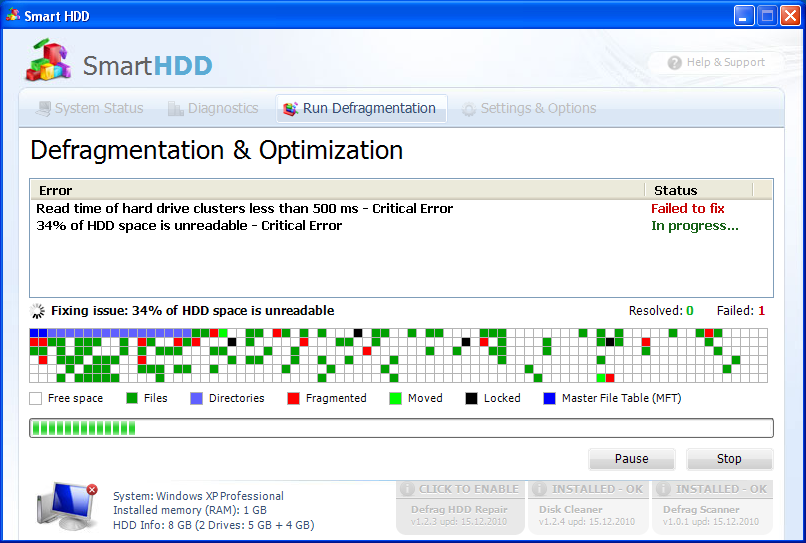
The newer version of Smart HDD however has a new, more professional looking interface and new false features as well – SMART fixes, self-observation function, analysis and reporting of the technology review, and others. There is an “Advanced” section, replacing the features that were once implemented in a “Smart HDD” button. All these features present false information and should be ignored completely. The newer versions also have an alert slogan reminding you to register them online, and pay for the service of course.
Both of the Smart HDD rogue security software can cause different troubles for your system, however. Below are the most common threats which might put your computer at risk:
- Malware injection of standard Windows processes, so Smart HDD can automatically start upon system startup.
- Jeopardizing browser security by encrypted connections and security certificates deactivation. Smart HDD can also spy on your personal data, having the ability to resign it to third-party softwares thus eventually being the reason for attacks.
- System errors false alerts
- Disabling or blocking applications, including Windows Task Manager, which is the tool helping you to remove Smart HDD from your computer actually.
- Security settings changes, thus making your machine vulnerable to attacks. The changes can appear as different system behavior or anti-virus file scan deactivation.
All of the above clearly states that Smart HDD rogue security software can be of great danger to your system. It is highly advisable for you to remove it as quickly as possible. This may include having to turn it off before removal; otherwise it may prevent your system of doing so.
How Is Smart HDD Rogue Security Software Distributed?
Smart HDD scareware uses different misleading methods spreading under the cover of optimizing software in order to be installed from unsuspecting customers. Smart HDD tries to convince the users that their computer software or hardware is damaged or vulnerable so they can install Smart HDD on their machines. The most common ways it spreads out is through email spam campaigns, hijacked websites or Trojans.
How to Remove Smart HDD Rogue Software?
As said above, it is highly advisable to remove the rogue security software from your system as soon as possible. Here’s a guide for users:
Spy Hunter FREE scanner will only detect the threat. If you want the threat to be automatically removed, you need to purchase the full version of the malware tool.
- Windows
- Mac OS X
- Google Chrome
- Mozilla Firefox
- Microsoft Edge
- Safari
- Internet Explorer
- Stop Push Pop-ups
How to Remove Smart HDD from Windows.
Step 1: Scan for Smart HDD with SpyHunter Anti-Malware Tool



Step 2: Boot Your PC In Safe Mode





Step 3: Uninstall Smart HDD and related software from Windows
Here is a method in few easy steps that should be able to uninstall most programs. No matter if you are using Windows 10, 8, 7, Vista or XP, those steps will get the job done. Dragging the program or its folder to the recycle bin can be a very bad decision. If you do that, bits and pieces of the program are left behind, and that can lead to unstable work of your PC, errors with the file type associations and other unpleasant activities. The proper way to get a program off your computer is to Uninstall it. To do that:


 Follow the instructions above and you will successfully uninstall most programs.
Follow the instructions above and you will successfully uninstall most programs.
Step 4: Clean Any registries, Created by Smart HDD on Your PC.
The usually targeted registries of Windows machines are the following:
- HKEY_LOCAL_MACHINE\Software\Microsoft\Windows\CurrentVersion\Run
- HKEY_CURRENT_USER\Software\Microsoft\Windows\CurrentVersion\Run
- HKEY_LOCAL_MACHINE\Software\Microsoft\Windows\CurrentVersion\RunOnce
- HKEY_CURRENT_USER\Software\Microsoft\Windows\CurrentVersion\RunOnce
You can access them by opening the Windows registry editor and deleting any values, created by Smart HDD there. This can happen by following the steps underneath:


 Tip: To find a virus-created value, you can right-click on it and click "Modify" to see which file it is set to run. If this is the virus file location, remove the value.
Tip: To find a virus-created value, you can right-click on it and click "Modify" to see which file it is set to run. If this is the virus file location, remove the value.
Video Removal Guide for Smart HDD (Windows).
Get rid of Smart HDD from Mac OS X.
Step 1: Uninstall Smart HDD and remove related files and objects





Your Mac will then show you a list of items that start automatically when you log in. Look for any suspicious apps identical or similar to Smart HDD. Check the app you want to stop from running automatically and then select on the Minus (“-“) icon to hide it.
- Go to Finder.
- In the search bar type the name of the app that you want to remove.
- Above the search bar change the two drop down menus to “System Files” and “Are Included” so that you can see all of the files associated with the application you want to remove. Bear in mind that some of the files may not be related to the app so be very careful which files you delete.
- If all of the files are related, hold the ⌘+A buttons to select them and then drive them to “Trash”.
In case you cannot remove Smart HDD via Step 1 above:
In case you cannot find the virus files and objects in your Applications or other places we have shown above, you can manually look for them in the Libraries of your Mac. But before doing this, please read the disclaimer below:



You can repeat the same procedure with the following other Library directories:
→ ~/Library/LaunchAgents
/Library/LaunchDaemons
Tip: ~ is there on purpose, because it leads to more LaunchAgents.
Step 2: Scan for and remove Smart HDD files from your Mac
When you are facing problems on your Mac as a result of unwanted scripts and programs such as Smart HDD, the recommended way of eliminating the threat is by using an anti-malware program. SpyHunter for Mac offers advanced security features along with other modules that will improve your Mac’s security and protect it in the future.
Video Removal Guide for Smart HDD (Mac)
Remove Smart HDD from Google Chrome.
Step 1: Start Google Chrome and open the drop menu

Step 2: Move the cursor over "Tools" and then from the extended menu choose "Extensions"

Step 3: From the opened "Extensions" menu locate the unwanted extension and click on its "Remove" button.

Step 4: After the extension is removed, restart Google Chrome by closing it from the red "X" button at the top right corner and start it again.
Erase Smart HDD from Mozilla Firefox.
Step 1: Start Mozilla Firefox. Open the menu window:

Step 2: Select the "Add-ons" icon from the menu.

Step 3: Select the unwanted extension and click "Remove"

Step 4: After the extension is removed, restart Mozilla Firefox by closing it from the red "X" button at the top right corner and start it again.
Uninstall Smart HDD from Microsoft Edge.
Step 1: Start Edge browser.
Step 2: Open the drop menu by clicking on the icon at the top right corner.

Step 3: From the drop menu select "Extensions".

Step 4: Choose the suspected malicious extension you want to remove and then click on the gear icon.

Step 5: Remove the malicious extension by scrolling down and then clicking on Uninstall.

Remove Smart HDD from Safari
Step 1: Start the Safari app.
Step 2: After hovering your mouse cursor to the top of the screen, click on the Safari text to open its drop down menu.
Step 3: From the menu, click on "Preferences".

Step 4: After that, select the 'Extensions' Tab.

Step 5: Click once on the extension you want to remove.
Step 6: Click 'Uninstall'.

A pop-up window will appear asking for confirmation to uninstall the extension. Select 'Uninstall' again, and the Smart HDD will be removed.
Eliminate Smart HDD from Internet Explorer.
Step 1: Start Internet Explorer.
Step 2: Click on the gear icon labeled 'Tools' to open the drop menu and select 'Manage Add-ons'

Step 3: In the 'Manage Add-ons' window.

Step 4: Select the extension you want to remove and then click 'Disable'. A pop-up window will appear to inform you that you are about to disable the selected extension, and some more add-ons might be disabled as well. Leave all the boxes checked, and click 'Disable'.

Step 5: After the unwanted extension has been removed, restart Internet Explorer by closing it from the red 'X' button located at the top right corner and start it again.
Remove Push Notifications from Your Browsers
Turn Off Push Notifications from Google Chrome
To disable any Push Notices from Google Chrome browser, please follow the steps below:
Step 1: Go to Settings in Chrome.

Step 2: In Settings, select “Advanced Settings”:

Step 3: Click “Content Settings”:

Step 4: Open “Notifications”:

Step 5: Click the three dots and choose Block, Edit or Remove options:

Remove Push Notifications on Firefox
Step 1: Go to Firefox Options.

Step 2: Go to “Settings”, type “notifications” in the search bar and click "Settings":

Step 3: Click “Remove” on any site you wish notifications gone and click “Save Changes”

Stop Push Notifications on Opera
Step 1: In Opera, press ALT+P to go to Settings.

Step 2: In Setting search, type “Content” to go to Content Settings.

Step 3: Open Notifications:

Step 4: Do the same as you did with Google Chrome (explained below):

Eliminate Push Notifications on Safari
Step 1: Open Safari Preferences.

Step 2: Choose the domain from where you like push pop-ups gone and change to "Deny" from "Allow".
Smart HDD-FAQ
What Is Smart HDD?
The Smart HDD threat is adware or browser redirect virus.
It may slow your computer down significantly and display advertisements. The main idea is for your information to likely get stolen or more ads to appear on your device.
The creators of such unwanted apps work with pay-per-click schemes to get your computer to visit risky or different types of websites that may generate them funds. This is why they do not even care what types of websites show up on the ads. This makes their unwanted software indirectly risky for your OS.
What Are the Symptoms of Smart HDD?
There are several symptoms to look for when this particular threat and also unwanted apps in general are active:
Symptom #1: Your computer may become slow and have poor performance in general.
Symptom #2: You have toolbars, add-ons or extensions on your web browsers that you don't remember adding.
Symptom #3: You see all types of ads, like ad-supported search results, pop-ups and redirects to randomly appear.
Symptom #4: You see installed apps on your Mac running automatically and you do not remember installing them.
Symptom #5: You see suspicious processes running in your Task Manager.
If you see one or more of those symptoms, then security experts recommend that you check your computer for viruses.
What Types of Unwanted Programs Are There?
According to most malware researchers and cyber-security experts, the threats that can currently affect your device can be rogue antivirus software, adware, browser hijackers, clickers, fake optimizers and any forms of PUPs.
What to Do If I Have a "virus" like Smart HDD?
With few simple actions. First and foremost, it is imperative that you follow these steps:
Step 1: Find a safe computer and connect it to another network, not the one that your Mac was infected in.
Step 2: Change all of your passwords, starting from your email passwords.
Step 3: Enable two-factor authentication for protection of your important accounts.
Step 4: Call your bank to change your credit card details (secret code, etc.) if you have saved your credit card for online shopping or have done online activities with your card.
Step 5: Make sure to call your ISP (Internet provider or carrier) and ask them to change your IP address.
Step 6: Change your Wi-Fi password.
Step 7: (Optional): Make sure to scan all of the devices connected to your network for viruses and repeat these steps for them if they are affected.
Step 8: Install anti-malware software with real-time protection on every device you have.
Step 9: Try not to download software from sites you know nothing about and stay away from low-reputation websites in general.
If you follow these recommendations, your network and all devices will become significantly more secure against any threats or information invasive software and be virus free and protected in the future too.
How Does Smart HDD Work?
Once installed, Smart HDD can collect data using trackers. This data is about your web browsing habits, such as the websites you visit and the search terms you use. It is then used to target you with ads or to sell your information to third parties.
Smart HDD can also download other malicious software onto your computer, such as viruses and spyware, which can be used to steal your personal information and show risky ads, that may redirect to virus sites or scams.
Is Smart HDD Malware?
The truth is that PUPs (adware, browser hijackers) are not viruses, but may be just as dangerous since they may show you and redirect you to malware websites and scam pages.
Many security experts classify potentially unwanted programs as malware. This is because of the unwanted effects that PUPs can cause, such as displaying intrusive ads and collecting user data without the user’s knowledge or consent.
About the Smart HDD Research
The content we publish on SensorsTechForum.com, this Smart HDD how-to removal guide included, is the outcome of extensive research, hard work and our team’s devotion to help you remove the specific, adware-related problem, and restore your browser and computer system.
How did we conduct the research on Smart HDD?
Please note that our research is based on independent investigation. We are in contact with independent security researchers, thanks to which we receive daily updates on the latest malware, adware, and browser hijacker definitions.
Furthermore, the research behind the Smart HDD threat is backed with VirusTotal.
To better understand this online threat, please refer to the following articles which provide knowledgeable details.













