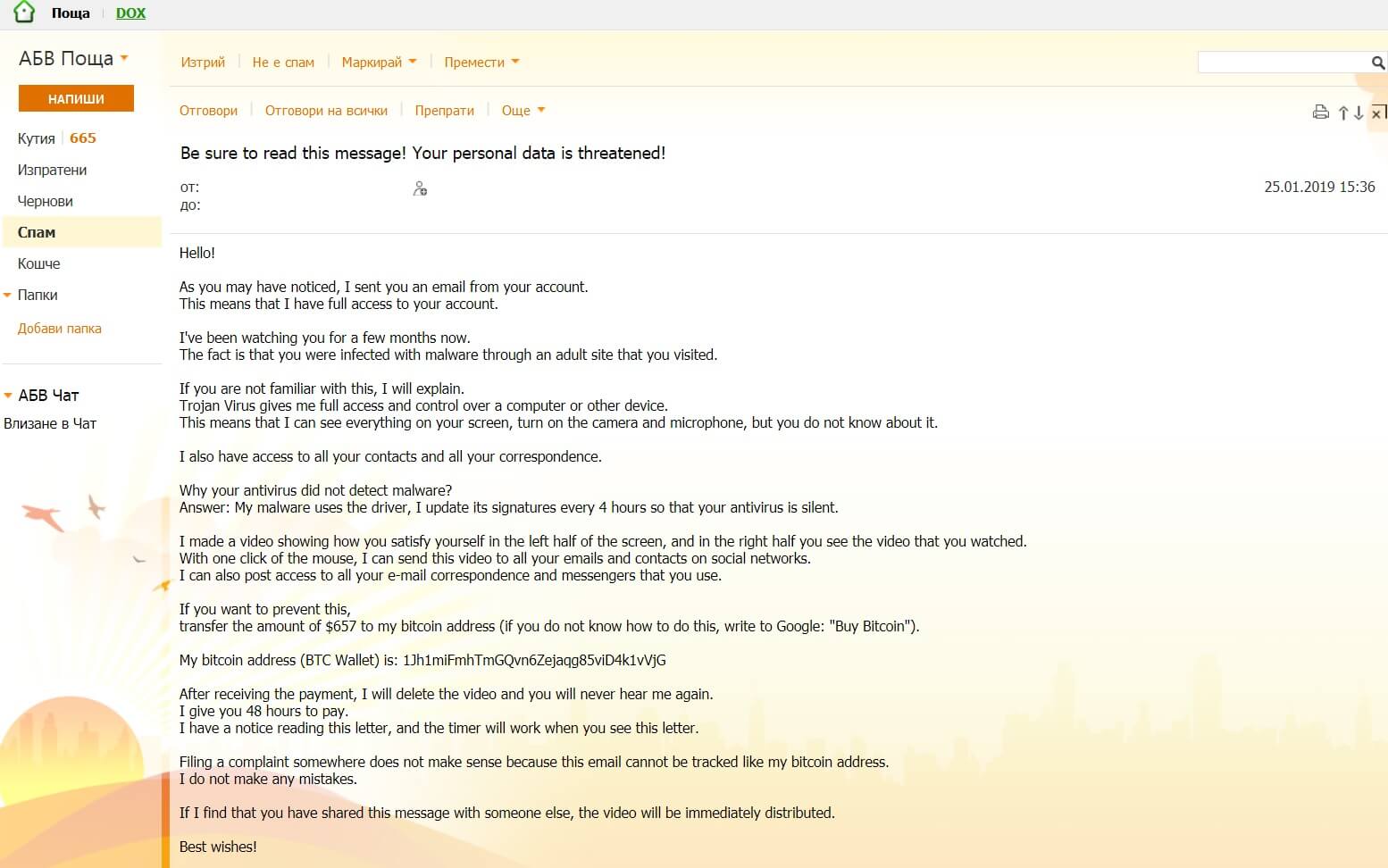The “Be sure to read this message!” scam appears inside an email, suggesting that a person put a virus on your computer and recorded you “satisfying yourself” to adult content. This is the typical scam trying to blackmail people by imposing that the cybercriminal behind it has actual leverage or access to a person’s computer. The scam is very similar to the “Hello, Perv” email message. People receiving the message are demanded to pay a ransom fee in Bitcoin (the sum being 657 dollars in this email). Do not pay the money in any case as that will not help you. See what you must do in case you are truly breached, but know that this is most likely a scam email.

Threat Summary
| Name | Be sure to read this message! Scam |
| Type | Email Scam Message |
| Short Description | A scam that tries to scare you into paying a ransom fee for a supposed breach of your privacy. |
| Symptoms | You receive an email message that tries to trick you into thinking that you got recorded while masturbating. |
| Distribution Method | Email Spam Messages, Suspicious Sites |
| Detection Tool |
See If Your System Has Been Affected by malware
Download
Malware Removal Tool
|
| User Experience | Join Our Forum to Discuss Be sure to read this message! Scam. |

“Be sure to read this message!” Scam – Distribution Ways
The “Be sure to read this message!” scam is mainly distributed through e-mail messages that may even be filtered as spam by email providers by now. It could also be using targeted attacks to aim for a bigger payout by companies or rich people. Different distribution tactics may exist, too. For instance, there are mentions of the “Be sure to read this message!” scam over Facebook, and the scareware tactics and doxing may be successful there, just as well.
In case your computer was truly compromised, a payload file that downloads a Trojan horse or some kind of a RAT may have been trigerred by a malicious website or redirect.
Freeware which is found on the Web can be presented as helpful also be hiding the malicious script for the scam message to appear. Refrain from opening files right after you have downloaded them. You should first scan them with a security tool, while also checking their size and signatures for anything that seems out of the ordinary. You should read the tips for preventing ransomware located at the corresponding forum thread.

“Be sure to read this message!” Scam – Technical Data
The “Be sure to read this message!” scam circling around the Internet and might have already reached social media sites such as Facebook. The message is sent over email and is a scareware tye that relies on social engineering. The extortionists want you to pay them for a supposed privacy breach that supposedly gave them access to your camera and recorded you while masturbating.
The email message looks like the following:
The full email scam message reads:
Subject: Be sure to read this message! Your personal data is threatened!
Hello!
As you may have noticed, I sent you an email from your account.
This means that I have full access to your account.I’ve been watching you for a few months now.
The fact is that you were infected with malware through an adult site that you visited.If you are not familiar with this, I will explain.
Trojan Virus gives me full access and control over a computer or other device.
This means that I can see everything on your screen, turn on the camera and microphone, but you do not know about it.I also have access to all your contacts and all your correspondence.
Why your antivirus did not detect malware?
Answer: My malware uses the driver, I update its signatures every 4 hours so that your antivirus is silent.I made a video showing how you satisfy yourself in the left half of the screen, and in the right half you see the video that you watched.
With one click of the mouse, I can send this video to all your emails and contacts on social networks.
I can also post access to all your e-mail correspondence and messengers that you use.If you want to prevent this,
transfer the amount of $657 to my bitcoin address (if you do not know how to do this, write to Google: “Buy Bitcoin”).My bitcoin address (BTC Wallet) is: 1Jh1miFmhTmGQvn6Zejaqg85viD4k1vVjG
After receiving the payment, I will delete the video and you will never hear me again.
I give you 48 hours to pay.
I have a notice reading this letter, and the timer will work when you see this letter.Filing a complaint somewhere does not make sense because this email cannot be tracked like my bitcoin address.
I do not make any mistakes.If I find that you have shared this message with someone else, the video will be immediately distributed.
Best wishes!
Other versions may be prevalent on the web such as the [wplinkpreview url=”https://sensorstechforum.com/remove-hello-perv-e-mail-scam/”] “Hello Perv” Email Scam.
There are a number of possibilities, but in most cases this is an absolute scam. You should ignore it. Do not reply to it. Do not pay the cybercriminals behind it. Change your account passwords, but first make sure your computer is clean from viruses and keylogging software. Also, check if you are changing passwords from the correct places and not from phishing pages.
Below you can see the Bitcoin address given to you to pay cybercriminals:
- 1Jh1miFmhTmGQvn6Zejaqg85viD4k1vVjG Bitcoin Email Scam
You are demanded to pay “657 dollars” to allegedly not spread your personal pictures and files to family and friends. However, you should NOT under any circumstances pay any ransom sum. No guarantee exists that your “data” is not going to be leaked even if you pay. This is known as doxing – an extortion involving the threat of releasing personal information, photos or videos which might be embarassing or otherwise unwanted by the person being extorted. Adding to all of this, giving money to cybercriminals will most likely motivate them to create more ransomware scams, “viruses” or commit different criminal activities. That may even result to the criminals wanting more money after payment.
Be sure that even if personal details or credentials got leaked from a database breach you should not do what the extortionists ask you to do. If you have any accounts still using an old password, be certain to change those and make sure you use a different password for each account. If you can, enable two-factor authentication on the accounts.

Remove “Be sure to read this message!” Scam
To remove the Be sure to read this message! scam you should simply delete the email message. However, if you are truly breached and you recognize any of the listed passwords, you should see the step-by-step removal instructions provided below. In case you can not get rid of files related to the scam or find out other malicious ones, you should search for and remove any leftover malware pieces with an advanced anti-malware tool. Software like that will keep your system secure in the future.
- Windows
- Mac OS X
- Google Chrome
- Mozilla Firefox
- Microsoft Edge
- Safari
- Internet Explorer
- Stop Push Pop-ups
How to Remove Be sure to read this message! Scam from Windows.
Step 1: Scan for Be sure to read this message! Scam with SpyHunter Anti-Malware Tool



Step 2: Boot Your PC In Safe Mode





Step 3: Uninstall Be sure to read this message! Scam and related software from Windows
Uninstall Steps for Windows 11



Uninstall Steps for Windows 10 and Older Versions
Here is a method in few easy steps that should be able to uninstall most programs. No matter if you are using Windows 10, 8, 7, Vista or XP, those steps will get the job done. Dragging the program or its folder to the recycle bin can be a very bad decision. If you do that, bits and pieces of the program are left behind, and that can lead to unstable work of your PC, errors with the file type associations and other unpleasant activities. The proper way to get a program off your computer is to Uninstall it. To do that:


 Follow the instructions above and you will successfully uninstall most programs.
Follow the instructions above and you will successfully uninstall most programs.
Step 4: Clean Any registries, Created by Be sure to read this message! Scam on Your PC.
The usually targeted registries of Windows machines are the following:
- HKEY_LOCAL_MACHINE\Software\Microsoft\Windows\CurrentVersion\Run
- HKEY_CURRENT_USER\Software\Microsoft\Windows\CurrentVersion\Run
- HKEY_LOCAL_MACHINE\Software\Microsoft\Windows\CurrentVersion\RunOnce
- HKEY_CURRENT_USER\Software\Microsoft\Windows\CurrentVersion\RunOnce
You can access them by opening the Windows registry editor and deleting any values, created by Be sure to read this message! Scam there. This can happen by following the steps underneath:


 Tip: To find a virus-created value, you can right-click on it and click "Modify" to see which file it is set to run. If this is the virus file location, remove the value.
Tip: To find a virus-created value, you can right-click on it and click "Modify" to see which file it is set to run. If this is the virus file location, remove the value.
Video Removal Guide for Be sure to read this message! Scam (Windows).
Get rid of Be sure to read this message! Scam from Mac OS X.
Step 1: Uninstall Be sure to read this message! Scam and remove related files and objects





Your Mac will then show you a list of items that start automatically when you log in. Look for any suspicious apps identical or similar to Be sure to read this message! Scam. Check the app you want to stop from running automatically and then select on the Minus (“-“) icon to hide it.
- Go to Finder.
- In the search bar type the name of the app that you want to remove.
- Above the search bar change the two drop down menus to “System Files” and “Are Included” so that you can see all of the files associated with the application you want to remove. Bear in mind that some of the files may not be related to the app so be very careful which files you delete.
- If all of the files are related, hold the ⌘+A buttons to select them and then drive them to “Trash”.
In case you cannot remove Be sure to read this message! Scam via Step 1 above:
In case you cannot find the virus files and objects in your Applications or other places we have shown above, you can manually look for them in the Libraries of your Mac. But before doing this, please read the disclaimer below:



You can repeat the same procedure with the following other Library directories:
→ ~/Library/LaunchAgents
/Library/LaunchDaemons
Tip: ~ is there on purpose, because it leads to more LaunchAgents.
Step 2: Scan for and remove Be sure to read this message! Scam files from your Mac
When you are facing problems on your Mac as a result of unwanted scripts and programs such as Be sure to read this message! Scam, the recommended way of eliminating the threat is by using an anti-malware program. SpyHunter for Mac offers advanced security features along with other modules that will improve your Mac’s security and protect it in the future.
Video Removal Guide for Be sure to read this message! Scam (Mac)
Remove Be sure to read this message! Scam from Google Chrome.
Step 1: Start Google Chrome and open the drop menu

Step 2: Move the cursor over "Tools" and then from the extended menu choose "Extensions"

Step 3: From the opened "Extensions" menu locate the unwanted extension and click on its "Remove" button.

Step 4: After the extension is removed, restart Google Chrome by closing it from the red "X" button at the top right corner and start it again.
Erase Be sure to read this message! Scam from Mozilla Firefox.
Step 1: Start Mozilla Firefox. Open the menu window:

Step 2: Select the "Add-ons" icon from the menu.

Step 3: Select the unwanted extension and click "Remove"

Step 4: After the extension is removed, restart Mozilla Firefox by closing it from the red "X" button at the top right corner and start it again.
Uninstall Be sure to read this message! Scam from Microsoft Edge.
Step 1: Start Edge browser.
Step 2: Open the drop menu by clicking on the icon at the top right corner.

Step 3: From the drop menu select "Extensions".

Step 4: Choose the suspected malicious extension you want to remove and then click on the gear icon.

Step 5: Remove the malicious extension by scrolling down and then clicking on Uninstall.

Remove Be sure to read this message! Scam from Safari
Step 1: Start the Safari app.
Step 2: After hovering your mouse cursor to the top of the screen, click on the Safari text to open its drop down menu.
Step 3: From the menu, click on "Preferences".

Step 4: After that, select the 'Extensions' Tab.

Step 5: Click once on the extension you want to remove.
Step 6: Click 'Uninstall'.

A pop-up window will appear asking for confirmation to uninstall the extension. Select 'Uninstall' again, and the Be sure to read this message! Scam will be removed.
Eliminate Be sure to read this message! Scam from Internet Explorer.
Step 1: Start Internet Explorer.
Step 2: Click on the gear icon labeled 'Tools' to open the drop menu and select 'Manage Add-ons'

Step 3: In the 'Manage Add-ons' window.

Step 4: Select the extension you want to remove and then click 'Disable'. A pop-up window will appear to inform you that you are about to disable the selected extension, and some more add-ons might be disabled as well. Leave all the boxes checked, and click 'Disable'.

Step 5: After the unwanted extension has been removed, restart Internet Explorer by closing it from the red 'X' button located at the top right corner and start it again.
Remove Push Notifications from Your Browsers
Turn Off Push Notifications from Google Chrome
To disable any Push Notices from Google Chrome browser, please follow the steps below:
Step 1: Go to Settings in Chrome.

Step 2: In Settings, select “Advanced Settings”:

Step 3: Click “Content Settings”:

Step 4: Open “Notifications”:

Step 5: Click the three dots and choose Block, Edit or Remove options:

Remove Push Notifications on Firefox
Step 1: Go to Firefox Options.

Step 2: Go to “Settings”, type “notifications” in the search bar and click "Settings":

Step 3: Click “Remove” on any site you wish notifications gone and click “Save Changes”

Stop Push Notifications on Opera
Step 1: In Opera, press ALT+P to go to Settings.

Step 2: In Setting search, type “Content” to go to Content Settings.

Step 3: Open Notifications:

Step 4: Do the same as you did with Google Chrome (explained below):

Eliminate Push Notifications on Safari
Step 1: Open Safari Preferences.

Step 2: Choose the domain from where you like push pop-ups gone and change to "Deny" from "Allow".
Be sure to read this message! Scam-FAQ
What Is Be sure to read this message! Scam?
The Be sure to read this message! Scam threat is adware or browser redirect virus.
It may slow your computer down significantly and display advertisements. The main idea is for your information to likely get stolen or more ads to appear on your device.
The creators of such unwanted apps work with pay-per-click schemes to get your computer to visit risky or different types of websites that may generate them funds. This is why they do not even care what types of websites show up on the ads. This makes their unwanted software indirectly risky for your OS.
What Are the Symptoms of Be sure to read this message! Scam?
There are several symptoms to look for when this particular threat and also unwanted apps in general are active:
Symptom #1: Your computer may become slow and have poor performance in general.
Symptom #2: You have toolbars, add-ons or extensions on your web browsers that you don't remember adding.
Symptom #3: You see all types of ads, like ad-supported search results, pop-ups and redirects to randomly appear.
Symptom #4: You see installed apps on your Mac running automatically and you do not remember installing them.
Symptom #5: You see suspicious processes running in your Task Manager.
If you see one or more of those symptoms, then security experts recommend that you check your computer for viruses.
What Types of Unwanted Programs Are There?
According to most malware researchers and cyber-security experts, the threats that can currently affect your device can be rogue antivirus software, adware, browser hijackers, clickers, fake optimizers and any forms of PUPs.
What to Do If I Have a "virus" like Be sure to read this message! Scam?
With few simple actions. First and foremost, it is imperative that you follow these steps:
Step 1: Find a safe computer and connect it to another network, not the one that your Mac was infected in.
Step 2: Change all of your passwords, starting from your email passwords.
Step 3: Enable two-factor authentication for protection of your important accounts.
Step 4: Call your bank to change your credit card details (secret code, etc.) if you have saved your credit card for online shopping or have done online activities with your card.
Step 5: Make sure to call your ISP (Internet provider or carrier) and ask them to change your IP address.
Step 6: Change your Wi-Fi password.
Step 7: (Optional): Make sure to scan all of the devices connected to your network for viruses and repeat these steps for them if they are affected.
Step 8: Install anti-malware software with real-time protection on every device you have.
Step 9: Try not to download software from sites you know nothing about and stay away from low-reputation websites in general.
If you follow these recommendations, your network and all devices will become significantly more secure against any threats or information invasive software and be virus free and protected in the future too.
How Does Be sure to read this message! Scam Work?
Once installed, Be sure to read this message! Scam can collect data using trackers. This data is about your web browsing habits, such as the websites you visit and the search terms you use. It is then used to target you with ads or to sell your information to third parties.
Be sure to read this message! Scam can also download other malicious software onto your computer, such as viruses and spyware, which can be used to steal your personal information and show risky ads, that may redirect to virus sites or scams.
Is Be sure to read this message! Scam Malware?
The truth is that PUPs (adware, browser hijackers) are not viruses, but may be just as dangerous since they may show you and redirect you to malware websites and scam pages.
Many security experts classify potentially unwanted programs as malware. This is because of the unwanted effects that PUPs can cause, such as displaying intrusive ads and collecting user data without the user’s knowledge or consent.
About the Be sure to read this message! Scam Research
The content we publish on SensorsTechForum.com, this Be sure to read this message! Scam how-to removal guide included, is the outcome of extensive research, hard work and our team’s devotion to help you remove the specific, adware-related problem, and restore your browser and computer system.
How did we conduct the research on Be sure to read this message! Scam?
Please note that our research is based on independent investigation. We are in contact with independent security researchers, thanks to which we receive daily updates on the latest malware, adware, and browser hijacker definitions.
Furthermore, the research behind the Be sure to read this message! Scam threat is backed with VirusTotal.
To better understand this online threat, please refer to the following articles which provide knowledgeable details.