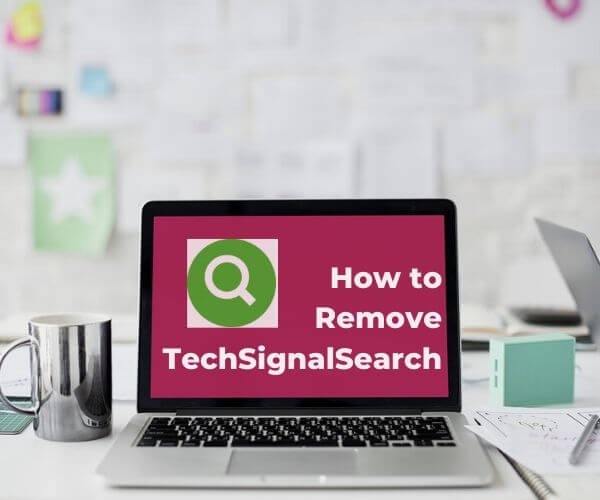
What Is TechSignalSearch?
The application TechSignalSearch has been classified as a potentially unwanted program (PUP) due to the fact that it tricks users into executing it on their Mac systems without being aware of the process. Once executed on the system, TechSignalSearch might turn on tracking technologies that collect sensitive data and then transfer it to remote servers. The details may be misused for aggressive advertising and financial gains.
In this specific article, you can find more information about the nasty application TechSignalSearch as well as an in-depth removal guide with steps applicable to all Mac operating system versions.

TechSignalSearch Threat Summary
| Name | TechSignalSearch |
| Type | PUP |
| Short Description | A questionable application that hijacks Safari and Chrome browsers for Mac. Performs browser modifications without your knowledge. |
| Symptoms | The homepage, new tab page and search engine in preferred web browser may be set to display hoax search engine. Browser slowdowns may occur due to increased number of online ads. The program may start every time you start the affected Mac. |
| Distribution Method | Freeware Installations, Bundled Packages |
| Detection Tool |
See If Your System Has Been Affected by malware
Download
Malware Removal Tool
|
| User Experience | Join Our Forum to Discuss TechSignalSearch. |
TechSignalSearch Unwanted Mac App – Spreading Techniques and Impact
The TechSignalSearch is a potentially unwanted program that affects Mac systems with the goal to generate revenue for its owners. It realized this goal by delivering annoying ads. Once it finds a way to run its files on the system it alters main browser settings without asking for permission. Afterward, the program starts delivering bogus offers in the affected browser be it Safari, Chrome, Mozilla, Opera or another one that you prefer.
The ads by TechSignalSearch may be so intrusive that your browsing may regularly be interrupted by annoying redirects to questionable websites that present “special” offers. Beware with all those ads and websites because they may expose your Mac system at risk of serious malware infections. Hackers are constantly looking for ways to improve their propagation mechanisms with website corruption being one of their favorite approaches. In the event, that the undesired program redirects your browser to a web page controlled by hackers, you may become a victim of a drive-by attack.
Potentially undesired programs like TechSignalSearch are also categorized as adware. Adware is not a program created with malicious purposes as it primarily aims to deliver ads and monetize its presence on a computer system by tricking users into visiting sponsored web pages. However, sometimes adware can be malicious. Malware operators were detected to use such type of programs for man-in-the-browser (browser process injection) attacks.
Unfortunately, your Mac may be forced to load TechSignalSearch every time you turn it on. For the purpose, the undesired program creates files in hardly accessible system folders. As long as these files are present on your macOS, the undesired program may load on every system start. This behavior makes it a really persistent and annoying app.
How does TechSignalSearch affect Mac devices?
The TechSignalSearch PUP is effectively being distributed via freeware installers, bundled packages and other undesired programs like Mac Cleanup Pro. So you might have let TechSignalSearch run on your Mac without even being aware. Software packages contain additional components that are not always disclosed properly (or at all), and you can get tricked into installing apps such as the discussed PUP for Mac. Sometimes this can be avoided if you check the Advanced or Custom option in an installation setup to see the full contents of what you are getting.
Is TechSignalSearch a Computer Virus?
By definition, TechSignalSearch doesn’t fit the description of a computer virus. A computer virus is the type of program that replicates itself upon execution by modifying other programs and inserting its own code. Once the replication happens, the affected areas become “infected” with the computer virus. TechSignalSearch does not have these properties. However, the program’s behavior fits the description of adware and potentially unwanted programs. In other words, despite not being a real computer virus, ExtendedSample is threatening to your online security and should be removed from your Mac.

How to Remove TechSignalSearch from Affected Browser and macOS
In order to remove TechSignalSearch along with all entries it created on the system, you should complete several removal steps in a precise order. The guide below presents you manual and automatic removal approach. In order to fully get rid of files installed by undesired programs and strengthen macOS security, we recommend that you combine the steps. Some of the files associated with TechSignalSearch cannot be removed manually except you are an experienced computer user. So the manual TechSignalSearch removal might be quite a complicated process that requires advanced computer skills. If you don’t feel comfortable with the manual steps, navigate to the automatic part of the guide.
In case you have further questions or need additional help with the removal process, don’t hesitate to leave us a comment.
Steps to Prepare Before Removal:
Before starting to follow the steps below, be advised that you should first do the following preparations:
- Backup your files in case the worst happens.
- Make sure to have a device with these instructions on standy.
- Arm yourself with patience.
- 1. Scan for Mac Malware
- 2. Uninstall Risky Apps
- 3. Clean Your Browsers
Step 1: Scan for and remove TechSignalSearch files from your Mac
When you are facing problems on your Mac as a result of unwanted scripts and programs such as TechSignalSearch, the recommended way of eliminating the threat is by using an anti-malware program. SpyHunter for Mac offers advanced security features along with other modules that will improve your Mac’s security and protect it in the future.

Quick and Easy Mac Malware Video Removal Guide
Bonus Step: How to Make Your Mac Run Faster?
Mac machines maintain probably the fastest operating system out there. Still, Macs do become slow and sluggish sometimes. The video guide below examines all of the possible problems that may lead to your Mac being slower than usual as well as all of the steps that can help you to speed up your Mac.
Step 2: Uninstall TechSignalSearch and remove related files and objects
1. Hit the ⇧+⌘+U keys to open Utilities. Another way is to click on “Go” and then click “Utilities”, like the image below shows:

2. Find Activity Monitor and double-click it:

3. In the Activity Monitor look for any suspicious processes, belonging or related to TechSignalSearch:


4. Click on the "Go" button again, but this time select Applications. Another way is with the ⇧+⌘+A buttons.
5. In the Applications menu, look for any suspicious app or an app with a name, similar or identical to TechSignalSearch. If you find it, right-click on the app and select “Move to Trash”.

6. Select Accounts, after which click on the Login Items preference. Your Mac will then show you a list of items that start automatically when you log in. Look for any suspicious apps identical or similar to TechSignalSearch. Check the app you want to stop from running automatically and then select on the Minus (“-“) icon to hide it.
7. Remove any leftover files that might be related to this threat manually by following the sub-steps below:
- Go to Finder.
- In the search bar type the name of the app that you want to remove.
- Above the search bar change the two drop down menus to “System Files” and “Are Included” so that you can see all of the files associated with the application you want to remove. Bear in mind that some of the files may not be related to the app so be very careful which files you delete.
- If all of the files are related, hold the ⌘+A buttons to select them and then drive them to “Trash”.
In case you cannot remove TechSignalSearch via Step 1 above:
In case you cannot find the virus files and objects in your Applications or other places we have shown above, you can manually look for them in the Libraries of your Mac. But before doing this, please read the disclaimer below:
1. Click on "Go" and Then "Go to Folder" as shown underneath:

2. Type in "/Library/LauchAgents/" and click Ok:

3. Delete all of the virus files that have similar or the same name as TechSignalSearch. If you believe there is no such file, do not delete anything.

You can repeat the same procedure with the following other Library directories:
→ ~/Library/LaunchAgents
/Library/LaunchDaemons
Tip: ~ is there on purpose, because it leads to more LaunchAgents.
Step 3: Remove TechSignalSearch – related extensions from Safari / Chrome / Firefox









TechSignalSearch-FAQ
What is TechSignalSearch on your Mac?
The TechSignalSearch threat is probably a potentially unwanted app. There is also a chance it could be related to Mac malware. If so, such apps tend to slow your Mac down significantly and display advertisements. They could also use cookies and other trackers to obtain browsing information from the installed web browsers on your Mac.
Can Macs Get Viruses?
Yes. As much as any other device, Apple computers do get malware. Apple devices may not be a frequent target by malware authors, but rest assured that almost all of the Apple devices can become infected with a threat.
What Types of Mac Threats Are There?
According to most malware researchers and cyber-security experts, the types of threats that can currently infect your Mac can be rogue antivirus programs, adware or hijackers (PUPs), Trojan horses, ransomware and crypto-miner malware.
What To Do If I Have a Mac Virus, Like TechSignalSearch?
Do not panic! You can easily get rid of most Mac threats by firstly isolating them and then removing them. One recommended way to do that is by using a reputable malware removal software that can take care of the removal automatically for you.
There are many Mac anti-malware apps out there that you can choose from. SpyHunter for Mac is one of the reccomended Mac anti-malware apps, that can scan for free and detect any viruses. This saves time for manual removal that you would otherwise have to do.
How to Secure My Data from TechSignalSearch?
With few simple actions. First and foremost, it is imperative that you follow these steps:
Step 1: Find a safe computer and connect it to another network, not the one that your Mac was infected in.
Step 2: Change all of your passwords, starting from your e-mail passwords.
Step 3: Enable two-factor authentication for protection of your important accounts.
Step 4: Call your bank to change your credit card details (secret code, etc.) if you have saved your credit card for online shopping or have done online activiites with your card.
Step 5: Make sure to call your ISP (Internet provider or carrier) and ask them to change your IP address.
Step 6: Change your Wi-Fi password.
Step 7: (Optional): Make sure to scan all of the devices connected to your network for viruses and repeat these steps for them if they are affected.
Step 8: Install anti-malware software with real-time protection on every device you have.
Step 9: Try not to download software from sites you know nothing about and stay away from low-reputation websites in general.
If you follow these reccomendations, your network and Apple devices will become significantly more safe against any threats or information invasive software and be virus free and protected in the future too.
More tips you can find on our MacOS Virus section, where you can also ask any questions and comment about your Mac problems.
About the TechSignalSearch Research
The content we publish on SensorsTechForum.com, this TechSignalSearch how-to removal guide included, is the outcome of extensive research, hard work and our team’s devotion to help you remove the specific macOS issue.
How did we conduct the research on TechSignalSearch?
Please note that our research is based on an independent investigation. We are in contact with independent security researchers, thanks to which we receive daily updates on the latest malware definitions, including the various types of Mac threats, especially adware and potentially unwanted apps (PUAs).
Furthermore, the research behind the TechSignalSearch threat is backed with VirusTotal.
To better understand the threat posed by Mac malware, please refer to the following articles which provide knowledgeable details.


