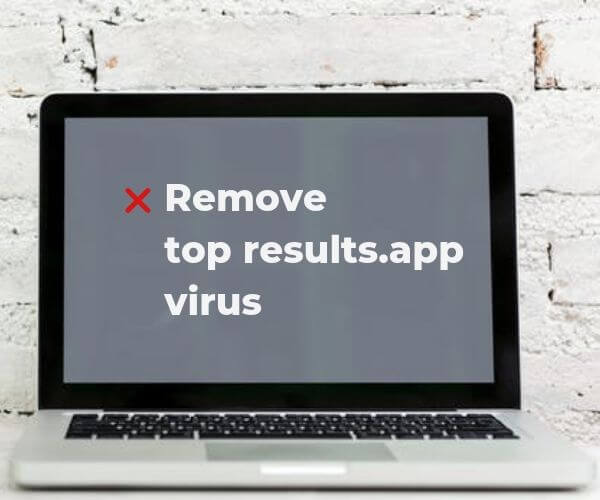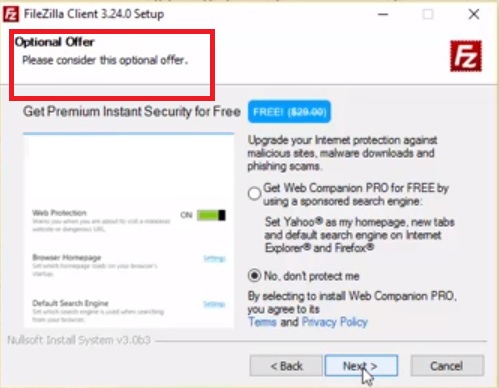Top Results also known as top results.app is an undesired program that affects Mac devices. The program has been reported to force affected users to enable its functionalities in Safari browser. At this point, none of its activities indicate that it is malicious software. Hence it should not be considered a virus. However, it still endangers the security of affected Mac devices. As long as Top Results “virus” is running on a Mac device it may be misused for malicious activities like data harvesting, aggressive advertising, and even malware delivery.
In the event that you see Top Results “virus” on your Mac, we recommend you to continue reading our guide and find how to remove all files associated with its presence.

Threat Summary
| Name | Top Results also known as Adware.MacOS.TopResults |
| Type | Potentialy unwanted program (PUP) |
| Short Description | Forces users to enable it as a browser extension in Safari. |
| Symptoms | Loads every time the affected sytem is started. Causes browser and system slowdowns. |
| Distribution Method | Freeware Installations, Bundled Packages |
| Detection Tool |
See If Your System Has Been Affected by malware
Combo Cleaner
Malware Removal Tool
|
User Experience | Join Our Forum to Discuss Top Results. |

Top Results – Update October 2019
According to recent reports Top Results has been detected to still be active on users Macs and to be widespread via the most often used means of replication. Top Results can also be seen in new and different forms since its creators have attempted to update it in various different ways.

Top Results Mac “Virus” – Spread and Impact
The spread of potentially unwanted programs like Top Results is often realized via software bundles and freeware packages. So you may have installed the program during the installation of a desired program. The installers of many free and supposedly useful apps are usually configured to present optional offers for some type of other system utilities. However, it is a good security practice to avoid installing those extras. Most of the times they represent potentially unwanted programs like adware, browser hijackers, rogue anti-virus apps, fake system optimizers and nasty browser extensions like top results.app. So while installing new apps, make sure to read carefully all details mentioned on every next install step. By doing this you have the chance to prevent undesired apps from accessing your Mac without your knowledge.
Recent users’ reports reveal that the undesired program Top Results has managed to land on their Mac machines during the installation of the program FileZilla. In the picture below you can see how Top Results may be promoted by FileZilla’s installer:
In fact, if you have illogical behavior on your MacOS or experience slow-downs they may be associated with the presence of Top Results “Virus”. So it is recommendable consider scanning your Mac with legitimate security software and see if you can find the cause of all these issues.

How to Get Rid of Top Results “Virus” on Mac
In order to remove Top Results along with all associated files that enable its appearance in the browser, you should complete several removal steps. In the guide below you will find all removal steps in their precise order. You could choose between manual and automatic removal approach. In order to fully get rid of this particular undesired program and strengthen the security of your device we recommend you to combine the steps. Have in mind that installed files associated with this redirect may be detected with names different than Top Results and top results.app.
In case you have further questions or need additional help, don’t hesitate to leave a comment or contact us via email.
Steps to Prepare Before Removal:
Before starting to follow the steps below, be advised that you should first do the following preparations:
- Backup your files in case the worst happens.
- Make sure to have a device with these instructions on standy.
- Arm yourself with patience.
- 1. Scan for Mac Malware
- 2. Uninstall Risky Apps
- 3. Clean Your Browsers
Step 1: Scan for and remove Top Results files from your Mac
When you are facing problems on your Mac as a result of unwanted scripts and programs such as Top Results, the recommended way of eliminating the threat is by using an anti-malware program. SpyHunter for Mac offers advanced security features along with other modules that will improve your Mac’s security and protect it in the future.

Quick and Easy Mac Malware Video Removal Guide
Bonus Step: How to Make Your Mac Run Faster?
Mac machines maintain probably the fastest operating system out there. Still, Macs do become slow and sluggish sometimes. The video guide below examines all of the possible problems that may lead to your Mac being slower than usual as well as all of the steps that can help you to speed up your Mac.
Step 2: Uninstall Top Results and remove related files and objects
1. Hit the ⇧+⌘+U keys to open Utilities. Another way is to click on “Go” and then click “Utilities”, like the image below shows:

2. Find Activity Monitor and double-click it:

3. In the Activity Monitor look for any suspicious processes, belonging or related to Top Results:


4. Click on the "Go" button again, but this time select Applications. Another way is with the ⇧+⌘+A buttons.
5. In the Applications menu, look for any suspicious app or an app with a name, similar or identical to Top Results. If you find it, right-click on the app and select “Move to Trash”.

6. Select Accounts, after which click on the Login Items preference. Your Mac will then show you a list of items that start automatically when you log in. Look for any suspicious apps identical or similar to Top Results. Check the app you want to stop from running automatically and then select on the Minus (“-“) icon to hide it.
7. Remove any leftover files that might be related to this threat manually by following the sub-steps below:
- Go to Finder.
- In the search bar type the name of the app that you want to remove.
- Above the search bar change the two drop down menus to “System Files” and “Are Included” so that you can see all of the files associated with the application you want to remove. Bear in mind that some of the files may not be related to the app so be very careful which files you delete.
- If all of the files are related, hold the ⌘+A buttons to select them and then drive them to “Trash”.
In case you cannot remove Top Results via Step 1 above:
In case you cannot find the virus files and objects in your Applications or other places we have shown above, you can manually look for them in the Libraries of your Mac. But before doing this, please read the disclaimer below:
1. Click on "Go" and Then "Go to Folder" as shown underneath:

2. Type in "/Library/LauchAgents/" and click Ok:

3. Delete all of the virus files that have similar or the same name as Top Results. If you believe there is no such file, do not delete anything.

You can repeat the same procedure with the following other Library directories:
→ ~/Library/LaunchAgents
/Library/LaunchDaemons
Tip: ~ is there on purpose, because it leads to more LaunchAgents.
Step 3: Remove Top Results – related extensions from Safari / Chrome / Firefox









Top Results-FAQ
What is Top Results on your Mac?
The Top Results threat is probably a potentially unwanted app. There is also a chance it could be related to Mac malware. If so, such apps tend to slow your Mac down significantly and display advertisements. They could also use cookies and other trackers to obtain browsing information from the installed web browsers on your Mac.
Can Macs Get Viruses?
Yes. As much as any other device, Apple computers do get malware. Apple devices may not be a frequent target by malware authors, but rest assured that almost all of the Apple devices can become infected with a threat.
What Types of Mac Threats Are There?
According to most malware researchers and cyber-security experts, the types of threats that can currently infect your Mac can be rogue antivirus programs, adware or hijackers (PUPs), Trojan horses, ransomware and crypto-miner malware.
What To Do If I Have a Mac Virus, Like Top Results?
Do not panic! You can easily get rid of most Mac threats by firstly isolating them and then removing them. One recommended way to do that is by using a reputable malware removal software that can take care of the removal automatically for you.
There are many Mac anti-malware apps out there that you can choose from. SpyHunter for Mac is one of the reccomended Mac anti-malware apps, that can scan for free and detect any viruses. This saves time for manual removal that you would otherwise have to do.
How to Secure My Data from Top Results?
With few simple actions. First and foremost, it is imperative that you follow these steps:
Step 1: Find a safe computer and connect it to another network, not the one that your Mac was infected in.
Step 2: Change all of your passwords, starting from your e-mail passwords.
Step 3: Enable two-factor authentication for protection of your important accounts.
Step 4: Call your bank to change your credit card details (secret code, etc.) if you have saved your credit card for online shopping or have done online activiites with your card.
Step 5: Make sure to call your ISP (Internet provider or carrier) and ask them to change your IP address.
Step 6: Change your Wi-Fi password.
Step 7: (Optional): Make sure to scan all of the devices connected to your network for viruses and repeat these steps for them if they are affected.
Step 8: Install anti-malware software with real-time protection on every device you have.
Step 9: Try not to download software from sites you know nothing about and stay away from low-reputation websites in general.
If you follow these reccomendations, your network and Apple devices will become significantly more safe against any threats or information invasive software and be virus free and protected in the future too.
More tips you can find on our MacOS Virus section, where you can also ask any questions and comment about your Mac problems.
About the Top Results Research
The content we publish on SensorsTechForum.com, this Top Results how-to removal guide included, is the outcome of extensive research, hard work and our team’s devotion to help you remove the specific macOS issue.
How did we conduct the research on Top Results?
Please note that our research is based on an independent investigation. We are in contact with independent security researchers, thanks to which we receive daily updates on the latest malware definitions, including the various types of Mac threats, especially adware and potentially unwanted apps (PUAs).
Furthermore, the research behind the Top Results threat is backed with VirusTotal.
To better understand the threat posed by Mac malware, please refer to the following articles which provide knowledgeable details.