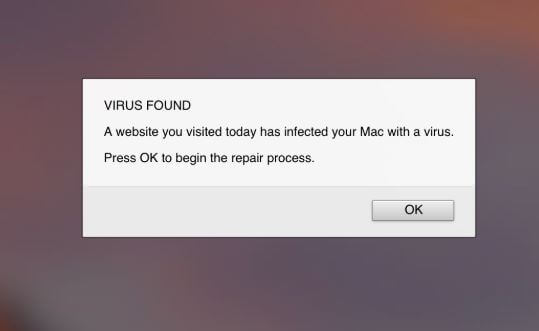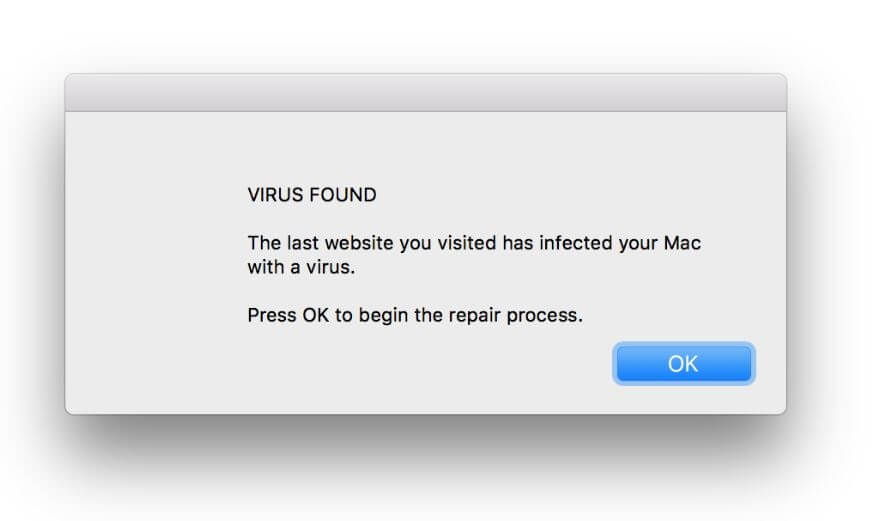In the event, you notice the message A website you visited today has infected your Mac with a virus while browsing the web we recommend that you refrain from following its instructions. This is yet another scam message that affects popular browsers installed on Mac devices with the goal to push questionable applications. The sudden appearance of this pop-up scam in the browser is often related to the presence of a potentially undesired program on the device. That’s why security experts encourage affected users to check their operating systems for any present harmful files.

Threat Summary
| Name | "Website You Visited Has Infected Your Mac With A Virus" |
| Type | Pop-up Scam |
| Short Description | Scam message that froces you to take an action that can expose your Mac at risk of malware infection. |
| Symptoms | Preferred web browser is redirected to bogus websites that display the “VIRUS FOUND” scam message. An assocaited undesired program may be injecting online ads that slow down browser performance. |
| Distribution Method | Freeware Installations, Bundled Packages |
| Detection Tool |
See If Your System Has Been Affected by malware
Combo Cleaner
Malware Removal Tool
|
User Experience | Join Our Forum to Discuss "Website You Visited Has Infected Your Mac With A Virus". |

“A Website You Have Visited Today Has Infected Your Mac With a Virus” Scam – What is It All About?
The annoying pop-up message that forces you to begin a repair process by claiming: A website you visited today has infected your Mac with a virus is an emerging scam that is harassing Mac users. One the one hand, this message is displayed by bogus websites like Mon-thu4. Your browser can be redirected to such a website after a visit to another rogue site. On the other hand, it may be a potentially unwanted program that is running on your Mac that is causing the appearance of “A website you visited infected your Mac with a virus” pop-up scam message.
Beware that may PUPs infiltrate computer operating systems without users’ permission. This is due to the fact that their propagation is often realized with the help of shady techniques like corrupted software installers, fake software update notifications, hacked websites, deceptive landing pages, malicious advertisements, etc. The most prevalent distribution technique is considered to be software bundling.
This is so because of the convenient way of hiding extra apps in the installers of commonly used and supposedly useful free apps. Fraudsters tend to hide the details about added apps in an attempt to make users more prone to install them on their computers.
A prevention tip that may help you avoid installing undesired programs unnoticeably is to select the Advanced/Custom setup approach. There you may be able to reveal more details about any added extra apps and stop their installation on time.
As regards the scary A website you visited today has infected your Mac with a virus messages, we identified that they appear on screen to state the following:
VIRUS FOUND
A website you visited today has infected your Mac with a virus.
Press OK to begin the repair process.
Is your Mac infected with a virus for real? Don’t panic and don’t be scared. The appearance of this scam message alone does not mean that your operating system is infected by a virus or some kind of malware that aims to corrupt your data and Mac. However, this message may signify for a present undesired program that is causing it to appear.
As long as a software that hasn’t been authorized by a trustworthy developer is running on the device it is making it more vulnerable to undetected malware attacks. So it is best to consider the immediate removal of harmful files associated with A website you visited today has infected your Mac with a virus scam from the affected Mac.
And don’t get tricked into downloading any software that will allegedly identify the virus and remove it. The programs recommended by this scam are more likely to damage your macOS instead of fixing it.

Remove “A Website You Visited Today Has Infected Your Mac With A Virus” Pop-up Scam on Mac
Unfortunately, Website You Visited Today Infected Your Mac With A Virus scam and associated files cannot be uninstalled by simply closing the browser and dragging the undesired app to the Trash. If you want to get rid of VIRUS FOUND pop-up scam message and clean harmful files from your Mac OS we recommend that you use a specific anti-malware for Mac. The main goal of such a program is to scan your operating system and terminate the files with malicious behavior. It will also clean up any malicious code in your repositories. With a specific anti-malware program, youр Mac will be protected better in the future.
Steps to Prepare Before Removal:
Before starting to follow the steps below, be advised that you should first do the following preparations:
- Backup your files in case the worst happens.
- Make sure to have a device with these instructions on standy.
- Arm yourself with patience.
- 1. Scan for Mac Malware
- 2. Uninstall Risky Apps
- 3. Clean Your Browsers
Step 1: Scan for and remove "Website You Visited Has Infected Your Mac With A Virus" files from your Mac
When you are facing problems on your Mac as a result of unwanted scripts and programs such as "Website You Visited Has Infected Your Mac With A Virus", the recommended way of eliminating the threat is by using an anti-malware program. SpyHunter for Mac offers advanced security features along with other modules that will improve your Mac’s security and protect it in the future.

Quick and Easy Mac Malware Video Removal Guide
Bonus Step: How to Make Your Mac Run Faster?
Mac machines maintain probably the fastest operating system out there. Still, Macs do become slow and sluggish sometimes. The video guide below examines all of the possible problems that may lead to your Mac being slower than usual as well as all of the steps that can help you to speed up your Mac.
Step 2: Uninstall "Website You Visited Has Infected Your Mac With A Virus" and remove related files and objects
1. Hit the ⇧+⌘+U keys to open Utilities. Another way is to click on “Go” and then click “Utilities”, like the image below shows:

2. Find Activity Monitor and double-click it:

3. In the Activity Monitor look for any suspicious processes, belonging or related to "Website You Visited Has Infected Your Mac With A Virus":


4. Click on the "Go" button again, but this time select Applications. Another way is with the ⇧+⌘+A buttons.
5. In the Applications menu, look for any suspicious app or an app with a name, similar or identical to "Website You Visited Has Infected Your Mac With A Virus". If you find it, right-click on the app and select “Move to Trash”.

6. Select Accounts, after which click on the Login Items preference. Your Mac will then show you a list of items that start automatically when you log in. Look for any suspicious apps identical or similar to "Website You Visited Has Infected Your Mac With A Virus". Check the app you want to stop from running automatically and then select on the Minus (“-“) icon to hide it.
7. Remove any leftover files that might be related to this threat manually by following the sub-steps below:
- Go to Finder.
- In the search bar type the name of the app that you want to remove.
- Above the search bar change the two drop down menus to “System Files” and “Are Included” so that you can see all of the files associated with the application you want to remove. Bear in mind that some of the files may not be related to the app so be very careful which files you delete.
- If all of the files are related, hold the ⌘+A buttons to select them and then drive them to “Trash”.
In case you cannot remove "Website You Visited Has Infected Your Mac With A Virus" via Step 1 above:
In case you cannot find the virus files and objects in your Applications or other places we have shown above, you can manually look for them in the Libraries of your Mac. But before doing this, please read the disclaimer below:
1. Click on "Go" and Then "Go to Folder" as shown underneath:

2. Type in "/Library/LauchAgents/" and click Ok:

3. Delete all of the virus files that have similar or the same name as "Website You Visited Has Infected Your Mac With A Virus". If you believe there is no such file, do not delete anything.

You can repeat the same procedure with the following other Library directories:
→ ~/Library/LaunchAgents
/Library/LaunchDaemons
Tip: ~ is there on purpose, because it leads to more LaunchAgents.
Step 3: Remove "Website You Visited Has Infected Your Mac With A Virus" – related extensions from Safari / Chrome / Firefox









"Website You Visited Has Infected Your Mac With A Virus"-FAQ
What is "Website You Visited Has Infected Your Mac With A Virus" on your Mac?
The "Website You Visited Has Infected Your Mac With A Virus" threat is probably a potentially unwanted app. There is also a chance it could be related to Mac malware. If so, such apps tend to slow your Mac down significantly and display advertisements. They could also use cookies and other trackers to obtain browsing information from the installed web browsers on your Mac.
Can Macs Get Viruses?
Yes. As much as any other device, Apple computers do get malware. Apple devices may not be a frequent target by malware authors, but rest assured that almost all of the Apple devices can become infected with a threat.
What Types of Mac Threats Are There?
According to most malware researchers and cyber-security experts, the types of threats that can currently infect your Mac can be rogue antivirus programs, adware or hijackers (PUPs), Trojan horses, ransomware and crypto-miner malware.
What To Do If I Have a Mac Virus, Like "Website You Visited Has Infected Your Mac With A Virus"?
Do not panic! You can easily get rid of most Mac threats by firstly isolating them and then removing them. One recommended way to do that is by using a reputable malware removal software that can take care of the removal automatically for you.
There are many Mac anti-malware apps out there that you can choose from. SpyHunter for Mac is one of the reccomended Mac anti-malware apps, that can scan for free and detect any viruses. This saves time for manual removal that you would otherwise have to do.
How to Secure My Data from "Website You Visited Has Infected Your Mac With A Virus"?
With few simple actions. First and foremost, it is imperative that you follow these steps:
Step 1: Find a safe computer and connect it to another network, not the one that your Mac was infected in.
Step 2: Change all of your passwords, starting from your e-mail passwords.
Step 3: Enable two-factor authentication for protection of your important accounts.
Step 4: Call your bank to change your credit card details (secret code, etc.) if you have saved your credit card for online shopping or have done online activiites with your card.
Step 5: Make sure to call your ISP (Internet provider or carrier) and ask them to change your IP address.
Step 6: Change your Wi-Fi password.
Step 7: (Optional): Make sure to scan all of the devices connected to your network for viruses and repeat these steps for them if they are affected.
Step 8: Install anti-malware software with real-time protection on every device you have.
Step 9: Try not to download software from sites you know nothing about and stay away from low-reputation websites in general.
If you follow these reccomendations, your network and Apple devices will become significantly more safe against any threats or information invasive software and be virus free and protected in the future too.
More tips you can find on our MacOS Virus section, where you can also ask any questions and comment about your Mac problems.
About the "Website You Visited Has Infected Your Mac With A Virus" Research
The content we publish on SensorsTechForum.com, this "Website You Visited Has Infected Your Mac With A Virus" how-to removal guide included, is the outcome of extensive research, hard work and our team’s devotion to help you remove the specific macOS issue.
How did we conduct the research on "Website You Visited Has Infected Your Mac With A Virus"?
Please note that our research is based on an independent investigation. We are in contact with independent security researchers, thanks to which we receive daily updates on the latest malware definitions, including the various types of Mac threats, especially adware and potentially unwanted apps (PUAs).
Furthermore, the research behind the "Website You Visited Has Infected Your Mac With A Virus" threat is backed with VirusTotal.
To better understand the threat posed by Mac malware, please refer to the following articles which provide knowledgeable details.