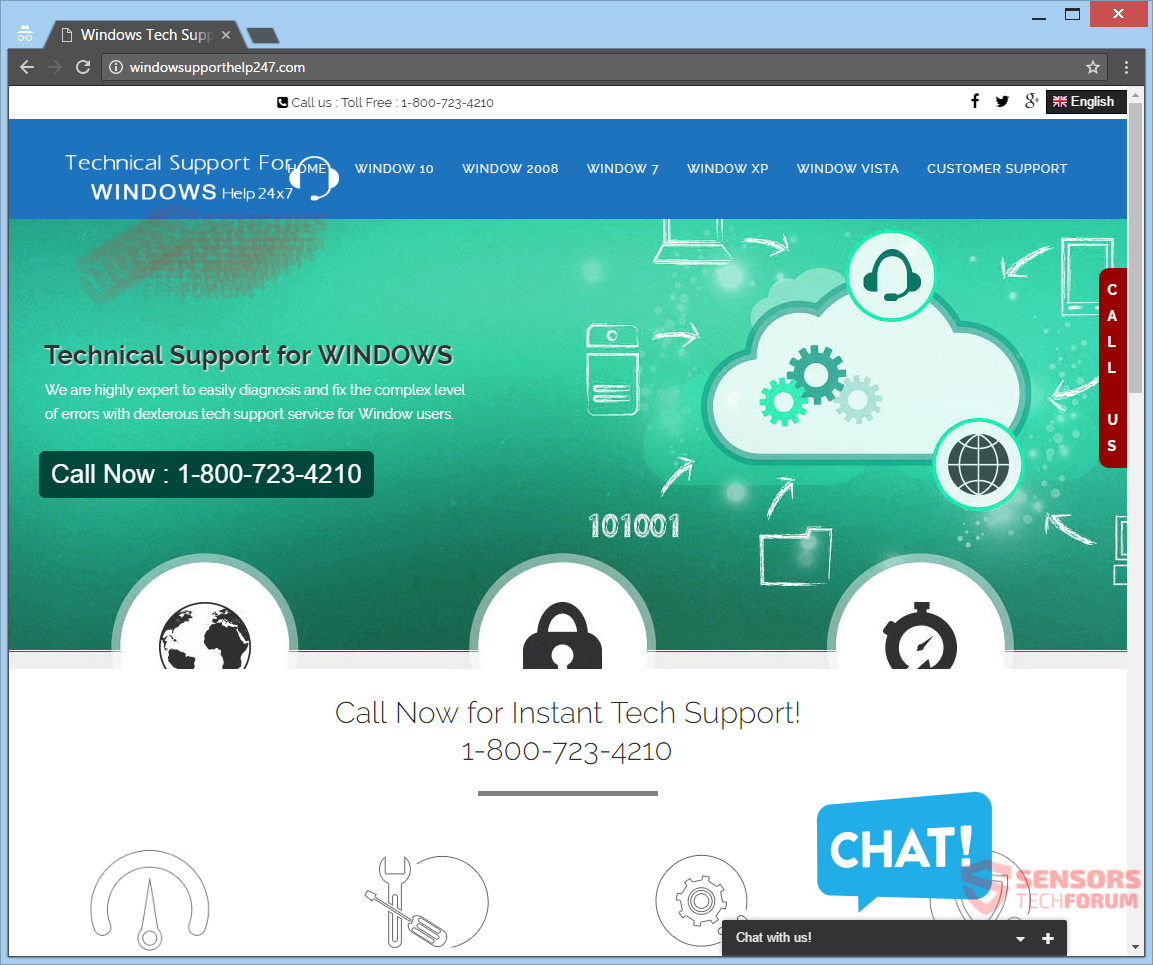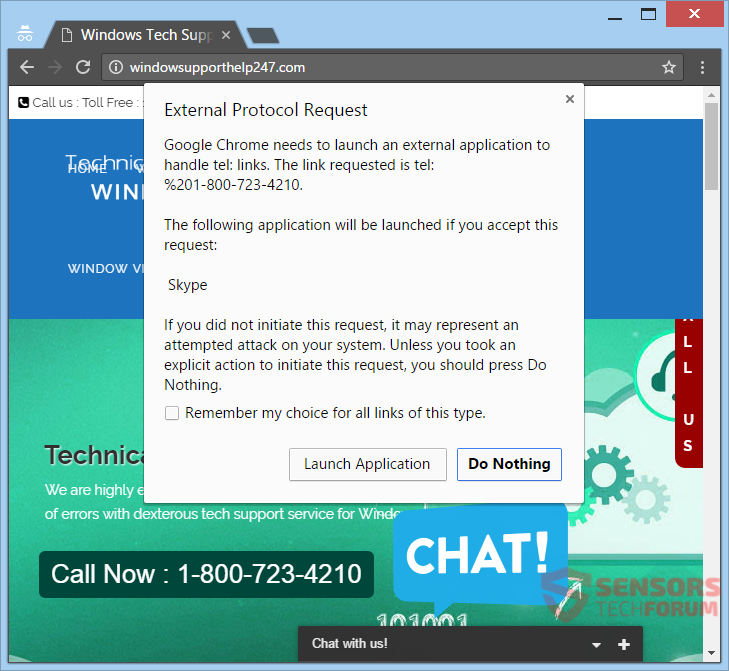Windowssupporthelp247.com is a website revolving around a tech support scam. The site uses the 1-800-723-4210 phone number as a contact. The con artists behind this scam could be cold calling you from that number. You can witness redirects when browsing and be unable to interact with your computer device or browser if a lock-screen pop-up shows. They can introduce each other as Tech Support from AVG, Microsoft or other reputable company that has Antivirus software. You should read the article to see how to counter these fake messages.

Threat Summary
| Name | Windowssupporthelp247.com |
| Type | Tech Support Scam |
| Short Description | The tech support scam is made in a way that tries to push you into calling the phone number provided on the site, trying to make you believe that your PC has issues. |
| Symptoms | Messages pop up on the site stating that you need to contact the given phone number to fix issues on your computer. |
| Distribution Method | Freeware Installers, Suspicious Sites, Browser Redirects |
| Detection Tool |
See If Your System Has Been Affected by malware
Download
Malware Removal Tool
|
| User Experience | Join Our Forum to Discuss Windowssupporthelp247.com. |

Windowssupporthelp247.com – Delivery Methods
Thе tech support scam found on the Windowssupporthelp247.com site uses various delivery methods. Very frequently, when you are browsing through the Web and land on unknown pages and forums, you might see the suspicious messages spamming advertising content and redirecting to the site of the scam. Such redirect links and ads could appear from a PUP (potentially unwanted program) found on your PC that is tied to the tech support scam. You will see the 1-800-723-4210 number in message boxes loaded from the website in question.
Undesirable applications which cause for the 1-800-723-4210 phone number to show up on your browsers or make the Windowssupporthelp247.com website to appear and redirect you can be packed inside some third-party installation setups. Freeware and bundled applications usually come with those packages. They might have more features configured to be installed by default. If you want to avoid installations like that, it is possible when you find an Advanced or Custom options menu inside the setup.

Windowssupporthelp247.com – More About It
Windowssupporthelp247.com is a website which is revolving around a technical support scam that tries to trick you into calling the 1-800-723-4210 phone number. The website shows pop-up boxes which display messages that are trying to convince you that you have problems with your personal computer and you need to solve them.
People still fall for this and similar scams. The reason is that the websites used for them can change their domain, their design and phone numbers. The number 1-800-723-4210 is used for many different scams. Some of them are the following:
- Microsoft Support
- HP LaserJet Support
- AVG Antivirus Support
You can see the Windowssupporthelp247.com web page from the image right here:
If the website connected to this tech support scam is loaded inside any browser, a message in a pop-up box will be displayed. The message will sometimes be a lock-screen and block you from using the Web page or clicking on it. New tabs and new windows can open in the browser showing the same message box over and over, blocking your browser and desktop screen a few seconds. Eventually, that can lead to slowing down your computer machine.
Here is an example of one such pop-up message:
An example pop-up message can read:
Windowssupporthelp247.com says…
System Official Support
Your PC has problems due to a virus, malware or a network issue.
Tollfree Number : 1-800-723-4210
Do not turn off your computer or close browser, to avoid any hardware failure.
Fix Windows error 0xC004C003
The cybercriminals want to convince you that you have to call their 1-800-723-4210 phone number for solving problems supposedly found on your PC. They also have an audio file which can be played through Java, Flash or another plugin of your browser on the Windowssupporthelp247.com website. The reason for that is to try and scare you that you indeed have a problem that needs solving right away. The file contains a pre-recorded message that shortly and simply repeats the toll-free number for the Microsoft technical support line. Microsoft does not have any phone numbers, so this is a dead giveaway that the whole thing is fake.
If you somehow ended up on the Windowssupporthelp247.com page of the scam, you might witness in one of the pop-up messages instructions on how you should not interact with your computer, for preventing data loss because of a virus being found. The psychology behind this is for you to keep hearing and seeing such messages until they make you think that you need to call the number.
Do NOT call these crooks as they are just trying to make money off of you. The call is not toll-free as the Windowssupporthelp247.com website advertises and even the shortest of calls can cost a small fortune. Besides that, these criminals will attempt more than once to extract personal details, banking credentials and similar, financial data from you. Anything you provide them with, they will use to steal money directly from you or sell that information on the black market. In the worst case scenario, this can even lead to identity theft and lots of trouble for you.

Remove Windowssupporthelp247.com
To remove Windowssupporthelp247.com manually from your PC, follow the step-by-step removal instructions given below. If the manual removal does not get rid of the scam and redirects effectively, you should search for and remove any leftover items with an advanced anti-malware tool. Such software will keep your system safe in the future.
- Windows
- Mac OS X
- Google Chrome
- Mozilla Firefox
- Microsoft Edge
- Safari
- Internet Explorer
- Stop Push Pop-ups
How to Remove Windowssupporthelp247.com from Windows.
Step 1: Scan for Windowssupporthelp247.com with SpyHunter Anti-Malware Tool



Step 2: Boot Your PC In Safe Mode





Step 3: Uninstall Windowssupporthelp247.com and related software from Windows
Here is a method in few easy steps that should be able to uninstall most programs. No matter if you are using Windows 10, 8, 7, Vista or XP, those steps will get the job done. Dragging the program or its folder to the recycle bin can be a very bad decision. If you do that, bits and pieces of the program are left behind, and that can lead to unstable work of your PC, errors with the file type associations and other unpleasant activities. The proper way to get a program off your computer is to Uninstall it. To do that:


 Follow the instructions above and you will successfully uninstall most programs.
Follow the instructions above and you will successfully uninstall most programs.
Step 4: Clean Any registries, Created by Windowssupporthelp247.com on Your PC.
The usually targeted registries of Windows machines are the following:
- HKEY_LOCAL_MACHINE\Software\Microsoft\Windows\CurrentVersion\Run
- HKEY_CURRENT_USER\Software\Microsoft\Windows\CurrentVersion\Run
- HKEY_LOCAL_MACHINE\Software\Microsoft\Windows\CurrentVersion\RunOnce
- HKEY_CURRENT_USER\Software\Microsoft\Windows\CurrentVersion\RunOnce
You can access them by opening the Windows registry editor and deleting any values, created by Windowssupporthelp247.com there. This can happen by following the steps underneath:


 Tip: To find a virus-created value, you can right-click on it and click "Modify" to see which file it is set to run. If this is the virus file location, remove the value.
Tip: To find a virus-created value, you can right-click on it and click "Modify" to see which file it is set to run. If this is the virus file location, remove the value.
Video Removal Guide for Windowssupporthelp247.com (Windows).
Get rid of Windowssupporthelp247.com from Mac OS X.
Step 1: Uninstall Windowssupporthelp247.com and remove related files and objects





Your Mac will then show you a list of items that start automatically when you log in. Look for any suspicious apps identical or similar to Windowssupporthelp247.com. Check the app you want to stop from running automatically and then select on the Minus (“-“) icon to hide it.
- Go to Finder.
- In the search bar type the name of the app that you want to remove.
- Above the search bar change the two drop down menus to “System Files” and “Are Included” so that you can see all of the files associated with the application you want to remove. Bear in mind that some of the files may not be related to the app so be very careful which files you delete.
- If all of the files are related, hold the ⌘+A buttons to select them and then drive them to “Trash”.
In case you cannot remove Windowssupporthelp247.com via Step 1 above:
In case you cannot find the virus files and objects in your Applications or other places we have shown above, you can manually look for them in the Libraries of your Mac. But before doing this, please read the disclaimer below:



You can repeat the same procedure with the following other Library directories:
→ ~/Library/LaunchAgents
/Library/LaunchDaemons
Tip: ~ is there on purpose, because it leads to more LaunchAgents.
Step 2: Scan for and remove Windowssupporthelp247.com files from your Mac
When you are facing problems on your Mac as a result of unwanted scripts and programs such as Windowssupporthelp247.com, the recommended way of eliminating the threat is by using an anti-malware program. SpyHunter for Mac offers advanced security features along with other modules that will improve your Mac’s security and protect it in the future.
Video Removal Guide for Windowssupporthelp247.com (Mac)
Remove Windowssupporthelp247.com from Google Chrome.
Step 1: Start Google Chrome and open the drop menu

Step 2: Move the cursor over "Tools" and then from the extended menu choose "Extensions"

Step 3: From the opened "Extensions" menu locate the unwanted extension and click on its "Remove" button.

Step 4: After the extension is removed, restart Google Chrome by closing it from the red "X" button at the top right corner and start it again.
Erase Windowssupporthelp247.com from Mozilla Firefox.
Step 1: Start Mozilla Firefox. Open the menu window:

Step 2: Select the "Add-ons" icon from the menu.

Step 3: Select the unwanted extension and click "Remove"

Step 4: After the extension is removed, restart Mozilla Firefox by closing it from the red "X" button at the top right corner and start it again.
Uninstall Windowssupporthelp247.com from Microsoft Edge.
Step 1: Start Edge browser.
Step 2: Open the drop menu by clicking on the icon at the top right corner.

Step 3: From the drop menu select "Extensions".

Step 4: Choose the suspected malicious extension you want to remove and then click on the gear icon.

Step 5: Remove the malicious extension by scrolling down and then clicking on Uninstall.

Remove Windowssupporthelp247.com from Safari
Step 1: Start the Safari app.
Step 2: After hovering your mouse cursor to the top of the screen, click on the Safari text to open its drop down menu.
Step 3: From the menu, click on "Preferences".

Step 4: After that, select the 'Extensions' Tab.

Step 5: Click once on the extension you want to remove.
Step 6: Click 'Uninstall'.

A pop-up window will appear asking for confirmation to uninstall the extension. Select 'Uninstall' again, and the Windowssupporthelp247.com will be removed.
Eliminate Windowssupporthelp247.com from Internet Explorer.
Step 1: Start Internet Explorer.
Step 2: Click on the gear icon labeled 'Tools' to open the drop menu and select 'Manage Add-ons'

Step 3: In the 'Manage Add-ons' window.

Step 4: Select the extension you want to remove and then click 'Disable'. A pop-up window will appear to inform you that you are about to disable the selected extension, and some more add-ons might be disabled as well. Leave all the boxes checked, and click 'Disable'.

Step 5: After the unwanted extension has been removed, restart Internet Explorer by closing it from the red 'X' button located at the top right corner and start it again.
Remove Push Notifications from Your Browsers
Turn Off Push Notifications from Google Chrome
To disable any Push Notices from Google Chrome browser, please follow the steps below:
Step 1: Go to Settings in Chrome.

Step 2: In Settings, select “Advanced Settings”:

Step 3: Click “Content Settings”:

Step 4: Open “Notifications”:

Step 5: Click the three dots and choose Block, Edit or Remove options:

Remove Push Notifications on Firefox
Step 1: Go to Firefox Options.

Step 2: Go to “Settings”, type “notifications” in the search bar and click "Settings":

Step 3: Click “Remove” on any site you wish notifications gone and click “Save Changes”

Stop Push Notifications on Opera
Step 1: In Opera, press ALT+P to go to Settings.

Step 2: In Setting search, type “Content” to go to Content Settings.

Step 3: Open Notifications:

Step 4: Do the same as you did with Google Chrome (explained below):

Eliminate Push Notifications on Safari
Step 1: Open Safari Preferences.

Step 2: Choose the domain from where you like push pop-ups gone and change to "Deny" from "Allow".
Windowssupporthelp247.com-FAQ
What Is Windowssupporthelp247.com?
The Windowssupporthelp247.com threat is adware or browser redirect virus.
It may slow your computer down significantly and display advertisements. The main idea is for your information to likely get stolen or more ads to appear on your device.
The creators of such unwanted apps work with pay-per-click schemes to get your computer to visit risky or different types of websites that may generate them funds. This is why they do not even care what types of websites show up on the ads. This makes their unwanted software indirectly risky for your OS.
What Are the Symptoms of Windowssupporthelp247.com?
There are several symptoms to look for when this particular threat and also unwanted apps in general are active:
Symptom #1: Your computer may become slow and have poor performance in general.
Symptom #2: You have toolbars, add-ons or extensions on your web browsers that you don't remember adding.
Symptom #3: You see all types of ads, like ad-supported search results, pop-ups and redirects to randomly appear.
Symptom #4: You see installed apps on your Mac running automatically and you do not remember installing them.
Symptom #5: You see suspicious processes running in your Task Manager.
If you see one or more of those symptoms, then security experts recommend that you check your computer for viruses.
What Types of Unwanted Programs Are There?
According to most malware researchers and cyber-security experts, the threats that can currently affect your device can be rogue antivirus software, adware, browser hijackers, clickers, fake optimizers and any forms of PUPs.
What to Do If I Have a "virus" like Windowssupporthelp247.com?
With few simple actions. First and foremost, it is imperative that you follow these steps:
Step 1: Find a safe computer and connect it to another network, not the one that your Mac was infected in.
Step 2: Change all of your passwords, starting from your email passwords.
Step 3: Enable two-factor authentication for protection of your important accounts.
Step 4: Call your bank to change your credit card details (secret code, etc.) if you have saved your credit card for online shopping or have done online activities with your card.
Step 5: Make sure to call your ISP (Internet provider or carrier) and ask them to change your IP address.
Step 6: Change your Wi-Fi password.
Step 7: (Optional): Make sure to scan all of the devices connected to your network for viruses and repeat these steps for them if they are affected.
Step 8: Install anti-malware software with real-time protection on every device you have.
Step 9: Try not to download software from sites you know nothing about and stay away from low-reputation websites in general.
If you follow these recommendations, your network and all devices will become significantly more secure against any threats or information invasive software and be virus free and protected in the future too.
How Does Windowssupporthelp247.com Work?
Once installed, Windowssupporthelp247.com can collect data using trackers. This data is about your web browsing habits, such as the websites you visit and the search terms you use. It is then used to target you with ads or to sell your information to third parties.
Windowssupporthelp247.com can also download other malicious software onto your computer, such as viruses and spyware, which can be used to steal your personal information and show risky ads, that may redirect to virus sites or scams.
Is Windowssupporthelp247.com Malware?
The truth is that PUPs (adware, browser hijackers) are not viruses, but may be just as dangerous since they may show you and redirect you to malware websites and scam pages.
Many security experts classify potentially unwanted programs as malware. This is because of the unwanted effects that PUPs can cause, such as displaying intrusive ads and collecting user data without the user’s knowledge or consent.
About the Windowssupporthelp247.com Research
The content we publish on SensorsTechForum.com, this Windowssupporthelp247.com how-to removal guide included, is the outcome of extensive research, hard work and our team’s devotion to help you remove the specific, adware-related problem, and restore your browser and computer system.
How did we conduct the research on Windowssupporthelp247.com?
Please note that our research is based on independent investigation. We are in contact with independent security researchers, thanks to which we receive daily updates on the latest malware, adware, and browser hijacker definitions.
Furthermore, the research behind the Windowssupporthelp247.com threat is backed with VirusTotal.
To better understand this online threat, please refer to the following articles which provide knowledgeable details.