What Is WrapCollector?
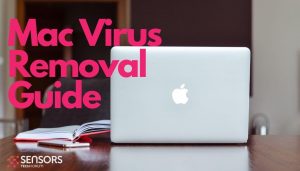 Trojan.MacOS.WrapCollector, also known as WrapCollector, which can be detected as adware and PUA (Potentially Unwanted Application) as well, is an online threat for macOS users. The application has trojan capabilities, meaning that it can sneak into the system undetected. As a result, you may start witnessing various advertisements (such as pop-ups and banners).
Trojan.MacOS.WrapCollector, also known as WrapCollector, which can be detected as adware and PUA (Potentially Unwanted Application) as well, is an online threat for macOS users. The application has trojan capabilities, meaning that it can sneak into the system undetected. As a result, you may start witnessing various advertisements (such as pop-ups and banners).
WrapCollector may sneak into your computer in the form of a software package designed to automatically display advertisements, while the program is running. Please note that adware and potentially unwanted apps in most cases are not malicious, but they could be the cause of further issues.
If you interact with the content brought to you by WrapCollector, you may be redirected to a tech support scam or another type of suspicious page. Depending on the specific scenario, you could end up downloading more adware onto your system. To prevent any of this from happening, we advise you to read this article to the end, where you will find appropriate instructions for the removal of WrapCollector.

UltraSystem Mac – Details
| Name | WrapCollector |
| Type | Adware, PUP, Redirect, Browser Extension |
| Short Description | Aims to modify the settings on your Mac to cause browser redirects and display different advertisements. |
| Symptoms | Your device begins to display various types of online advertisements, thus slowing down your machine. |
| Distribution Method | Bundled downloads. Web pages which may advertise it. |
| Detection Tool |
See If Your Mac Has Been Affected by WrapCollector
Download
Malware Removal Tool
|
User Experience | Join Our Forum to Discuss WrapCollector. |
How Did I Get WrapCollector on My Mac?
WrapCollector may be offered for download on various websites. The adware could be available for download on third-party app stores, as well as in bundled downloads.
In other words, more techniques can be deployed for the distribution of the WrapCollector adware. A significant distribution technique is software bundling. Bundling revolves around programs that pretend to be useful and legit but come bundled with ad-supported apps.
The purpose of bundling is quick monetization. Commonly used software may deliver unwanted apps. This includes media players, file converters, weather toolbars, online streaming apps, etc.
The installers of these programs often present optional offers or free extras. At the same time, they are not designed to appropriately disclose information about added apps. That’s how users fail to notice their presence during the installation of whatever software they wanted to download. This is an example of the so-called “custom installation”:

Other scenarios include users interacting with suspicious pages (torrenting and online streaming websites, adult pages, free online games, etc.). On these pages, users may click on suspicious links, banners, and offers. The result may be an unnoticed download and install of a potentially unwanted program.
A very wide-spread propagation is using a fake Flash Player update:
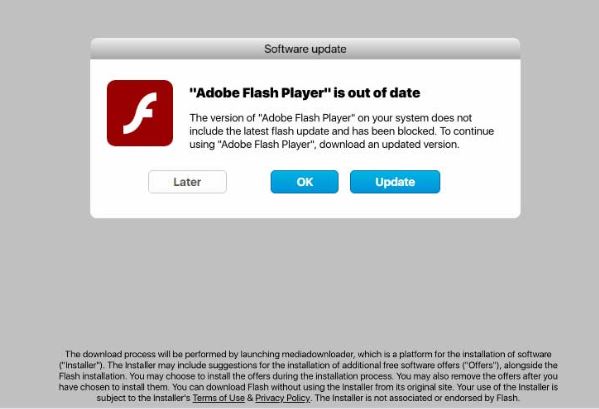
Your browser may generate a fake error message, claiming that “Adobe Flash Player Is Out of Date”. Interacting with the message, like clicking on the download button it provides, will surely install an adware on your Mac.
What Does WrapCollector Do?
Even though the extension promises to provide ad-free experience while watching podcasts, its main purpose may be to generate income for its developers based on ads.
Once started on your Mac, such a program could access all installed browsers’ settings to apply significant changes. One of these changes often affects the default search engine in your preferred web browser. If your default search engine is altered without your consent, then don’t waste time but go check your macOS security. This problem is a definite sign that a suspicious piece of software has sneaked into your system.
Furthermore, as long as files associated with the WrapCollector are running on your Mac, you may be a victim of unsolicited data collection.
By activating different tracking technologies like cookies, web beacons, javascript, or even trojans, the ad-supported application could obtain a long list of sensitive details, such as:
- Visited URLs and websites
- Browser’s home page
- Search queries
- Search queries on the visited web pages
- Type of used browser
- Operating system type
- Internet protocol (IP) address
- Geographic location
- The domain name of the current Internet service provider (ISP)
- Banking credentials
- Entered keystrokes
Please note that WrapCollector’s developers could use your data records in targeted advertising campaigns. Once the data is available on their servers, it can be used for the identification of your online interests.
Is WrapCollector a Mac Virus?
Even though adware is very annoying and could lead to various security implications, it is not a computer virus. Because of the grey area such apps operate in, they are often called “potentially unwanted.” Nonetheless, there is enough prood to suggest that adware can also be malicious. Due to their annoying and persistent behavior, these threats are often called Mac viruses.

Remove WrapCollector from Your Mac
To remove all files associated with WrapCollector on your Mac, you should complete several removal steps. The guide below will reveal all removal steps in their precise order, including manual and automatic actions. Due to the adware’s persistence, we recommend using both approaches. Please keep in mind that you can minimize the risk of leaving harmful files behind by using the help of an advanced anti-malware tool. Such a tool will another layer of protection to your Mac.
Steps to Prepare Before Removal:
Before starting to follow the steps below, be advised that you should first do the following preparations:
- Backup your files in case the worst happens.
- Make sure to have a device with these instructions on standy.
- Arm yourself with patience.
- 1. Scan for Mac Malware
- 2. Uninstall Risky Apps
- 3. Clean Your Browsers
Step 1: Scan for and remove WrapCollector files from your Mac
When you are facing problems on your Mac as a result of unwanted scripts and programs such as WrapCollector, the recommended way of eliminating the threat is by using an anti-malware program. SpyHunter for Mac offers advanced security features along with other modules that will improve your Mac’s security and protect it in the future.

Quick and Easy Mac Malware Video Removal Guide
Bonus Step: How to Make Your Mac Run Faster?
Mac machines maintain probably the fastest operating system out there. Still, Macs do become slow and sluggish sometimes. The video guide below examines all of the possible problems that may lead to your Mac being slower than usual as well as all of the steps that can help you to speed up your Mac.
Step 2: Uninstall WrapCollector and remove related files and objects
1. Hit the ⇧+⌘+U keys to open Utilities. Another way is to click on “Go” and then click “Utilities”, like the image below shows:

2. Find Activity Monitor and double-click it:

3. In the Activity Monitor look for any suspicious processes, belonging or related to WrapCollector:


4. Click on the "Go" button again, but this time select Applications. Another way is with the ⇧+⌘+A buttons.
5. In the Applications menu, look for any suspicious app or an app with a name, similar or identical to WrapCollector. If you find it, right-click on the app and select “Move to Trash”.

6. Select Accounts, after which click on the Login Items preference. Your Mac will then show you a list of items that start automatically when you log in. Look for any suspicious apps identical or similar to WrapCollector. Check the app you want to stop from running automatically and then select on the Minus (“-“) icon to hide it.
7. Remove any leftover files that might be related to this threat manually by following the sub-steps below:
- Go to Finder.
- In the search bar type the name of the app that you want to remove.
- Above the search bar change the two drop down menus to “System Files” and “Are Included” so that you can see all of the files associated with the application you want to remove. Bear in mind that some of the files may not be related to the app so be very careful which files you delete.
- If all of the files are related, hold the ⌘+A buttons to select them and then drive them to “Trash”.
In case you cannot remove WrapCollector via Step 1 above:
In case you cannot find the virus files and objects in your Applications or other places we have shown above, you can manually look for them in the Libraries of your Mac. But before doing this, please read the disclaimer below:
1. Click on "Go" and Then "Go to Folder" as shown underneath:

2. Type in "/Library/LauchAgents/" and click Ok:

3. Delete all of the virus files that have similar or the same name as WrapCollector. If you believe there is no such file, do not delete anything.

You can repeat the same procedure with the following other Library directories:
→ ~/Library/LaunchAgents
/Library/LaunchDaemons
Tip: ~ is there on purpose, because it leads to more LaunchAgents.
Step 3: Remove WrapCollector – related extensions from Safari / Chrome / Firefox









WrapCollector-FAQ
What is WrapCollector on your Mac?
The WrapCollector threat is probably a potentially unwanted app. There is also a chance it could be related to Mac malware. If so, such apps tend to slow your Mac down significantly and display advertisements. They could also use cookies and other trackers to obtain browsing information from the installed web browsers on your Mac.
Can Macs Get Viruses?
Yes. As much as any other device, Apple computers do get malware. Apple devices may not be a frequent target by malware authors, but rest assured that almost all of the Apple devices can become infected with a threat.
What Types of Mac Threats Are There?
According to most malware researchers and cyber-security experts, the types of threats that can currently infect your Mac can be rogue antivirus programs, adware or hijackers (PUPs), Trojan horses, ransomware and crypto-miner malware.
What To Do If I Have a Mac Virus, Like WrapCollector?
Do not panic! You can easily get rid of most Mac threats by firstly isolating them and then removing them. One recommended way to do that is by using a reputable malware removal software that can take care of the removal automatically for you.
There are many Mac anti-malware apps out there that you can choose from. SpyHunter for Mac is one of the reccomended Mac anti-malware apps, that can scan for free and detect any viruses. This saves time for manual removal that you would otherwise have to do.
How to Secure My Data from WrapCollector?
With few simple actions. First and foremost, it is imperative that you follow these steps:
Step 1: Find a safe computer and connect it to another network, not the one that your Mac was infected in.
Step 2: Change all of your passwords, starting from your e-mail passwords.
Step 3: Enable two-factor authentication for protection of your important accounts.
Step 4: Call your bank to change your credit card details (secret code, etc.) if you have saved your credit card for online shopping or have done online activiites with your card.
Step 5: Make sure to call your ISP (Internet provider or carrier) and ask them to change your IP address.
Step 6: Change your Wi-Fi password.
Step 7: (Optional): Make sure to scan all of the devices connected to your network for viruses and repeat these steps for them if they are affected.
Step 8: Install anti-malware software with real-time protection on every device you have.
Step 9: Try not to download software from sites you know nothing about and stay away from low-reputation websites in general.
If you follow these reccomendations, your network and Apple devices will become significantly more safe against any threats or information invasive software and be virus free and protected in the future too.
More tips you can find on our MacOS Virus section, where you can also ask any questions and comment about your Mac problems.
About the WrapCollector Research
The content we publish on SensorsTechForum.com, this WrapCollector how-to removal guide included, is the outcome of extensive research, hard work and our team’s devotion to help you remove the specific macOS issue.
How did we conduct the research on WrapCollector?
Please note that our research is based on an independent investigation. We are in contact with independent security researchers, thanks to which we receive daily updates on the latest malware definitions, including the various types of Mac threats, especially adware and potentially unwanted apps (PUAs).
Furthermore, the research behind the WrapCollector threat is backed with VirusTotal.
To better understand the threat posed by Mac malware, please refer to the following articles which provide knowledgeable details.


