Have you recently landed on www(dot)karmavil.info? The website may have tried to trick you into thinking you have been selected for a prize. Once on the page, a pop-up will appear saying that you have been randomly selected and you are eligible for one award.
| Name | www(dot)karmavil.info |
| Type | Phishing Website, PUP |
| Short Description | The page may look legitimate but it mostly aims at obtaining your personal information. |
| Symptoms | By interacting with the website, you may end up being flooded with PUPs, suspicious advertisements, spam, etc. |
| Distribution Method | Not known yet. |
| Detection Tool | Download Malware Removal Tool, to See If Your System Has Been Affected by malware |
| User Experience | Join our forum to start a discussion about www(dot)karmavil.info. |
The whole thing may seem too good to be true, and it most likely is. Karmavil(dot)info may fall right into the category of scamming websites, aiming at collection sensitive information by prompting users to give away personal details. There is a specific term that applies here, and it is phishing.
What Is Phishing?
Phishing is any attempt to receive sensitive information consisting of usernames, passwords, and mostly banking credentials. To do that, cyber crooks act as trustworthy entities and masquerade their fraudulent services as popular social pages, online payment processors, etc.
If you’re not being careful enough, you may easily fall for the scam. One way to determine if a website is legitimate is by researching it online. There are websites providing data bases of scamming domains. Further information about such entities is usually included as well, such as domain age, expiration date, website value, country of origin, etc.
Another way to be immediately alarmed when you land on a phishing page is by having a powerful anti-spyware solution installed on your system. Also, make sure to activate the Firewall. An additional, external one can be installed as well.
Details About www(dot)karmavil.info
We have examined the website, and we believe that it fits the description of a scamming entity, most likely employed for phishing. The first thing that happens when you open the page is you witness the following pop-up window:
By clicking ‘ok’, you will be navigated to the website where you are being congratulated for your luck:
Such offers are typically described as exclusive or limited. At the time of our investigation, iPhone 6 was the only prize available. Once the prize is selected, the following pop-up appeared:
Scamming websites often employ clever tactics to make you give away your personal information. Comments by other users are often included. Such comments are usually fake and should not be trusted. Filling in any forms created by karmavil(dot)info may put you at risk.
Our research indicates that the domain is quite new. The website location is the United States, however, the owner’s origin is hidden. This should serve as an alarm.
www(dot)karmavil.info Removal and Protection
If you have interacted with the website and if you have filled in its form, you may be endangered by:
- Unwanted software that is ad-supported and generates multiple advertisements and causes browser redirects. You may witness pop-ups, banners, in-text ads, highlighted hyperlinks.
- Aggressive spam campaigns. Collected email addresses can be used to spread corrupted links and email attachments which aim to infect your system.
- Identity theft. If you have given away too many personal details about your personality, you may become a victim of identity theft.
- Bank account breach and money theft. Some phishing scams are designed with the sole purpose to empty bank accounts. You should take immediate steps towards protecting your banking information.
The first thing you can do is research and discover which browser is safest for online banking. More information on the matter read in our forums:
Which is the most secure browser?
Then, you should think about the security of your system. Ask yourself the following questions:
- Do I have an anti-virus program running on my PC? Is my PC protected against scammers and hackers?
- Are my browsing habits safe? Do I use p2p networks? Do I download pirated software? Do I visit suspicious websites?
In case you suspect that a potentially unwanted program sponsored by karmavil(dot)info has sneaked into your system, after you have interacted with the page, you can refer to our step-by-step removal guide below. Please note that the PUP that may have been brought by karmavil may have another name.
Step 1: Remove/Uninstall www(dot)karmavil.info in Windows
Here is a method in few easy steps to remove that program. No matter if you are using Windows 8, 7, Vista or XP, those steps will get the job done. Dragging the program or its folder to the recycle bin can be a very bad decision. If you do that, bits and pieces of the program get left behind, and that can lead to unstable work of your PC, mistakes with the file type associations and other unpleasant activities. The proper way to get a program off your computer is to Uninstall it. To do that:
Select the program that you want to remove, and press “Uninstall” (fig.3).
Follow the instructions above and you will successfully uninstall www(dot)karmavil.info.
Step 2: Remove www(dot)karmavil.info from your browser
Select the “Add-ons” icon from the menu
Select www(dot)karmavil.info and click “Remove”
After www(dot)karmavil.info is removed, restart Mozilla Firefox by closing it from the red “X” in the top right corner and start it again.
Select www(dot)karmavil.info to remove, and then click ‘Disable’. A pop-up window will appear to inform you that you are about to disable the selected toolbar, and some additional toolbars might be disabled as well. Leave all the boxes checked, and click ‘Disable’.
After www(dot)karmavil.info has been removed, restart Internet Explorer by closing it from the red ‘X’ in the top right corner and start it again.
Open the drop menu by clicking on the sprocket icon in the top right corner.

From the drop menu select ‘Preferences’
In the new window select ‘Extensions’
Click once on www(dot)karmavil.info
Click ‘Uninstall’
A pop-up window will appear asking for confirmation to uninstall www(dot)karmavil.info. Select ‘Uninstall’ again, and the www(dot)karmavil.info will be removed.
Step 3: Remove www(dot)karmavil.info automatically by downloading an advanced anti-malware program.
- Windows
- Mac OS X
- Google Chrome
- Mozilla Firefox
- Microsoft Edge
- Safari
- Internet Explorer
- Stop Push Pop-ups
How to Remove www(dot)karmavil.info from Windows.
Step 1: Scan for www(dot)karmavil.info with SpyHunter Anti-Malware Tool



Step 2: Boot Your PC In Safe Mode





Step 3: Uninstall www(dot)karmavil.info and related software from Windows
Uninstall Steps for Windows 11



Uninstall Steps for Windows 10 and Older Versions
Here is a method in few easy steps that should be able to uninstall most programs. No matter if you are using Windows 10, 8, 7, Vista or XP, those steps will get the job done. Dragging the program or its folder to the recycle bin can be a very bad decision. If you do that, bits and pieces of the program are left behind, and that can lead to unstable work of your PC, errors with the file type associations and other unpleasant activities. The proper way to get a program off your computer is to Uninstall it. To do that:


 Follow the instructions above and you will successfully uninstall most programs.
Follow the instructions above and you will successfully uninstall most programs.
Step 4: Clean Any registries, Created by www(dot)karmavil.info on Your PC.
The usually targeted registries of Windows machines are the following:
- HKEY_LOCAL_MACHINE\Software\Microsoft\Windows\CurrentVersion\Run
- HKEY_CURRENT_USER\Software\Microsoft\Windows\CurrentVersion\Run
- HKEY_LOCAL_MACHINE\Software\Microsoft\Windows\CurrentVersion\RunOnce
- HKEY_CURRENT_USER\Software\Microsoft\Windows\CurrentVersion\RunOnce
You can access them by opening the Windows registry editor and deleting any values, created by www(dot)karmavil.info there. This can happen by following the steps underneath:


 Tip: To find a virus-created value, you can right-click on it and click "Modify" to see which file it is set to run. If this is the virus file location, remove the value.
Tip: To find a virus-created value, you can right-click on it and click "Modify" to see which file it is set to run. If this is the virus file location, remove the value.
Video Removal Guide for www(dot)karmavil.info (Windows).
Get rid of www(dot)karmavil.info from Mac OS X.
Step 1: Uninstall www(dot)karmavil.info and remove related files and objects





Your Mac will then show you a list of items that start automatically when you log in. Look for any suspicious apps identical or similar to www(dot)karmavil.info. Check the app you want to stop from running automatically and then select on the Minus (“-“) icon to hide it.
- Go to Finder.
- In the search bar type the name of the app that you want to remove.
- Above the search bar change the two drop down menus to “System Files” and “Are Included” so that you can see all of the files associated with the application you want to remove. Bear in mind that some of the files may not be related to the app so be very careful which files you delete.
- If all of the files are related, hold the ⌘+A buttons to select them and then drive them to “Trash”.
In case you cannot remove www(dot)karmavil.info via Step 1 above:
In case you cannot find the virus files and objects in your Applications or other places we have shown above, you can manually look for them in the Libraries of your Mac. But before doing this, please read the disclaimer below:



You can repeat the same procedure with the following other Library directories:
→ ~/Library/LaunchAgents
/Library/LaunchDaemons
Tip: ~ is there on purpose, because it leads to more LaunchAgents.
Step 2: Scan for and remove www(dot)karmavil.info files from your Mac
When you are facing problems on your Mac as a result of unwanted scripts and programs such as www(dot)karmavil.info, the recommended way of eliminating the threat is by using an anti-malware program. SpyHunter for Mac offers advanced security features along with other modules that will improve your Mac’s security and protect it in the future.
Video Removal Guide for www(dot)karmavil.info (Mac)
Remove www(dot)karmavil.info from Google Chrome.
Step 1: Start Google Chrome and open the drop menu

Step 2: Move the cursor over "Tools" and then from the extended menu choose "Extensions"

Step 3: From the opened "Extensions" menu locate the unwanted extension and click on its "Remove" button.

Step 4: After the extension is removed, restart Google Chrome by closing it from the red "X" button at the top right corner and start it again.
Erase www(dot)karmavil.info from Mozilla Firefox.
Step 1: Start Mozilla Firefox. Open the menu window:

Step 2: Select the "Add-ons" icon from the menu.

Step 3: Select the unwanted extension and click "Remove"

Step 4: After the extension is removed, restart Mozilla Firefox by closing it from the red "X" button at the top right corner and start it again.
Uninstall www(dot)karmavil.info from Microsoft Edge.
Step 1: Start Edge browser.
Step 2: Open the drop menu by clicking on the icon at the top right corner.

Step 3: From the drop menu select "Extensions".

Step 4: Choose the suspected malicious extension you want to remove and then click on the gear icon.

Step 5: Remove the malicious extension by scrolling down and then clicking on Uninstall.

Remove www(dot)karmavil.info from Safari
Step 1: Start the Safari app.
Step 2: After hovering your mouse cursor to the top of the screen, click on the Safari text to open its drop down menu.
Step 3: From the menu, click on "Preferences".

Step 4: After that, select the 'Extensions' Tab.

Step 5: Click once on the extension you want to remove.
Step 6: Click 'Uninstall'.

A pop-up window will appear asking for confirmation to uninstall the extension. Select 'Uninstall' again, and the www(dot)karmavil.info will be removed.
Eliminate www(dot)karmavil.info from Internet Explorer.
Step 1: Start Internet Explorer.
Step 2: Click on the gear icon labeled 'Tools' to open the drop menu and select 'Manage Add-ons'

Step 3: In the 'Manage Add-ons' window.

Step 4: Select the extension you want to remove and then click 'Disable'. A pop-up window will appear to inform you that you are about to disable the selected extension, and some more add-ons might be disabled as well. Leave all the boxes checked, and click 'Disable'.

Step 5: After the unwanted extension has been removed, restart Internet Explorer by closing it from the red 'X' button located at the top right corner and start it again.
Remove Push Notifications from Your Browsers
Turn Off Push Notifications from Google Chrome
To disable any Push Notices from Google Chrome browser, please follow the steps below:
Step 1: Go to Settings in Chrome.

Step 2: In Settings, select “Advanced Settings”:

Step 3: Click “Content Settings”:

Step 4: Open “Notifications”:

Step 5: Click the three dots and choose Block, Edit or Remove options:

Remove Push Notifications on Firefox
Step 1: Go to Firefox Options.

Step 2: Go to “Settings”, type “notifications” in the search bar and click "Settings":

Step 3: Click “Remove” on any site you wish notifications gone and click “Save Changes”

Stop Push Notifications on Opera
Step 1: In Opera, press ALT+P to go to Settings.

Step 2: In Setting search, type “Content” to go to Content Settings.

Step 3: Open Notifications:

Step 4: Do the same as you did with Google Chrome (explained below):

Eliminate Push Notifications on Safari
Step 1: Open Safari Preferences.

Step 2: Choose the domain from where you like push pop-ups gone and change to "Deny" from "Allow".
www(dot)karmavil.info-FAQ
What Is www(dot)karmavil.info?
The www(dot)karmavil.info threat is adware or browser redirect virus.
It may slow your computer down significantly and display advertisements. The main idea is for your information to likely get stolen or more ads to appear on your device.
The creators of such unwanted apps work with pay-per-click schemes to get your computer to visit risky or different types of websites that may generate them funds. This is why they do not even care what types of websites show up on the ads. This makes their unwanted software indirectly risky for your OS.
What Are the Symptoms of www(dot)karmavil.info?
There are several symptoms to look for when this particular threat and also unwanted apps in general are active:
Symptom #1: Your computer may become slow and have poor performance in general.
Symptom #2: You have toolbars, add-ons or extensions on your web browsers that you don't remember adding.
Symptom #3: You see all types of ads, like ad-supported search results, pop-ups and redirects to randomly appear.
Symptom #4: You see installed apps on your Mac running automatically and you do not remember installing them.
Symptom #5: You see suspicious processes running in your Task Manager.
If you see one or more of those symptoms, then security experts recommend that you check your computer for viruses.
What Types of Unwanted Programs Are There?
According to most malware researchers and cyber-security experts, the threats that can currently affect your device can be rogue antivirus software, adware, browser hijackers, clickers, fake optimizers and any forms of PUPs.
What to Do If I Have a "virus" like www(dot)karmavil.info?
With few simple actions. First and foremost, it is imperative that you follow these steps:
Step 1: Find a safe computer and connect it to another network, not the one that your Mac was infected in.
Step 2: Change all of your passwords, starting from your email passwords.
Step 3: Enable two-factor authentication for protection of your important accounts.
Step 4: Call your bank to change your credit card details (secret code, etc.) if you have saved your credit card for online shopping or have done online activities with your card.
Step 5: Make sure to call your ISP (Internet provider or carrier) and ask them to change your IP address.
Step 6: Change your Wi-Fi password.
Step 7: (Optional): Make sure to scan all of the devices connected to your network for viruses and repeat these steps for them if they are affected.
Step 8: Install anti-malware software with real-time protection on every device you have.
Step 9: Try not to download software from sites you know nothing about and stay away from low-reputation websites in general.
If you follow these recommendations, your network and all devices will become significantly more secure against any threats or information invasive software and be virus free and protected in the future too.
How Does www(dot)karmavil.info Work?
Once installed, www(dot)karmavil.info can collect data using trackers. This data is about your web browsing habits, such as the websites you visit and the search terms you use. It is then used to target you with ads or to sell your information to third parties.
www(dot)karmavil.info can also download other malicious software onto your computer, such as viruses and spyware, which can be used to steal your personal information and show risky ads, that may redirect to virus sites or scams.
Is www(dot)karmavil.info Malware?
The truth is that PUPs (adware, browser hijackers) are not viruses, but may be just as dangerous since they may show you and redirect you to malware websites and scam pages.
Many security experts classify potentially unwanted programs as malware. This is because of the unwanted effects that PUPs can cause, such as displaying intrusive ads and collecting user data without the user’s knowledge or consent.
About the www(dot)karmavil.info Research
The content we publish on SensorsTechForum.com, this www(dot)karmavil.info how-to removal guide included, is the outcome of extensive research, hard work and our team’s devotion to help you remove the specific, adware-related problem, and restore your browser and computer system.
How did we conduct the research on www(dot)karmavil.info?
Please note that our research is based on independent investigation. We are in contact with independent security researchers, thanks to which we receive daily updates on the latest malware, adware, and browser hijacker definitions.
Furthermore, the research behind the www(dot)karmavil.info threat is backed with VirusTotal.
To better understand this online threat, please refer to the following articles which provide knowledgeable details.


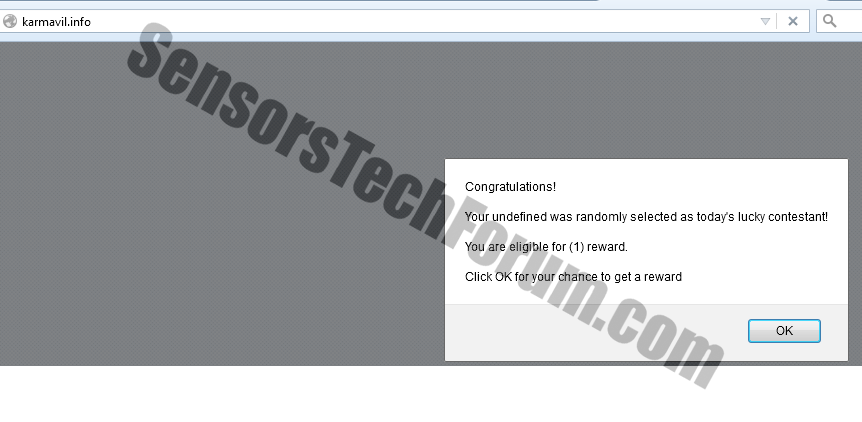

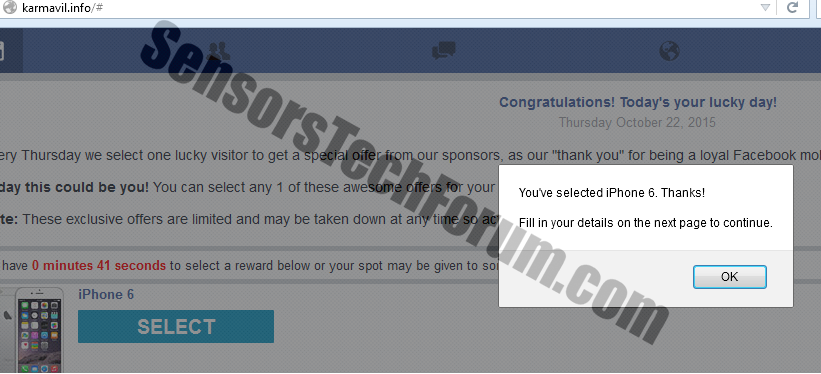
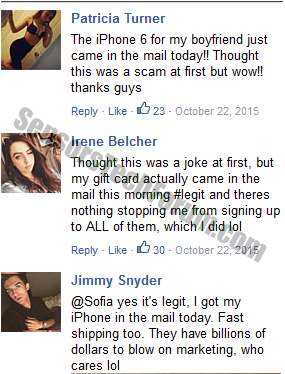













 1. Install SpyHunter to scan for and remove www(dot)karmavil.info.
1. Install SpyHunter to scan for and remove www(dot)karmavil.info.


 1. Install Malwarebytes Anti-Malware to scan for and remove www(dot)karmavil.info.
1. Install Malwarebytes Anti-Malware to scan for and remove www(dot)karmavil.info.







 1. Install STOPZilla Anti Malware to scan for and remove www(dot)karmavil.info.
1. Install STOPZilla Anti Malware to scan for and remove www(dot)karmavil.info.




