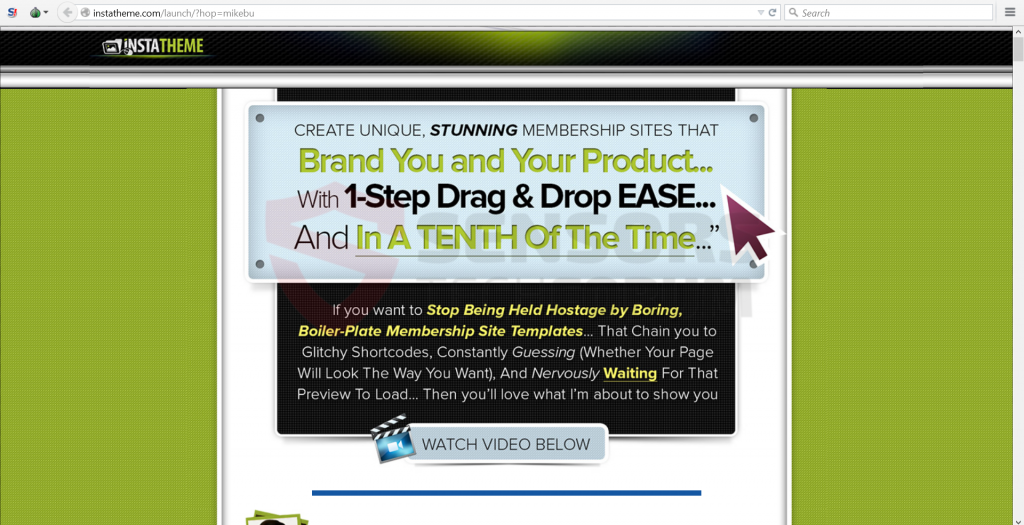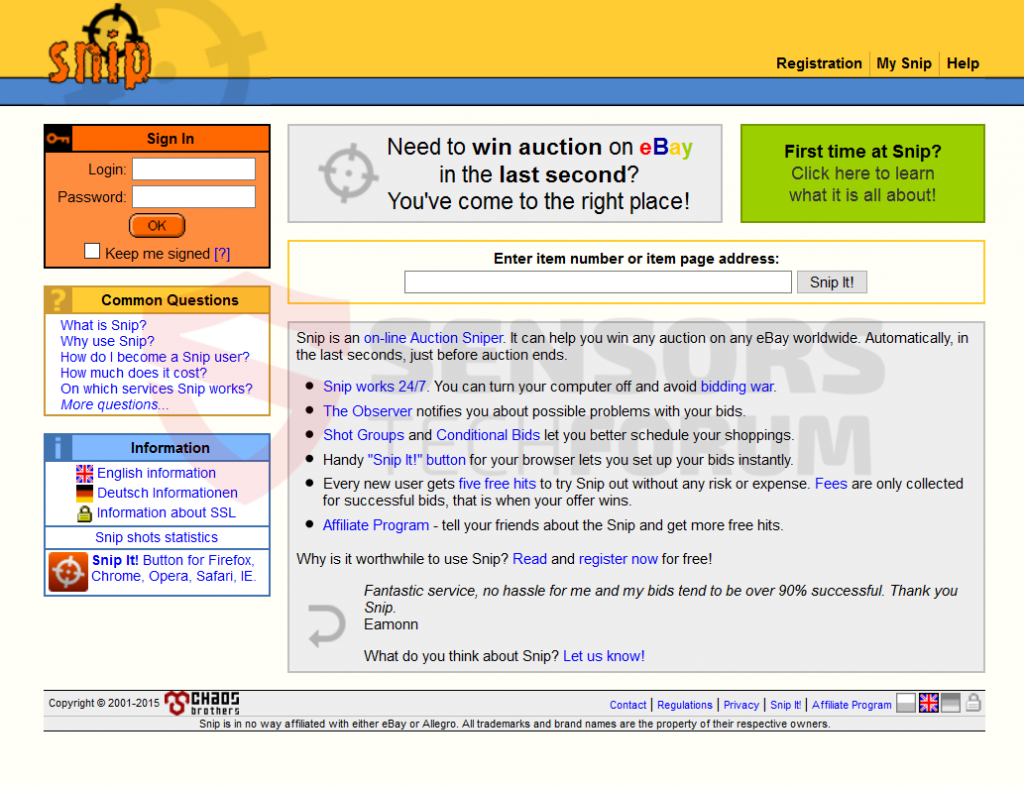Snip(.)pl and Snip(.)tw are associated with referral spam that has been reported by spam researchers to impact data in Google Analytics. Experts strongly advise website publishers to swiftly filter out Snip(.)pl and Snip(.)tw since the domains are distributed with different URLs and reported to be dangerous. Users, visited the domain, should scan their devices with a specific anti-malware scanner to make sure their systems are secure.
| Name | Snip(.)pl and Snip(.)tw |
| Type | Malicious domain being spammed by Referral Spams |
| Short Description | The domain may do various dangerous or unhealthy deeds to afeected PCs. |
| Symptoms | Once clicked on the spammed domain, the user may witness redirects to other potentially harmful domains. |
| Distribution Method | Via spamming software (Ghost Referrers or Crawlers) |
| Detection Tool | Download Malware Removal Tool, to See If Your System Has Been Affected by malware |
| User Experience | Join our forum to discuss about Snip(.)pl and Snip(.)tw. |
Snip(.)pl and Snip(.)tw Referral Spam – What is it
Referral spam is also known as Referrer Spam and it is an automated spam attack that is created to serve different purposes:
- It aims to drive traffic to affiliate, vendor or other third-party sites.
- In some cases, malware writers may use spam to infect users on a massive scale.
- Targeted spam by the competition or for other interests.
Referral spammers have a goal mainly to generate hoax traffic that is non-organic to third-party sites which may be clients or the spammers themselves. Malware researchers warn users that the Snip(.)pl and Snip(.)tw threat is actual, and the some of its URLs may infect computers. It is highly recommended to take the necessary precautions since the referral spam tendency continues to grow and it`s at its peak at the start and the end of the year.
Furthermore, security experts outline the two primary spamming techniques that are employed by spammers at this moment:
Spam Technique #1: Web Crawlers’ Spam
Crawlers, also known as spiders spam in waves and they have the capability to corrupt the GA data in very small time frames. This affects mostly websites with statistical data that is low in numbers. The site administrator may witness sudden spikes of incoming traffic and increased bounce rates that are unusual. What is more, the spam can prevent the website`s admin to conduct analysis based on this data. And if this spam is on a massive scale and is sent simultaneously, it may even crash some low-end servers that do not have the proper spam defenses. However, the possibility to crash the site is way less than to devaluate your statistics and drive away your site visitors.
Finally, spammers that use crawlers have less aggressive behavior, and they may immediately stop spamming after they are warned once. However, beware because crawlers may be combined with other spamming software that may cause immense headaches to your sites.
Spam Technique #1: Ghost Referral Spam
Ghost Referral spam (known as Ghost Referrer) is the more widely chosen spamming software since it is reported to have a better outcome, especially in the hands of an experienced spammer. The spammers in the situation of Snip(.)pl and Snip(.)tw may use Ghost Referrers primarily because the spamming software can take advantage of the free HTTP connection passing through. This allows it to spam while not even to be present on the website. This allows it to remain concealed while spamming for longer periods of time, just like its name suggests – a ghost. This is very dangerous if it is in the hands of an experienced coders since they may have the ability to mask a whole HTTP session, resulting in complete concealment of the spam bots.
Snip(.)pl and Snip(.)tw referral spam may even have the ability to target different statistical data and hence affect how search results of your web page may appear in Google. The domains being featured in spammed messages continue to increase, and the only way for website publishers to protect themselves is to stay updated with the latest domains being flagged as spam domains.
Snip(.)tw and Snip(.)pl– More Information
The primary domain Snip(.)tw redirects to a website, called instatheme(.)com which may offer similar services to WordPress. Since the website may collect different information from users and share it with third-parties and its service also ad-supported.
Furthermore, Instatheme may collect different information from users and share it with third-party websites. Also, researchers have reasons to believe that the Snip(.)tw spam may also contain various URLs to it similar to the examples below:
→19312snip(.)tw or snip(.)tw/23e92d20
It is highly recommended to keep your distance from such snip(.)tw domains as a user and in case you have visited them, you should check whether your PC is safe or not by scanning it for malware.
Regarding the Snip(.)pl domain, it represents an eBay auction helping service that may or may not be legitimate:
When the Snip domains were researched, the whois service displayed the following technical information which we were able to discover about the Snip(.)tw domain:
→Snip(.)tw
IP Address: 64.13.237.217
Location: United States
City: Culver City, CA 90232
ISP: Media Temple
When the domain was researched further, the following domain names and their IP addresses popped up:
→Snip(.)com (190.93.253.80)
Snip(.)net (209.204.64.47)
Snip(.)mobi (50.63.202.11)
Snip(.)cz (81.0.236.12)
Snip(.)de (212.16.232.253)
Snip(.)it (98.136.188.100)
Snip(.)kz (37.58.75.27)
Snip(.)ly (190.93.252.80; 190.93.253.80)
Snip(.)pl (212.75.96.84)
Snip(.)pt (5.10.82.120)
Snip(.)to
Similar to other notoriously spammed domain names such as the Russian erot(.)co (78.110.60.230) and erot(.)pl (94.23.29.144) this host has been actively reported on blacklisting sites for phishing attacks and other risky activities to the user PC.
Snip(.)pl and Snip(.)tw Referral Spam – How To Protect Yourself
If you have detected several spam comments, replies and others on your website linking to any snip domains it is strongly advisable to block them out using these instructions:
Security researchers suggest users to guide themselves by the following instructions for removing referral spam by Snip(.)pl and Snip(.)tw:
Method 1: Filtering Snip(.)pl and Snip(.)tw Spam in Google Analytics:
Step 1: Click on the ‘Admin’ tab on your GA web page.
Step 2: Choose which ‘View’ is to be filtered and then click the ‘Filters’ button.
Step 3: Click on ‘New Filter’.
Step 4: Write a name, such as ‘Spam Referrals’.
Step 5: On Filter Type choose Custom Filter –>Exclude Filter –> Field: Campaign Source–> Filter Pattern. Then on the Pattern, enter the domain name – Snip(.)pl and Snip(.)tw
Step 6: Select Views to Apply Filter.
Step 7: Save the filter, by clicking on the ‘Save’ button.
You are done! Congratulations!
Also, make sure you check out these several methods to help you further block out this referrer spam from google analytics:
https://sensorstechforum.com/exclude-all-hits-from-known-bots-and-spiders-in-google-analytics/
We have also researched the following methods to remove this spam:
Method 2: Block it from your server.
In case you have a server that is Apache HTTP Server, you may want to try the following commands to block Snip(.)tw and Snip(.)pl domains in the .htaccess file:
RewriteEngine on
RewriteCond %{HTTP_REFERER} ^https://.*snip \.com/ [NC,OR]
RewriteCond %{HTTP_REFERER} ^https://.*snip \.ly/ [NC,OR]
RewriteCond %{HTTP_REFERER} ^https://.*snip \.tw/ [NC,OR]
RewriteCond %{HTTP_REFERER} ^https://.*snip \.pl/ [NC,OR]
RewriteCond %{HTTP_REFERER} ^https://.*snip \.net/ [NC,OR]
RewriteCond %{HTTP_REFERER} ^https://.* snip \.mobi/ [NC,OR]
RewriteCond %{HTTP_REFERER} ^https://.* snip \.it/ [NC,OR]
RewriteCond %{HTTP_REFERER} ^https://.* snip \.kz/ [NC,OR]
RewriteCond %{HTTP_REFERER} ^https://.* snip \.pt/ [NC,OR]
RewriteCond %{HTTP_REFERER} ^https://.* snip \.de/ [NC,OR]
RewriteCond %{HTTP_REFERER} ^https://.* snip \-for\-website\.tw/ [NC,OR]
RewriteRule ^(.*)$ – [F,L]
DISCLAIMER: Some of the Snip domains listed above may not be associated in any way with referrer spam but for safety purposes it is recommended to block them out. It is the one who blocks them`s own responsibility to research the domains before taking any actions.
Also here is a web link to some spam URLs being blacklisted from other servers:
https://perishablepress.com/blacklist/ultimate-referrer-blacklist.txt
Disclaimer: This type of domain blocking in Apache servers has not yet been tested and it should be done by experienced professionals. Backup is always recommended.
Method 3 – Via WordPress
There is a method outlined by security researchers online that uses WordPress plugins to block referrer spams from sites. There are many plugins that help deal with referrer spam, simply do a google search. We have currently seen one particular plugin reported to work, called WP-Ban, but bear in mind that you may find an equally good or better. WP-Ban has the ability to block users based on their IP address stated above in the article and other information such as the URL, for example.
If you are a user and you continue to be redirected by to this annoying website or keep seeing advertisements on your PC, it is highly recommended to use an advanced anti-malware program to see if your computer hasn’t been infected with malware or other threats related to Snip domains. By doing so you also make sure you are protected by any future intrusions on your machine.

Spy Hunter scanner will only detect the threat. If you want the threat to be automatically removed, you need to purchase the full version of the anti-malware tool.Find Out More About SpyHunter Anti-Malware Tool / How to Uninstall SpyHunter
- Windows
- Mac OS X
- Google Chrome
- Mozilla Firefox
- Microsoft Edge
- Safari
- Internet Explorer
- Stop Push Pop-ups
How to Remove Snip(.)pl and Snip(.)tw from Windows.
Step 1: Scan for Snip(.)pl and Snip(.)tw with SpyHunter Anti-Malware Tool



Step 2: Boot Your PC In Safe Mode





Step 3: Uninstall Snip(.)pl and Snip(.)tw and related software from Windows
Uninstall Steps for Windows 11



Uninstall Steps for Windows 10 and Older Versions
Here is a method in few easy steps that should be able to uninstall most programs. No matter if you are using Windows 10, 8, 7, Vista or XP, those steps will get the job done. Dragging the program or its folder to the recycle bin can be a very bad decision. If you do that, bits and pieces of the program are left behind, and that can lead to unstable work of your PC, errors with the file type associations and other unpleasant activities. The proper way to get a program off your computer is to Uninstall it. To do that:


 Follow the instructions above and you will successfully uninstall most programs.
Follow the instructions above and you will successfully uninstall most programs.
Step 4: Clean Any registries, Created by Snip(.)pl and Snip(.)tw on Your PC.
The usually targeted registries of Windows machines are the following:
- HKEY_LOCAL_MACHINE\Software\Microsoft\Windows\CurrentVersion\Run
- HKEY_CURRENT_USER\Software\Microsoft\Windows\CurrentVersion\Run
- HKEY_LOCAL_MACHINE\Software\Microsoft\Windows\CurrentVersion\RunOnce
- HKEY_CURRENT_USER\Software\Microsoft\Windows\CurrentVersion\RunOnce
You can access them by opening the Windows registry editor and deleting any values, created by Snip(.)pl and Snip(.)tw there. This can happen by following the steps underneath:


 Tip: To find a virus-created value, you can right-click on it and click "Modify" to see which file it is set to run. If this is the virus file location, remove the value.
Tip: To find a virus-created value, you can right-click on it and click "Modify" to see which file it is set to run. If this is the virus file location, remove the value.
Video Removal Guide for Snip(.)pl and Snip(.)tw (Windows).
Get rid of Snip(.)pl and Snip(.)tw from Mac OS X.
Step 1: Uninstall Snip(.)pl and Snip(.)tw and remove related files and objects





Your Mac will then show you a list of items that start automatically when you log in. Look for any suspicious apps identical or similar to Snip(.)pl and Snip(.)tw. Check the app you want to stop from running automatically and then select on the Minus (“-“) icon to hide it.
- Go to Finder.
- In the search bar type the name of the app that you want to remove.
- Above the search bar change the two drop down menus to “System Files” and “Are Included” so that you can see all of the files associated with the application you want to remove. Bear in mind that some of the files may not be related to the app so be very careful which files you delete.
- If all of the files are related, hold the ⌘+A buttons to select them and then drive them to “Trash”.
In case you cannot remove Snip(.)pl and Snip(.)tw via Step 1 above:
In case you cannot find the virus files and objects in your Applications or other places we have shown above, you can manually look for them in the Libraries of your Mac. But before doing this, please read the disclaimer below:



You can repeat the same procedure with the following other Library directories:
→ ~/Library/LaunchAgents
/Library/LaunchDaemons
Tip: ~ is there on purpose, because it leads to more LaunchAgents.
Step 2: Scan for and remove Snip(.)pl and Snip(.)tw files from your Mac
When you are facing problems on your Mac as a result of unwanted scripts and programs such as Snip(.)pl and Snip(.)tw, the recommended way of eliminating the threat is by using an anti-malware program. SpyHunter for Mac offers advanced security features along with other modules that will improve your Mac’s security and protect it in the future.
Video Removal Guide for Snip(.)pl and Snip(.)tw (Mac)
Remove Snip(.)pl and Snip(.)tw from Google Chrome.
Step 1: Start Google Chrome and open the drop menu

Step 2: Move the cursor over "Tools" and then from the extended menu choose "Extensions"

Step 3: From the opened "Extensions" menu locate the unwanted extension and click on its "Remove" button.

Step 4: After the extension is removed, restart Google Chrome by closing it from the red "X" button at the top right corner and start it again.
Erase Snip(.)pl and Snip(.)tw from Mozilla Firefox.
Step 1: Start Mozilla Firefox. Open the menu window:

Step 2: Select the "Add-ons" icon from the menu.

Step 3: Select the unwanted extension and click "Remove"

Step 4: After the extension is removed, restart Mozilla Firefox by closing it from the red "X" button at the top right corner and start it again.
Uninstall Snip(.)pl and Snip(.)tw from Microsoft Edge.
Step 1: Start Edge browser.
Step 2: Open the drop menu by clicking on the icon at the top right corner.

Step 3: From the drop menu select "Extensions".

Step 4: Choose the suspected malicious extension you want to remove and then click on the gear icon.

Step 5: Remove the malicious extension by scrolling down and then clicking on Uninstall.

Remove Snip(.)pl and Snip(.)tw from Safari
Step 1: Start the Safari app.
Step 2: After hovering your mouse cursor to the top of the screen, click on the Safari text to open its drop down menu.
Step 3: From the menu, click on "Preferences".

Step 4: After that, select the 'Extensions' Tab.

Step 5: Click once on the extension you want to remove.
Step 6: Click 'Uninstall'.

A pop-up window will appear asking for confirmation to uninstall the extension. Select 'Uninstall' again, and the Snip(.)pl and Snip(.)tw will be removed.
Eliminate Snip(.)pl and Snip(.)tw from Internet Explorer.
Step 1: Start Internet Explorer.
Step 2: Click on the gear icon labeled 'Tools' to open the drop menu and select 'Manage Add-ons'

Step 3: In the 'Manage Add-ons' window.

Step 4: Select the extension you want to remove and then click 'Disable'. A pop-up window will appear to inform you that you are about to disable the selected extension, and some more add-ons might be disabled as well. Leave all the boxes checked, and click 'Disable'.

Step 5: After the unwanted extension has been removed, restart Internet Explorer by closing it from the red 'X' button located at the top right corner and start it again.
Remove Push Notifications from Your Browsers
Turn Off Push Notifications from Google Chrome
To disable any Push Notices from Google Chrome browser, please follow the steps below:
Step 1: Go to Settings in Chrome.

Step 2: In Settings, select “Advanced Settings”:

Step 3: Click “Content Settings”:

Step 4: Open “Notifications”:

Step 5: Click the three dots and choose Block, Edit or Remove options:

Remove Push Notifications on Firefox
Step 1: Go to Firefox Options.

Step 2: Go to “Settings”, type “notifications” in the search bar and click "Settings":

Step 3: Click “Remove” on any site you wish notifications gone and click “Save Changes”

Stop Push Notifications on Opera
Step 1: In Opera, press ALT+P to go to Settings.

Step 2: In Setting search, type “Content” to go to Content Settings.

Step 3: Open Notifications:

Step 4: Do the same as you did with Google Chrome (explained below):

Eliminate Push Notifications on Safari
Step 1: Open Safari Preferences.

Step 2: Choose the domain from where you like push pop-ups gone and change to "Deny" from "Allow".
Snip(.)pl and Snip(.)tw-FAQ
What Is Snip(.)pl and Snip(.)tw?
The Snip(.)pl and Snip(.)tw threat is adware or browser redirect virus.
It may slow your computer down significantly and display advertisements. The main idea is for your information to likely get stolen or more ads to appear on your device.
The creators of such unwanted apps work with pay-per-click schemes to get your computer to visit risky or different types of websites that may generate them funds. This is why they do not even care what types of websites show up on the ads. This makes their unwanted software indirectly risky for your OS.
What Are the Symptoms of Snip(.)pl and Snip(.)tw?
There are several symptoms to look for when this particular threat and also unwanted apps in general are active:
Symptom #1: Your computer may become slow and have poor performance in general.
Symptom #2: You have toolbars, add-ons or extensions on your web browsers that you don't remember adding.
Symptom #3: You see all types of ads, like ad-supported search results, pop-ups and redirects to randomly appear.
Symptom #4: You see installed apps on your Mac running automatically and you do not remember installing them.
Symptom #5: You see suspicious processes running in your Task Manager.
If you see one or more of those symptoms, then security experts recommend that you check your computer for viruses.
What Types of Unwanted Programs Are There?
According to most malware researchers and cyber-security experts, the threats that can currently affect your device can be rogue antivirus software, adware, browser hijackers, clickers, fake optimizers and any forms of PUPs.
What to Do If I Have a "virus" like Snip(.)pl and Snip(.)tw?
With few simple actions. First and foremost, it is imperative that you follow these steps:
Step 1: Find a safe computer and connect it to another network, not the one that your Mac was infected in.
Step 2: Change all of your passwords, starting from your email passwords.
Step 3: Enable two-factor authentication for protection of your important accounts.
Step 4: Call your bank to change your credit card details (secret code, etc.) if you have saved your credit card for online shopping or have done online activities with your card.
Step 5: Make sure to call your ISP (Internet provider or carrier) and ask them to change your IP address.
Step 6: Change your Wi-Fi password.
Step 7: (Optional): Make sure to scan all of the devices connected to your network for viruses and repeat these steps for them if they are affected.
Step 8: Install anti-malware software with real-time protection on every device you have.
Step 9: Try not to download software from sites you know nothing about and stay away from low-reputation websites in general.
If you follow these recommendations, your network and all devices will become significantly more secure against any threats or information invasive software and be virus free and protected in the future too.
How Does Snip(.)pl and Snip(.)tw Work?
Once installed, Snip(.)pl and Snip(.)tw can collect data using trackers. This data is about your web browsing habits, such as the websites you visit and the search terms you use. It is then used to target you with ads or to sell your information to third parties.
Snip(.)pl and Snip(.)tw can also download other malicious software onto your computer, such as viruses and spyware, which can be used to steal your personal information and show risky ads, that may redirect to virus sites or scams.
Is Snip(.)pl and Snip(.)tw Malware?
The truth is that PUPs (adware, browser hijackers) are not viruses, but may be just as dangerous since they may show you and redirect you to malware websites and scam pages.
Many security experts classify potentially unwanted programs as malware. This is because of the unwanted effects that PUPs can cause, such as displaying intrusive ads and collecting user data without the user’s knowledge or consent.
About the Snip(.)pl and Snip(.)tw Research
The content we publish on SensorsTechForum.com, this Snip(.)pl and Snip(.)tw how-to removal guide included, is the outcome of extensive research, hard work and our team’s devotion to help you remove the specific, adware-related problem, and restore your browser and computer system.
How did we conduct the research on Snip(.)pl and Snip(.)tw?
Please note that our research is based on independent investigation. We are in contact with independent security researchers, thanks to which we receive daily updates on the latest malware, adware, and browser hijacker definitions.
Furthermore, the research behind the Snip(.)pl and Snip(.)tw threat is backed with VirusTotal.
To better understand this online threat, please refer to the following articles which provide knowledgeable details.