What Is TechnoJourney?
TechnoJourney, a variant of adware with trojan capabilities, belongs to the AdLoad family of Mac threats. Its primary objective is to infiltrate a user’s system and show unwanted advertisements. This insidious adware often sneaks onto computers when users unknowingly download free software or visit untrustworthy websites.
Once TechnoJourney gains access, it may flood you with numerous pop-up ads and redirects to malicious websites, and may even introduce additional adware or spyware to the affected Mac. As a consequence, this could lead to sluggish performance or even complete system crashes.
What Is AdLoad?
The AdLoad adware family is a group of malicious software that primarily targets Mac operating systems. Adware, short for “advertising-supported software,” is designed to display unwanted advertisements on a user’s device. The AdLoad family, specifically, consists of various adware variants that share similar characteristics and behaviors. These variants are known for their intrusive advertising techniques and deceptive distribution methods.
The main purpose of AdLoad adware is to generate revenue for its creators by forcefully displaying ads to users. These ads may appear as pop-ups, banners, or even in-text advertisements, disrupting the user’s browsing experience and causing annoyance. In some cases, the ads may also lead users to potentially harmful or malicious websites.
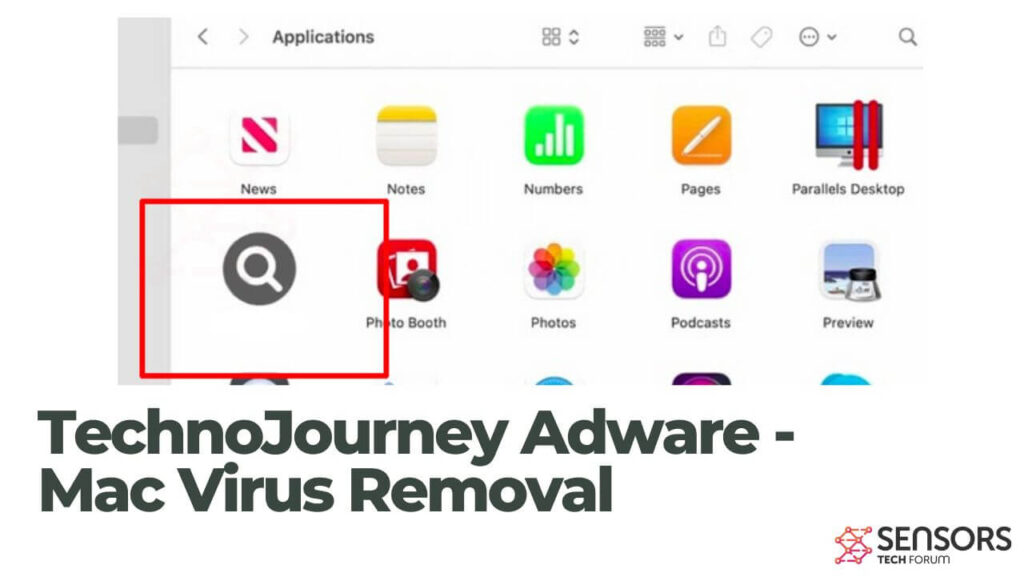
TechnoJourney Details
| Name | TechnoJourney a.k.a. Trojan.Adload |
| Type | Adware / Potentially Unwanted Application |
| Short Description | A program that delivers lots of annoying advertisements in browsers it affects. |
| Symptoms | Browser slowdowns could occur due to increased number of ads generated by the adware. Sensitive detials could be obtained by unknown actors. |
| Distribution Method | Software bundles; Corrupted installers; Deceptive web pages |
| Detection Tool |
See If Your System Has Been Affected by malware
Combo Cleaner
Malware Removal Tool
|
How Did I Get TechnoJourney Installed on My Mac?
The AdLoad family spreads through different channels, but one common method is bundling itself with legitimate software or applications. Users may unknowingly install the adware when downloading free software from untrusted sources.
TechnoJourney can get installed on your Mac in a variety of ways. Such programs are typically bundled with freeware or shareware applications, hidden in the installation process. It can also be installed via malicious webpages or links that redirect you to a malicious site. The adware can also spread through emails, attachments, and other online sources.
Most of these distribution mechanisms aim to trick you into installing the program without considering the side effects. For the purpose of achieving this goal, bundled software installers are used as well as fake software updates delivered over compromised web pages. An example of a fake update scheme widely adopted by AdLoad variants is the Adobe Flash Player is out of date browser scam.
What Does TechnoJourney Do?
Being an adware program, TechnoJourney is primarily designed to show as much online advertisements as possible. Once started on your Mac, the adware could initiate several modifications of browser settings that will enable the generation of vast number of questionable advertisements. The program may be set to affect the settings of all commonly used web browsers including Mozilla Firefox, Google Chrome, Internet Explorer and Safari.
These ads could pose a serious risk to your Mac. On one hand, they could make your browser sluggish which in turn could diminish significantly your browsing experience. On the other hand, some of them could be set to land you on poorly secured web pages compromised by hackers.
Another issue that may occur while TechnoJourney is running on your device is data harvesting. With the help of various tracking technologies, the program could attempt to obtain sensitive data from your affected browsers and then send it to its servers. If you want to prevent this adware program from displaying annoying ads and collecting sensitive data of yours, you need to remove all associated files from affected browsers and system as soon as possible.
Once installed on a system, the adware can be challenging to remove completely, as it may create persistent files or use various obfuscation techniques to evade detection by traditional security software.
Is TechnoJourney a Computer Virus?
By definition, TechnoJourney does not belong to the family of computer viruses. A computer virus is the type of program that replicates itself upon execution by modifying other programs and inserting its own code. Once the replication happens, the affected areas become “infected” with the computer virus. TechnoJourney does not have these properties. However, the program’s behavior fits the description of adware and potentially unwanted programs. AdLoad variants are also known for their backdoor capabilities. In other words, despite not being a real computer virus, TechnoJourney is threatening to your online security and should be removed from your Mac.
Is TechnoJourney Dangerous?
AdLoad variants have been known to install a persistence agent in Library LaunchAgents folder. This way the adware becomes persistence on the machine, and requires specific technical approach to remove completely. So, in the sense of being persistent and causing issues on the Mac, TechnoJourney can be considered a dangerous program that needs to be dealt with.
How to Protect My Mac from TechnoJourney?
As annoying a PUP or adware can be, its installation can be avoided easily by building user vigilance. Here are a few easy steps you can take to avoid installing PUPs and becoming a victim of unwanted programs such as TechnoJourney:
- Don’t download programs from Internet ads, pop-ups, torrent trackers, file sharing sites and other unreliable sources.
- Opt-out of the setting hidden in the “Custom” or “Advanced” sections when you’re installing a program. You can deselect most PUPs from there.
- Avoid installing programs you don’t need.
- Keep an eye out for any excessive or unusual Internet advertising. These ads can be brought on by PUPs and adware attached to your browser.
- Read the terms and conditions of use when you install any programs.
- Check your installed software regularly and uninstall any applications you do not want or need.
- Install an anti-malware program that also has the ability to detect and remove potentially unwanted programs.
Remove TechnoJourney from Your Mac
If you want to remove TechnoJourney, an AdLoad variant, from your Mac, follow these steps to ensure a thorough cleanup. Start by closing all running applications to prevent any interference during the removal process. Then, go to the “Applications” folder and identify any suspicious or unfamiliar software associated with TechnoJourney. Drag these applications to the Trash and empty it afterward. Additionally, check for any unfamiliar browser extensions or plugins and remove them from your web browsers. For a comprehensive cleanup, use reputable anti-malware software specifically designed for Mac systems. The removal guide will assist you in the process.
Steps to Prepare Before Removal:
Before starting to follow the steps below, be advised that you should first do the following preparations:
- Backup your files in case the worst happens.
- Make sure to have a device with these instructions on standy.
- Arm yourself with patience.
- 1. Scan for Mac Malware
- 2. Uninstall Risky Apps
- 3. Clean Your Browsers
Step 1: Scan for and remove TechnoJourney files from your Mac
When you are facing problems on your Mac as a result of unwanted scripts and programs such as TechnoJourney, the recommended way of eliminating the threat is by using an anti-malware program. SpyHunter for Mac offers advanced security features along with other modules that will improve your Mac’s security and protect it in the future.

Quick and Easy Mac Malware Video Removal Guide
Bonus Step: How to Make Your Mac Run Faster?
Mac machines maintain probably the fastest operating system out there. Still, Macs do become slow and sluggish sometimes. The video guide below examines all of the possible problems that may lead to your Mac being slower than usual as well as all of the steps that can help you to speed up your Mac.
Step 2: Uninstall TechnoJourney and remove related files and objects
1. Hit the ⇧+⌘+U keys to open Utilities. Another way is to click on “Go” and then click “Utilities”, like the image below shows:

2. Find Activity Monitor and double-click it:

3. In the Activity Monitor look for any suspicious processes, belonging or related to TechnoJourney:


4. Click on the "Go" button again, but this time select Applications. Another way is with the ⇧+⌘+A buttons.
5. In the Applications menu, look for any suspicious app or an app with a name, similar or identical to TechnoJourney. If you find it, right-click on the app and select “Move to Trash”.

6. Select Accounts, after which click on the Login Items preference. Your Mac will then show you a list of items that start automatically when you log in. Look for any suspicious apps identical or similar to TechnoJourney. Check the app you want to stop from running automatically and then select on the Minus (“-“) icon to hide it.
7. Remove any leftover files that might be related to this threat manually by following the sub-steps below:
- Go to Finder.
- In the search bar type the name of the app that you want to remove.
- Above the search bar change the two drop down menus to “System Files” and “Are Included” so that you can see all of the files associated with the application you want to remove. Bear in mind that some of the files may not be related to the app so be very careful which files you delete.
- If all of the files are related, hold the ⌘+A buttons to select them and then drive them to “Trash”.
In case you cannot remove TechnoJourney via Step 1 above:
In case you cannot find the virus files and objects in your Applications or other places we have shown above, you can manually look for them in the Libraries of your Mac. But before doing this, please read the disclaimer below:
1. Click on "Go" and Then "Go to Folder" as shown underneath:

2. Type in "/Library/LauchAgents/" and click Ok:

3. Delete all of the virus files that have similar or the same name as TechnoJourney. If you believe there is no such file, do not delete anything.

You can repeat the same procedure with the following other Library directories:
→ ~/Library/LaunchAgents
/Library/LaunchDaemons
Tip: ~ is there on purpose, because it leads to more LaunchAgents.
Step 3: Remove TechnoJourney – related extensions from Safari / Chrome / Firefox









TechnoJourney-FAQ
What is TechnoJourney on your Mac?
The TechnoJourney threat is probably a potentially unwanted app. There is also a chance it could be related to Mac malware. If so, such apps tend to slow your Mac down significantly and display advertisements. They could also use cookies and other trackers to obtain browsing information from the installed web browsers on your Mac.
Can Macs Get Viruses?
Yes. As much as any other device, Apple computers do get malware. Apple devices may not be a frequent target by malware authors, but rest assured that almost all of the Apple devices can become infected with a threat.
What Types of Mac Threats Are There?
According to most malware researchers and cyber-security experts, the types of threats that can currently infect your Mac can be rogue antivirus programs, adware or hijackers (PUPs), Trojan horses, ransomware and crypto-miner malware.
What To Do If I Have a Mac Virus, Like TechnoJourney?
Do not panic! You can easily get rid of most Mac threats by firstly isolating them and then removing them. One recommended way to do that is by using a reputable malware removal software that can take care of the removal automatically for you.
There are many Mac anti-malware apps out there that you can choose from. SpyHunter for Mac is one of the reccomended Mac anti-malware apps, that can scan for free and detect any viruses. This saves time for manual removal that you would otherwise have to do.
How to Secure My Data from TechnoJourney?
With few simple actions. First and foremost, it is imperative that you follow these steps:
Step 1: Find a safe computer and connect it to another network, not the one that your Mac was infected in.
Step 2: Change all of your passwords, starting from your e-mail passwords.
Step 3: Enable two-factor authentication for protection of your important accounts.
Step 4: Call your bank to change your credit card details (secret code, etc.) if you have saved your credit card for online shopping or have done online activiites with your card.
Step 5: Make sure to call your ISP (Internet provider or carrier) and ask them to change your IP address.
Step 6: Change your Wi-Fi password.
Step 7: (Optional): Make sure to scan all of the devices connected to your network for viruses and repeat these steps for them if they are affected.
Step 8: Install anti-malware software with real-time protection on every device you have.
Step 9: Try not to download software from sites you know nothing about and stay away from low-reputation websites in general.
If you follow these reccomendations, your network and Apple devices will become significantly more safe against any threats or information invasive software and be virus free and protected in the future too.
More tips you can find on our MacOS Virus section, where you can also ask any questions and comment about your Mac problems.
About the TechnoJourney Research
The content we publish on SensorsTechForum.com, this TechnoJourney how-to removal guide included, is the outcome of extensive research, hard work and our team’s devotion to help you remove the specific macOS issue.
How did we conduct the research on TechnoJourney?
Please note that our research is based on an independent investigation. We are in contact with independent security researchers, thanks to which we receive daily updates on the latest malware definitions, including the various types of Mac threats, especially adware and potentially unwanted apps (PUAs).
Furthermore, the research behind the TechnoJourney threat is backed with VirusTotal.
To better understand the threat posed by Mac malware, please refer to the following articles which provide knowledgeable details.


