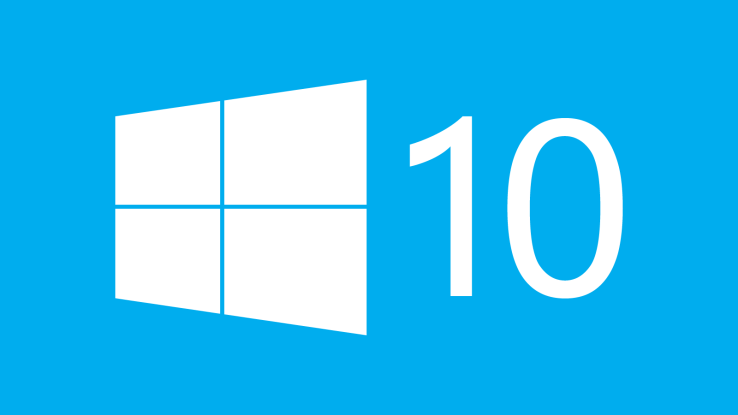When using an operating system it is next to impossible not to encounter some type of error. This article contains the most frequent Windows 10 errors and how to fix them. Even though Windows 10 is already officially released, the Windows Preview builds are ongoing as there are still things to be fixed and improved in Microsoft’s newest operating system.
Top Windows 10 Errors
How to Fix Error 80240020 in Windows 10
Microsoft has not rolled out the Windows 10 update to all Windows users, although official image files for the newest operating system can be downloaded from the company’s site. Instead, the update is being offered in multiple waves. There are also some other updates that were very questionable. Despite that, many users have found a way to force the free upgrade to their computers. Regardless, after Windows Update completes the download of all needed files, a lot of users are experiencing the error 80240020.
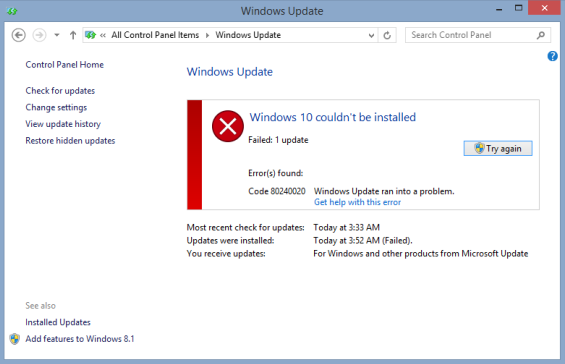
Microsoft has officially stated that this particular error message is expected when user interaction is needed by the installation process. Lots of people wondered if that was caused by a problem with the reservation of Windows 10 or the download files being corrupted. That is not the case. Microsoft has recommended for users to wait until their notified when their upgrade is finally ready to be installed. However, if you don’t want to wait you can modify a registry key in order to get Windows 10 installed immediately.
We at SensorsTechForum would like to note, that this is a risky process and can sometimes damage your system. Do a backup of your system files and registry before attempting this.
- Open the Registry Editor and navigate to the registry key [HKEY_LOCAL_MACHINESOFTWAREMicrosoftWindowsCurrentVersionWindowsUpdateOSUpgrade]
- If you’re unable to find the key, you’ll have to create it yourself.
- Within the key, you’ll need to create a new 32-bit DWORD with the name AllowOSUpgrade and set its value to 0x00000001.
Once you are done editing the registry, exit the editor and open the Control Panel. Navigate to Windows Update and press the Check for Updates button. If you have edited the keys correctly, you will now see the update. Then all you have to do press the Get Started button to start the upgrade process.
According to Microsoft, this should work under Windows 7 and Windows 8.1.
How to Fix Error 0x800F0922 in Windows 10
If you are getting the 0x800F0922 error, Microsoft states that it is due to insufficient free hard disk space on the System Reserved partition for the installation. In order to solve this, you have to install a third-party partitioning software.
The error can also appear, if you cannot connect to the Windows Update servers. To fix it, make certain that the Windows Update service is enabled and also, that you are not connected to the internet via VPN software.
How to Fix Error 0x800F0923 in Windows 10
If you are getting the 0x800F0923 error, than that is caused by driver or software incompatibilities with the Windows 10 upgrade. To get it resolved, open the “Get Windows 10” app, click the hamburger menu button, i.e. the three parallel lines. Click on Check your PC, and identify which driver or software is incompatible.
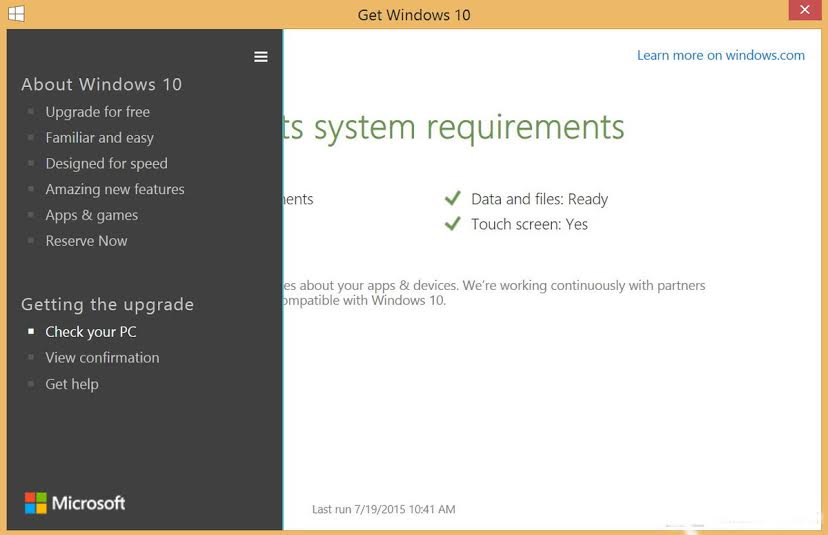
Once you have successfully indentified the issue, check the manufacturer’s support website for the latest Windows 10 compatible drivers. That should resolve the issue. However if it doesn’t, then uninstall the drivers, update to the new OS, and reinstall them afterwards.
How to Fix Windows 10 Compatibility Issues
If your system doesn’t meet the minimum requirements, that Microsoft has set for installing Windows 10, you’ll be faced with the following error codes: 0xC1900200 – 0x20008 and 0xC1900202 – 0x20008.
In this case, it is advised to learn more about the Windows 10 compatibility requirements by visiting the Windows Compatibility Center.
The error code 0xC1900208 – 0x4000C occurs when an incompatible application is installed on your system which is not allowing the upgrade process. The easiest way around this problem is by uninstalling the application in question and any other software that may cause problems.
How to Fix Errors regarding Windows Updates
People trying to upgrade may also run into the following message: “Error: We couldn’t complete the updates. Undoing changes. Don’t turn off your computer.” or “Error: Failure configuring Windows Updates. Reverting changes.” halfway through the installation process. Afterwards the update process freezes and once the changes are reverted you will be brought back to the installation of the previous operating system.
Since there is no error code and this is a generic update error, there are many possibilities as to what caused the problem. Fortunately, you can find the specific error code by navigating to Control Panel > All Control Panel ItemsWindows UpdateView update history. Then double-click the update with the Failed status, to view the error details.
How to Fix Low Space Errors in Windows 10
If your system has insufficient storage space to proceed with the upgrade, you will be presented with any of the following errors: Error 0x80070070 – 0x50011, 0x80070070 – 0x50012, and 0x80070070 – 0x60000. All you have to do is free up some space. Using Microsoft’s own Disk Cleanup utility is recommended. It can be accessed by typing cleanmgr in the Run dialog box and pressing Enter. In the program, select Clean up system files and tick the content which you want to delete. Just make sure that you do not delete “Windows Setup temporary files.” Select the content you wish to remove and press OK.
How to Avoid Errors by Updating Windows
“Error: The update isn’t applicable to your computer” – this means, that your computer does not have the required updates. In this case, make sure you are running the latest version of the operating system. To upgrade to Windows 10, Windows 7 should have Service Pack 1 installed and Windows 8 must be running Windows 8.1 Update.
If you are not aware which version of Windows you are running, open the Run command, and type Winver, and hit Enter.
Error 0xC004C003
Take note, that if while you are trying to activate Windows 10, you get the error 0xC004C003 this could mean that there is a problem with your computer connecting to the Microsoft activation servers. If this is the case, wait a bit and try to activate again, after some time there is a chance that Windows 10 will activate automatically.
Error 0xC004F061
If you see the error 0xC004F061 when trying to activate, it means that you are trying to activate Windows 10, but you did not have a qualified version of Windows pre-installed on your system. If you upgrade by formatting or replacing the hard drive, you will not be able to activate. In this case, you need to reinstall your previous version of Windows and then try to upgrade to Windows 10.
Those are the most frequent errors about Windows 10 that are reported by users. Have you witnessed any strange or interesting behavior during your upgrade? Share below.