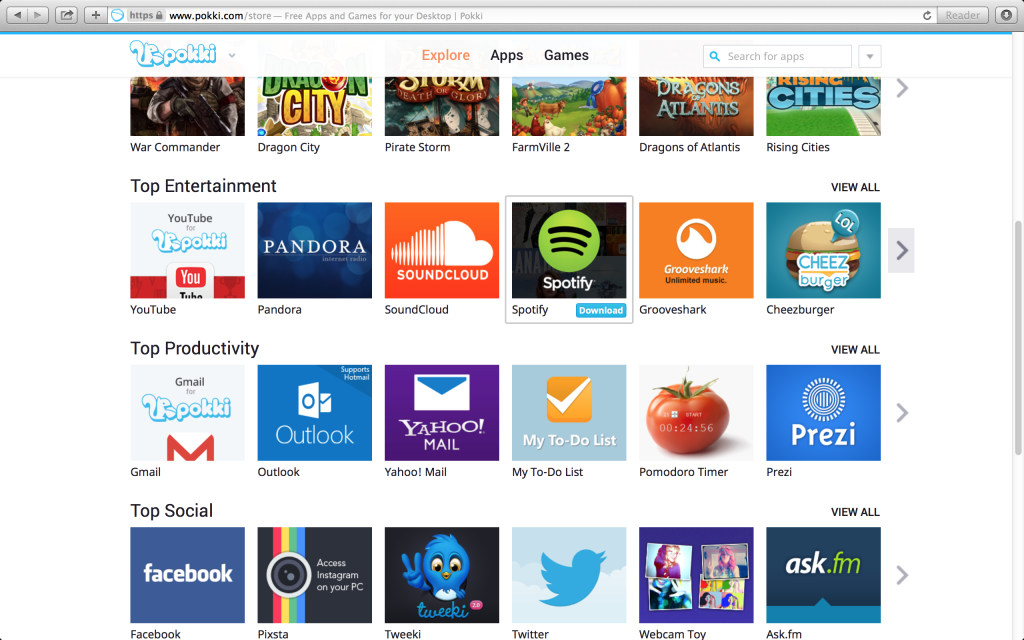 This article aims to help you by showing instructions on how to remove Pokki from your computer permanently.
This article aims to help you by showing instructions on how to remove Pokki from your computer permanently.
Pokki is a legitimate software program designed to improve the users’ browsing experience by obtaining various free applications and providing them with the option to organize them, as well as their files and preferred webpages. Windows 8 users seem to prefer the tool because it gives them back the start button that is missing. The same can also be done by downgrading Windows 8 to Windows 7. Many users find Pokki quite useful and enjoy the many benefits if offers. However, there are a few downsides that should be considered by the users before they decide whether they want to download it or keep using it for that matter.

Threat Summary
| Name | Pokki |
| Type | Potentially Unwanted Program (PUP) |
| Short Description | Aims to modify the settings on your computer, collect information and may display targeted ad-content. |
| Symptoms | Laggy computer performance, various types of advertised apps, may include browser redirects, pop-ups, etc. via third parties. |
| Distribution Method | Via malicious URLs, unwanted downloads and other. |
| Detection Tool |
See If Your System Has Been Affected by malware
Download
Malware Removal Tool
|
| User Experience | Join our forum to discuss Pokki. |
Update July 2018! Pokki PUP has been update and has evolved from a traditional browser hijacking software to a very suspicious Windows Start Menu. The application still has a suspicious behavior nonetheless and may advertise you to install apps from it’s platform, which is inadvisable. For more information and removal of the Pokki Start Menu “Virus”, click on the related article below:
→Related:Pokki Start Menu – What Is it and How to Remove

How Does Pokki Adware Spread
Pokki can be downloaded from the official site of the application, where users can be fully informed about the services offered by that product. Along with the installation of Pokki, the user is most likely to be presented with the option to install a bunch of other free of charge programs like Tweeki and Toshiba Start. If the user does not pay close attention to the installation process of the application, he may end up with different unwanted programs and applications on his computer.
However, the primary method by which Pokki can find itself on your computer is via software bundling. This is a form of aggressive marketing which is used by some suspicious software providing sites. To best explain how it works is to imagine you are looking to download a free program, like your favorite media player, for example from the web and you download it’s installer from a suspicious site. The installation of Pokki could be included in one of the installation steps of the free media player, in the following form:
As soon as it is accepted, Pokki immediately drops it’s files on your computer.

Pokki Adware – More Information
Pokki is a program that is not generally malicious, but it is also one of those which should stay away from your computer, since it can effectively lead to a malware infection. The program’s initial activities on your computer are to create multiple different files and heavily modify the Windows Registry Editor. from there, the program can use the following tracking technologies on your computer:
- Pixels.
- Tags.
- LSO (Local Sharing Objects or Flash Cookies).
- Other.
The technologies can be used to obtain primarily system data from your computer and data about your online activity, for example:
- Your IP address.
- Your location.
- MAC Address.
- Online browsing history.
- Online clicks.
- Most visited sites..
The information which is extracted may be used by Pokki for different purpose is this may include sharing it with other adware providers to target you with third-party adverts. This is done for various purposes, depending on those third-party sites, and while some just want to add traffic to their websites by causing redirects via Pokki, others may want the user to visit a malicious web link. This may not happen in your situation, but with suspicious ad-supported programs, you never know, because there are many third-party websites involved.

Why Should You Consider Removing Pokki and How to Remove It
Despite the fact that Pokki is a legitimate application, the tool is affiliated with third parties and does not assume liability for any content, services, and website related to them. So, the content provided by the application may be unsafe. This is why experts recommend removing the tool and not interacting with the apps it provides the users with. We have presented removal instructions below which can help you remove this adware permanently from your computer.
Manually delete Pokki from Windows and your browser
Note! Substantial notification about the Pokki threat: Manual removal of Pokki requires interference with system files and registries. Thus, it can cause damage to your PC. Even if your computer skills are not at a professional level, don’t worry. You can do the removal yourself just in 5 minutes, using a malware removal tool.
Automatically remove Pokki by downloading an advanced anti-malware program
- Windows
- Mac OS X
- Google Chrome
- Mozilla Firefox
- Microsoft Edge
- Safari
- Internet Explorer
- Stop Push Pop-ups
How to Remove Pokki from Windows.
Step 1: Scan for Pokki with SpyHunter Anti-Malware Tool



Step 2: Boot Your PC In Safe Mode





Step 3: Uninstall Pokki and related software from Windows
Uninstall Steps for Windows 11



Uninstall Steps for Windows 10 and Older Versions
Here is a method in few easy steps that should be able to uninstall most programs. No matter if you are using Windows 10, 8, 7, Vista or XP, those steps will get the job done. Dragging the program or its folder to the recycle bin can be a very bad decision. If you do that, bits and pieces of the program are left behind, and that can lead to unstable work of your PC, errors with the file type associations and other unpleasant activities. The proper way to get a program off your computer is to Uninstall it. To do that:


 Follow the instructions above and you will successfully uninstall most programs.
Follow the instructions above and you will successfully uninstall most programs.
Step 4: Clean Any registries, Created by Pokki on Your PC.
The usually targeted registries of Windows machines are the following:
- HKEY_LOCAL_MACHINE\Software\Microsoft\Windows\CurrentVersion\Run
- HKEY_CURRENT_USER\Software\Microsoft\Windows\CurrentVersion\Run
- HKEY_LOCAL_MACHINE\Software\Microsoft\Windows\CurrentVersion\RunOnce
- HKEY_CURRENT_USER\Software\Microsoft\Windows\CurrentVersion\RunOnce
You can access them by opening the Windows registry editor and deleting any values, created by Pokki there. This can happen by following the steps underneath:


 Tip: To find a virus-created value, you can right-click on it and click "Modify" to see which file it is set to run. If this is the virus file location, remove the value.
Tip: To find a virus-created value, you can right-click on it and click "Modify" to see which file it is set to run. If this is the virus file location, remove the value.
Video Removal Guide for Pokki (Windows).
Get rid of Pokki from Mac OS X.
Step 1: Uninstall Pokki and remove related files and objects





Your Mac will then show you a list of items that start automatically when you log in. Look for any suspicious apps identical or similar to Pokki. Check the app you want to stop from running automatically and then select on the Minus (“-“) icon to hide it.
- Go to Finder.
- In the search bar type the name of the app that you want to remove.
- Above the search bar change the two drop down menus to “System Files” and “Are Included” so that you can see all of the files associated with the application you want to remove. Bear in mind that some of the files may not be related to the app so be very careful which files you delete.
- If all of the files are related, hold the ⌘+A buttons to select them and then drive them to “Trash”.
In case you cannot remove Pokki via Step 1 above:
In case you cannot find the virus files and objects in your Applications or other places we have shown above, you can manually look for them in the Libraries of your Mac. But before doing this, please read the disclaimer below:



You can repeat the same procedure with the following other Library directories:
→ ~/Library/LaunchAgents
/Library/LaunchDaemons
Tip: ~ is there on purpose, because it leads to more LaunchAgents.
Step 2: Scan for and remove Pokki files from your Mac
When you are facing problems on your Mac as a result of unwanted scripts and programs such as Pokki, the recommended way of eliminating the threat is by using an anti-malware program. SpyHunter for Mac offers advanced security features along with other modules that will improve your Mac’s security and protect it in the future.
Video Removal Guide for Pokki (Mac)
Remove Pokki from Google Chrome.
Step 1: Start Google Chrome and open the drop menu

Step 2: Move the cursor over "Tools" and then from the extended menu choose "Extensions"

Step 3: From the opened "Extensions" menu locate the unwanted extension and click on its "Remove" button.

Step 4: After the extension is removed, restart Google Chrome by closing it from the red "X" button at the top right corner and start it again.
Erase Pokki from Mozilla Firefox.
Step 1: Start Mozilla Firefox. Open the menu window:

Step 2: Select the "Add-ons" icon from the menu.

Step 3: Select the unwanted extension and click "Remove"

Step 4: After the extension is removed, restart Mozilla Firefox by closing it from the red "X" button at the top right corner and start it again.
Uninstall Pokki from Microsoft Edge.
Step 1: Start Edge browser.
Step 2: Open the drop menu by clicking on the icon at the top right corner.

Step 3: From the drop menu select "Extensions".

Step 4: Choose the suspected malicious extension you want to remove and then click on the gear icon.

Step 5: Remove the malicious extension by scrolling down and then clicking on Uninstall.

Remove Pokki from Safari
Step 1: Start the Safari app.
Step 2: After hovering your mouse cursor to the top of the screen, click on the Safari text to open its drop down menu.
Step 3: From the menu, click on "Preferences".

Step 4: After that, select the 'Extensions' Tab.

Step 5: Click once on the extension you want to remove.
Step 6: Click 'Uninstall'.

A pop-up window will appear asking for confirmation to uninstall the extension. Select 'Uninstall' again, and the Pokki will be removed.
Eliminate Pokki from Internet Explorer.
Step 1: Start Internet Explorer.
Step 2: Click on the gear icon labeled 'Tools' to open the drop menu and select 'Manage Add-ons'

Step 3: In the 'Manage Add-ons' window.

Step 4: Select the extension you want to remove and then click 'Disable'. A pop-up window will appear to inform you that you are about to disable the selected extension, and some more add-ons might be disabled as well. Leave all the boxes checked, and click 'Disable'.

Step 5: After the unwanted extension has been removed, restart Internet Explorer by closing it from the red 'X' button located at the top right corner and start it again.
Remove Push Notifications from Your Browsers
Turn Off Push Notifications from Google Chrome
To disable any Push Notices from Google Chrome browser, please follow the steps below:
Step 1: Go to Settings in Chrome.

Step 2: In Settings, select “Advanced Settings”:

Step 3: Click “Content Settings”:

Step 4: Open “Notifications”:

Step 5: Click the three dots and choose Block, Edit or Remove options:

Remove Push Notifications on Firefox
Step 1: Go to Firefox Options.

Step 2: Go to “Settings”, type “notifications” in the search bar and click "Settings":

Step 3: Click “Remove” on any site you wish notifications gone and click “Save Changes”

Stop Push Notifications on Opera
Step 1: In Opera, press ALT+P to go to Settings.

Step 2: In Setting search, type “Content” to go to Content Settings.

Step 3: Open Notifications:

Step 4: Do the same as you did with Google Chrome (explained below):

Eliminate Push Notifications on Safari
Step 1: Open Safari Preferences.

Step 2: Choose the domain from where you like push pop-ups gone and change to "Deny" from "Allow".
Pokki-FAQ
What Is Pokki?
The Pokki threat is adware or browser redirect virus.
It may slow your computer down significantly and display advertisements. The main idea is for your information to likely get stolen or more ads to appear on your device.
The creators of such unwanted apps work with pay-per-click schemes to get your computer to visit risky or different types of websites that may generate them funds. This is why they do not even care what types of websites show up on the ads. This makes their unwanted software indirectly risky for your OS.
What Are the Symptoms of Pokki?
There are several symptoms to look for when this particular threat and also unwanted apps in general are active:
Symptom #1: Your computer may become slow and have poor performance in general.
Symptom #2: You have toolbars, add-ons or extensions on your web browsers that you don't remember adding.
Symptom #3: You see all types of ads, like ad-supported search results, pop-ups and redirects to randomly appear.
Symptom #4: You see installed apps on your Mac running automatically and you do not remember installing them.
Symptom #5: You see suspicious processes running in your Task Manager.
If you see one or more of those symptoms, then security experts recommend that you check your computer for viruses.
What Types of Unwanted Programs Are There?
According to most malware researchers and cyber-security experts, the threats that can currently affect your device can be rogue antivirus software, adware, browser hijackers, clickers, fake optimizers and any forms of PUPs.
What to Do If I Have a "virus" like Pokki?
With few simple actions. First and foremost, it is imperative that you follow these steps:
Step 1: Find a safe computer and connect it to another network, not the one that your Mac was infected in.
Step 2: Change all of your passwords, starting from your email passwords.
Step 3: Enable two-factor authentication for protection of your important accounts.
Step 4: Call your bank to change your credit card details (secret code, etc.) if you have saved your credit card for online shopping or have done online activities with your card.
Step 5: Make sure to call your ISP (Internet provider or carrier) and ask them to change your IP address.
Step 6: Change your Wi-Fi password.
Step 7: (Optional): Make sure to scan all of the devices connected to your network for viruses and repeat these steps for them if they are affected.
Step 8: Install anti-malware software with real-time protection on every device you have.
Step 9: Try not to download software from sites you know nothing about and stay away from low-reputation websites in general.
If you follow these recommendations, your network and all devices will become significantly more secure against any threats or information invasive software and be virus free and protected in the future too.
How Does Pokki Work?
Once installed, Pokki can collect data using trackers. This data is about your web browsing habits, such as the websites you visit and the search terms you use. It is then used to target you with ads or to sell your information to third parties.
Pokki can also download other malicious software onto your computer, such as viruses and spyware, which can be used to steal your personal information and show risky ads, that may redirect to virus sites or scams.
Is Pokki Malware?
The truth is that PUPs (adware, browser hijackers) are not viruses, but may be just as dangerous since they may show you and redirect you to malware websites and scam pages.
Many security experts classify potentially unwanted programs as malware. This is because of the unwanted effects that PUPs can cause, such as displaying intrusive ads and collecting user data without the user’s knowledge or consent.
About the Pokki Research
The content we publish on SensorsTechForum.com, this Pokki how-to removal guide included, is the outcome of extensive research, hard work and our team’s devotion to help you remove the specific, adware-related problem, and restore your browser and computer system.
How did we conduct the research on Pokki?
Please note that our research is based on independent investigation. We are in contact with independent security researchers, thanks to which we receive daily updates on the latest malware, adware, and browser hijacker definitions.
Furthermore, the research behind the Pokki threat is backed with VirusTotal.
To better understand this online threat, please refer to the following articles which provide knowledgeable details.



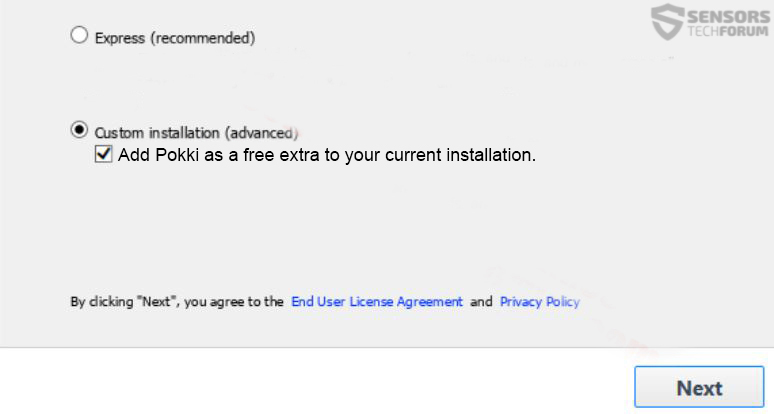














 1. Install SpyHunter to scan for and remove Pokki.
1. Install SpyHunter to scan for and remove Pokki.

















 STOPZilla Anti Malware
STOPZilla Anti Malware




Thanks, Berta. I was wondering about Pokki because it’s taking up space. Even though it supposedly a small 64MB file, it’s everywhere. Using the windows search, I’ve scrolled down to see how much deleting I’ll have to do, to clean up what’s left behind from the uninstall. Like McAfee, you uninstall it from the control panel and it still has hidden folders (not that invisible but tough to clean out).
I started to uninstall but it said it would also uninstall “PC App Store”. Do I need this?
I don’t see “PC App Store” or “App Store” in my Apps & Features list in Settings.