Have you ever clicked on a notification only to find yourself swamped with unwanted ads and possibly exposing your computer to harmful content? Welcome to the world of wagaloo.co.in, a website that stands out for its aggressive tactics in the crowded field of internet pop-ups.
This article dives into what wagaloo.co.in is, how its ads differ from the benign pop-ups we’re accustomed to, and, importantly, how you can protect yourself and your computer from the potential threats it poses. By focusing on recognizing, addressing, and ultimately removing such intrusive pop-up ads, we offer practical advice and steps to safeguard your digital browsing experience. Join us as we explore the necessary measures to maintain digital hygiene in an age where online ads are not always what they seem.
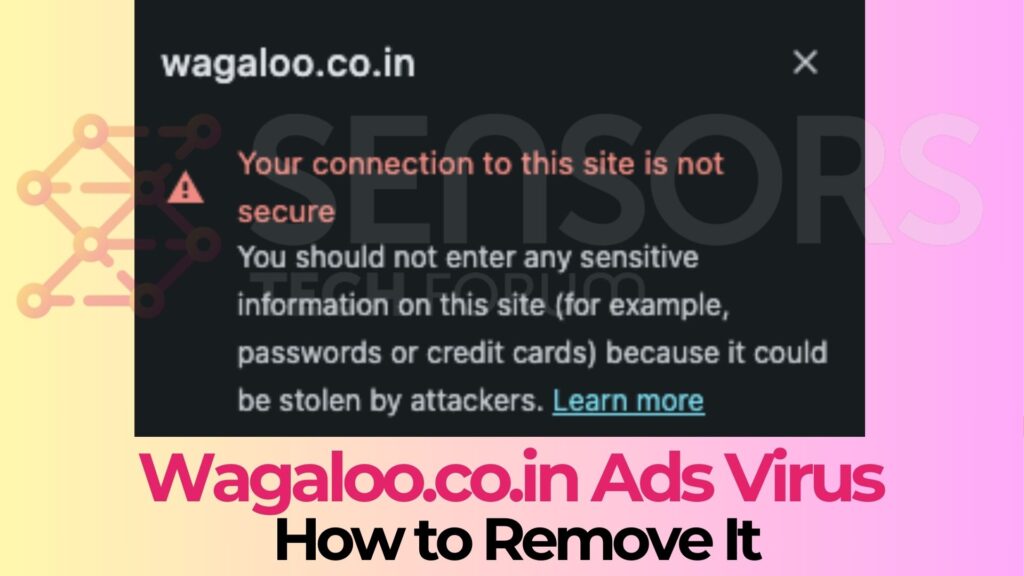
Wagaloo.co.in
| Type | Browser Hijacker, Redirect, PUP |
| Removal Time | Less than 15 Minutes |
| Removal Tool |
See If Your System Has Been Affected by malware
Download
Malware Removal Tool
|
Unveiling Wagaloo.co.in: What Exactly Is It?
Wagaloo.co.in represents a particular type of webpage that deviates significantly from the ordinary pop-up notifications you’re likely familiar with. This website’s sole purpose is to trick users into enabling intrusive pop-up notifications.
Unlike standard pop-ups sanctioned by user agreement – such as those from legitimate online stores or newsletters that inform about new content – wagaloo.co.in thrusts users into a whirlpool of unwanted ads without their explicit consent. It’s crucial to understand the distinction between these two types of pop-ups to navigate the internet safely.
The Origin of Wagaloo.co.in Pop-up Ads
The journey to encountering wagaloo.co.in pop-up ads often starts with a simple action: navigating through less reputable corners of the internet. Websites hosting pirated content or those filled with warez content are likely culprits, utilizing these pop-ups as a means to generate revenue through misleading redirects or as part of an ‘anti-bot‘ verification fasade. However, a more concerning avenue is the presence of adware on your system. This form of malicious software manipulates your browser’s settings to display these ads indiscriminately, marking a deeper security issue within your device.
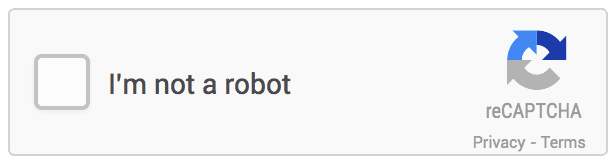
Distinguishing Characteristics of Wagaloo.co.in Notifications
What sets wagaloo.co.in notifications apart isn’t just their persistence but the potential harm they pose. Whereas normal pop-ups might offer genuine value or information reflective of your interests, those from wagaloo.co.in are indiscriminate, delivering ads from any entity willing to pay for their distribution. This not only clutters your online experience but also exposes you to risky content ranging from scams to possibly malicious software. It’s these characteristics that underscore the importance of staying vigilant and discerning in what content we choose to engage with online.
In summary, while seemingly benign, the pop-ups from wagaloo.co.in are far from harmless. They are designed to exploit user interaction for financial gain under misleading pretenses, leveraging the gray areas of internet advertising. Recognizing and understanding the nature of these pop-ups is the first step towards maintaining one’s digital safety and hygiene.
Why Are Wagaloo.co.in Ads Bombarding Your Screen?
Many users find themselves asking why their screen is being flooded with wagaloo.co.in ads. The answer often ties back to unseen software or misleading sites that initiate these pop-ups without your explicit consent. These ads are not only a nuisance but can also serve as a delivery mechanism for more malicious software or deceptive content. Understanding the source of these ads can be the first step in stopping them.
Understanding the Mechanism Behind Wagaloo.co.in Ad Distribution
The distribution of wagaloo.co.in ads can usually be traced back to two main causes: deceptive websites and adware that’s made its way onto your computer. Deceptive websites can trick visitors into allowing notifications, disguising them as necessary steps to access site content or confirm that the user isn’t a bot. This method preys on less experienced users or those in a hurry, who might not realize the implications of their consent.
Alternatively, adware plays a significant role in the spread of wagaloo.co.in ads. Adware is a type of software that, once installed on your computer, alters your browser settings to show advertisements without your permission. Often, this software infiltrates systems bundled with other, seemingly harmless, applications. Once active, it can cause a constant stream of pop-up ads, significantly hampering your browsing experience.

The mechanics behind ad distribution from sources like wagaloo.co.in often include a mixture of technical manipulation and user deception. These ads are designed to generate revenue for their distributors by increasing web traffic to specific sites or promoting the installation of additional questionable software. Unlike legitimate advertising practices, wagaloo.co.in and similar sites do not aim to enhance the user’s browsing experience but to exploit it for financial gain.
To protect your digital wellbeing and prevent such intrusive adware attacks, it’s essential to remain vigilant about the sites you visit and the software you install. For those encountering persistent issues with wagaloo.co.in ads or suspect adware infection, utilizing reputable security software like SpyHunter can be an effective measure. SpyHunter is designed to detect and remove adware, ensuring that your system is clean and your browsing experience remains unaffected by unwanted ads.
Can Wagaloo.co.in Pop-ups Harm Your Computer?
When navigating the web, you might come across pop-up ads from wagaloo.co.in. While these can seem harmless at first, resembling the usual notifications we might get from various websites, there is a darker element at play. Unlike legitimate site notifications, which aim to enhance your online experience, wagaloo.co.in pop-ups serve a more sinister purpose. They originate from adware or potentially unwanted programs (PUPs) that have found their way onto your device, often through deceptive means.
The primary concern with these pop-ups isn’t just their annoyance but the potential harm they can lead to. Interacting with or even just receiving these ads can compromise your system’s performance. This slowdown occurs because the adware uses your computer’s resources to generate these ads, which, in abundant numbers, can significantly impact system speed and responsiveness.
Moreover, the ads themselves are not to be trusted. The entities behind wagaloo.co.in are known to participate in dubious advertising networks. Through these networks, they can distribute ads that lead to scam websites, phishing schemes, or even direct malware downloads. The risk extends beyond just the immediate annoyance of pop-ups; clicking on these ads can expose you to further security threats, including identity theft and financial fraud.
The Potential Risks Associated with Wagaloo.co.in Ads
The risks introduced by wagaloo.co.in pop-ups can’t be overstated. On the surface, they disrupt your browsing experience. However, the underlying threats are far more severe. Here’s a breakdown of the potential risks:
- Malware Infection: Some pop-ups might carry malware, which can be automatically downloaded and installed on your system. This malware can range from spyware, which monitors your activities and collects your personal information, to ransomware, which locks your files until a ransom is paid.
- Phishing Attempts: By mimicking legitimate websites, these pop-ups can trick you into entering sensitive information like login credentials and credit card numbers on fake pages.
- Scam Operations: Offers that seem too good to be true, such as significantly discounted products or services, often lead nowhere or result in shoddy goods. Worse, they can be a front for stealing your payment information.
- Adware Proliferation: Clicking on these ads can lead to more adware being installed on your computer, escalating the problem and making it significantly harder to solve.
- System Performance Degradation: As mentioned, the continuous display of ads can consume your computer’s resources, leading to noticeable slowdowns and potentially even causing crashes or freezes.
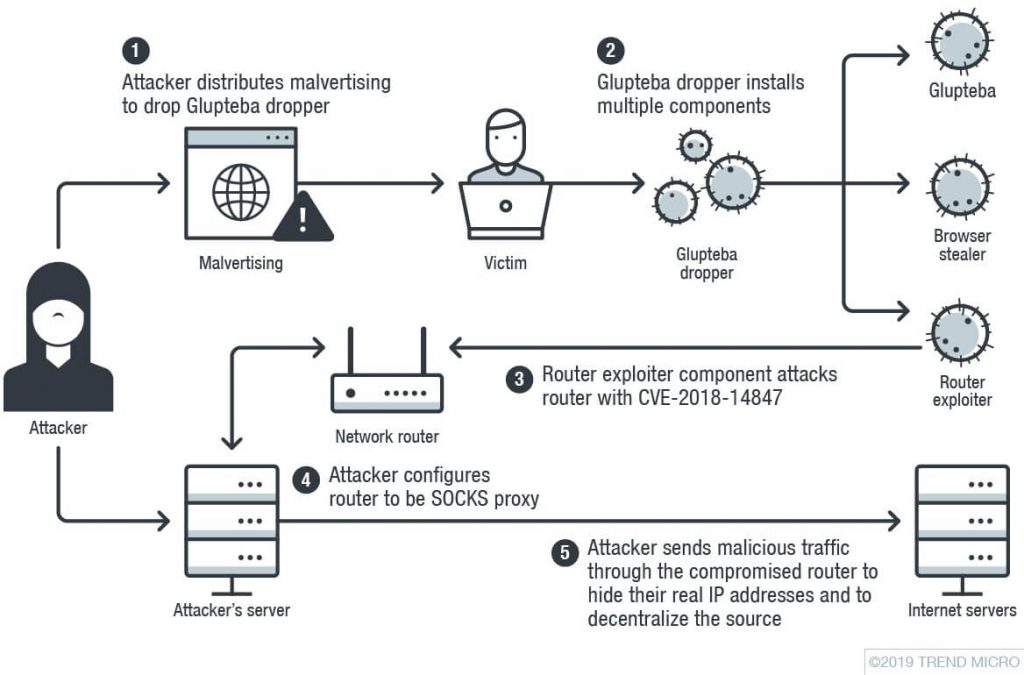 Image: How Does a Trojan Infect
Image: How Does a Trojan Infect
To safeguard your computer and personal information, it’s essential to adopt a proactive approach towards online security. Utilizing reputable security software, like SpyHunter, can help detect and remove malicious programs, including adware responsible for wagaloo.co.in pop-ups. Additionally, practicing safe browsing habits, such as avoiding suspicious links and regularly updating your software, can minimize the risks of encountering such threats in the future.
Step-by-Step Guide to Eliminate Wagaloo.co.in Ads Successfully
Experiencing unwanted ads and pop-ups can be frustrating, especially when they interfere with your browsing activity. wagaloo.co.in ads are no exception, and their removal can greatly enhance your online experience. This guide will walk you through the steps necessary to clean your system and browsers from these intrusive advertisements.
Manual Removal: A Step Towards Wagaloo.co.in Ad-Free Browsing
Eradicating Wagaloo.co.in from Your Computer
The first step in tackling the issue is to remove any unwanted software that might be responsible for the ads. Depending on your operating system, the process to access and uninstall these programs may vary. For systems like Windows 8 and Windows 10, you can start by heading to the control panel and opening the ‘Programs and Features‘ section. Here, you’ll find a list of installed applications, allowing you to uninstall any unfamiliar or suspicious programs. On a Mac, the process involves dragging the application from the ‘Applications‘ folder to the ‘Trash‘. Additionally, consider checking your downloads folder and clearing any installation files for added security.
Cleaning Up Your Browsers
Chrome: To eliminate any remaining traces of wagaloo.co.in from Chrome, open the browser and navigate to ‘Settings‘. From there, access ‘Extensions‘ and remove any suspicious add-ons. Next, head to ‘Advanced Settings‘ and click on ‘Reset settings to their original defaults‘ to ensure that any changes made by adware are reversed.
Firefox: In Firefox, go to the ‘Menu‘ and select ‘Add-ons‘. Look through the list of installed extensions and disable or remove any that appear unfamiliar or suspicious. To complete the process, go to ‘Help‘ in the menu and choose ‘Troubleshooting Information‘. Click on ‘Refresh Firefox‘ to reset the browser settings.
Internet Explorer: For Internet Explorer, access the ‘Tools‘ menu and click on ‘Manage add-ons‘. Remove any unknown extensions. To reset Internet Explorer, go to ‘Internet Options‘, select the ‘Advanced‘ tab, and click on ‘Reset‘. Confirm your choice, ensuring all settings are returned to their defaults.
Automated Solutions: Using SpyHunter for a Seamless Cleanup
While manual removal is effective, it can be time-consuming and may not always catch every trace of adware. This is where specialized tools like SpyHunter come into play. SpyHunter is a robust malware remediation tool designed to identify and eliminate adware, including those responsible for wagaloo.co.in pop-ups. With its comprehensive scanning capabilities, SpyHunter can detect hidden threats that manual methods might miss, ensuring a more thorough cleanup.
To use SpyHunter, download and install the application from its official website. Run a full system scan to identify any malicious programs. Once the scan is complete, follow the on-screen instructions to remove the detected threats. This automated approach not only saves time but also provides an added layer of protection against future infections.
Conclusion
Intrusive ads from websites like wagaloo.co.in can significantly detract from your online experience and pose serious security risks. By understanding the nature of these ads and taking proactive steps to remove them, you can safeguard your computer and personal information. Whether you opt for manual removal or use automated tools like SpyHunter, the key is to remain vigilant and proactive in maintaining your system’s security. Regularly updating your software, avoiding suspicious links, and using reputable security programs are all essential practices in protecting yourself from unwanted adware and its associated threats.
- Windows
- Mac OS X
- Google Chrome
- Mozilla Firefox
- Microsoft Edge
- Safari
- Internet Explorer
- Stop Push Pop-ups
How to Remove Wagaloo.co.in from Windows.
Step 1: Scan for Wagaloo.co.in with SpyHunter Anti-Malware Tool



Step 2: Boot Your PC In Safe Mode





Step 3: Uninstall Wagaloo.co.in and related software from Windows
Uninstall Steps for Windows 11



Uninstall Steps for Windows 10 and Older Versions
Here is a method in few easy steps that should be able to uninstall most programs. No matter if you are using Windows 10, 8, 7, Vista or XP, those steps will get the job done. Dragging the program or its folder to the recycle bin can be a very bad decision. If you do that, bits and pieces of the program are left behind, and that can lead to unstable work of your PC, errors with the file type associations and other unpleasant activities. The proper way to get a program off your computer is to Uninstall it. To do that:


 Follow the instructions above and you will successfully uninstall most programs.
Follow the instructions above and you will successfully uninstall most programs.
Step 4: Clean Any registries, Created by Wagaloo.co.in on Your PC.
The usually targeted registries of Windows machines are the following:
- HKEY_LOCAL_MACHINE\Software\Microsoft\Windows\CurrentVersion\Run
- HKEY_CURRENT_USER\Software\Microsoft\Windows\CurrentVersion\Run
- HKEY_LOCAL_MACHINE\Software\Microsoft\Windows\CurrentVersion\RunOnce
- HKEY_CURRENT_USER\Software\Microsoft\Windows\CurrentVersion\RunOnce
You can access them by opening the Windows registry editor and deleting any values, created by Wagaloo.co.in there. This can happen by following the steps underneath:


 Tip: To find a virus-created value, you can right-click on it and click "Modify" to see which file it is set to run. If this is the virus file location, remove the value.
Tip: To find a virus-created value, you can right-click on it and click "Modify" to see which file it is set to run. If this is the virus file location, remove the value.
Video Removal Guide for Wagaloo.co.in (Windows).
Get rid of Wagaloo.co.in from Mac OS X.
Step 1: Uninstall Wagaloo.co.in and remove related files and objects





Your Mac will then show you a list of items that start automatically when you log in. Look for any suspicious apps identical or similar to Wagaloo.co.in. Check the app you want to stop from running automatically and then select on the Minus (“-“) icon to hide it.
- Go to Finder.
- In the search bar type the name of the app that you want to remove.
- Above the search bar change the two drop down menus to “System Files” and “Are Included” so that you can see all of the files associated with the application you want to remove. Bear in mind that some of the files may not be related to the app so be very careful which files you delete.
- If all of the files are related, hold the ⌘+A buttons to select them and then drive them to “Trash”.
In case you cannot remove Wagaloo.co.in via Step 1 above:
In case you cannot find the virus files and objects in your Applications or other places we have shown above, you can manually look for them in the Libraries of your Mac. But before doing this, please read the disclaimer below:



You can repeat the same procedure with the following other Library directories:
→ ~/Library/LaunchAgents
/Library/LaunchDaemons
Tip: ~ is there on purpose, because it leads to more LaunchAgents.
Step 2: Scan for and remove Wagaloo.co.in files from your Mac
When you are facing problems on your Mac as a result of unwanted scripts and programs such as Wagaloo.co.in, the recommended way of eliminating the threat is by using an anti-malware program. SpyHunter for Mac offers advanced security features along with other modules that will improve your Mac’s security and protect it in the future.
Video Removal Guide for Wagaloo.co.in (Mac)
Remove Wagaloo.co.in from Google Chrome.
Step 1: Start Google Chrome and open the drop menu

Step 2: Move the cursor over "Tools" and then from the extended menu choose "Extensions"

Step 3: From the opened "Extensions" menu locate the unwanted extension and click on its "Remove" button.

Step 4: After the extension is removed, restart Google Chrome by closing it from the red "X" button at the top right corner and start it again.
Erase Wagaloo.co.in from Mozilla Firefox.
Step 1: Start Mozilla Firefox. Open the menu window:

Step 2: Select the "Add-ons" icon from the menu.

Step 3: Select the unwanted extension and click "Remove"

Step 4: After the extension is removed, restart Mozilla Firefox by closing it from the red "X" button at the top right corner and start it again.
Uninstall Wagaloo.co.in from Microsoft Edge.
Step 1: Start Edge browser.
Step 2: Open the drop menu by clicking on the icon at the top right corner.

Step 3: From the drop menu select "Extensions".

Step 4: Choose the suspected malicious extension you want to remove and then click on the gear icon.

Step 5: Remove the malicious extension by scrolling down and then clicking on Uninstall.

Remove Wagaloo.co.in from Safari
Step 1: Start the Safari app.
Step 2: After hovering your mouse cursor to the top of the screen, click on the Safari text to open its drop down menu.
Step 3: From the menu, click on "Preferences".

Step 4: After that, select the 'Extensions' Tab.

Step 5: Click once on the extension you want to remove.
Step 6: Click 'Uninstall'.

A pop-up window will appear asking for confirmation to uninstall the extension. Select 'Uninstall' again, and the Wagaloo.co.in will be removed.
Eliminate Wagaloo.co.in from Internet Explorer.
Step 1: Start Internet Explorer.
Step 2: Click on the gear icon labeled 'Tools' to open the drop menu and select 'Manage Add-ons'

Step 3: In the 'Manage Add-ons' window.

Step 4: Select the extension you want to remove and then click 'Disable'. A pop-up window will appear to inform you that you are about to disable the selected extension, and some more add-ons might be disabled as well. Leave all the boxes checked, and click 'Disable'.

Step 5: After the unwanted extension has been removed, restart Internet Explorer by closing it from the red 'X' button located at the top right corner and start it again.
Remove Push Notifications from Your Browsers
Turn Off Push Notifications from Google Chrome
To disable any Push Notices from Google Chrome browser, please follow the steps below:
Step 1: Go to Settings in Chrome.

Step 2: In Settings, select “Advanced Settings”:

Step 3: Click “Content Settings”:

Step 4: Open “Notifications”:

Step 5: Click the three dots and choose Block, Edit or Remove options:

Remove Push Notifications on Firefox
Step 1: Go to Firefox Options.

Step 2: Go to “Settings”, type “notifications” in the search bar and click "Settings":

Step 3: Click “Remove” on any site you wish notifications gone and click “Save Changes”

Stop Push Notifications on Opera
Step 1: In Opera, press ALT+P to go to Settings.

Step 2: In Setting search, type “Content” to go to Content Settings.

Step 3: Open Notifications:

Step 4: Do the same as you did with Google Chrome (explained below):

Eliminate Push Notifications on Safari
Step 1: Open Safari Preferences.

Step 2: Choose the domain from where you like push pop-ups gone and change to "Deny" from "Allow".
Wagaloo.co.in-FAQ
What Is Wagaloo.co.in?
The Wagaloo.co.in threat is adware or browser redirect virus.
It may slow your computer down significantly and display advertisements. The main idea is for your information to likely get stolen or more ads to appear on your device.
The creators of such unwanted apps work with pay-per-click schemes to get your computer to visit risky or different types of websites that may generate them funds. This is why they do not even care what types of websites show up on the ads. This makes their unwanted software indirectly risky for your OS.
What Are the Symptoms of Wagaloo.co.in?
There are several symptoms to look for when this particular threat and also unwanted apps in general are active:
Symptom #1: Your computer may become slow and have poor performance in general.
Symptom #2: You have toolbars, add-ons or extensions on your web browsers that you don't remember adding.
Symptom #3: You see all types of ads, like ad-supported search results, pop-ups and redirects to randomly appear.
Symptom #4: You see installed apps on your Mac running automatically and you do not remember installing them.
Symptom #5: You see suspicious processes running in your Task Manager.
If you see one or more of those symptoms, then security experts recommend that you check your computer for viruses.
What Types of Unwanted Programs Are There?
According to most malware researchers and cyber-security experts, the threats that can currently affect your device can be rogue antivirus software, adware, browser hijackers, clickers, fake optimizers and any forms of PUPs.
What to Do If I Have a "virus" like Wagaloo.co.in?
With few simple actions. First and foremost, it is imperative that you follow these steps:
Step 1: Find a safe computer and connect it to another network, not the one that your Mac was infected in.
Step 2: Change all of your passwords, starting from your email passwords.
Step 3: Enable two-factor authentication for protection of your important accounts.
Step 4: Call your bank to change your credit card details (secret code, etc.) if you have saved your credit card for online shopping or have done online activities with your card.
Step 5: Make sure to call your ISP (Internet provider or carrier) and ask them to change your IP address.
Step 6: Change your Wi-Fi password.
Step 7: (Optional): Make sure to scan all of the devices connected to your network for viruses and repeat these steps for them if they are affected.
Step 8: Install anti-malware software with real-time protection on every device you have.
Step 9: Try not to download software from sites you know nothing about and stay away from low-reputation websites in general.
If you follow these recommendations, your network and all devices will become significantly more secure against any threats or information invasive software and be virus free and protected in the future too.
How Does Wagaloo.co.in Work?
Once installed, Wagaloo.co.in can collect data using trackers. This data is about your web browsing habits, such as the websites you visit and the search terms you use. It is then used to target you with ads or to sell your information to third parties.
Wagaloo.co.in can also download other malicious software onto your computer, such as viruses and spyware, which can be used to steal your personal information and show risky ads, that may redirect to virus sites or scams.
Is Wagaloo.co.in Malware?
The truth is that PUPs (adware, browser hijackers) are not viruses, but may be just as dangerous since they may show you and redirect you to malware websites and scam pages.
Many security experts classify potentially unwanted programs as malware. This is because of the unwanted effects that PUPs can cause, such as displaying intrusive ads and collecting user data without the user’s knowledge or consent.
About the Wagaloo.co.in Research
The content we publish on SensorsTechForum.com, this Wagaloo.co.in how-to removal guide included, is the outcome of extensive research, hard work and our team’s devotion to help you remove the specific, adware-related problem, and restore your browser and computer system.
How did we conduct the research on Wagaloo.co.in?
Please note that our research is based on independent investigation. We are in contact with independent security researchers, thanks to which we receive daily updates on the latest malware, adware, and browser hijacker definitions.
Furthermore, the research behind the Wagaloo.co.in threat is backed with VirusTotal.
To better understand this online threat, please refer to the following articles which provide knowledgeable details.


