What Is X101 Ransomware?
X101 ransomware is a new threat that encrypts users’ files. Once the process of malicious encryption is complete, the malware generates a ransom note titled “!!!HOW_TO_DECRYPT!!!.TXT”, which contains instructions for the victim to allegedly recover their files.
In addition, the ransomware alters filenames by appending a unique victim ID followed by the “.X101” extension, making the affected files easily recognizable. If your files have been encrypted this way, then you should perform several steps to remove the ransomware, secure your system from future infections, and try to recover your encrypted files via alternative methods. This article will provide you with the necessary information, so continue reading.
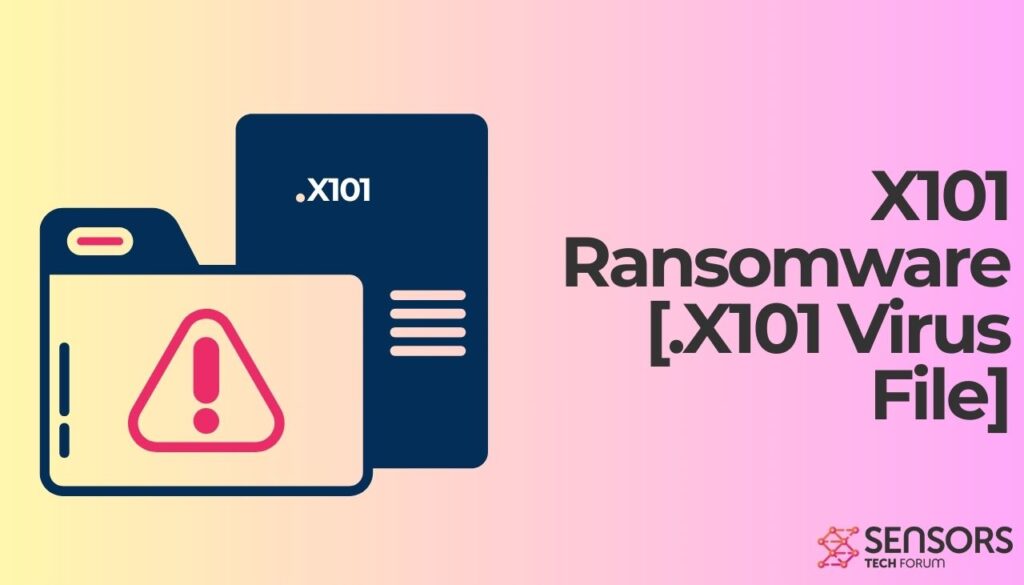
X101 Summary
| Name | X101 |
| File Extension | .X101 |
| Type | Ransomware, Cryptovirus |
| Short Description | The ransomware encrypts files on your computer system and demands a ransom to be paid to allegedly recover them. |
| Ransom Note | !!!HOW_TO_DECRYPT!!!.TXT |
| Distribution Method | Spam Emails, Email Attachments, Torrent Websites |
| Detection Tool |
See If Your System Has Been Affected by malware
Download
Malware Removal Tool
|
X101 Ransomware – How Did I Get It?
X101 ransomware might spread its infection via a payload dropper, which initiates the malicious script for this ransomware. That is being spread around the Internet. .X101 File Virus might also distribute its payload file on social media and file-sharing services. Freeware which is found on the Web can be presented as helpful also be hiding the malicious script for the cryptovirus.
.X101 virus file is ransomware that encrypts your files and shows a ransomware note. Malware researchers have discovered the latest variant’s malware sample with the help of VirusTotal.
The ransom note, which can be discovered in the !!!HOW_TO_DECRYPT!!!.TXT file, says the following:
###################################################
########### You became victim of the .X101 Ransomware-Virus #############
###################################################
## MachineID: 530907702X and LaunchID: 8ce450cd67 ##
###################################################
## The harddisks of your computer have been encrypted with an military grade ##
## encryption algorithm TermCryptV101+RSA2048.
## There is no way to restore your data without a special key. ##
###################################################
###################################################
##To decrypt the files, you need to pay 250 USD in bitcoins to the BTC wallet##
below,then after 1 confirmation of the bitcoin network, ##
>>>>you can get the decryptor by writing to the following contact contacts!<<<< ## --------------------------------------------------------------------------## ## BTC Wallet - 37kbnNTyBv8hNHwVX1CJQTrnXgKkh4jbZu ## ## --------------------------------------------------------------------------## ## Exchangers for exchanging !!!!for cryptocurrency: !!! ## >>> hxxps://www.bestchange.net <<< ## If you want to decrypt your files, you have to get RSA private key. ## After the successful payment and decrypting your files, we will give ## you FULL instructions HOW to IMPROVE your security system. ## TELEGRAM us: >> @t1000rn << ## Jabber: >> t1000rn@404.city FULL ONLINE << 'Do not rename encrypted files. 'Do not try to decrypt your data using third party software, 'it may cause permanent data loss. 'Do not try to decrypt your data using third party software, 'it may cause permanent data loss. ===================================================== >>> Do not pay data recovery companies to get the key, they will email me! <<< ################## We ready to answer all your questions! ##################### >>>>>>>>>>>>>>>>> HOW to understand that we are NOT scammers?<<<<<<<<<<<<<<<<<< ######### You can ask SUPPORT for the TEST-decryption for ONE file ! ###########
You should NOT under any circumstances pay any ransom sum.
The extortionists want you to pay a ransom for the alleged restoration of your files. .X101 File Virus ransomware could make entries in the Windows Registry to achieve persistence, and could launch or repress processes in a Windows system. All encrypted will receive the .X101 extension alongside a unique identifier number. That extension will be placed as a secondary one to each file. Audio, video, image files as well as documents, backups and banking data can be encrypted by the ransomware.
The .X101 File Virus is most likely designed to erase all the Shadow Volume Copies from the Windows operating system with the help of the following command:
→vssadmin.exe delete shadows /all /Quiet
If your computer device was infected with this ransomware and your files are locked, read on through to find out how you could potentially restore your files back to normal.
Remove .X101 File Virus (TRUST FILES Ransomware)
If your computer got infected with the .X101 File Virus, you should have a bit of experience in removing malware. You should get rid of this ransomware as quickly as possible before it can have the chance to spread further and infect other computers. You should remove the ransomware and follow the step-by-step instructions guide provided below.
- Disconnect from the Internet. Immediately disconnect your computer from the internet to prevent further encryption or communication with the attacker’s server.
- Boot in Safe Mode. Restart your computer in Safe Mode to prevent the ransomware from running during removal.
- Run a Full System Scan. Use a reputable antivirus or anti-malware tool to detect and remove this advanced ransomware.
- Delete Suspicious Files. Manually check for unusual files or programs installed recently and remove them. Be cautious and verify before deleting.
- Backup Encrypted Files. Create a secure backup of encrypted files before attempting recovery, ensuring you don’t overwrite or lose them during the restoration process.
- Restore from Backup. If you have a clean backup of your data, restore files from it. Ensure the backup is not connected to the infected system before scanning it for potential infections.
- Use File Decryption Tools. Check for available decryption tools specific to TRUST FILES ransomware provided by cybersecurity organizations or antivirus companies.
- Update Security Software. Ensure your antivirus and anti-malware programs are up-to-date to protect against future threats.
- Enable System Restore. If System Restore is enabled on your device, attempt to revert to a restore point created before the ransomware infection.
- Strengthen Your security. Implement strong passwords, enable multi-factor authentication, and regularly update all software and operating systems to minimize vulnerabilities.
- Educate Yourself and Stay Informed. Learn about phishing attacks and ransomware tactics to avoid falling victim in the future. Regularly back up important files to an external, secure location.
- Step 1
- Step 2
- Step 3
- Step 4
- Step 5
Step 1: Scan for X101 with SpyHunter Anti-Malware Tool



Ransomware Automatic Removal - Video Guide
Step 2: Uninstall X101 and related malware from Windows
Here is a method in few easy steps that should be able to uninstall most programs. No matter if you are using Windows 10, 8, 7, Vista or XP, those steps will get the job done. Dragging the program or its folder to the recycle bin can be a very bad decision. If you do that, bits and pieces of the program are left behind, and that can lead to unstable work of your PC, errors with the file type associations and other unpleasant activities. The proper way to get a program off your computer is to Uninstall it. To do that:


 Follow the instructions above and you will successfully delete most unwanted and malicious programs.
Follow the instructions above and you will successfully delete most unwanted and malicious programs.
Step 3: Clean any registries, created by X101 on your computer.
The usually targeted registries of Windows machines are the following:
- HKEY_LOCAL_MACHINE\Software\Microsoft\Windows\CurrentVersion\Run
- HKEY_CURRENT_USER\Software\Microsoft\Windows\CurrentVersion\Run
- HKEY_LOCAL_MACHINE\Software\Microsoft\Windows\CurrentVersion\RunOnce
- HKEY_CURRENT_USER\Software\Microsoft\Windows\CurrentVersion\RunOnce
You can access them by opening the Windows registry editor and deleting any values, created by X101 there. This can happen by following the steps underneath:


 Tip: To find a virus-created value, you can right-click on it and click "Modify" to see which file it is set to run. If this is the virus file location, remove the value.
Tip: To find a virus-created value, you can right-click on it and click "Modify" to see which file it is set to run. If this is the virus file location, remove the value.
Before starting "Step 4", please boot back into Normal mode, in case you are currently in Safe Mode.
This will enable you to install and use SpyHunter 5 successfully.
Step 4: Boot Your PC In Safe Mode to isolate and remove X101





Step 5: Try to Restore Files Encrypted by X101.
Method 1: Use STOP Decrypter by Emsisoft.
Not all variants of this ransomware can be decrypted for free, but we have added the decryptor used by researchers that is often updated with the variants which become eventually decrypted. You can try and decrypt your files using the instructions below, but if they do not work, then unfortunately your variant of the ransomware virus is not decryptable.
Follow the instructions below to use the Emsisoft decrypter and decrypt your files for free. You can download the Emsisoft decryption tool linked here and then follow the steps provided below:
1 Right-click on the decrypter and click on Run as Administrator as shown below:

2. Agree with the license terms:

3. Click on "Add Folder" and then add the folders where you want files decrypted as shown underneath:

4. Click on "Decrypt" and wait for your files to be decoded.

Note: Credit for the decryptor goes to Emsisoft researchers who have made the breakthrough with this virus.
Method 2: Use data recovery software
Ransomware infections and X101 aim to encrypt your files using an encryption algorithm which may be very difficult to decrypt. This is why we have suggested a data recovery method that may help you go around direct decryption and try to restore your files. Bear in mind that this method may not be 100% effective but may also help you a little or a lot in different situations.
Simply click on the link and on the website menus on the top, choose Data Recovery - Data Recovery Wizard for Windows or Mac (depending on your OS), and then download and run the tool.
X101-FAQ
What is X101 Ransomware?
X101 is a ransomware infection - the malicious software that enters your computer silently and blocks either access to the computer itself or encrypt your files.
Many ransomware viruses use sophisticated encryption algorithms to make your files inaccessible. The goal of ransomware infections is to demand that you pay a ransom payment to get access to your files back.
What Does X101 Ransomware Do?
Ransomware in general is a malicious software that is designed to block access to your computer or files until a ransom is paid.
Ransomware viruses can also damage your system, corrupt data and delete files, resulting in the permanent loss of important files.
How Does X101 Infect?
Via several ways.X101 Ransomware infects computers by being sent via phishing emails, containing virus attachment. This attachment is usually masked as an important document, like an invoice, bank document or even a plane ticket and it looks very convincing to users.
Another way you may become a victim of X101 is if you download a fake installer, crack or patch from a low reputation website or if you click on a virus link. Many users report getting a ransomware infection by downloading torrents.
How to Open .X101 files?
You can't without a decryptor. At this point, the .X101 files are encrypted. You can only open them once they are decrypted using a specific decryption key for the particular algorithm.
What to Do If a Decryptor Does Not Work?
Do not panic, and backup the files. If a decryptor did not decrypt your .X101 files successfully, then do not despair, because this virus is still new.
Can I Restore ".X101" Files?
Yes, sometimes files can be restored. We have suggested several file recovery methods that could work if you want to restore .X101 files.
These methods are in no way 100% guaranteed that you will be able to get your files back. But if you have a backup, your chances of success are much greater.
How To Get Rid of X101 Virus?
The safest way and the most efficient one for the removal of this ransomware infection is the use a professional anti-malware program.
It will scan for and locate X101 ransomware and then remove it without causing any additional harm to your important .X101 files.
Can I Report Ransomware to Authorities?
In case your computer got infected with a ransomware infection, you can report it to the local Police departments. It can help authorities worldwide track and determine the perpetrators behind the virus that has infected your computer.
Below, we have prepared a list with government websites, where you can file a report in case you are a victim of a cybercrime:
Cyber-security authorities, responsible for handling ransomware attack reports in different regions all over the world:
Germany - Offizielles Portal der deutschen Polizei
United States - IC3 Internet Crime Complaint Centre
United Kingdom - Action Fraud Police
France - Ministère de l'Intérieur
Italy - Polizia Di Stato
Spain - Policía Nacional
Netherlands - Politie
Poland - Policja
Portugal - Polícia Judiciária
Greece - Cyber Crime Unit (Hellenic Police)
India - Mumbai Police - CyberCrime Investigation Cell
Australia - Australian High Tech Crime Center
Reports may be responded to in different timeframes, depending on your local authorities.
Can You Stop Ransomware from Encrypting Your Files?
Yes, you can prevent ransomware. The best way to do this is to ensure your computer system is updated with the latest security patches, use a reputable anti-malware program and firewall, backup your important files frequently, and avoid clicking on malicious links or downloading unknown files.
Can X101 Ransomware Steal Your Data?
Yes, in most cases ransomware will steal your information. It is a form of malware that steals data from a user's computer, encrypts it, and then demands a ransom in order to decrypt it.
In many cases, the malware authors or attackers will threaten to delete the data or publish it online unless the ransom is paid.
Can Ransomware Infect WiFi?
Yes, ransomware can infect WiFi networks, as malicious actors can use it to gain control of the network, steal confidential data, and lock out users. If a ransomware attack is successful, it could lead to a loss of service and/or data, and in some cases, financial losses.
Should I Pay Ransomware?
No, you should not pay ransomware extortionists. Paying them only encourages criminals and does not guarantee that the files or data will be restored. The better approach is to have a secure backup of important data and be vigilant about security in the first place.
What Happens If I Don't Pay Ransom?
If you don't pay the ransom, the hackers may still have access to your computer, data, or files and may continue to threaten to expose or delete them, or even use them to commit cybercrimes. In some cases, they may even continue to demand additional ransom payments.
Can a Ransomware Attack Be Detected?
Yes, ransomware can be detected. Anti-malware software and other advanced security tools can detect ransomware and alert the user when it is present on a machine.
It is important to stay up-to-date on the latest security measures and to keep security software updated to ensure ransomware can be detected and prevented.
Do Ransomware Criminals Get Caught?
Yes, ransomware criminals do get caught. Law enforcement agencies, such as the FBI, Interpol and others have been successful in tracking down and prosecuting ransomware criminals in the US and other countries. As ransomware threats continue to increase, so does the enforcement activity.
About the X101 Research
The content we publish on SensorsTechForum.com, this X101 how-to removal guide included, is the outcome of extensive research, hard work and our team’s devotion to help you remove the specific malware and restore your encrypted files.
How did we conduct the research on this ransomware?
Our research is based on an independent investigation. We are in contact with independent security researchers, and as such, we receive daily updates on the latest malware and ransomware definitions.
Furthermore, the research behind the X101 ransomware threat is backed with VirusTotal and the NoMoreRansom project.
To better understand the ransomware threat, please refer to the following articles which provide knowledgeable details.
As a site that has been dedicated to providing free removal instructions for ransomware and malware since 2014, SensorsTechForum’s recommendation is to only pay attention to trustworthy sources.
How to recognize trustworthy sources:
- Always check "About Us" web page.
- Profile of the content creator.
- Make sure that real people are behind the site and not fake names and profiles.
- Verify Facebook, LinkedIn and Twitter personal profiles.


