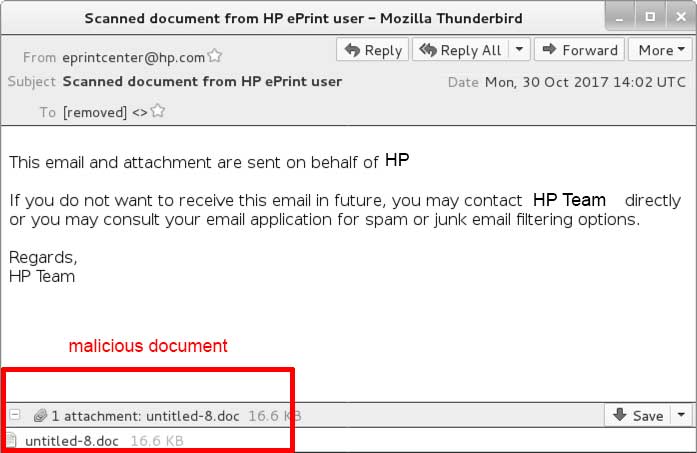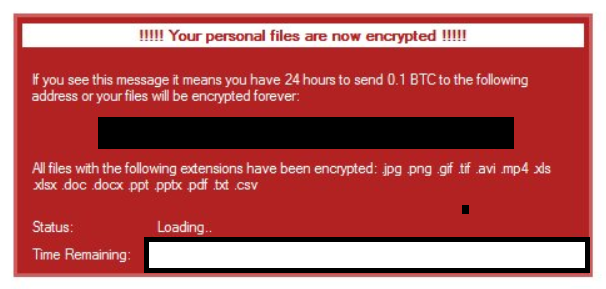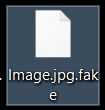 This article aims to help you by showing you how to remove the .fake file extension using ransomware and restore files that have been encrypted by this infection on your PC without having to pay ransom.
This article aims to help you by showing you how to remove the .fake file extension using ransomware and restore files that have been encrypted by this infection on your PC without having to pay ransom.
New ransomware virus, using the .fake file extension has been detected by malware researchers. The virus aims to encrypt the files on the computers which are infected by it, more importantly files that are often used (documents, music, video files, etc.) and then add the .fake suffix to the encrypted files. Then, the .fake files virus drops a notification, called “!!!!! Your personal files are now encrypted !!!!!” which aims to lead the victim to a TOR-based website, that has further demands from the victim, in particular how to pay a hefty ransom fee in order to get the criminals behind this virus to decrypt the encoded files. In order to learn how to remove this ransomware infection and how to restore your encrypted files, we recommend reading the following article.

Threat Summary
| Name | .fake File Ransomware |
| Type | Ransomware, Cryptovirus |
| Short Description | Aims to encrypt the files on your computer and then asks for a payoff to decrypt them. |
| Symptoms | Adds the .fake file extension to the encrypted files. |
| Distribution Method | Spam Emails, Email Attachments, Executable files |
| Detection Tool |
See If Your System Has Been Affected by malware
Download
Malware Removal Tool
|
User Experience | Join Our Forum to Discuss .fake File Ransomware. |
| Data Recovery Tool | Windows Data Recovery by Stellar Phoenix Notice! This product scans your drive sectors to recover lost files and it may not recover 100% of the encrypted files, but only few of them, depending on the situation and whether or not you have reformatted your drive. |

.fake Files Ransomware – Infection
There may be multiple methods by which the malicious files of the .fake files virus may be slithered onto your computer. The main one, which accounts for more than 80% of the infections with ransomware viruses worldwide is via malicious e-mail spam messages. These messages often contain e-mail attachments that are embedded within them and these attachments often contain loaders, droppers or downloaders which all aim to:
- Connect to the malicious sites of the cyber-criminals.
- Serve as an extractor and extract the files, which are embedded in it.
- Infect via macros.
The malicious file is often masked as a fake document or a seemingly legitimate file to “hack” you into believing it’s trustworthy and get you to open it. These files can be fake installers of programs or other types of programs which are uploaded on suspicious websites.
The spam e-mail messages may contain one or more malicious e-mail attachments embedded within them and generally appear like they are from UPS, FedEx or other legitimate company. They often appear in the following format:

.fake Files Virus – More Information
Once your computer has been infected by the .fake files, virus it’s malicious files may be situated on your computer system. The primary one, related to them has been reported by malware researchers to have the following parameters:
In addition to this, the file may also drop several other files on your computer by downloading them from a remote host, which eventually results in the virus having files in the following Windows folders:
- %AppData%
- %Local%
- %LocalLow%
- %Roaming%
- %Temp%
After the malicious files of the .fake files virus have already been dropped on your PC, the virus may begin it’s malicious activity, starting with possibly adding Windows Registry values with data in them in the following Windows Registry sub-keys:
- Run
- RunOnce
After having modified the sub-keys of the infected PC, the .fake files virus may also delete the shadow volume copies of the infected computer. This may happen if the virus obtains administrative permissions on your computer after which uses those in order to execute the following commands as an administrator on your computer:
→ process call create “cmd.exe /c
vssadmin.exe delete shadows /all /quiet
bcdedit.exe /set {default} recoveryenabled no
bcdedit.exe /set {default} bootstatuspolicy ignoreallfailures
Then, the virus sets a ransom note on the infected computer which may appear like the following:
Text from image:
If you see this message it means you have 24 hours to send 0.1 BTC to the following address or your files will be encrypted forever
All files with the following extensions have been encrypted: .jpg .png .gif .tif. .avi .mp4 .xls .xlsx .doc .docx .pptx .pdf .txt .csv
Status:
Loading:
Time Remaining:
Researchers believe that based on the ransom note, this virus may be the same malware as the .lol file extension ransomware, only another variant.

.fake Files Virus Encryption
For the encryption process, this ransomware has been reported to encrypt the following files if it detects them on your computer:
- Microsoft Office Word documents.
- Microsoft Excel documents.
- Movies and videos.
- Microsoft Office PowerPoint documents.
- Adobe .PDF files.
- Text documents.
- Images.
- GIF animations.
- Photoshop files.
As soon as it detects that you have such files on your computer system, the .fake files ransomware encrypts those files, adding the .fake file extension to them. The files can no longer be opened and look like the image below:
After encryption, .fake ransomware may send the decryption key to the cyber-criminals, making them the only ones with a decryptor do directly and swiftly decrypt your files. That is, unless malware researchers design a decryption method for these viruses using exploits in the ransomware itself.

Remove .fake Files Ransowmare and Restore Your Files
In order to remove this infection completely from your computer system, recommendations are to follow the removal instructions below. They have been created in order to help you delete the virus files either manually or automatically. For maximum effectiveness during the removal process, recommendations are to remove the .fake files ransomware automatically using an advanced anti-malware software, which will not only remove all malicious files related to the fake files virus, but will also protect your computer against future infections as well.
Furthermore, in addition to simply removing .fake ransomware, you can use step “2. Restore files encrypted by .fake Ransomware” below in order to attempt and recover at least a portion of your files without paying ransom. Even though the methods for recovery are indirect, some users have stated on our forums of recovering more than a half of their encrypted files using those tools.
- Step 1
- Step 2
- Step 3
- Step 4
- Step 5
Step 1: Scan for .fake File Ransomware with SpyHunter Anti-Malware Tool



Ransomware Automatic Removal - Video Guide
Step 2: Uninstall .fake File Ransomware and related malware from Windows
Here is a method in few easy steps that should be able to uninstall most programs. No matter if you are using Windows 10, 8, 7, Vista or XP, those steps will get the job done. Dragging the program or its folder to the recycle bin can be a very bad decision. If you do that, bits and pieces of the program are left behind, and that can lead to unstable work of your PC, errors with the file type associations and other unpleasant activities. The proper way to get a program off your computer is to Uninstall it. To do that:


 Follow the instructions above and you will successfully delete most unwanted and malicious programs.
Follow the instructions above and you will successfully delete most unwanted and malicious programs.
Step 3: Clean any registries, created by .fake File Ransomware on your computer.
The usually targeted registries of Windows machines are the following:
- HKEY_LOCAL_MACHINE\Software\Microsoft\Windows\CurrentVersion\Run
- HKEY_CURRENT_USER\Software\Microsoft\Windows\CurrentVersion\Run
- HKEY_LOCAL_MACHINE\Software\Microsoft\Windows\CurrentVersion\RunOnce
- HKEY_CURRENT_USER\Software\Microsoft\Windows\CurrentVersion\RunOnce
You can access them by opening the Windows registry editor and deleting any values, created by .fake File Ransomware there. This can happen by following the steps underneath:


 Tip: To find a virus-created value, you can right-click on it and click "Modify" to see which file it is set to run. If this is the virus file location, remove the value.
Tip: To find a virus-created value, you can right-click on it and click "Modify" to see which file it is set to run. If this is the virus file location, remove the value.
Before starting "Step 4", please boot back into Normal mode, in case you are currently in Safe Mode.
This will enable you to install and use SpyHunter 5 successfully.
Step 4: Boot Your PC In Safe Mode to isolate and remove .fake File Ransomware





Step 5: Try to Restore Files Encrypted by .fake File Ransomware.
Method 1: Use STOP Decrypter by Emsisoft.
Not all variants of this ransomware can be decrypted for free, but we have added the decryptor used by researchers that is often updated with the variants which become eventually decrypted. You can try and decrypt your files using the instructions below, but if they do not work, then unfortunately your variant of the ransomware virus is not decryptable.
Follow the instructions below to use the Emsisoft decrypter and decrypt your files for free. You can download the Emsisoft decryption tool linked here and then follow the steps provided below:
1 Right-click on the decrypter and click on Run as Administrator as shown below:

2. Agree with the license terms:

3. Click on "Add Folder" and then add the folders where you want files decrypted as shown underneath:

4. Click on "Decrypt" and wait for your files to be decoded.

Note: Credit for the decryptor goes to Emsisoft researchers who have made the breakthrough with this virus.
Method 2: Use data recovery software
Ransomware infections and .fake File Ransomware aim to encrypt your files using an encryption algorithm which may be very difficult to decrypt. This is why we have suggested a data recovery method that may help you go around direct decryption and try to restore your files. Bear in mind that this method may not be 100% effective but may also help you a little or a lot in different situations.
Simply click on the link and on the website menus on the top, choose Data Recovery - Data Recovery Wizard for Windows or Mac (depending on your OS), and then download and run the tool.
.fake File Ransomware-FAQ
What is .fake File Ransomware Ransomware?
.fake File Ransomware is a ransomware infection - the malicious software that enters your computer silently and blocks either access to the computer itself or encrypt your files.
Many ransomware viruses use sophisticated encryption algorithms to make your files inaccessible. The goal of ransomware infections is to demand that you pay a ransom payment to get access to your files back.
What Does .fake File Ransomware Ransomware Do?
Ransomware in general is a malicious software that is designed to block access to your computer or files until a ransom is paid.
Ransomware viruses can also damage your system, corrupt data and delete files, resulting in the permanent loss of important files.
How Does .fake File Ransomware Infect?
Via several ways..fake File Ransomware Ransomware infects computers by being sent via phishing emails, containing virus attachment. This attachment is usually masked as an important document, like an invoice, bank document or even a plane ticket and it looks very convincing to users.
Another way you may become a victim of .fake File Ransomware is if you download a fake installer, crack or patch from a low reputation website or if you click on a virus link. Many users report getting a ransomware infection by downloading torrents.
How to Open ..fake File Ransomware files?
You can't without a decryptor. At this point, the ..fake File Ransomware files are encrypted. You can only open them once they are decrypted using a specific decryption key for the particular algorithm.
What to Do If a Decryptor Does Not Work?
Do not panic, and backup the files. If a decryptor did not decrypt your ..fake File Ransomware files successfully, then do not despair, because this virus is still new.
Can I Restore "..fake File Ransomware" Files?
Yes, sometimes files can be restored. We have suggested several file recovery methods that could work if you want to restore ..fake File Ransomware files.
These methods are in no way 100% guaranteed that you will be able to get your files back. But if you have a backup, your chances of success are much greater.
How To Get Rid of .fake File Ransomware Virus?
The safest way and the most efficient one for the removal of this ransomware infection is the use a professional anti-malware program.
It will scan for and locate .fake File Ransomware ransomware and then remove it without causing any additional harm to your important ..fake File Ransomware files.
Can I Report Ransomware to Authorities?
In case your computer got infected with a ransomware infection, you can report it to the local Police departments. It can help authorities worldwide track and determine the perpetrators behind the virus that has infected your computer.
Below, we have prepared a list with government websites, where you can file a report in case you are a victim of a cybercrime:
Cyber-security authorities, responsible for handling ransomware attack reports in different regions all over the world:
Germany - Offizielles Portal der deutschen Polizei
United States - IC3 Internet Crime Complaint Centre
United Kingdom - Action Fraud Police
France - Ministère de l'Intérieur
Italy - Polizia Di Stato
Spain - Policía Nacional
Netherlands - Politie
Poland - Policja
Portugal - Polícia Judiciária
Greece - Cyber Crime Unit (Hellenic Police)
India - Mumbai Police - CyberCrime Investigation Cell
Australia - Australian High Tech Crime Center
Reports may be responded to in different timeframes, depending on your local authorities.
Can You Stop Ransomware from Encrypting Your Files?
Yes, you can prevent ransomware. The best way to do this is to ensure your computer system is updated with the latest security patches, use a reputable anti-malware program and firewall, backup your important files frequently, and avoid clicking on malicious links or downloading unknown files.
Can .fake File Ransomware Ransomware Steal Your Data?
Yes, in most cases ransomware will steal your information. It is a form of malware that steals data from a user's computer, encrypts it, and then demands a ransom in order to decrypt it.
In many cases, the malware authors or attackers will threaten to delete the data or publish it online unless the ransom is paid.
Can Ransomware Infect WiFi?
Yes, ransomware can infect WiFi networks, as malicious actors can use it to gain control of the network, steal confidential data, and lock out users. If a ransomware attack is successful, it could lead to a loss of service and/or data, and in some cases, financial losses.
Should I Pay Ransomware?
No, you should not pay ransomware extortionists. Paying them only encourages criminals and does not guarantee that the files or data will be restored. The better approach is to have a secure backup of important data and be vigilant about security in the first place.
What Happens If I Don't Pay Ransom?
If you don't pay the ransom, the hackers may still have access to your computer, data, or files and may continue to threaten to expose or delete them, or even use them to commit cybercrimes. In some cases, they may even continue to demand additional ransom payments.
Can a Ransomware Attack Be Detected?
Yes, ransomware can be detected. Anti-malware software and other advanced security tools can detect ransomware and alert the user when it is present on a machine.
It is important to stay up-to-date on the latest security measures and to keep security software updated to ensure ransomware can be detected and prevented.
Do Ransomware Criminals Get Caught?
Yes, ransomware criminals do get caught. Law enforcement agencies, such as the FBI, Interpol and others have been successful in tracking down and prosecuting ransomware criminals in the US and other countries. As ransomware threats continue to increase, so does the enforcement activity.
About the .fake File Ransomware Research
The content we publish on SensorsTechForum.com, this .fake File Ransomware how-to removal guide included, is the outcome of extensive research, hard work and our team’s devotion to help you remove the specific malware and restore your encrypted files.
How did we conduct the research on this ransomware?
Our research is based on an independent investigation. We are in contact with independent security researchers, and as such, we receive daily updates on the latest malware and ransomware definitions.
Furthermore, the research behind the .fake File Ransomware ransomware threat is backed with VirusTotal and the NoMoreRansom project.
To better understand the ransomware threat, please refer to the following articles which provide knowledgeable details.
As a site that has been dedicated to providing free removal instructions for ransomware and malware since 2014, SensorsTechForum’s recommendation is to only pay attention to trustworthy sources.
How to recognize trustworthy sources:
- Always check "About Us" web page.
- Profile of the content creator.
- Make sure that real people are behind the site and not fake names and profiles.
- Verify Facebook, LinkedIn and Twitter personal profiles.