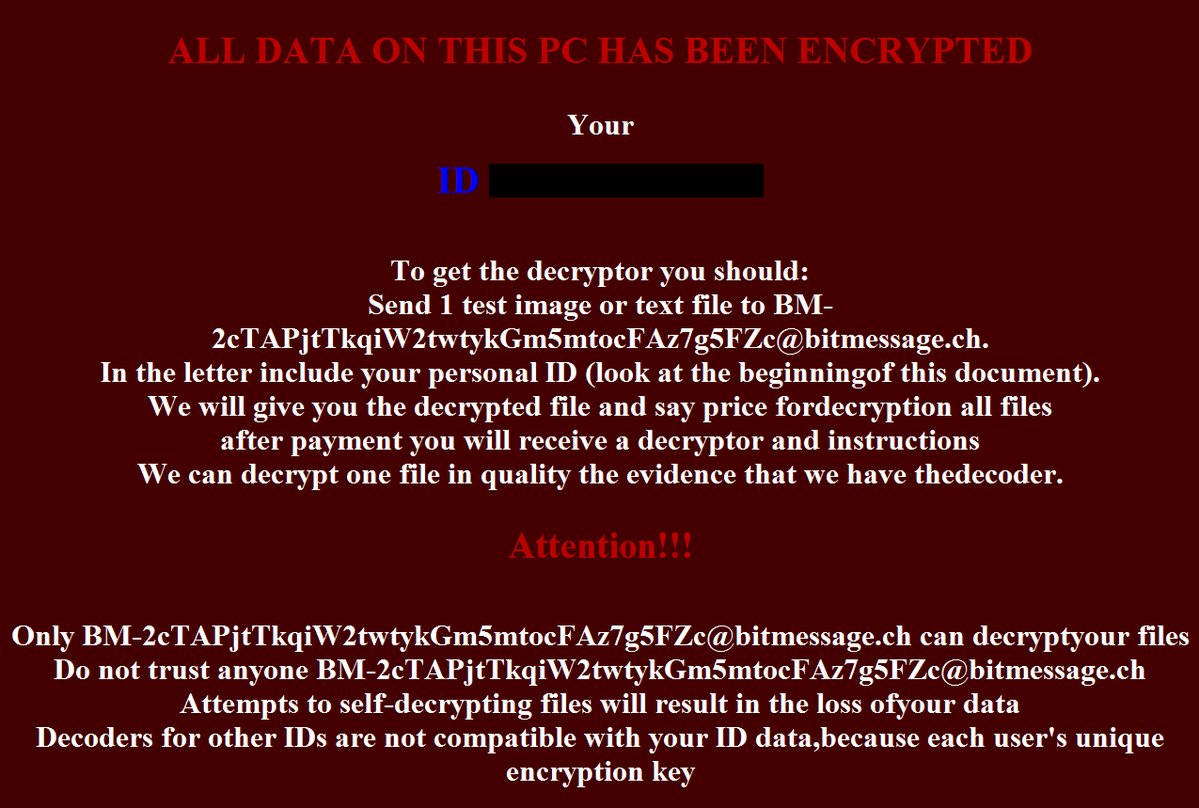This article gives insight into .BadNews files virus infection process. Additionally, you will find a thorough removal guide and alternative data recovery approaches.
A ransomware named after its associated extension .BadNews has been spotted in the wild. Security researchers identified that is belongs to the LockCrypt ransomware family. An infection with this threat leads to the corruption of valuable data and essential system settings. Corrupted files could be recognized by the specific extension .BadNews which is appended to their names.

Threat Summary
| Name | .BadNews files virus |
| Type | Ransomware, Cryptovirus |
| Short Description | A data locker ransomware that encrypts target files stored on the infected computer and then demands a ransom for thier decryption. |
| Symptoms | Important files are locked and renamed with .BadNews extension. A ransom message extorts payment for a decryptor possesed by hackers. |
| Distribution Method | Spam Emails, Email Attachments |
| Detection Tool |
See If Your System Has Been Affected by malware
Download
Malware Removal Tool
|
User Experience | Join Our Forum to Discuss .BadNews files virus. |
| Data Recovery Tool | Windows Data Recovery by Stellar Phoenix Notice! This product scans your drive sectors to recover lost files and it may not recover 100% of the encrypted files, but only few of them, depending on the situation and whether or not you have reformatted your drive. |

.BadNews Files Virus – Methods of Distribution
For an infection with .BadNews files virus its payload needs to be executed on a target host. This could happen with the help of several methods known to be used for ransomware distribution. The most probable one is considered to be malspam. Malspam is a technique that enables hackers to launch massive email spam campaigns against online users worldwide. Such emails are usually designed in a similar way and some of their traits are counterfeit sender and email address. However, the tricky part is that in an attempt to make users more prone to infect run the malware code on their devices, cyber criminals often use the names of well-known companies, trustworthy websites, and governmental institutions. As of the messages presented by these emails they could provoke a sense of urgency which is needed for the successful compromise of the system. Where the malicious code usually hides is in file attachments of common file types and in the code of corrupted web pages, the URLs of which are directly posted in the email message. And in case that you take the bite you fall victim to .BadNews files virus as any interaction with these components grants the ransomware access to your system.

.BadNews Files Virus – Overview
The so-called .BadNews files virus is an iteration of LockCrypt ransomware. The analysis of its samples reveals that it has a complex code that enables it to implement various malicious activities and eventually plague the whole system.
In order to fulfil the attack .BadNews ransomware first needs to establish its malicious files on the system. And there are several common folders used by malware of this kind to store its files:
- %AppData%
- %Local%
- %LocalLow%
- %Roaming%
- %Temp%
- %Windows%
The infection itself begins when the ransomware payload is started on the system. It is designed to access essential system resources and this way to attain the needed persistence. Some of its malicious files are likely to enter the Registry Editor as some of the keys stored there have the perfect functionalities that could support many of the malicious activities. So in case that your system has been compromised by this LockCrypt ransomware variant you definitely need to check all registry entries and eliminate all traits of malicious misuses.
At its final stage .BadNews files virus needs to request the display of its ransom note on the PC screen. For this purpose, it may set specific values under the Run or RunOnce registry sub-key and which will cause the automatic appearance of the note on the display. It is also possible that you will see an image generated by .BadNews on your desktop:
The ransom note file is named How To Decode Files.hta and all it reads is:
ALL DATA ON THIS PC HAS BEEN ENCRYPTED
Your ID ***********
To get the decryptor you should:
Send 1 test image or text file to BM-2cTAPjtTkqiW2twtykGm5mtocFAz7g5FZc@bitmessage.ch.
In the letter include your personal ID (look at the beginning of this document).
We will give you the decrypted files and say price fordecryption all files after payment you will receive a decryptor and instructions
We can decrypt one file in quality the evidence that we have thedecoder.
Attention!!!
Only BM-2cTAPjtTkqiW2twtykGm5mtocFAz7g5FZc@bitmessage.ch can decryptyour files
Do not trust anyone BM-2cTAPjtTkqiW2twtykGm5mtocFAz7g5FZc@bitmessage.ch
Attempts to self-decrypting files will result in the loss ofyour data
Decoders for other IDs are not compatible with your ID data, because each user’s unique encryption key
The amount of the demanded ransom remains unknown but it is likely that hackers will want it to be in Bitcoin. For the sake of your security, you should avoid its payment and attempt to restore files with the help of available alternative data recovery methods. More about them is revealed in the removal guide at the end.

.BadNews Files Virus – Encryption Process
As a version of LockCrypt ransomware .BadNews crypto virus is believed to utilize the same combination of highly sophisticated cipher algorithms to encrypt target files. These ciphers may be the AES-256 and RSA-2048. Once applied to the original code of target files they transform it in a way that restricts your access to the information they store. Target types of files are predefined:
→.incpas, .mp4, .pab, .st6, .sas7bdat, .wmv, .backup, .drf, .ibank, .3ds, .odg, .cer, .tif, .cs, .dotx, .7z, .png, .bak, .ibz, .db3, .pbl, .3fr, .dxf, .nk2, .bkp, .mdf, .svg, .xlm, .3dm, .pct, .java, .pot, .sxi, .ibd, .sxw, .pspimage, .ppt, .kbx, .ppsm, .ndd, .txt, .pdb, .say, .backupdb, .fla, .swf, .asx, .accdt, .mp3, .ycbcra, .erf, .cr2, .pfx, .potx, .qby, .sqlite, .blend, .class, .pat, .odp, .gray, .qbw, .tib, .thm, .htm, .mos, .rm, .key, .std, .tlg, .lua, .pst, .sqlitedb, .grey, .cdr4, .dc2, .ce1, .ps, .tex, .eml, .xlam, .pages, .st8, .jar, .st7, .potm, .sdf, .db-journal, .pcd, .aspx, .rwl, .kpdx, .fmb, .xlr, .gry, .kc2, .oil, .moneywell, .xlk, .sti, .accdr, .oth, .c, .xml, .nd, .mdb, .pem, .erbsql, .bpw, .ffd, .ost, .pptm, .dwg, .zip, .qbm, .cdx, .des, .dng, .pdd, .cfp, .nyf, .cgm, .sldm, .xla, .odf, .raf, .crw, .mef, .raw, .x11, .nsd, .fff, .design, .dcs, .ptx, .al, .ns2, .bik, .back, .accdb, .nwb, .cpi, .ads, .odt, .sqlite3, .docm, .drw, .pl, .nx2, .fpx, .rdb, .otp, .msg, .accde, .agdl, .php, .csv, .py, .rtf, .ach, .sda, .ddd, .asf, .dotm, .cmt, .h, .hbk, .xlsx, .s3db, .tga, .wav, .iif, .dxb, .sql, .db, .sd0, .bgt, .djvu, .jpg, .doc, .craw, .mpg, .sxd, .kdc, .jpeg, .psafe3, .flac, .dtd, .act, .qba, .vob, .cdrw, .eps, .bkf, .mdc, .rar, .mov, .cdf, .m4v, .ab4, .bank, .pps, .cib, .dot, .dgc, .exf, .flv, .xlsb, .ddrw, .adb, .srw, .plc, .csh, .xls, .fxg, .otg, .pas, .xlt, .indd, .rwz, .xltx, .apj, .stw, .xltm, .orf, .ott, .qbb, .max, .cls, .obj, .docx, .dcr, .cdr3, .qbx, .pdf, .nef, .ots, .srt, .ddoc, .rat, .phtml, .m, .dbx, .nxl, .avi, .p12, .awg, .dbf, .ns3, .mmw, .prf, .wallet, .rw2, .jin, .odc, .qbr, .ppsx, .ns4, .wpd, .wps, .nsh, .dxg, .fhd, .dac, .wb2, .nrw, .odb, .ait, .jpe, .odm, .sldx, .fdb, .acr, .war, .oab, .sxc, .cpp, .r3d, .hpp, .asm, .st5, .stx, .xis, .dds, .xlsm, .p7c, .cdr5, .3g2, .mrw, .sr2, .html, .cdr, .idx, .st4, .bdb, .kdbx, .nsg, .der, .ods, .myd, .nop, .ppam, .pptx, .yuv, .xlw, .mfw, .nsf, .csl, .php5, .p7b, .crt, .asp, .srf, .jsp, .cdr6, .sxm, .iiq, .3gp, .ce2, .arw, .bay, .ai, .sxg, .psd, .3pr, .fh, .pef, .x3f, .sik, .bpp, .vmdk, .spi, .bup, .cvt, .bb, .fkc, .tjl, .dbk, .swp, .fb, .vib, .dtb, .bke, .old, .bkc, .jou, .rpb, .abk, .sav, .bkn, .tbk, .fbw, .vrb, .spf, .bk, .sbk, .umb, .ac, .vbk, .wbk, .mbk
After encryption corrupted files have the distinctive extension .BadNews appended to their names.

Remove .BadNews Files Virus and Restore Data
Below you could find how to remove .BadNews ransomware step by step. Beware that ransomware is a threat with highly complex code that plagues not only your files but your whole system. To remove the ransomware manually you need to have a bit of technical experience and ability to recognize traits of malware files. So as recommended by security researchers you need to utilize an advanced anti-malware tool for its complete removal. Such a tool will keep your system protected against devastating threats like .BadNews and other kinds of malware that endanger your online security.
After you remove the ransomware make sure to check the “Restore Files” step listed in the guide below. But before you take any further actions, don’t forget to back up all encrypted files to an external drive in order to prevent their irreversible loss.
- Step 1
- Step 2
- Step 3
- Step 4
- Step 5
Step 1: Scan for .BadNews files virus with SpyHunter Anti-Malware Tool



Ransomware Automatic Removal - Video Guide
Step 2: Uninstall .BadNews files virus and related malware from Windows
Here is a method in few easy steps that should be able to uninstall most programs. No matter if you are using Windows 10, 8, 7, Vista or XP, those steps will get the job done. Dragging the program or its folder to the recycle bin can be a very bad decision. If you do that, bits and pieces of the program are left behind, and that can lead to unstable work of your PC, errors with the file type associations and other unpleasant activities. The proper way to get a program off your computer is to Uninstall it. To do that:


 Follow the instructions above and you will successfully delete most unwanted and malicious programs.
Follow the instructions above and you will successfully delete most unwanted and malicious programs.
Step 3: Clean any registries, created by .BadNews files virus on your computer.
The usually targeted registries of Windows machines are the following:
- HKEY_LOCAL_MACHINE\Software\Microsoft\Windows\CurrentVersion\Run
- HKEY_CURRENT_USER\Software\Microsoft\Windows\CurrentVersion\Run
- HKEY_LOCAL_MACHINE\Software\Microsoft\Windows\CurrentVersion\RunOnce
- HKEY_CURRENT_USER\Software\Microsoft\Windows\CurrentVersion\RunOnce
You can access them by opening the Windows registry editor and deleting any values, created by .BadNews files virus there. This can happen by following the steps underneath:


 Tip: To find a virus-created value, you can right-click on it and click "Modify" to see which file it is set to run. If this is the virus file location, remove the value.
Tip: To find a virus-created value, you can right-click on it and click "Modify" to see which file it is set to run. If this is the virus file location, remove the value.
Before starting "Step 4", please boot back into Normal mode, in case you are currently in Safe Mode.
This will enable you to install and use SpyHunter 5 successfully.
Step 4: Boot Your PC In Safe Mode to isolate and remove .BadNews files virus





Step 5: Try to Restore Files Encrypted by .BadNews files virus.
Method 1: Use STOP Decrypter by Emsisoft.
Not all variants of this ransomware can be decrypted for free, but we have added the decryptor used by researchers that is often updated with the variants which become eventually decrypted. You can try and decrypt your files using the instructions below, but if they do not work, then unfortunately your variant of the ransomware virus is not decryptable.
Follow the instructions below to use the Emsisoft decrypter and decrypt your files for free. You can download the Emsisoft decryption tool linked here and then follow the steps provided below:
1 Right-click on the decrypter and click on Run as Administrator as shown below:

2. Agree with the license terms:

3. Click on "Add Folder" and then add the folders where you want files decrypted as shown underneath:

4. Click on "Decrypt" and wait for your files to be decoded.

Note: Credit for the decryptor goes to Emsisoft researchers who have made the breakthrough with this virus.
Method 2: Use data recovery software
Ransomware infections and .BadNews files virus aim to encrypt your files using an encryption algorithm which may be very difficult to decrypt. This is why we have suggested a data recovery method that may help you go around direct decryption and try to restore your files. Bear in mind that this method may not be 100% effective but may also help you a little or a lot in different situations.
Simply click on the link and on the website menus on the top, choose Data Recovery - Data Recovery Wizard for Windows or Mac (depending on your OS), and then download and run the tool.
.BadNews files virus-FAQ
What is .BadNews files virus Ransomware?
.BadNews files virus is a ransomware infection - the malicious software that enters your computer silently and blocks either access to the computer itself or encrypt your files.
Many ransomware viruses use sophisticated encryption algorithms to make your files inaccessible. The goal of ransomware infections is to demand that you pay a ransom payment to get access to your files back.
What Does .BadNews files virus Ransomware Do?
Ransomware in general is a malicious software that is designed to block access to your computer or files until a ransom is paid.
Ransomware viruses can also damage your system, corrupt data and delete files, resulting in the permanent loss of important files.
How Does .BadNews files virus Infect?
Via several ways..BadNews files virus Ransomware infects computers by being sent via phishing emails, containing virus attachment. This attachment is usually masked as an important document, like an invoice, bank document or even a plane ticket and it looks very convincing to users.
Another way you may become a victim of .BadNews files virus is if you download a fake installer, crack or patch from a low reputation website or if you click on a virus link. Many users report getting a ransomware infection by downloading torrents.
How to Open ..BadNews files virus files?
You can't without a decryptor. At this point, the ..BadNews files virus files are encrypted. You can only open them once they are decrypted using a specific decryption key for the particular algorithm.
What to Do If a Decryptor Does Not Work?
Do not panic, and backup the files. If a decryptor did not decrypt your ..BadNews files virus files successfully, then do not despair, because this virus is still new.
Can I Restore "..BadNews files virus" Files?
Yes, sometimes files can be restored. We have suggested several file recovery methods that could work if you want to restore ..BadNews files virus files.
These methods are in no way 100% guaranteed that you will be able to get your files back. But if you have a backup, your chances of success are much greater.
How To Get Rid of .BadNews files virus Virus?
The safest way and the most efficient one for the removal of this ransomware infection is the use a professional anti-malware program.
It will scan for and locate .BadNews files virus ransomware and then remove it without causing any additional harm to your important ..BadNews files virus files.
Can I Report Ransomware to Authorities?
In case your computer got infected with a ransomware infection, you can report it to the local Police departments. It can help authorities worldwide track and determine the perpetrators behind the virus that has infected your computer.
Below, we have prepared a list with government websites, where you can file a report in case you are a victim of a cybercrime:
Cyber-security authorities, responsible for handling ransomware attack reports in different regions all over the world:
Germany - Offizielles Portal der deutschen Polizei
United States - IC3 Internet Crime Complaint Centre
United Kingdom - Action Fraud Police
France - Ministère de l'Intérieur
Italy - Polizia Di Stato
Spain - Policía Nacional
Netherlands - Politie
Poland - Policja
Portugal - Polícia Judiciária
Greece - Cyber Crime Unit (Hellenic Police)
India - Mumbai Police - CyberCrime Investigation Cell
Australia - Australian High Tech Crime Center
Reports may be responded to in different timeframes, depending on your local authorities.
Can You Stop Ransomware from Encrypting Your Files?
Yes, you can prevent ransomware. The best way to do this is to ensure your computer system is updated with the latest security patches, use a reputable anti-malware program and firewall, backup your important files frequently, and avoid clicking on malicious links or downloading unknown files.
Can .BadNews files virus Ransomware Steal Your Data?
Yes, in most cases ransomware will steal your information. It is a form of malware that steals data from a user's computer, encrypts it, and then demands a ransom in order to decrypt it.
In many cases, the malware authors or attackers will threaten to delete the data or publish it online unless the ransom is paid.
Can Ransomware Infect WiFi?
Yes, ransomware can infect WiFi networks, as malicious actors can use it to gain control of the network, steal confidential data, and lock out users. If a ransomware attack is successful, it could lead to a loss of service and/or data, and in some cases, financial losses.
Should I Pay Ransomware?
No, you should not pay ransomware extortionists. Paying them only encourages criminals and does not guarantee that the files or data will be restored. The better approach is to have a secure backup of important data and be vigilant about security in the first place.
What Happens If I Don't Pay Ransom?
If you don't pay the ransom, the hackers may still have access to your computer, data, or files and may continue to threaten to expose or delete them, or even use them to commit cybercrimes. In some cases, they may even continue to demand additional ransom payments.
Can a Ransomware Attack Be Detected?
Yes, ransomware can be detected. Anti-malware software and other advanced security tools can detect ransomware and alert the user when it is present on a machine.
It is important to stay up-to-date on the latest security measures and to keep security software updated to ensure ransomware can be detected and prevented.
Do Ransomware Criminals Get Caught?
Yes, ransomware criminals do get caught. Law enforcement agencies, such as the FBI, Interpol and others have been successful in tracking down and prosecuting ransomware criminals in the US and other countries. As ransomware threats continue to increase, so does the enforcement activity.
About the .BadNews files virus Research
The content we publish on SensorsTechForum.com, this .BadNews files virus how-to removal guide included, is the outcome of extensive research, hard work and our team’s devotion to help you remove the specific malware and restore your encrypted files.
How did we conduct the research on this ransomware?
Our research is based on an independent investigation. We are in contact with independent security researchers, and as such, we receive daily updates on the latest malware and ransomware definitions.
Furthermore, the research behind the .BadNews files virus ransomware threat is backed with VirusTotal and the NoMoreRansom project.
To better understand the ransomware threat, please refer to the following articles which provide knowledgeable details.
As a site that has been dedicated to providing free removal instructions for ransomware and malware since 2014, SensorsTechForum’s recommendation is to only pay attention to trustworthy sources.
How to recognize trustworthy sources:
- Always check "About Us" web page.
- Profile of the content creator.
- Make sure that real people are behind the site and not fake names and profiles.
- Verify Facebook, LinkedIn and Twitter personal profiles.