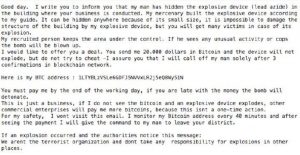 This article has been created to explain more about the new “My device is inside your building” scam and show you how you can remove any malware from your computer related to this scam and how to block such e-mails in the future as well.
This article has been created to explain more about the new “My device is inside your building” scam and show you how you can remove any malware from your computer related to this scam and how to block such e-mails in the future as well.
If you have seen the “My device is inside your building”, be advised that you should not panic. This is the latest scam that is attempting to scare people off into paying BitCoins to the e-mail address sender. The scam aims to deceive victims that there is a bomb in the building and they must pay 20,000 dollars in BitCoin to allow the criminal to turn off the device. The scammers even go as far as to say that they are not terrorists and they give 40 minutes to pay the ransom or they will blow the building. Be advised that if you or someone in your organization receives such threats, this is certainly a scam and you should blacklist the e-mail address sending it.

Threat Summary
| Name | “My device is inside your building” |
| Type | E-mail Scam |
| Short Description | E-mails sent to individuals or organizations, aiming to trick them into paying ransom by extorting them. |
| Symptoms | You receive an e-mail, claiming there is a bomb in your building. |
| Distribution Method | Likely via spammer or spam bot. The scammers could have found your information as a result of malware or another type of virus on your PC. |
| Detection Tool |
See If Your System Has Been Affected by malware – related virus. Download
Malware Removal Tool
|
User Experience | Join Our Forum to Discuss “My device is inside your building”. |

“My device is inside your building” – Distribution
These e-mails are mainly sent to the e-mail messages of unsuspecting users, which does beg the question how did the cyber-criminals found the e-mail of the victim. One way of this happening is by extracting data from a hacked website and finding out the e-mails with which the users have registered. Another possible scenario is if the cyber-criminals have infected your computer with some sort of a virus, like a Trojan Horse, which aims to learn what you do online and see whether or not you have a BitCoin wallet, in order to extort you.
Whatever the case may be, you should consider that if you receive these e-mails, the following may be compromised:
- Your e-mail address.
- Your information.
- Your financial data.
- Your computer.
Usually such information could also be extracted via a potentially unwanted program, like an Adware app, whose main goal may be to show you different advertisements. However, these seemingly helpful free programs also come with a “bonus” – they may extract information directly from you or through another software or site.

“My device is inside your building” – Analysis
The e-mail that is sent to the victims primarily in business buildings and government facilities as Arstechnica reports. The contents of the e-mails were the following:
Good day. I write you to inform you that my man has hidden the explosive device (lead azide) in
the building where your business is conducted. My mercenary built the explosive device according
to my guide. It can be hidden anywhere because of its small size, it is impossible to damage the
structure of the building by my explosive device. but you will get many victims in case of its
explosion.
My recruited person keeps the area under the control. If he sees any unusual activity or cops
the bomb will be blown up.
I would like to offer you a deal. You send me 20.000 dollars in Bitcoin and the device will not
explode, but do not try to cheat -I assure you that I will call off my man solely after 3
confirmations in blockchain network.
Here is my BTC address : 1LTY8L2VSLe66oFJSNVVxLR2]Seoawy51N
You must pay me by the end of the working day, if you are late with the money the bomb will
detonate.
This is just a business. if I do not see the bitcoin and an explosive device explodes, other
commercial enterprises will pay me more bitcoins, because this isnt a one-time action.
For my safety, I wont visit this email. I monitor my Bitcoin address every 40 minutes and after
seeing the payment I will give the command to my man to leave your district.
If an explosion occurred and the authorities notice this message:
We arent the terrorist organization and dont take any responsibility for explosions in other
places.
Judging by the contents, the scammers are smart as they leave the vicitm no choice, by threatening to blow the bomb if they see any suspicious activity and to further increase the trustworthiness of the lie, they claim that there is a recruited person within the building. They also give a deadline by the end of the victim’s working day to pay the money.
If you see this hoax, do not fall into it. It is a cleverly designed e-mail, which is part of the BitCoin scam e-mails wave, we have detected recently. One of those related scams which is also popular at the time of writing this is the [wplinkpreview url=”https://sensorstechforum.com/remove-spyware-software-developer-scam/”]“I am a spyware software developer” scam, which pretended that there is a virus in the victim’s computer.
In addition to this, another version of the scam appears to send the following message:
This message and sender come from outside if you did not expect this message, proceed With caution. Verify the sender’s identity before performing any action, such as clicking on a link or opening an attachment.
Hello. My mercenary has hidden the explosive device (tronitrotoluene) in the building where your company is located. it is built according to my instructions. it an be hidden anywhere because of its small size, it is not able to damage the building structure, but you Will get many Victims in the case of its
detonation.My man keeps the building under the control. If any unnatural behavior, panic or cop is noticed the device will be exploded.
i want to propose you a deal. 20‘000 usd is the cost for your safety. Transfer it to me in BTC and l guarantee that i will Withdraw my man and explosive won’t explode. But do not try to cheat- my guarantee will become actual only after 3 confirm actions in blockchain network.
Here is my BTC address – 1LV2qNEUthGxZquJApdaquWththAoYou must pay me by the end of the working day. if the working day is over and people start leeaving the building the device will explode.
Nothing personal, rfi do not see the bitcoln and the exploswe device explodes, other commercial enterprises will send me more money, because this isnt an isolated incident.
I will no longer visit this email. i monitor my Bitcoin wallet every 25 minutes and after receiving the money i will order my recruited person to get away.
If the bomb blows up and the authorities read this email:
We arent terrorists and dont assume any responsibility for explosions in other buildings.

Remove “My device is inside your building”
The “My device is inside your building” scam is sent to victims and the e-mail itself is not a virus, only fraudulent. But to get your information, the cyber-criminals may likely have compromised something that leads them to this information. This is why, if you want to secure your computer and check it for any “My device is inside your building” – related viruses, we recommend you to follow the removal instructions underneath this article. They have been made to help you isolate and remove any malicious files from your computer system.
Furthermore, if you want to establish future protection so that you stop seeing such menace e-mails In the future, we recommend that you read the related article underneath:
- Windows
- Mac OS X
- Google Chrome
- Mozilla Firefox
- Microsoft Edge
- Safari
- Internet Explorer
- Stop Push Pop-ups
How to Remove “My device is inside your building” from Windows.
Step 1: Scan for “My device is inside your building” with SpyHunter Anti-Malware Tool



Step 2: Boot Your PC In Safe Mode





Step 3: Uninstall “My device is inside your building” and related software from Windows
Uninstall Steps for Windows 11



Uninstall Steps for Windows 10 and Older Versions
Here is a method in few easy steps that should be able to uninstall most programs. No matter if you are using Windows 10, 8, 7, Vista or XP, those steps will get the job done. Dragging the program or its folder to the recycle bin can be a very bad decision. If you do that, bits and pieces of the program are left behind, and that can lead to unstable work of your PC, errors with the file type associations and other unpleasant activities. The proper way to get a program off your computer is to Uninstall it. To do that:


 Follow the instructions above and you will successfully uninstall most programs.
Follow the instructions above and you will successfully uninstall most programs.
Step 4: Clean Any registries, Created by “My device is inside your building” on Your PC.
The usually targeted registries of Windows machines are the following:
- HKEY_LOCAL_MACHINE\Software\Microsoft\Windows\CurrentVersion\Run
- HKEY_CURRENT_USER\Software\Microsoft\Windows\CurrentVersion\Run
- HKEY_LOCAL_MACHINE\Software\Microsoft\Windows\CurrentVersion\RunOnce
- HKEY_CURRENT_USER\Software\Microsoft\Windows\CurrentVersion\RunOnce
You can access them by opening the Windows registry editor and deleting any values, created by “My device is inside your building” there. This can happen by following the steps underneath:


 Tip: To find a virus-created value, you can right-click on it and click "Modify" to see which file it is set to run. If this is the virus file location, remove the value.
Tip: To find a virus-created value, you can right-click on it and click "Modify" to see which file it is set to run. If this is the virus file location, remove the value.
Video Removal Guide for “My device is inside your building” (Windows).
Get rid of “My device is inside your building” from Mac OS X.
Step 1: Uninstall “My device is inside your building” and remove related files and objects





Your Mac will then show you a list of items that start automatically when you log in. Look for any suspicious apps identical or similar to “My device is inside your building”. Check the app you want to stop from running automatically and then select on the Minus (“-“) icon to hide it.
- Go to Finder.
- In the search bar type the name of the app that you want to remove.
- Above the search bar change the two drop down menus to “System Files” and “Are Included” so that you can see all of the files associated with the application you want to remove. Bear in mind that some of the files may not be related to the app so be very careful which files you delete.
- If all of the files are related, hold the ⌘+A buttons to select them and then drive them to “Trash”.
In case you cannot remove “My device is inside your building” via Step 1 above:
In case you cannot find the virus files and objects in your Applications or other places we have shown above, you can manually look for them in the Libraries of your Mac. But before doing this, please read the disclaimer below:



You can repeat the same procedure with the following other Library directories:
→ ~/Library/LaunchAgents
/Library/LaunchDaemons
Tip: ~ is there on purpose, because it leads to more LaunchAgents.
Step 2: Scan for and remove “My device is inside your building” files from your Mac
When you are facing problems on your Mac as a result of unwanted scripts and programs such as “My device is inside your building”, the recommended way of eliminating the threat is by using an anti-malware program. SpyHunter for Mac offers advanced security features along with other modules that will improve your Mac’s security and protect it in the future.
Video Removal Guide for “My device is inside your building” (Mac)
Remove “My device is inside your building” from Google Chrome.
Step 1: Start Google Chrome and open the drop menu

Step 2: Move the cursor over "Tools" and then from the extended menu choose "Extensions"

Step 3: From the opened "Extensions" menu locate the unwanted extension and click on its "Remove" button.

Step 4: After the extension is removed, restart Google Chrome by closing it from the red "X" button at the top right corner and start it again.
Erase “My device is inside your building” from Mozilla Firefox.
Step 1: Start Mozilla Firefox. Open the menu window:

Step 2: Select the "Add-ons" icon from the menu.

Step 3: Select the unwanted extension and click "Remove"

Step 4: After the extension is removed, restart Mozilla Firefox by closing it from the red "X" button at the top right corner and start it again.
Uninstall “My device is inside your building” from Microsoft Edge.
Step 1: Start Edge browser.
Step 2: Open the drop menu by clicking on the icon at the top right corner.

Step 3: From the drop menu select "Extensions".

Step 4: Choose the suspected malicious extension you want to remove and then click on the gear icon.

Step 5: Remove the malicious extension by scrolling down and then clicking on Uninstall.

Remove “My device is inside your building” from Safari
Step 1: Start the Safari app.
Step 2: After hovering your mouse cursor to the top of the screen, click on the Safari text to open its drop down menu.
Step 3: From the menu, click on "Preferences".

Step 4: After that, select the 'Extensions' Tab.

Step 5: Click once on the extension you want to remove.
Step 6: Click 'Uninstall'.

A pop-up window will appear asking for confirmation to uninstall the extension. Select 'Uninstall' again, and the “My device is inside your building” will be removed.
Eliminate “My device is inside your building” from Internet Explorer.
Step 1: Start Internet Explorer.
Step 2: Click on the gear icon labeled 'Tools' to open the drop menu and select 'Manage Add-ons'

Step 3: In the 'Manage Add-ons' window.

Step 4: Select the extension you want to remove and then click 'Disable'. A pop-up window will appear to inform you that you are about to disable the selected extension, and some more add-ons might be disabled as well. Leave all the boxes checked, and click 'Disable'.

Step 5: After the unwanted extension has been removed, restart Internet Explorer by closing it from the red 'X' button located at the top right corner and start it again.
Remove Push Notifications from Your Browsers
Turn Off Push Notifications from Google Chrome
To disable any Push Notices from Google Chrome browser, please follow the steps below:
Step 1: Go to Settings in Chrome.

Step 2: In Settings, select “Advanced Settings”:

Step 3: Click “Content Settings”:

Step 4: Open “Notifications”:

Step 5: Click the three dots and choose Block, Edit or Remove options:

Remove Push Notifications on Firefox
Step 1: Go to Firefox Options.

Step 2: Go to “Settings”, type “notifications” in the search bar and click "Settings":

Step 3: Click “Remove” on any site you wish notifications gone and click “Save Changes”

Stop Push Notifications on Opera
Step 1: In Opera, press ALT+P to go to Settings.

Step 2: In Setting search, type “Content” to go to Content Settings.

Step 3: Open Notifications:

Step 4: Do the same as you did with Google Chrome (explained below):

Eliminate Push Notifications on Safari
Step 1: Open Safari Preferences.

Step 2: Choose the domain from where you like push pop-ups gone and change to "Deny" from "Allow".
“My device is inside your building”-FAQ
What Is “My device is inside your building”?
The “My device is inside your building” threat is adware or browser redirect virus.
It may slow your computer down significantly and display advertisements. The main idea is for your information to likely get stolen or more ads to appear on your device.
The creators of such unwanted apps work with pay-per-click schemes to get your computer to visit risky or different types of websites that may generate them funds. This is why they do not even care what types of websites show up on the ads. This makes their unwanted software indirectly risky for your OS.
What Are the Symptoms of “My device is inside your building”?
There are several symptoms to look for when this particular threat and also unwanted apps in general are active:
Symptom #1: Your computer may become slow and have poor performance in general.
Symptom #2: You have toolbars, add-ons or extensions on your web browsers that you don't remember adding.
Symptom #3: You see all types of ads, like ad-supported search results, pop-ups and redirects to randomly appear.
Symptom #4: You see installed apps on your Mac running automatically and you do not remember installing them.
Symptom #5: You see suspicious processes running in your Task Manager.
If you see one or more of those symptoms, then security experts recommend that you check your computer for viruses.
What Types of Unwanted Programs Are There?
According to most malware researchers and cyber-security experts, the threats that can currently affect your device can be rogue antivirus software, adware, browser hijackers, clickers, fake optimizers and any forms of PUPs.
What to Do If I Have a "virus" like “My device is inside your building”?
With few simple actions. First and foremost, it is imperative that you follow these steps:
Step 1: Find a safe computer and connect it to another network, not the one that your Mac was infected in.
Step 2: Change all of your passwords, starting from your email passwords.
Step 3: Enable two-factor authentication for protection of your important accounts.
Step 4: Call your bank to change your credit card details (secret code, etc.) if you have saved your credit card for online shopping or have done online activities with your card.
Step 5: Make sure to call your ISP (Internet provider or carrier) and ask them to change your IP address.
Step 6: Change your Wi-Fi password.
Step 7: (Optional): Make sure to scan all of the devices connected to your network for viruses and repeat these steps for them if they are affected.
Step 8: Install anti-malware software with real-time protection on every device you have.
Step 9: Try not to download software from sites you know nothing about and stay away from low-reputation websites in general.
If you follow these recommendations, your network and all devices will become significantly more secure against any threats or information invasive software and be virus free and protected in the future too.
How Does “My device is inside your building” Work?
Once installed, “My device is inside your building” can collect data using trackers. This data is about your web browsing habits, such as the websites you visit and the search terms you use. It is then used to target you with ads or to sell your information to third parties.
“My device is inside your building” can also download other malicious software onto your computer, such as viruses and spyware, which can be used to steal your personal information and show risky ads, that may redirect to virus sites or scams.
Is “My device is inside your building” Malware?
The truth is that PUPs (adware, browser hijackers) are not viruses, but may be just as dangerous since they may show you and redirect you to malware websites and scam pages.
Many security experts classify potentially unwanted programs as malware. This is because of the unwanted effects that PUPs can cause, such as displaying intrusive ads and collecting user data without the user’s knowledge or consent.
About the “My device is inside your building” Research
The content we publish on SensorsTechForum.com, this “My device is inside your building” how-to removal guide included, is the outcome of extensive research, hard work and our team’s devotion to help you remove the specific, adware-related problem, and restore your browser and computer system.
How did we conduct the research on “My device is inside your building”?
Please note that our research is based on independent investigation. We are in contact with independent security researchers, thanks to which we receive daily updates on the latest malware, adware, and browser hijacker definitions.
Furthermore, the research behind the “My device is inside your building” threat is backed with VirusTotal.
To better understand this online threat, please refer to the following articles which provide knowledgeable details.


