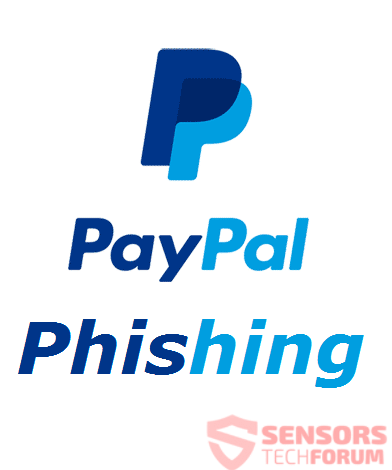 This article has been created in order to explain what is the PayPal e-mail scam and how to remove any malware, using PayPal to scam you.
This article has been created in order to explain what is the PayPal e-mail scam and how to remove any malware, using PayPal to scam you.
A new wave of PayPal scam messages has been detected by security researchers. The messages are one of the many variations of PayPal scams out there and their end goals vary from getting you to open a malicious e-mail attachment towards getting you to write your Credit Card details on a fake PayPal web page, which resembles the real deal. Many people have been reported to have had their information stolen from PayPal related scams and they are become more widespread and of different types as we have tracked them over time. If you believe that your information has been stolen or your computer has been infected as a result of a PayPal scam e-mail, we advise that you read the following article to learn how to remove any malware that may reside on your computer and how to make sure that you stop such e-mails in the future as well.

Threat Summary
| Name | PayPal Scams and Malware |
| Type | Phishing, PUP, malware |
| Short Description | Fake PayPal e-mails that aim to trick you into either getting scammed out of your funds or into downloading a malicious e-mail attachments. |
| Symptoms | Very well disguised fake PayPal messages, pretending to be the real deal. |
| Distribution Method | Via spoof or disposable e-mails. |
| Detection Tool |
See If Your System Has Been Affected by malware
Download
Malware Removal Tool
|
User Experience | Join Our Forum to Discuss PayPal Scams and Malware. |

PayPal E-Mail Malware and Scams – What Types Are There
There many forms of these e-mails spreading out there and they all aim at two things – malware infection or information theft. Either way, they are very difficult to detect and users should be really careful when it comes to such e-mails. One of the main targets of those e-mails are users who already have PayPal accounts. We have detected a recent campaign which directly threatens you that your account has been compromised and if you do not enter your financial information, the account may be permanently closed. The fake message looks like the following:
Sender: Pay Pal
Topic: Unusual sign-in activityWe detected something unusual about a recent sign-in to the PayPaI account ..Sign-in detailsCountry/region: HondurasIP address: 104.184.29.77Date: 5/25/2018Platform: iOSBrowser: SafariPlease go to your recent activity page to let us know whether or not this was you. If this wasn’t you, we’ll help you secure your account. If this was you, we’ll trust similar activity in the future.Review recent activityTo opt out or change where you receive security notifications, click here.
Thanks,
The e-mail guesses correctly the type of device used by the recipient and goes as far as to get the victim to visit a fake x(dot)co website, which is basically a URL shortener type of link. It may lead victims into entering their financial infromation, similar to the recent GDPR scams that have been spreading. The e-mail’s end goal might just be to get you to input your credit card details, which does not make sense unless your credit card has actually expired:
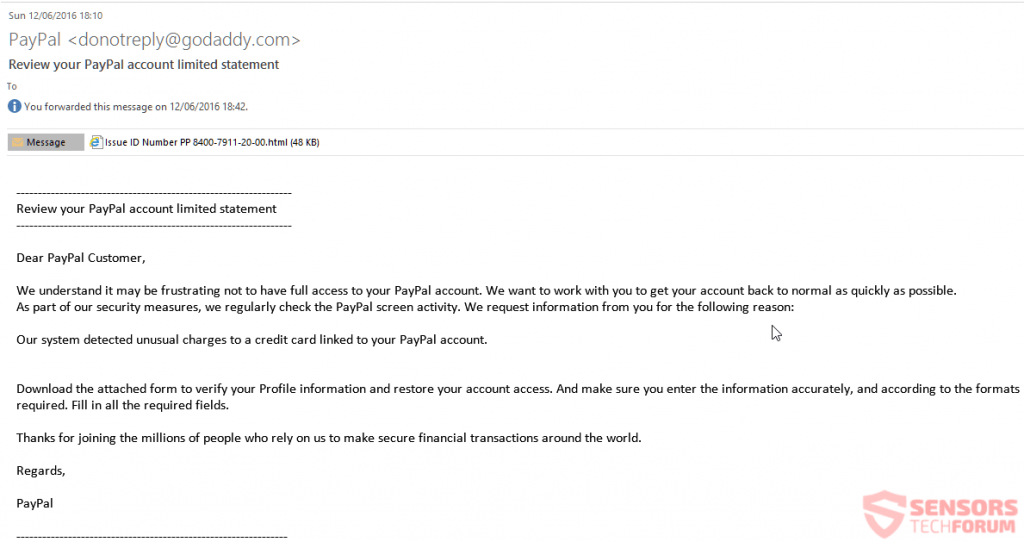
In addition to such e-mails there are other types of PayPal-related scams that even go as far as to use the PayPal’s official logo In order to scare victims that they have made an expensive purchase or PayPal transaction. The e-mails may appear like the image below displays, faking a fake “You’ve got money” type of message:
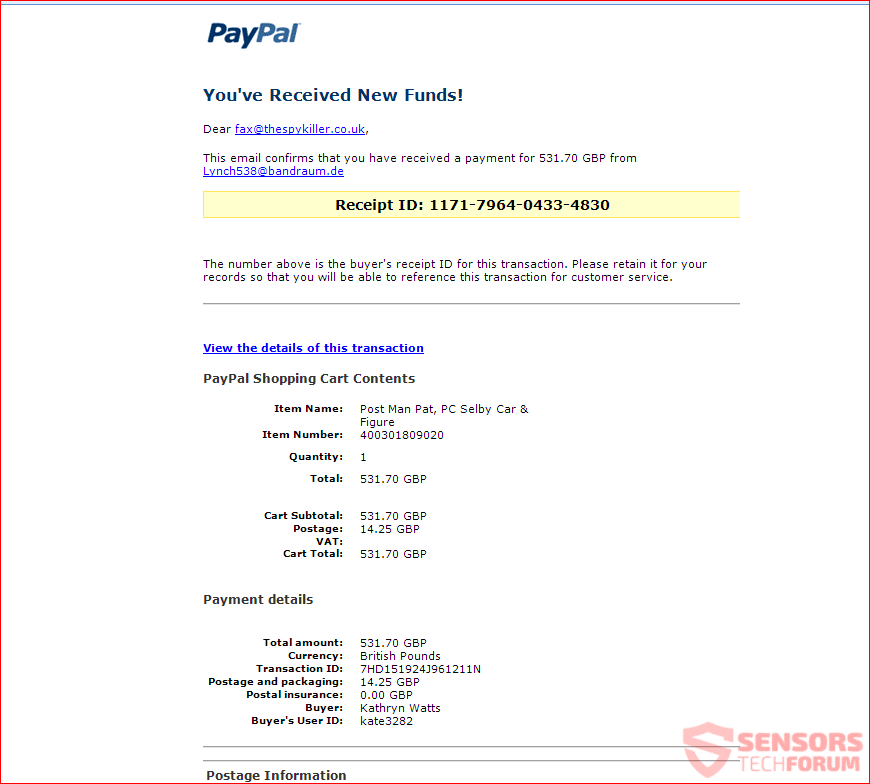
These types of messages aim to lead the user to a fake landing web page which contains a text with images and other type of objects. However, these landing pages also have a surprise for the victim – a malicious e-mail attachment, whose primary purpose is to cause an infection using a malicious script by getting victims to click the “Enable Content” or “Enable Editing” buttons, which results in the malware actually being able to trigger it’s script and drop the virus files also known as payload on the victim’s computer. Visually these activities appear somewhat like the following:

PayPal Scam Virus – Detection and Purpose
By now you may have guessed the main purposes of these scamming messages, but let’s review them briefly:
- To scam you out of your personal information.
- To steal financial data by tricking you into entering it.
- To get you to call a fake tech support number, pretending that there is a problem with your account.
- To infect your computer with malware.
According to to experts in the security field, there are several tips that you can follow in order to prevent such e-mails from appearing in the future as well:
1 – Do not look at the display name of the sender only, but always check if the e-mail address is official.
2 – Read the e-mail carefully and always look but don’t click on them.
3 – Always check for mistakes, since offical PayPal e-mails do not have any spelling mistakes in them.
4 – Analyze the situation carefully and check the URL by right clicking and copying it without opening it or simply seeing if it is a paypal.com one. If not, then do a cross-reference check if the e-mail is legitimate.
5 – Don’t give away any personal information if requested, since this is done only once upon registration.
6 – Be careful of any urgent or threatening language in the subject line.
7 – Review the signature of the e-mail and compare it to legitimate e-mail addresses.
8 – Never trust anything you see at first glance before doing a checkup.

How to Remove Any PayPal Related Malware and Protect Yourself from Such Scam E-mails
In case you have opened a fake e-mail attachment as a result of a malware infection with GDPR-related viruses on your PC, you will need to seriously check it out first. This can be done with the aid of an advanced anti-malware software, as many researchers advise users who do not know if their computer has been compromised or not. Such program aims to automatically make sure to secure your PC by detecting any intrusive software on your computer.
Automatically scan your computer to see if it has been compromised as a result of PayPal scam e-mails:
In order to protect yourself manually from such PayPal phishing e-mails in the future, we do recommend to learn how to do that by reading the related article underneath:
Furthermore, when it comes to checking if an e-mail attachment is legitimate or fake, you can also use the free service ZipeZip to which you can simply forward the e-mails, soon after which you will receive an reply, telling you whether or not the attachment is legitimate or fake. More information on how to use this free service can be found in the guide below:
- Windows
- Mac OS X
- Google Chrome
- Mozilla Firefox
- Microsoft Edge
- Safari
- Internet Explorer
- Stop Push Pop-ups
How to Remove PayPal Scams and Malware from Windows.
Step 1: Scan for PayPal Scams and Malware with SpyHunter Anti-Malware Tool



Step 2: Boot Your PC In Safe Mode





Step 3: Uninstall PayPal Scams and Malware and related software from Windows
Here is a method in few easy steps that should be able to uninstall most programs. No matter if you are using Windows 10, 8, 7, Vista or XP, those steps will get the job done. Dragging the program or its folder to the recycle bin can be a very bad decision. If you do that, bits and pieces of the program are left behind, and that can lead to unstable work of your PC, errors with the file type associations and other unpleasant activities. The proper way to get a program off your computer is to Uninstall it. To do that:


 Follow the instructions above and you will successfully uninstall most programs.
Follow the instructions above and you will successfully uninstall most programs.
Step 4: Clean Any registries, Created by PayPal Scams and Malware on Your PC.
The usually targeted registries of Windows machines are the following:
- HKEY_LOCAL_MACHINE\Software\Microsoft\Windows\CurrentVersion\Run
- HKEY_CURRENT_USER\Software\Microsoft\Windows\CurrentVersion\Run
- HKEY_LOCAL_MACHINE\Software\Microsoft\Windows\CurrentVersion\RunOnce
- HKEY_CURRENT_USER\Software\Microsoft\Windows\CurrentVersion\RunOnce
You can access them by opening the Windows registry editor and deleting any values, created by PayPal Scams and Malware there. This can happen by following the steps underneath:


 Tip: To find a virus-created value, you can right-click on it and click "Modify" to see which file it is set to run. If this is the virus file location, remove the value.
Tip: To find a virus-created value, you can right-click on it and click "Modify" to see which file it is set to run. If this is the virus file location, remove the value.
Video Removal Guide for PayPal Scams and Malware (Windows).
Get rid of PayPal Scams and Malware from Mac OS X.
Step 1: Uninstall PayPal Scams and Malware and remove related files and objects





Your Mac will then show you a list of items that start automatically when you log in. Look for any suspicious apps identical or similar to PayPal Scams and Malware. Check the app you want to stop from running automatically and then select on the Minus (“-“) icon to hide it.
- Go to Finder.
- In the search bar type the name of the app that you want to remove.
- Above the search bar change the two drop down menus to “System Files” and “Are Included” so that you can see all of the files associated with the application you want to remove. Bear in mind that some of the files may not be related to the app so be very careful which files you delete.
- If all of the files are related, hold the ⌘+A buttons to select them and then drive them to “Trash”.
In case you cannot remove PayPal Scams and Malware via Step 1 above:
In case you cannot find the virus files and objects in your Applications or other places we have shown above, you can manually look for them in the Libraries of your Mac. But before doing this, please read the disclaimer below:



You can repeat the same procedure with the following other Library directories:
→ ~/Library/LaunchAgents
/Library/LaunchDaemons
Tip: ~ is there on purpose, because it leads to more LaunchAgents.
Step 2: Scan for and remove PayPal Scams and Malware files from your Mac
When you are facing problems on your Mac as a result of unwanted scripts and programs such as PayPal Scams and Malware, the recommended way of eliminating the threat is by using an anti-malware program. SpyHunter for Mac offers advanced security features along with other modules that will improve your Mac’s security and protect it in the future.
Video Removal Guide for PayPal Scams and Malware (Mac)
Remove PayPal Scams and Malware from Google Chrome.
Step 1: Start Google Chrome and open the drop menu

Step 2: Move the cursor over "Tools" and then from the extended menu choose "Extensions"

Step 3: From the opened "Extensions" menu locate the unwanted extension and click on its "Remove" button.

Step 4: After the extension is removed, restart Google Chrome by closing it from the red "X" button at the top right corner and start it again.
Erase PayPal Scams and Malware from Mozilla Firefox.
Step 1: Start Mozilla Firefox. Open the menu window:

Step 2: Select the "Add-ons" icon from the menu.

Step 3: Select the unwanted extension and click "Remove"

Step 4: After the extension is removed, restart Mozilla Firefox by closing it from the red "X" button at the top right corner and start it again.
Uninstall PayPal Scams and Malware from Microsoft Edge.
Step 1: Start Edge browser.
Step 2: Open the drop menu by clicking on the icon at the top right corner.

Step 3: From the drop menu select "Extensions".

Step 4: Choose the suspected malicious extension you want to remove and then click on the gear icon.

Step 5: Remove the malicious extension by scrolling down and then clicking on Uninstall.

Remove PayPal Scams and Malware from Safari
Step 1: Start the Safari app.
Step 2: After hovering your mouse cursor to the top of the screen, click on the Safari text to open its drop down menu.
Step 3: From the menu, click on "Preferences".

Step 4: After that, select the 'Extensions' Tab.

Step 5: Click once on the extension you want to remove.
Step 6: Click 'Uninstall'.

A pop-up window will appear asking for confirmation to uninstall the extension. Select 'Uninstall' again, and the PayPal Scams and Malware will be removed.
Eliminate PayPal Scams and Malware from Internet Explorer.
Step 1: Start Internet Explorer.
Step 2: Click on the gear icon labeled 'Tools' to open the drop menu and select 'Manage Add-ons'

Step 3: In the 'Manage Add-ons' window.

Step 4: Select the extension you want to remove and then click 'Disable'. A pop-up window will appear to inform you that you are about to disable the selected extension, and some more add-ons might be disabled as well. Leave all the boxes checked, and click 'Disable'.

Step 5: After the unwanted extension has been removed, restart Internet Explorer by closing it from the red 'X' button located at the top right corner and start it again.
Remove Push Notifications from Your Browsers
Turn Off Push Notifications from Google Chrome
To disable any Push Notices from Google Chrome browser, please follow the steps below:
Step 1: Go to Settings in Chrome.

Step 2: In Settings, select “Advanced Settings”:

Step 3: Click “Content Settings”:

Step 4: Open “Notifications”:

Step 5: Click the three dots and choose Block, Edit or Remove options:

Remove Push Notifications on Firefox
Step 1: Go to Firefox Options.

Step 2: Go to “Settings”, type “notifications” in the search bar and click "Settings":

Step 3: Click “Remove” on any site you wish notifications gone and click “Save Changes”

Stop Push Notifications on Opera
Step 1: In Opera, press ALT+P to go to Settings.

Step 2: In Setting search, type “Content” to go to Content Settings.

Step 3: Open Notifications:

Step 4: Do the same as you did with Google Chrome (explained below):

Eliminate Push Notifications on Safari
Step 1: Open Safari Preferences.

Step 2: Choose the domain from where you like push pop-ups gone and change to "Deny" from "Allow".
PayPal Scams and Malware-FAQ
What Is PayPal Scams and Malware?
The PayPal Scams and Malware threat is adware or browser redirect virus.
It may slow your computer down significantly and display advertisements. The main idea is for your information to likely get stolen or more ads to appear on your device.
The creators of such unwanted apps work with pay-per-click schemes to get your computer to visit risky or different types of websites that may generate them funds. This is why they do not even care what types of websites show up on the ads. This makes their unwanted software indirectly risky for your OS.
What Are the Symptoms of PayPal Scams and Malware?
There are several symptoms to look for when this particular threat and also unwanted apps in general are active:
Symptom #1: Your computer may become slow and have poor performance in general.
Symptom #2: You have toolbars, add-ons or extensions on your web browsers that you don't remember adding.
Symptom #3: You see all types of ads, like ad-supported search results, pop-ups and redirects to randomly appear.
Symptom #4: You see installed apps on your Mac running automatically and you do not remember installing them.
Symptom #5: You see suspicious processes running in your Task Manager.
If you see one or more of those symptoms, then security experts recommend that you check your computer for viruses.
What Types of Unwanted Programs Are There?
According to most malware researchers and cyber-security experts, the threats that can currently affect your device can be rogue antivirus software, adware, browser hijackers, clickers, fake optimizers and any forms of PUPs.
What to Do If I Have a "virus" like PayPal Scams and Malware?
With few simple actions. First and foremost, it is imperative that you follow these steps:
Step 1: Find a safe computer and connect it to another network, not the one that your Mac was infected in.
Step 2: Change all of your passwords, starting from your email passwords.
Step 3: Enable two-factor authentication for protection of your important accounts.
Step 4: Call your bank to change your credit card details (secret code, etc.) if you have saved your credit card for online shopping or have done online activities with your card.
Step 5: Make sure to call your ISP (Internet provider or carrier) and ask them to change your IP address.
Step 6: Change your Wi-Fi password.
Step 7: (Optional): Make sure to scan all of the devices connected to your network for viruses and repeat these steps for them if they are affected.
Step 8: Install anti-malware software with real-time protection on every device you have.
Step 9: Try not to download software from sites you know nothing about and stay away from low-reputation websites in general.
If you follow these recommendations, your network and all devices will become significantly more secure against any threats or information invasive software and be virus free and protected in the future too.
How Does PayPal Scams and Malware Work?
Once installed, PayPal Scams and Malware can collect data using trackers. This data is about your web browsing habits, such as the websites you visit and the search terms you use. It is then used to target you with ads or to sell your information to third parties.
PayPal Scams and Malware can also download other malicious software onto your computer, such as viruses and spyware, which can be used to steal your personal information and show risky ads, that may redirect to virus sites or scams.
Is PayPal Scams and Malware Malware?
The truth is that PUPs (adware, browser hijackers) are not viruses, but may be just as dangerous since they may show you and redirect you to malware websites and scam pages.
Many security experts classify potentially unwanted programs as malware. This is because of the unwanted effects that PUPs can cause, such as displaying intrusive ads and collecting user data without the user’s knowledge or consent.
About the PayPal Scams and Malware Research
The content we publish on SensorsTechForum.com, this PayPal Scams and Malware how-to removal guide included, is the outcome of extensive research, hard work and our team’s devotion to help you remove the specific, adware-related problem, and restore your browser and computer system.
How did we conduct the research on PayPal Scams and Malware?
Please note that our research is based on independent investigation. We are in contact with independent security researchers, thanks to which we receive daily updates on the latest malware, adware, and browser hijacker definitions.
Furthermore, the research behind the PayPal Scams and Malware threat is backed with VirusTotal.
To better understand this online threat, please refer to the following articles which provide knowledgeable details.













 1. Install SpyHunter to scan for and remove PayPal Scams and Malware.
1. Install SpyHunter to scan for and remove PayPal Scams and Malware.


