What Is RayBan Instagram Scam?
This article has been created in order to help explain how to remove the Instagram RayBan tag scam from your computer and stop it from auto tagging your friends from your profile.
The previously detected Facebook RayBan scam which we analyzed to happen in Facebook was encountered once more to occur via Instagram as well. The scam is likely caused by malware which enters your computer via more than one methods. The scam aims to take over Facebook and then Instagram accounts only to get victims to visit phishing pages that imitate the original Ray-Ban.com website, but in fact, may be aiming to trick victims into entering their financial data by luring them with discounts on RayBan® sunglasses.
Treasureprize.top Details
| Name | RayBan Instagram Scam |
| Type | Instagram-related malware |
| Short Description | Takes control of the victim’s Instagram account and causes automatic shares as well as tagging to pictures that advertise RayBan sunglases with discounts. |
| Symptoms | Your profile starts automatically sharing pictures and tagging your friends. |
| Distribution Method | Via spammed web links and via other users that have already been infected. |
| Detection Tool |
See If Your System Has Been Affected by malware
Download
Malware Removal Tool
|
RayBan Insta Virus – How Did I Get It
If you have had the chance of already seeing these pictures on some of your friends profiles on via your profile, there is a good chance that an infection campaign of tis virus is taking place. The strongest symptom that your device has been compromised by this malware is that your profile is sharing Ray-Ban images like the following on Instagram:

When the website on the shared picture is checked on online services, like Scamadviser, it is immediately established that the site is a high-risk one that is based in China, meaning that the spamming virus may originate from a place within China.
The main theory which experts believe to be leading users to become infected by this spamming virus is if you have clicked on a URL that is suspicious due to being careless. This may ultimately result in the direct installation of the malware that is related to this virus without you even noticing it. Furthermore, this software may also exist via an app or a browser extension that has obtained permissions to post on your behalf on Instagram and Facebook. Such apps often pretend to be useful, but the permissions which they use are privacy-invasive and they allow those apps to share absolutely any content on your behalf, making you both – the victim and the perpetrator. Keep reading this article to learn more about how this virus acts nefariously on your computer and how to make sure that it is stopped for good.
RayBan Virus on Facebook and Instagram – Complete Analysis
The first indicator of the RayBan Instagram Scam virus that posts RayBan photos appeared in the distant year 2016, where web links started appearing with the RayBan pictures offering sunglasses for sale under the following messages:
“Rayban Sunglasses Sale – Save 90% Payment Currency (USD, GBP, EUR) Latest Styles & Fast Shipping – Buy Now!”
Tbe messages followed a long and custom third-party URLs alongside a picture, which looks like the following:
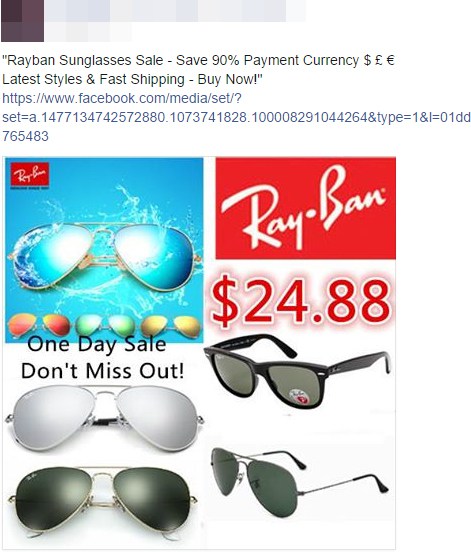
Then, a year later, in 2017, reports have appeared of the scamming messages to continue to operate. One victim has stated the following to happen on her computer:
Hi, I got a facebook virus that posted photos of Ray Ban sunglasses and tagged a bunch of my friends in them. I’m not sure what caused it but two things happened the day the pictures were posted. The first thing was that I got a notification that somebody accessed my facebook account. I was in school at the time and so I didn’t do anything about it. Second thing was that I got an email that seemed completely legit but when I clicked it, it took me to a suspicious site which I closed immediately.
What is particularly interesting is that the victim also somehow received a spammed e-mail message which also leads to the same suspicious site advertised in the pictures and a custom redirect URL. We believe that the e-mails are extracted from compromised Facebook and Instagram accounts as a result of browser extensions on the web browsers of victims or suspicious apps being installed and now there is one more version – spammed web links on e-mail messages.
As soon as the RayBan Instagram Scam has taken over the control of your computer, it might as well do more than just share third-party web links. It may perform other malicious activities on your computer, such as:
- Log the keystrokes you type.
- Install malware on your computer.
- Self-update in order to remain hidden.
- Take screenshots on your device.
- Track the websites you visit and the inforamtion you type in them.
But the main purpose of the RayBan Instagram Scam is to keep spreading those fake web links that lead to the fraudulent RayBan sites. These sites may often resemble the original sites and the scam is continuing to evolve which suggests that the scammers are tracking the original site. Here is how the original site of RayBan (www.ray-ban.com) looked in comparison to the website which we detected to be associated with the scams:
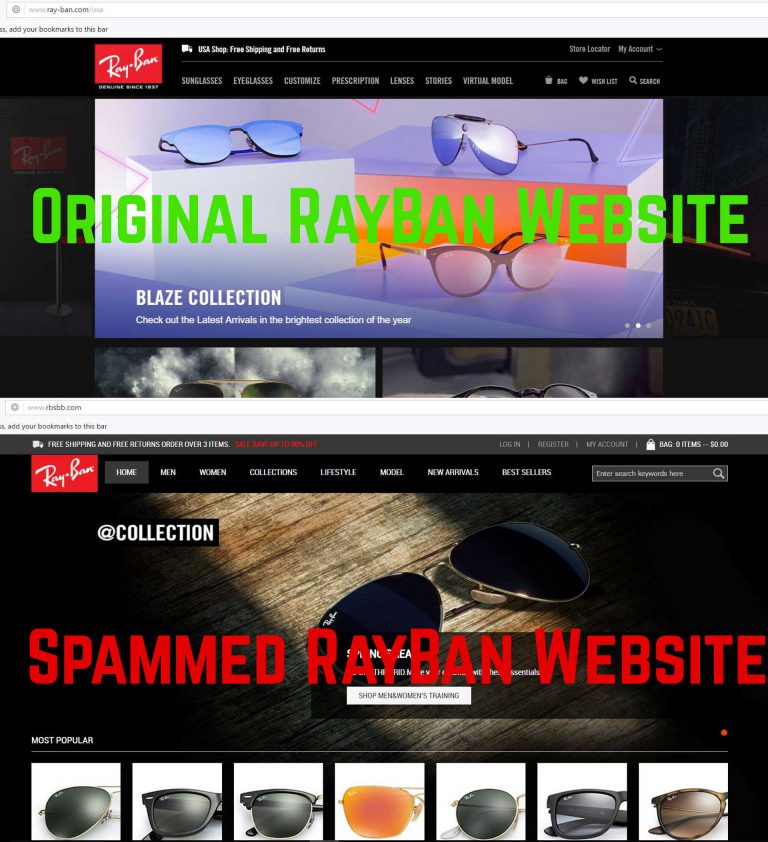
The scam has kept evolving adding newer and newer pictures on Instagram. Here are the ones that we have detected to appear so far:
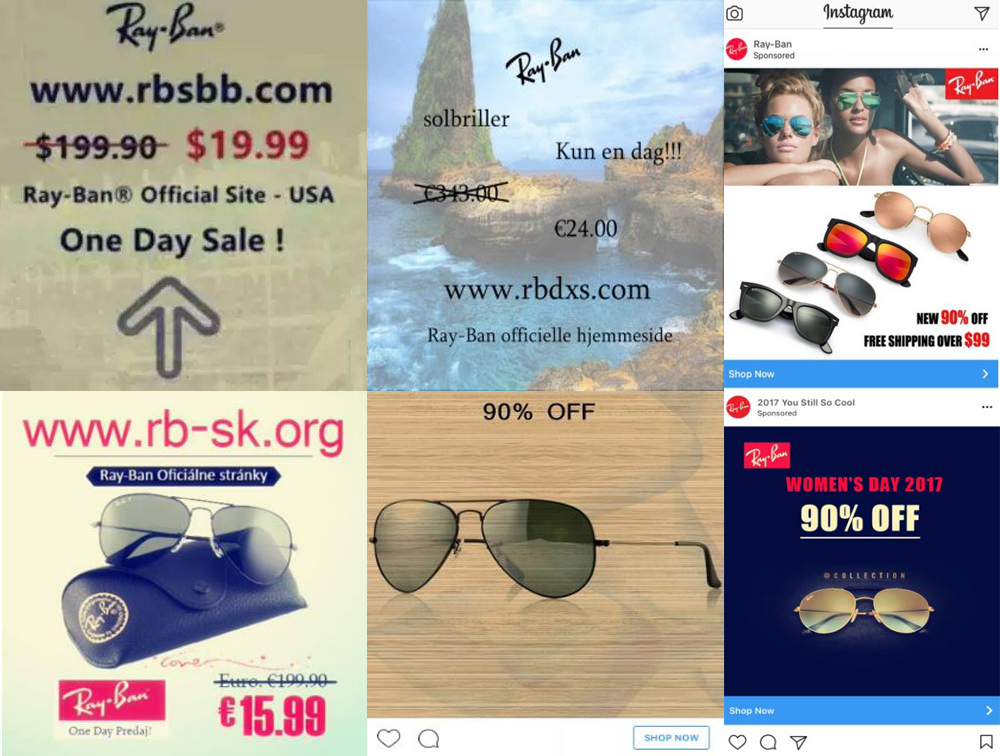
Be advised that if you see RayBan Instagram Scam virus on your friend’s profile to not open the web links under absolutely any circumstances, since it may lure you to enter your financial information in order to purchase sunglasses. This may result in financial theft of your personal information and may even result in financial loss i.e. you may order a product that will not arrive.
How to Get Rid of RayBan Scam Virus on Instagram (PC and Mobile Removal)
Before actually removing RayBan Instagram Scam, there are several things that you should assume, especially if the malware is posting from your profile and the main one of those is that you have been compromised. This is why we advise you to log in from a clean device that is malware-free and perform the following activities:
1. Restrict Facebook and Instagram additions groups and other types of entities to use your Instagram and Facebook account.
2. Log out all of the previous Facebook and Instagram logins from all of the devices.
3. Change your password and enable two-factor authentication.
As soon as this has happened, you should immediately start removing this RayBan Instagram Scam virus from your PC. The best methods to do so is by following the removal instructions underneath this article. They have been created to help you delete this virus either manually or automatically. If you lack the experience in removing this malware manually from your computer, security experts strongly advise removing it automatically, preferably with the aid of advanced anti-malware software, for which we also have a suggestion underneath. Such a tool will effectively scan your computer for malware and make sure to help you remove the RayBan virus from your computer plus detect other intrusive programs and fully secure your PC against future infections.
If you use Instagram and Facebook on your smartphone only, we strongly recommend that you immediately reset your device back to its factory settings so that you are able to delete all apps and thus delete the malicious RayBan Instagram Scam app that is taking over your Instagram and Facebook permissions to display the RayBan virus messages.
- Windows
- Mac OS X
- Google Chrome
- Mozilla Firefox
- Microsoft Edge
- Safari
- Internet Explorer
- Stop Push Pop-ups
How to Remove RayBan Instagram Scam from Windows.
Step 1: Scan for RayBan Instagram Scam with SpyHunter Anti-Malware Tool



Step 2: Boot Your PC In Safe Mode





Step 3: Uninstall RayBan Instagram Scam and related software from Windows
Here is a method in few easy steps that should be able to uninstall most programs. No matter if you are using Windows 10, 8, 7, Vista or XP, those steps will get the job done. Dragging the program or its folder to the recycle bin can be a very bad decision. If you do that, bits and pieces of the program are left behind, and that can lead to unstable work of your PC, errors with the file type associations and other unpleasant activities. The proper way to get a program off your computer is to Uninstall it. To do that:


 Follow the instructions above and you will successfully uninstall most programs.
Follow the instructions above and you will successfully uninstall most programs.
Step 4: Clean Any registries, Created by RayBan Instagram Scam on Your PC.
The usually targeted registries of Windows machines are the following:
- HKEY_LOCAL_MACHINE\Software\Microsoft\Windows\CurrentVersion\Run
- HKEY_CURRENT_USER\Software\Microsoft\Windows\CurrentVersion\Run
- HKEY_LOCAL_MACHINE\Software\Microsoft\Windows\CurrentVersion\RunOnce
- HKEY_CURRENT_USER\Software\Microsoft\Windows\CurrentVersion\RunOnce
You can access them by opening the Windows registry editor and deleting any values, created by RayBan Instagram Scam there. This can happen by following the steps underneath:


 Tip: To find a virus-created value, you can right-click on it and click "Modify" to see which file it is set to run. If this is the virus file location, remove the value.
Tip: To find a virus-created value, you can right-click on it and click "Modify" to see which file it is set to run. If this is the virus file location, remove the value.
Video Removal Guide for RayBan Instagram Scam (Windows).
Get rid of RayBan Instagram Scam from Mac OS X.
Step 1: Uninstall RayBan Instagram Scam and remove related files and objects





Your Mac will then show you a list of items that start automatically when you log in. Look for any suspicious apps identical or similar to RayBan Instagram Scam. Check the app you want to stop from running automatically and then select on the Minus (“-“) icon to hide it.
- Go to Finder.
- In the search bar type the name of the app that you want to remove.
- Above the search bar change the two drop down menus to “System Files” and “Are Included” so that you can see all of the files associated with the application you want to remove. Bear in mind that some of the files may not be related to the app so be very careful which files you delete.
- If all of the files are related, hold the ⌘+A buttons to select them and then drive them to “Trash”.
In case you cannot remove RayBan Instagram Scam via Step 1 above:
In case you cannot find the virus files and objects in your Applications or other places we have shown above, you can manually look for them in the Libraries of your Mac. But before doing this, please read the disclaimer below:



You can repeat the same procedure with the following other Library directories:
→ ~/Library/LaunchAgents
/Library/LaunchDaemons
Tip: ~ is there on purpose, because it leads to more LaunchAgents.
Step 2: Scan for and remove RayBan Instagram Scam files from your Mac
When you are facing problems on your Mac as a result of unwanted scripts and programs such as RayBan Instagram Scam, the recommended way of eliminating the threat is by using an anti-malware program. SpyHunter for Mac offers advanced security features along with other modules that will improve your Mac’s security and protect it in the future.
Video Removal Guide for RayBan Instagram Scam (Mac)
Remove RayBan Instagram Scam from Google Chrome.
Step 1: Start Google Chrome and open the drop menu

Step 2: Move the cursor over "Tools" and then from the extended menu choose "Extensions"

Step 3: From the opened "Extensions" menu locate the unwanted extension and click on its "Remove" button.

Step 4: After the extension is removed, restart Google Chrome by closing it from the red "X" button at the top right corner and start it again.
Erase RayBan Instagram Scam from Mozilla Firefox.
Step 1: Start Mozilla Firefox. Open the menu window:

Step 2: Select the "Add-ons" icon from the menu.

Step 3: Select the unwanted extension and click "Remove"

Step 4: After the extension is removed, restart Mozilla Firefox by closing it from the red "X" button at the top right corner and start it again.
Uninstall RayBan Instagram Scam from Microsoft Edge.
Step 1: Start Edge browser.
Step 2: Open the drop menu by clicking on the icon at the top right corner.

Step 3: From the drop menu select "Extensions".

Step 4: Choose the suspected malicious extension you want to remove and then click on the gear icon.

Step 5: Remove the malicious extension by scrolling down and then clicking on Uninstall.

Remove RayBan Instagram Scam from Safari
Step 1: Start the Safari app.
Step 2: After hovering your mouse cursor to the top of the screen, click on the Safari text to open its drop down menu.
Step 3: From the menu, click on "Preferences".

Step 4: After that, select the 'Extensions' Tab.

Step 5: Click once on the extension you want to remove.
Step 6: Click 'Uninstall'.

A pop-up window will appear asking for confirmation to uninstall the extension. Select 'Uninstall' again, and the RayBan Instagram Scam will be removed.
Eliminate RayBan Instagram Scam from Internet Explorer.
Step 1: Start Internet Explorer.
Step 2: Click on the gear icon labeled 'Tools' to open the drop menu and select 'Manage Add-ons'

Step 3: In the 'Manage Add-ons' window.

Step 4: Select the extension you want to remove and then click 'Disable'. A pop-up window will appear to inform you that you are about to disable the selected extension, and some more add-ons might be disabled as well. Leave all the boxes checked, and click 'Disable'.

Step 5: After the unwanted extension has been removed, restart Internet Explorer by closing it from the red 'X' button located at the top right corner and start it again.
Remove Push Notifications from Your Browsers
Turn Off Push Notifications from Google Chrome
To disable any Push Notices from Google Chrome browser, please follow the steps below:
Step 1: Go to Settings in Chrome.

Step 2: In Settings, select “Advanced Settings”:

Step 3: Click “Content Settings”:

Step 4: Open “Notifications”:

Step 5: Click the three dots and choose Block, Edit or Remove options:

Remove Push Notifications on Firefox
Step 1: Go to Firefox Options.

Step 2: Go to “Settings”, type “notifications” in the search bar and click "Settings":

Step 3: Click “Remove” on any site you wish notifications gone and click “Save Changes”

Stop Push Notifications on Opera
Step 1: In Opera, press ALT+P to go to Settings.

Step 2: In Setting search, type “Content” to go to Content Settings.

Step 3: Open Notifications:

Step 4: Do the same as you did with Google Chrome (explained below):

Eliminate Push Notifications on Safari
Step 1: Open Safari Preferences.

Step 2: Choose the domain from where you like push pop-ups gone and change to "Deny" from "Allow".
RayBan Instagram Scam-FAQ
What Is RayBan Instagram Scam?
The RayBan Instagram Scam threat is adware or browser redirect virus.
It may slow your computer down significantly and display advertisements. The main idea is for your information to likely get stolen or more ads to appear on your device.
The creators of such unwanted apps work with pay-per-click schemes to get your computer to visit risky or different types of websites that may generate them funds. This is why they do not even care what types of websites show up on the ads. This makes their unwanted software indirectly risky for your OS.
What Are the Symptoms of RayBan Instagram Scam?
There are several symptoms to look for when this particular threat and also unwanted apps in general are active:
Symptom #1: Your computer may become slow and have poor performance in general.
Symptom #2: You have toolbars, add-ons or extensions on your web browsers that you don't remember adding.
Symptom #3: You see all types of ads, like ad-supported search results, pop-ups and redirects to randomly appear.
Symptom #4: You see installed apps on your Mac running automatically and you do not remember installing them.
Symptom #5: You see suspicious processes running in your Task Manager.
If you see one or more of those symptoms, then security experts recommend that you check your computer for viruses.
What Types of Unwanted Programs Are There?
According to most malware researchers and cyber-security experts, the threats that can currently affect your device can be rogue antivirus software, adware, browser hijackers, clickers, fake optimizers and any forms of PUPs.
What to Do If I Have a "virus" like RayBan Instagram Scam?
With few simple actions. First and foremost, it is imperative that you follow these steps:
Step 1: Find a safe computer and connect it to another network, not the one that your Mac was infected in.
Step 2: Change all of your passwords, starting from your email passwords.
Step 3: Enable two-factor authentication for protection of your important accounts.
Step 4: Call your bank to change your credit card details (secret code, etc.) if you have saved your credit card for online shopping or have done online activities with your card.
Step 5: Make sure to call your ISP (Internet provider or carrier) and ask them to change your IP address.
Step 6: Change your Wi-Fi password.
Step 7: (Optional): Make sure to scan all of the devices connected to your network for viruses and repeat these steps for them if they are affected.
Step 8: Install anti-malware software with real-time protection on every device you have.
Step 9: Try not to download software from sites you know nothing about and stay away from low-reputation websites in general.
If you follow these recommendations, your network and all devices will become significantly more secure against any threats or information invasive software and be virus free and protected in the future too.
How Does RayBan Instagram Scam Work?
Once installed, RayBan Instagram Scam can collect data using trackers. This data is about your web browsing habits, such as the websites you visit and the search terms you use. It is then used to target you with ads or to sell your information to third parties.
RayBan Instagram Scam can also download other malicious software onto your computer, such as viruses and spyware, which can be used to steal your personal information and show risky ads, that may redirect to virus sites or scams.
Is RayBan Instagram Scam Malware?
The truth is that PUPs (adware, browser hijackers) are not viruses, but may be just as dangerous since they may show you and redirect you to malware websites and scam pages.
Many security experts classify potentially unwanted programs as malware. This is because of the unwanted effects that PUPs can cause, such as displaying intrusive ads and collecting user data without the user’s knowledge or consent.
About the RayBan Instagram Scam Research
The content we publish on SensorsTechForum.com, this RayBan Instagram Scam how-to removal guide included, is the outcome of extensive research, hard work and our team’s devotion to help you remove the specific, adware-related problem, and restore your browser and computer system.
How did we conduct the research on RayBan Instagram Scam?
Please note that our research is based on independent investigation. We are in contact with independent security researchers, thanks to which we receive daily updates on the latest malware, adware, and browser hijacker definitions.
Furthermore, the research behind the RayBan Instagram Scam threat is backed with VirusTotal.
To better understand this online threat, please refer to the following articles which provide knowledgeable details.













