What is Adaware Web Companion? Should you remove Adaware Web Companion?
What Is Adaware Web Companion Adware?
Adaware Web Companion is developed by Lavasoft, now known as Adaware, and is a legitimate application. However, in January 2011, the company was acquired by the same entrepreneurs who have been accused of selling software available for free to unwitting users under the disguise of premium support. Adaware Web Companion hijacks the homepage, new tabs and default search engine of all compatible browsers and changes them. As such, it has been classified as a potentially unwanted program and browser hijacker.
This article peels back the layers on why Adaware Web Companion might be doing more harm than good, guiding you through its impacts, inherent risks, and offering a comprehensive guide to uninstall and remove it completely.
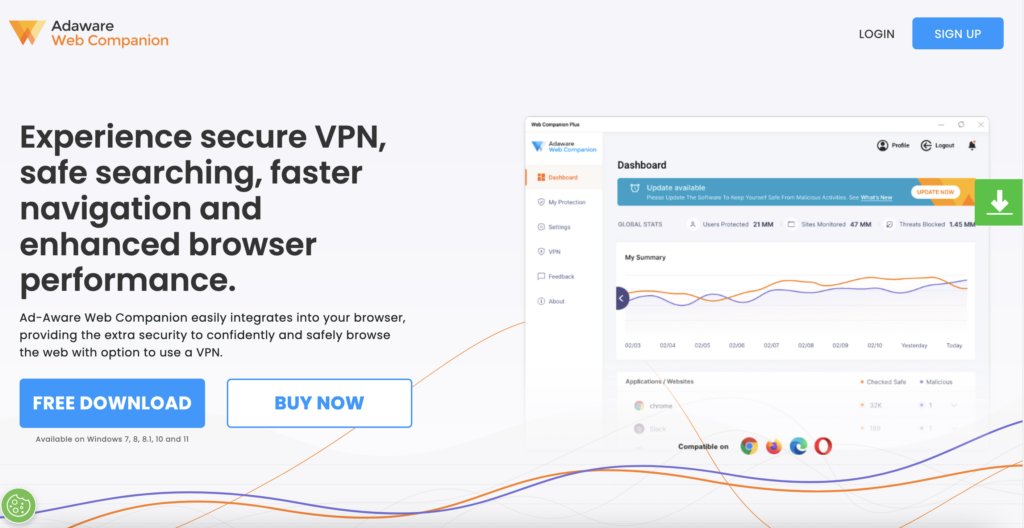
App Profile
| Type | Potentially Unwanted Application, Browser Hijacker |
| Short Description | Adaware Web Companion is a program, developed by Lavasoft. The homepage, new tabs and default search engine of all compatible browsers. |
| Symptoms | You will get redirected to different web pages and search results will go through search engines set by the program. You can see advertisements and experience redirects. |
| Developer | Adaware (formerly Lavasoft) |
| Removal Time | Around 15 minutes for automatic removal with full-system scan |
| Removal Tool |
See If Your System Has Been Affected by malware
Download
Malware Removal Tool
|
Why You Should Consider Uninstalling Adaware Web Companion
Having extra protection for your computer might seem like a good idea at first glance. However, when it comes to Adaware Web Companion, the costs outweigh the benefits. This software, while initially designed to block malicious sites and protect your browsers, often ends up being more of a hindrance than a help. From slowing down your system to making unauthorized changes, the impact it has on your device can be significant. Therefore, understanding its effects on your system and recognizing the risks it poses is crucial for maintaining optimal computer performance and security.
What Is the Impact of Adaware Web Companion on Your System?
Adaware Web Companion is known to affect computer systems in several ways. First and foremost, it can significantly slow down your device. This slowdown happens because the program runs in the background, using valuable system resources that could be better allocated to other processes. In addition, it might alter your browser settings without clear permission, changing your homepage or default search engine to ones you’re not familiar with. These changes can be frustrating to reverse and may interfere with your browsing experience. Understanding these impacts is the first step towards reclaiming control over your system’s performance and settings.
What Makes Adaware Web Companion a Potential Risk?
The risks associated with keeping Adaware Web Companion on your device go beyond mere annoyances. Firstly, it classifies as a PUP (Potentially Unwanted Program), meaning it could have been installed on your device without your explicit consent, bundled with other software:

This deceptive distribution method is often a red flag, indicating that the program may not have your best interests at heart.
Moreover, Adaware Web Companion can jeopardize your privacy. It has the capability to harvest your data, monitoring your online activities and extracting personal information. This data might then be shared with third parties without your knowledge. In the worst-case scenario, it could also serve as a gateway for more malicious software, putting your device at further risk. Recognizing these risks is crucial for protecting your information and ensuring your computer remains secure and efficient.
Lastly, even the homepage of Adaware Web Companion has been flagged by VirusTotal’s security engines:
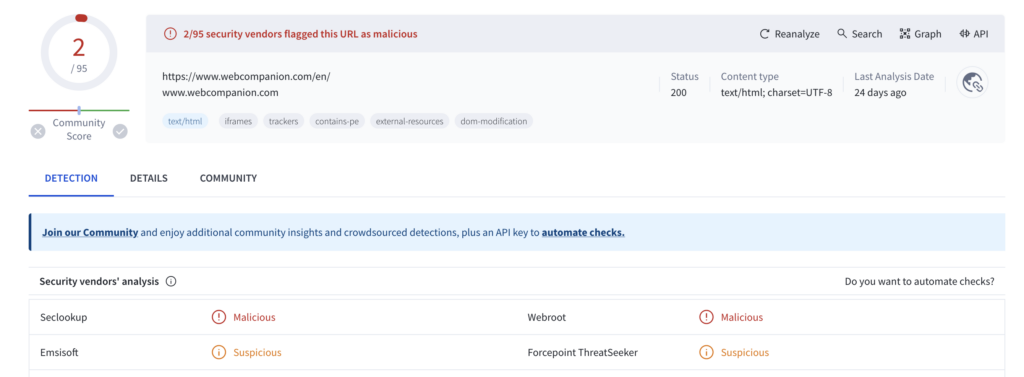
Comprehensive Steps to Uninstall Adaware Web Companion
Removing Adaware Web Companion, a program often classified as potentially unwanted due to its intrusive behavior, is vital for enhancing your computer’s performance and safeguarding your privacy. This guide illustrates the process in a detailed yet straightforward manner.
Step 1: Identify and Isolate the Adaware Web Companion Application
Using Windows Tools to Find Adaware Web Companion
For Windows users, locating Adaware Web Companion begins in the Apps & features menu. Press the Windows key, type add or remove programs, and hit Enter. Next, utilize the search bar to type web companion.Once identified, selecting Uninstall initiates the removal process. Accomplishing this step is crucial for preparing your system for a thorough cleaning.
Finding Adaware Web Companion on a Mac
Mac users can find Adaware Web Companion by opening Finder, selecting Applications, and searching for the application in question. Dragging the app to the Trash or right-clicking to select ‘Move to Trash’ begins its removal. This action is the first step in detaching unwanted software from your Mac, paving the way for a cleaner operating system.
Step 2: The Proper Technique to Uninstall Adaware Web Companion
Uninstalling Adaware Web Companion from Windows
Upon locating Adaware Web Companion in your system’s Apps & features menu, click Uninstall. Follow the on-screen prompts, ensuring you select Continue Uninstalling when prompted. Completing this step effectively removes the core elements of the software from your Windows operating system.
Removing Adaway Web Companion from YourSGac
To remove Adaware Web Companion from a Mac, once you’ve located it in the Finder, ensure you’ve closed the app (if it’s open) and then proceed to move it to Trash. Emptying the Trash thereafter ensures that the application is permanently removed. This straightforward approach effectively clears unwanted software, offering a clean slate for your Mac.
Step 3: Ensure Your System Is Clean and Secure Post-Uninstallation
Scanning for Residual Files Left by Adaware Web Companion
Following the uninstallation, it’s essential to scan your device for any leftovers that could linger. Using utility software like SpyHunter, run a comprehensive scan to detect any residual files or settings. Such software ensures a deep clean, removing traces often overlooked by standard uninstallation processes. This thorough cleanse is vital for optimal system performance.
Resetting Your Browser Settings to Their Original State
Adaware Web Companion can alter your browser’s settings, including the homepage and search engine preferences. To revert these changes, access your browser’s settings menu and look for options to restore defaults or delete managed policies. This reset removes any lingering influences the software had on your browsing experience, restoring your browser’s original functionality and preferences.
Ensuring your system is not only free from Adaware Web Companion but also safeguarded against re-infection or lingering effects is crucial. Following these comprehensive steps guarantees a cleaner, faster, and more secure digital environment, free from unwanted intrusions and modifications.
Why SpyHunter Is Your Best Bet Against Similar Threats
The cyber security landscape in 2024 demands a tool that is not only proactive but also adaptive to the evolving threats. SpyHunter ranks as a top contender for its comprehensive approach to security. Its multi-layered scanning process detects and removes threats, including those as stubborn and deceptive as Adaware Web Companion. SpyHunter’s strength lies in its adaptability, updating its definitions regularly to tackle new malware strains soon after they emerge.
Moreover, SpyHunter goes beyond basic malware removal. It offers users a suite of tools designed for complete privacy and security protection. Its user interface simplifies the process of monitoring and eliminating threats, making it accessible even for those not technically minded. Its customer support system, including direct access to tech support to assist with stubborn malware, ensures you’re not alone in your fight against cyber threats. In essence, SpyHunter embodies the blend of rigorous malware detection, user-friendly interface, and supportive customer care, aligning with the 2024 need for comprehensive cyber defense measures.
What to Look for in an Antivirus Software in 2024
Determining the right antivirus software in 2024 involves looking at several criteria essential for robust cyber protection. High detection rates are a must, as they indicate the software’s effectiveness in identifying and neutralizing threats. Equally important is the software’s ability to offer real-time protection, which guards your system against attacks as they happen, rather than merely acting after the fact.
Web protection is another critical feature, safeguarding against malicious websites and downloads that could compromise your security. Additionally, consider the inclusion of extra tools and features such as a VPN, firewall, and system optimization capabilities. These don’t just enhance your security; they also offer privacy and performance benefits.
Lastly, the availability of responsive customer support is crucial. Effective antivirus software should come with easy access to help, ensuring that any issues you encounter can be swiftly addressed. Considering these factors will put you in a strong position to choose antivirus software that meets the demands of the 2024 digital landscape, ensuring your digital life is secure and uninterrupted.
When choosing an antivirus in 2024, prioritize solutions like SpyHunter that encapsulate these core features while remaining user-friendly and efficient. Its proven effectiveness against malware, coupled with a comprehensive suite of security tools and responsive customer support, makes it a choice worth considering for anyone looking to fortify their digital defenses.
Addressing Common Concerns About Adaware Web Companion
Is Adaware Web Companion Really a Threat to My Privacy?
Yes, Adaware Web Companion is considered a threat to your privacy. This program is often classified as a Potentially Unwanted Program (PUP) rather than traditional malware, but its effects can be just as invasive. Once installed, it can track your browsing habits, display unwanted ads, and change your browser settings without explicit consent. The data collected may be shared with third parties, resulting in an increased risk to your personal information. Protecting your privacy is crucial in the digital age, so removing programs like Adaware Web Companion from your computer is a step towards maintaining your online security.
Can Adaware Web Companion Reinstall Itself After Uninstallation?
Technically, Adaware Web Companion should not reinstall itself after a successful uninstallation, but there are instances where similar PUPs can make a comeback. This usually happens because of leftover files or registry entries that were not removed during the uninstall process. Another potential reason for its reappearance is if the initial installation was part of a bundle with other software, which you might reinstall or update, inadvertently bringing the unwanted program back onto your system. Ensuring a thorough cleanup after uninstalling is essential to prevent any software from reinstalling itself.
How to React If Adaware Keeps Coming Back
- Run a Full System Scan: Use a reputable antivirus or anti-malware software like SpyHunter to perform a deep scan of your system. This helps in identifying and removing any residual files or hidden copies that might trigger the reinstallation of Web Companion.
- Check Installed Programs: Go through your installed applications list in the control panel or settings. Uninstall any unfamiliar or unwanted programs that might have been bundled with Adaware Web Companion.
- Clean Registry Entries: Be cautious with this step; it’s recommended to use a reliable cleanup utility since manual changes to the registry can be risky.
- Monitor Software Installations: Pay close attention when installing new software. Opt for custom installation when available, and deselect any optional installs, especially those you are not familiar with.
- Reset Web Browsers: Adaware Web Companion often alters browser settings. Resetting your browsers to their default settings can help remove any unrecognized changes made by the PUP.
If Adaware or similar unwanted programs continue to pose a problem, it might indicate a deeper issue within your system that requires professional assistance. In such cases, employing a comprehensive solution like SpyHunter not only helps remove the current threat but also offers real-time protection against future malware and unwanted programs.
- Windows
- Mac OS X
- Google Chrome
- Mozilla Firefox
- Microsoft Edge
- Safari
- Internet Explorer
- Stop Push Pop-ups
How to Remove Adaware Web Companion from Windows.
Step 1: Scan for Adaware Web Companion with SpyHunter Anti-Malware Tool



Step 2: Boot Your PC In Safe Mode





Step 3: Uninstall Adaware Web Companion and related software from Windows
Uninstall Steps for Windows 11



Uninstall Steps for Windows 10 and Older Versions
Here is a method in few easy steps that should be able to uninstall most programs. No matter if you are using Windows 10, 8, 7, Vista or XP, those steps will get the job done. Dragging the program or its folder to the recycle bin can be a very bad decision. If you do that, bits and pieces of the program are left behind, and that can lead to unstable work of your PC, errors with the file type associations and other unpleasant activities. The proper way to get a program off your computer is to Uninstall it. To do that:


 Follow the instructions above and you will successfully uninstall most programs.
Follow the instructions above and you will successfully uninstall most programs.
Step 4: Clean Any registries, Created by Adaware Web Companion on Your PC.
The usually targeted registries of Windows machines are the following:
- HKEY_LOCAL_MACHINE\Software\Microsoft\Windows\CurrentVersion\Run
- HKEY_CURRENT_USER\Software\Microsoft\Windows\CurrentVersion\Run
- HKEY_LOCAL_MACHINE\Software\Microsoft\Windows\CurrentVersion\RunOnce
- HKEY_CURRENT_USER\Software\Microsoft\Windows\CurrentVersion\RunOnce
You can access them by opening the Windows registry editor and deleting any values, created by Adaware Web Companion there. This can happen by following the steps underneath:


 Tip: To find a virus-created value, you can right-click on it and click "Modify" to see which file it is set to run. If this is the virus file location, remove the value.
Tip: To find a virus-created value, you can right-click on it and click "Modify" to see which file it is set to run. If this is the virus file location, remove the value.
Video Removal Guide for Adaware Web Companion (Windows).
Get rid of Adaware Web Companion from Mac OS X.
Step 1: Uninstall Adaware Web Companion and remove related files and objects





Your Mac will then show you a list of items that start automatically when you log in. Look for any suspicious apps identical or similar to Adaware Web Companion. Check the app you want to stop from running automatically and then select on the Minus (“-“) icon to hide it.
- Go to Finder.
- In the search bar type the name of the app that you want to remove.
- Above the search bar change the two drop down menus to “System Files” and “Are Included” so that you can see all of the files associated with the application you want to remove. Bear in mind that some of the files may not be related to the app so be very careful which files you delete.
- If all of the files are related, hold the ⌘+A buttons to select them and then drive them to “Trash”.
In case you cannot remove Adaware Web Companion via Step 1 above:
In case you cannot find the virus files and objects in your Applications or other places we have shown above, you can manually look for them in the Libraries of your Mac. But before doing this, please read the disclaimer below:



You can repeat the same procedure with the following other Library directories:
→ ~/Library/LaunchAgents
/Library/LaunchDaemons
Tip: ~ is there on purpose, because it leads to more LaunchAgents.
Step 2: Scan for and remove Adaware Web Companion files from your Mac
When you are facing problems on your Mac as a result of unwanted scripts and programs such as Adaware Web Companion, the recommended way of eliminating the threat is by using an anti-malware program. SpyHunter for Mac offers advanced security features along with other modules that will improve your Mac’s security and protect it in the future.
Video Removal Guide for Adaware Web Companion (Mac)
Remove Adaware Web Companion from Google Chrome.
Step 1: Start Google Chrome and open the drop menu

Step 2: Move the cursor over "Tools" and then from the extended menu choose "Extensions"

Step 3: From the opened "Extensions" menu locate the unwanted extension and click on its "Remove" button.

Step 4: After the extension is removed, restart Google Chrome by closing it from the red "X" button at the top right corner and start it again.
Erase Adaware Web Companion from Mozilla Firefox.
Step 1: Start Mozilla Firefox. Open the menu window:

Step 2: Select the "Add-ons" icon from the menu.

Step 3: Select the unwanted extension and click "Remove"

Step 4: After the extension is removed, restart Mozilla Firefox by closing it from the red "X" button at the top right corner and start it again.
Uninstall Adaware Web Companion from Microsoft Edge.
Step 1: Start Edge browser.
Step 2: Open the drop menu by clicking on the icon at the top right corner.

Step 3: From the drop menu select "Extensions".

Step 4: Choose the suspected malicious extension you want to remove and then click on the gear icon.

Step 5: Remove the malicious extension by scrolling down and then clicking on Uninstall.

Remove Adaware Web Companion from Safari
Step 1: Start the Safari app.
Step 2: After hovering your mouse cursor to the top of the screen, click on the Safari text to open its drop down menu.
Step 3: From the menu, click on "Preferences".

Step 4: After that, select the 'Extensions' Tab.

Step 5: Click once on the extension you want to remove.
Step 6: Click 'Uninstall'.

A pop-up window will appear asking for confirmation to uninstall the extension. Select 'Uninstall' again, and the Adaware Web Companion will be removed.
Eliminate Adaware Web Companion from Internet Explorer.
Step 1: Start Internet Explorer.
Step 2: Click on the gear icon labeled 'Tools' to open the drop menu and select 'Manage Add-ons'

Step 3: In the 'Manage Add-ons' window.

Step 4: Select the extension you want to remove and then click 'Disable'. A pop-up window will appear to inform you that you are about to disable the selected extension, and some more add-ons might be disabled as well. Leave all the boxes checked, and click 'Disable'.

Step 5: After the unwanted extension has been removed, restart Internet Explorer by closing it from the red 'X' button located at the top right corner and start it again.
Remove Push Notifications from Your Browsers
Turn Off Push Notifications from Google Chrome
To disable any Push Notices from Google Chrome browser, please follow the steps below:
Step 1: Go to Settings in Chrome.

Step 2: In Settings, select “Advanced Settings”:

Step 3: Click “Content Settings”:

Step 4: Open “Notifications”:

Step 5: Click the three dots and choose Block, Edit or Remove options:

Remove Push Notifications on Firefox
Step 1: Go to Firefox Options.

Step 2: Go to “Settings”, type “notifications” in the search bar and click "Settings":

Step 3: Click “Remove” on any site you wish notifications gone and click “Save Changes”

Stop Push Notifications on Opera
Step 1: In Opera, press ALT+P to go to Settings.

Step 2: In Setting search, type “Content” to go to Content Settings.

Step 3: Open Notifications:

Step 4: Do the same as you did with Google Chrome (explained below):

Eliminate Push Notifications on Safari
Step 1: Open Safari Preferences.

Step 2: Choose the domain from where you like push pop-ups gone and change to "Deny" from "Allow".
Adaware Web Companion-FAQ
What Is Adaware Web Companion?
The Adaware Web Companion threat is adware or browser redirect virus.
It may slow your computer down significantly and display advertisements. The main idea is for your information to likely get stolen or more ads to appear on your device.
The creators of such unwanted apps work with pay-per-click schemes to get your computer to visit risky or different types of websites that may generate them funds. This is why they do not even care what types of websites show up on the ads. This makes their unwanted software indirectly risky for your OS.
What Are the Symptoms of Adaware Web Companion?
There are several symptoms to look for when this particular threat and also unwanted apps in general are active:
Symptom #1: Your computer may become slow and have poor performance in general.
Symptom #2: You have toolbars, add-ons or extensions on your web browsers that you don't remember adding.
Symptom #3: You see all types of ads, like ad-supported search results, pop-ups and redirects to randomly appear.
Symptom #4: You see installed apps on your Mac running automatically and you do not remember installing them.
Symptom #5: You see suspicious processes running in your Task Manager.
If you see one or more of those symptoms, then security experts recommend that you check your computer for viruses.
What Types of Unwanted Programs Are There?
According to most malware researchers and cyber-security experts, the threats that can currently affect your device can be rogue antivirus software, adware, browser hijackers, clickers, fake optimizers and any forms of PUPs.
What to Do If I Have a "virus" like Adaware Web Companion?
With few simple actions. First and foremost, it is imperative that you follow these steps:
Step 1: Find a safe computer and connect it to another network, not the one that your Mac was infected in.
Step 2: Change all of your passwords, starting from your email passwords.
Step 3: Enable two-factor authentication for protection of your important accounts.
Step 4: Call your bank to change your credit card details (secret code, etc.) if you have saved your credit card for online shopping or have done online activities with your card.
Step 5: Make sure to call your ISP (Internet provider or carrier) and ask them to change your IP address.
Step 6: Change your Wi-Fi password.
Step 7: (Optional): Make sure to scan all of the devices connected to your network for viruses and repeat these steps for them if they are affected.
Step 8: Install anti-malware software with real-time protection on every device you have.
Step 9: Try not to download software from sites you know nothing about and stay away from low-reputation websites in general.
If you follow these recommendations, your network and all devices will become significantly more secure against any threats or information invasive software and be virus free and protected in the future too.
How Does Adaware Web Companion Work?
Once installed, Adaware Web Companion can collect data using trackers. This data is about your web browsing habits, such as the websites you visit and the search terms you use. It is then used to target you with ads or to sell your information to third parties.
Adaware Web Companion can also download other malicious software onto your computer, such as viruses and spyware, which can be used to steal your personal information and show risky ads, that may redirect to virus sites or scams.
Is Adaware Web Companion Malware?
The truth is that PUPs (adware, browser hijackers) are not viruses, but may be just as dangerous since they may show you and redirect you to malware websites and scam pages.
Many security experts classify potentially unwanted programs as malware. This is because of the unwanted effects that PUPs can cause, such as displaying intrusive ads and collecting user data without the user’s knowledge or consent.
About the Adaware Web Companion Research
The content we publish on SensorsTechForum.com, this Adaware Web Companion how-to removal guide included, is the outcome of extensive research, hard work and our team’s devotion to help you remove the specific, adware-related problem, and restore your browser and computer system.
How did we conduct the research on Adaware Web Companion?
Please note that our research is based on independent investigation. We are in contact with independent security researchers, thanks to which we receive daily updates on the latest malware, adware, and browser hijacker definitions.
Furthermore, the research behind the Adaware Web Companion threat is backed with VirusTotal.
To better understand this online threat, please refer to the following articles which provide knowledgeable details.




this thing has been attached to my browser, and even though it doesn’t seem bad in any way, it is just annoying me because I want to switch back to using google… and it doesn’t work… please help me? the usual steps don’t seem to work?