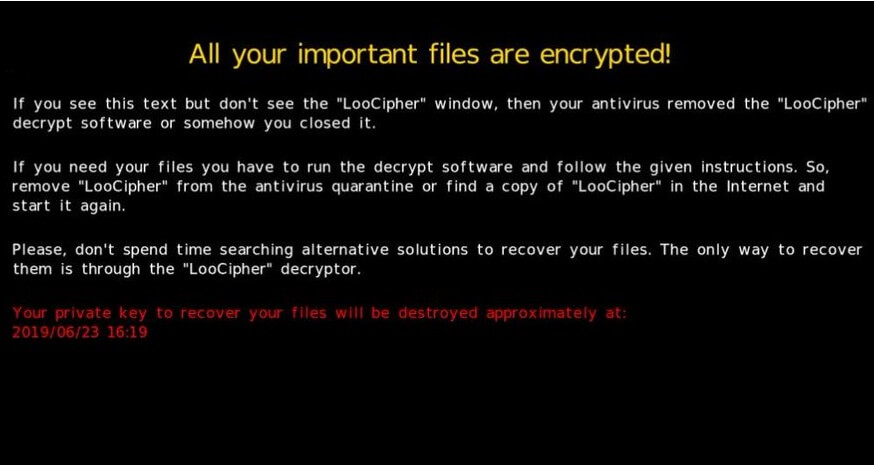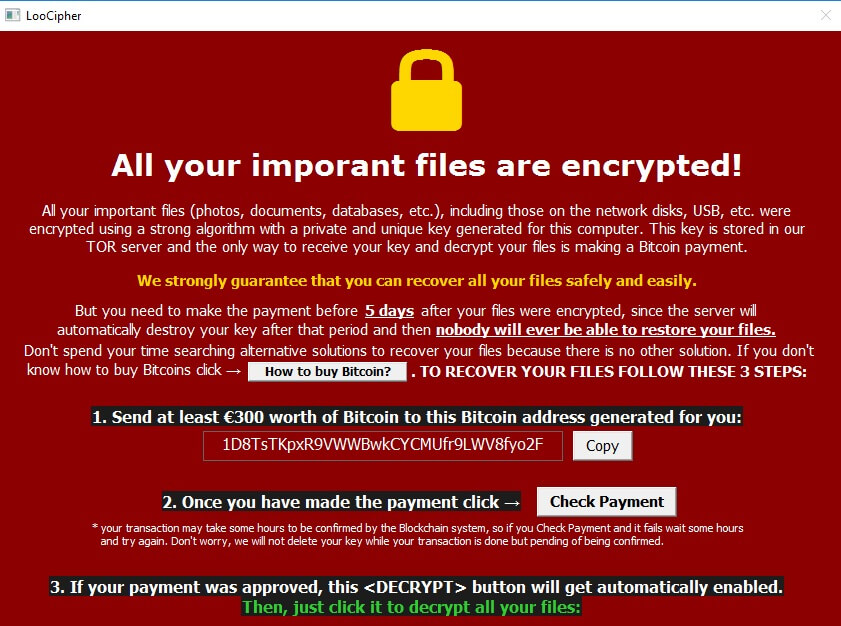What is LooCipher ransomware? Can .lcphr files be recovered? How to remove LooCipher ransomware?
LooCipher ransomware is a nasty infection that prevents you from accessing personal files and forces you to pay a ransom for decryption software. According to the ransom message LooCipher leaves (@Please_Read_Me.txt) the payment should be made in Bitcoin cryptocurrency. Sure sign of infection with this ransomware is the extension .lcphr that locks corrupted files.

Threat Summary
| Name | LooCipher |
| Type | Ransomware, Cryptovirus |
| Short Description | The ransomware encrypts files on your computer system and demands a ransom to be paid to allegedly recover them. |
| Symptoms | The LooCipher ransomware will encrypt your files by appending the .lcphr extension to them, along with a unique identification number placing the new .lcphr extension as a secondary. |
| Distribution Method | Spam Emails, Email Attachments |
| Detection Tool |
See If Your System Has Been Affected by malware
Download
Malware Removal Tool
|
User Experience | Join Our Forum to Discuss LooCipher. |
| Data Recovery Tool | Windows Data Recovery by Stellar Notice! This product scans your drive sectors to recover lost files and it may not recover 100% of the encrypted files, but only few of them, depending on the situation and whether or not you have reformatted your drive. |
LooCipher ransomware threats have been detected in December 2019. The attacks are conducted by an unknown hacking collective and it appears that it targets victims from around the world. The method of choice appears to be the preparation and sending out of phishing email messages that contain malicious documents. The victims are to receive macro-infected Microsoft Word (.DOC) files that are probably sent out via exploit kits. This allows the hacking groups to send out a lot of samples against the intended victims.
What is known about the new samples is that before the encryption phase is run the main engine will start a Trojan component. It will connect the local service to a server controlled by the hackers and allow them to spy on the victims, take over control and conduct various malicious operations.

LooCipher Ransomware – Spread Mechanisms and Impact
LooCipher is a data locker ransomware that has been discovered a few days ago. Currently, it is actively being used in attack campaigns against online users worldwide. In the event that you are a victim of LooCipher we recommend you to keep up with our ransomware removal guide and clean your infected PC.
As reported by security researchers, the attack campaigns that are spreading LooCipher’s infection files are mainly realized with the help of spam email messages. These spam emails were detected to present the document Info_BSV_2019.docm as an attachment. Since hackers may configure the emails to pose as sent by well-known companies, websites and institutions it may quite tricky to recognize that they attempt to deliver malicious code on your device. One way to avoid running malicious files on your device is to upload them on VirusTotal where they will be scanned for present malicious code. Along with spam emails fake software updates, corrupted web pages, and potentially unwanted programs may also be utilized for the spread of LooCipher ransomware.
The moment LooCipher ransomware is loaded on the system, it becomes able to perform a long sequence of malicious activities that affect essential system components. The main purpose of this threat is to become able to reach valuable personal files and then encrypt them with the help of a strong cipher algorithm. For the purpose it activates a built-in cipher module that scans system drives for all of the following types of files:
- Audio files
- Video files
- Document files
- Image files
- Backup files
- Banking credentials, etc
Since the code of these files is transformed by LooCihper ransomware, they remain inaccessible. As a typical cryptovirus, LooCipher renames all files it corrupts by appending the extension .lcphr to their names.
Finally, the threat drops a ransom message file named @Please_Read_Me.txt to extort payment from its victims. Soon after it establishes the file on the system, LooCipher ransomware generates it automatically on the screen. You can see the instructions below:
Q: What happened to my files?
A: All your important files (including those on the network disks, USBs, etc.) have been encrypted using a strong algorithm with a private and unique key generated for you.
Q: Where is my key?
A: Your key is stored in our tor servers in order to preserve the anonymity.
Q: What do I do?
A: You need to make a Bitcoin payment for the decryption.
Please send €300 (~$330) worth of Bitcoin to this address: 1Ps5Vd9dKWuy9FuMDkec9qquCyTLjc2Bxe
Q: Can I recover my files by other means?
A: No. There is not such a computing power nowadays to find this key within the time of a human could live. Even if you use Tianhe-2
(Milkyway-2), currently the fastest supercomputer in the world, it will take millions of years. Neither NO ONE ANTIVIRUS CAN BRING YOUR FILES BACK, the only thing they could do is delete the decryptor software, but it’s impossible they can recover your files, and if some of them is trying to sell you that, we invite you to purchase it and try.
Q: How much time do I have?
A: You have 5 days since your files were encrypted. Specifically until 2019/06/24 14:28. After this period your key will be automatically
destroyed (except for the case of having made the transaction within the period but because of the transaction remains pending of being
confirmed by the blockchain this time period is excedeed. In this case the key will remain safe throughout all this “pending of being confirmed” status of your transaction and additionally it will remain 7 days more after your transaction is confirmed in order that you have enough time to recover your files)
Q: How can I trust?
A: We strongly guarantee you can recover your files. Besides, if we didn’t do it nobody trust us and we wouldn’t get any payment. In fact, we built the decryptor in the own encryptor software as well in order to make the decryption process as simple as possible for you, thus avoiding having to download an external decryptor. Just make the payment, clickand if your payment is approved the button will become enable to click.
If somehow you closed the decryptor window and you can’t run the decryptor software you can download a copy of the decryptor through this link:
https://mega.nz/#!KclRVIRY!YrUgGjvldsoTuNZbCOjebAz5La7hbB41nJHklmlgqZo
(Don’t worry, your files won’t be re-encrypted if they already are).
Beside the instructions you can see in the above image, there is a note that states the following:
All your important files are encrypted!
All your important files (photos, documents, databases, etc.), including those on the network disks, USB, etc. were encrypted using a strong algorithm with a private and unique key generated for this computer. This key is stored in our TOR server and the only way to receive your key and decrypt your files is making a Bitcoin payment.We strongly guarantee that you can recover all your files safely and easily.
But you need to make the payment before 5 days after your files were encrypted, since the server will automatically destroy your key after that period and then nobody will ever be able to restore your files.
Don’t spend your time searching alternative solutions to recover your files because there is no other solution. If you don’t know how to buy Bitcoins click How to buy Bitcoin? TO RECOVER YOUR FILES FOLLOW THESE 3 STEPS:1. Send at least €300 worth of Bitcoin to this Bitcoin address generated for you:
[redacted] 2. Once you have made the payment click Check Payment
* your transaction may take some hours to be confirmed by the Blockchain system, so if you Check Payment and it fails wait some hours and try again. Don’t worry, we will not delete your key while your transaction is done but pending of being confirmed.3. If your payment was approved, this
button will get automatically enabled.
Then, just click it to decrypt all your files:
The extortionists want you to pay a ransom for the alleged restoration of your files, same as with a lot of ransomware viruses. You should NOT under any circumstances pay any ransom sum.

Remove LooCipher Ransomware from Your Computer
The so-called LooCipher Ransomware is a threat with highly complex code that corrupts both system settings and valuable data. So an infected system could be used in a secure manner again only after all malicious files and objects are removed. For the purpose, we recommend the help of our guide that reveals how to remove LooCipher virus from the computer. In addition, the guide presents several alternative data recovery approaches that may be helpful for the restoration of .lcphr files. We remind you to back up all encrypted files to an external drive before the recovery process.
- Step 1
- Step 2
- Step 3
- Step 4
- Step 5
Step 1: Scan for LooCipher with SpyHunter Anti-Malware Tool



Ransomware Automatic Removal - Video Guide
Step 2: Uninstall LooCipher and related malware from Windows
Here is a method in few easy steps that should be able to uninstall most programs. No matter if you are using Windows 10, 8, 7, Vista or XP, those steps will get the job done. Dragging the program or its folder to the recycle bin can be a very bad decision. If you do that, bits and pieces of the program are left behind, and that can lead to unstable work of your PC, errors with the file type associations and other unpleasant activities. The proper way to get a program off your computer is to Uninstall it. To do that:


 Follow the instructions above and you will successfully delete most unwanted and malicious programs.
Follow the instructions above and you will successfully delete most unwanted and malicious programs.
Step 3: Clean any registries, created by LooCipher on your computer.
The usually targeted registries of Windows machines are the following:
- HKEY_LOCAL_MACHINE\Software\Microsoft\Windows\CurrentVersion\Run
- HKEY_CURRENT_USER\Software\Microsoft\Windows\CurrentVersion\Run
- HKEY_LOCAL_MACHINE\Software\Microsoft\Windows\CurrentVersion\RunOnce
- HKEY_CURRENT_USER\Software\Microsoft\Windows\CurrentVersion\RunOnce
You can access them by opening the Windows registry editor and deleting any values, created by LooCipher there. This can happen by following the steps underneath:


 Tip: To find a virus-created value, you can right-click on it and click "Modify" to see which file it is set to run. If this is the virus file location, remove the value.
Tip: To find a virus-created value, you can right-click on it and click "Modify" to see which file it is set to run. If this is the virus file location, remove the value.
Before starting "Step 4", please boot back into Normal mode, in case you are currently in Safe Mode.
This will enable you to install and use SpyHunter 5 successfully.
Step 4: Boot Your PC In Safe Mode to isolate and remove LooCipher





Step 5: Try to Restore Files Encrypted by LooCipher.
Method 1: Use STOP Decrypter by Emsisoft.
Not all variants of this ransomware can be decrypted for free, but we have added the decryptor used by researchers that is often updated with the variants which become eventually decrypted. You can try and decrypt your files using the instructions below, but if they do not work, then unfortunately your variant of the ransomware virus is not decryptable.
Follow the instructions below to use the Emsisoft decrypter and decrypt your files for free. You can download the Emsisoft decryption tool linked here and then follow the steps provided below:
1 Right-click on the decrypter and click on Run as Administrator as shown below:

2. Agree with the license terms:

3. Click on "Add Folder" and then add the folders where you want files decrypted as shown underneath:

4. Click on "Decrypt" and wait for your files to be decoded.

Note: Credit for the decryptor goes to Emsisoft researchers who have made the breakthrough with this virus.
Method 2: Use data recovery software
Ransomware infections and LooCipher aim to encrypt your files using an encryption algorithm which may be very difficult to decrypt. This is why we have suggested a data recovery method that may help you go around direct decryption and try to restore your files. Bear in mind that this method may not be 100% effective but may also help you a little or a lot in different situations.
Simply click on the link and on the website menus on the top, choose Data Recovery - Data Recovery Wizard for Windows or Mac (depending on your OS), and then download and run the tool.
LooCipher-FAQ
What is LooCipher Ransomware?
LooCipher is a ransomware infection - the malicious software that enters your computer silently and blocks either access to the computer itself or encrypt your files.
Many ransomware viruses use sophisticated encryption algorithms to make your files inaccessible. The goal of ransomware infections is to demand that you pay a ransom payment to get access to your files back.
What Does LooCipher Ransomware Do?
Ransomware in general is a malicious software that is designed to block access to your computer or files until a ransom is paid.
Ransomware viruses can also damage your system, corrupt data and delete files, resulting in the permanent loss of important files.
How Does LooCipher Infect?
Via several ways.LooCipher Ransomware infects computers by being sent via phishing emails, containing virus attachment. This attachment is usually masked as an important document, like an invoice, bank document or even a plane ticket and it looks very convincing to users.
Another way you may become a victim of LooCipher is if you download a fake installer, crack or patch from a low reputation website or if you click on a virus link. Many users report getting a ransomware infection by downloading torrents.
How to Open .LooCipher files?
You can't without a decryptor. At this point, the .LooCipher files are encrypted. You can only open them once they are decrypted using a specific decryption key for the particular algorithm.
What to Do If a Decryptor Does Not Work?
Do not panic, and backup the files. If a decryptor did not decrypt your .LooCipher files successfully, then do not despair, because this virus is still new.
Can I Restore ".LooCipher" Files?
Yes, sometimes files can be restored. We have suggested several file recovery methods that could work if you want to restore .LooCipher files.
These methods are in no way 100% guaranteed that you will be able to get your files back. But if you have a backup, your chances of success are much greater.
How To Get Rid of LooCipher Virus?
The safest way and the most efficient one for the removal of this ransomware infection is the use a professional anti-malware program.
It will scan for and locate LooCipher ransomware and then remove it without causing any additional harm to your important .LooCipher files.
Can I Report Ransomware to Authorities?
In case your computer got infected with a ransomware infection, you can report it to the local Police departments. It can help authorities worldwide track and determine the perpetrators behind the virus that has infected your computer.
Below, we have prepared a list with government websites, where you can file a report in case you are a victim of a cybercrime:
Cyber-security authorities, responsible for handling ransomware attack reports in different regions all over the world:
Germany - Offizielles Portal der deutschen Polizei
United States - IC3 Internet Crime Complaint Centre
United Kingdom - Action Fraud Police
France - Ministère de l'Intérieur
Italy - Polizia Di Stato
Spain - Policía Nacional
Netherlands - Politie
Poland - Policja
Portugal - Polícia Judiciária
Greece - Cyber Crime Unit (Hellenic Police)
India - Mumbai Police - CyberCrime Investigation Cell
Australia - Australian High Tech Crime Center
Reports may be responded to in different timeframes, depending on your local authorities.
Can You Stop Ransomware from Encrypting Your Files?
Yes, you can prevent ransomware. The best way to do this is to ensure your computer system is updated with the latest security patches, use a reputable anti-malware program and firewall, backup your important files frequently, and avoid clicking on malicious links or downloading unknown files.
Can LooCipher Ransomware Steal Your Data?
Yes, in most cases ransomware will steal your information. It is a form of malware that steals data from a user's computer, encrypts it, and then demands a ransom in order to decrypt it.
In many cases, the malware authors or attackers will threaten to delete the data or publish it online unless the ransom is paid.
Can Ransomware Infect WiFi?
Yes, ransomware can infect WiFi networks, as malicious actors can use it to gain control of the network, steal confidential data, and lock out users. If a ransomware attack is successful, it could lead to a loss of service and/or data, and in some cases, financial losses.
Should I Pay Ransomware?
No, you should not pay ransomware extortionists. Paying them only encourages criminals and does not guarantee that the files or data will be restored. The better approach is to have a secure backup of important data and be vigilant about security in the first place.
What Happens If I Don't Pay Ransom?
If you don't pay the ransom, the hackers may still have access to your computer, data, or files and may continue to threaten to expose or delete them, or even use them to commit cybercrimes. In some cases, they may even continue to demand additional ransom payments.
Can a Ransomware Attack Be Detected?
Yes, ransomware can be detected. Anti-malware software and other advanced security tools can detect ransomware and alert the user when it is present on a machine.
It is important to stay up-to-date on the latest security measures and to keep security software updated to ensure ransomware can be detected and prevented.
Do Ransomware Criminals Get Caught?
Yes, ransomware criminals do get caught. Law enforcement agencies, such as the FBI, Interpol and others have been successful in tracking down and prosecuting ransomware criminals in the US and other countries. As ransomware threats continue to increase, so does the enforcement activity.
About the LooCipher Research
The content we publish on SensorsTechForum.com, this LooCipher how-to removal guide included, is the outcome of extensive research, hard work and our team’s devotion to help you remove the specific malware and restore your encrypted files.
How did we conduct the research on this ransomware?
Our research is based on an independent investigation. We are in contact with independent security researchers, and as such, we receive daily updates on the latest malware and ransomware definitions.
Furthermore, the research behind the LooCipher ransomware threat is backed with VirusTotal and the NoMoreRansom project.
To better understand the ransomware threat, please refer to the following articles which provide knowledgeable details.
As a site that has been dedicated to providing free removal instructions for ransomware and malware since 2014, SensorsTechForum’s recommendation is to only pay attention to trustworthy sources.
How to recognize trustworthy sources:
- Always check "About Us" web page.
- Profile of the content creator.
- Make sure that real people are behind the site and not fake names and profiles.
- Verify Facebook, LinkedIn and Twitter personal profiles.