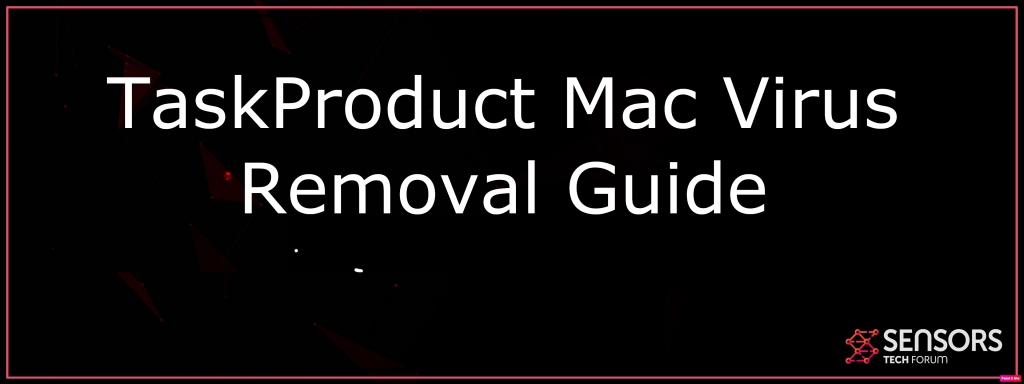TaskProduct Mac
TaskProduct Mac is an adware that attaches to the browser through bundled installations. Users are usually unaware of its presence until various pop-up ads and banners start appearing. Although adware is not malicious, clicking any of the provided ads may contaminate your computer with malware.
In most cases, TaskProduct Mac is included in freeware in order to cover development losses. The best way to avoid having any adware on your computer is if you always choose advanced installation when downloading free programs.
TaskProduct Virus
Adware is not malicious by nature, but it may cause mild issues when running on your operating system. For instance, it may cause browser crashes that are not pleasant, to say the least. Another thing that may happen is the addition of tracking cookies. They are used for marketing purposes to gather sensitive information. Various passwords and credentials may be compromised.
Keep in mind that pop-ups produced by adware intend to capture email addresses and attract traffic to certain web pages. If users are tricked into clicking any of this suspicious content, they may be redirected to a malicious web page.
TaskProduct Mac Ads
As already mentioned, adware may introduce third-party cookies to your computer, slow down or crash your browser and generate multiple pop-ups. Finally, if the user is lured into visiting an associated page, he may visit a malicious website.
To save yourself all this trouble, always aim for advanced installation.

Threat Summary
| Name | TaskProduct Mac |
| Type | PUP/Rogue Application |
| Short Description | TaskProduct is a PUP. It is known to be bundled with other unwanted software and it could come with applications which might put various advertisements and scare messages, trying to trick you to install apps. |
| Symptoms | Pop-up boxes, messages, and alerts appear on your Mac machine. Your applications freeze and you have to manually force quit them and restart to get a response from your machine. |
| Distribution Method | Freeware Installers, Suspicious Sites |
| Detection Tool |
See If Your System Has Been Affected by malware
Download
Combo Cleaner
|
User Experience | Join Our Forum to Discuss TaskProduct Mac. |
TaskProduct Virus Mac Removal
TaskProduct is a browser add-on that may display various advertisements, monitor online activities, or collect browsing information upon installation. TaskProduct is a browser extension that aims to improve the browsing experience of the users by providing them with a series of browsing features that enhance the interaction with different websites. Although the add-on is not malicious in its nature, it displays annoying pop-up and in-text advertisements that may redirect you to potentially unsafe sites.
TaskProduct browser extension seems rather useful and reliable at first, but after it has been installed, the add-on starts displaying random pop-ups, banners and other advertisements. It also may keep track of your browsing habits and redirect you to unsafe web locations. TaskProduct has an official site, where it can be downloaded, or it may end up on the user’s computer as an optional program. The add-on is compatible with various browsers, such as GoogleChrome, Internet Explorer and Mozilla Firefox.
TaskProduct is ad-supported, which means it is sponsored by third parties. The company, however, is not affiliated with the latter and does not take responsibility for their actions and privacy policies.
In the Privacy Policy of TaskProduct it is specifically stated, “various types of individual user information is collected, stored, shared with other parties, supplemented, used and sold for business and marketing purposes.”
This may be information about the user’s IP address, computer system, operating system, browsing activities, search queries entered, the content displayed or accessed on the Web. Basically, when the user downloads and installs TaskProduct browser extension, he agrees to place all of the above-mentioned data in the hands of the owners, their affiliates, and other parties for questionable purposes.
Although TaskProduct is not a virus and does not expose your computer to security risk itself, the advertisements it displays may lead you to potentially unsafe web locations. The add-on can be removed manually or automatically. Follow the steps below to delete TaskProduct from your computer permanently.

How to Remove TaskProduct from Mac?
Malware researchers’ advice is to remove adware because of all the security compromises and potential malware threats it may bring.
Users can clean it manually or with the help of an anti-adware tool. No matter what you intend to do, just follow the guidance below and get rid of the problem.
Steps to Prepare Before Removal:
Before starting to follow the steps below, be advised that you should first do the following preparations:
- Backup your files in case the worst happens.
- Make sure to have a device with these instructions on standy.
- Arm yourself with patience.
- 1. Scan for Mac Malware
- 2. Uninstall Risky Apps
- 3. Clean Your Browsers
Step 1: Scan for and remove TaskProduct Mac files from your Mac
When you are facing problems on your Mac as a result of unwanted scripts and programs such as TaskProduct Mac, the recommended way of eliminating the threat is by using an anti-malware program. SpyHunter for Mac offers advanced security features along with other modules that will improve your Mac’s security and protect it in the future.

Quick and Easy Mac Malware Video Removal Guide
Bonus Step: How to Make Your Mac Run Faster?
Mac machines maintain probably the fastest operating system out there. Still, Macs do become slow and sluggish sometimes. The video guide below examines all of the possible problems that may lead to your Mac being slower than usual as well as all of the steps that can help you to speed up your Mac.
Step 2: Uninstall TaskProduct Mac and remove related files and objects
1. Hit the ⇧+⌘+U keys to open Utilities. Another way is to click on “Go” and then click “Utilities”, like the image below shows:

2. Find Activity Monitor and double-click it:

3. In the Activity Monitor look for any suspicious processes, belonging or related to TaskProduct Mac:


4. Click on the "Go" button again, but this time select Applications. Another way is with the ⇧+⌘+A buttons.
5. In the Applications menu, look for any suspicious app or an app with a name, similar or identical to TaskProduct Mac. If you find it, right-click on the app and select “Move to Trash”.

6. Select Accounts, after which click on the Login Items preference. Your Mac will then show you a list of items that start automatically when you log in. Look for any suspicious apps identical or similar to TaskProduct Mac. Check the app you want to stop from running automatically and then select on the Minus (“-“) icon to hide it.
7. Remove any leftover files that might be related to this threat manually by following the sub-steps below:
- Go to Finder.
- In the search bar type the name of the app that you want to remove.
- Above the search bar change the two drop down menus to “System Files” and “Are Included” so that you can see all of the files associated with the application you want to remove. Bear in mind that some of the files may not be related to the app so be very careful which files you delete.
- If all of the files are related, hold the ⌘+A buttons to select them and then drive them to “Trash”.
In case you cannot remove TaskProduct Mac via Step 1 above:
In case you cannot find the virus files and objects in your Applications or other places we have shown above, you can manually look for them in the Libraries of your Mac. But before doing this, please read the disclaimer below:
1. Click on "Go" and Then "Go to Folder" as shown underneath:

2. Type in "/Library/LauchAgents/" and click Ok:

3. Delete all of the virus files that have similar or the same name as TaskProduct Mac. If you believe there is no such file, do not delete anything.

You can repeat the same procedure with the following other Library directories:
→ ~/Library/LaunchAgents
/Library/LaunchDaemons
Tip: ~ is there on purpose, because it leads to more LaunchAgents.
Step 3: Remove TaskProduct Mac – related extensions from Safari / Chrome / Firefox









TaskProduct Mac-FAQ
What is TaskProduct Mac on your Mac?
The TaskProduct Mac threat is probably a potentially unwanted app. There is also a chance it could be related to Mac malware. If so, such apps tend to slow your Mac down significantly and display advertisements. They could also use cookies and other trackers to obtain browsing information from the installed web browsers on your Mac.
Can Macs Get Viruses?
Yes. As much as any other device, Apple computers do get malware. Apple devices may not be a frequent target by malware authors, but rest assured that almost all of the Apple devices can become infected with a threat.
What Types of Mac Threats Are There?
According to most malware researchers and cyber-security experts, the types of threats that can currently infect your Mac can be rogue antivirus programs, adware or hijackers (PUPs), Trojan horses, ransomware and crypto-miner malware.
What To Do If I Have a Mac Virus, Like TaskProduct Mac?
Do not panic! You can easily get rid of most Mac threats by firstly isolating them and then removing them. One recommended way to do that is by using a reputable malware removal software that can take care of the removal automatically for you.
There are many Mac anti-malware apps out there that you can choose from. SpyHunter for Mac is one of the reccomended Mac anti-malware apps, that can scan for free and detect any viruses. This saves time for manual removal that you would otherwise have to do.
How to Secure My Data from TaskProduct Mac?
With few simple actions. First and foremost, it is imperative that you follow these steps:
Step 1: Find a safe computer and connect it to another network, not the one that your Mac was infected in.
Step 2: Change all of your passwords, starting from your e-mail passwords.
Step 3: Enable two-factor authentication for protection of your important accounts.
Step 4: Call your bank to change your credit card details (secret code, etc.) if you have saved your credit card for online shopping or have done online activiites with your card.
Step 5: Make sure to call your ISP (Internet provider or carrier) and ask them to change your IP address.
Step 6: Change your Wi-Fi password.
Step 7: (Optional): Make sure to scan all of the devices connected to your network for viruses and repeat these steps for them if they are affected.
Step 8: Install anti-malware software with real-time protection on every device you have.
Step 9: Try not to download software from sites you know nothing about and stay away from low-reputation websites in general.
If you follow these reccomendations, your network and Apple devices will become significantly more safe against any threats or information invasive software and be virus free and protected in the future too.
More tips you can find on our MacOS Virus section, where you can also ask any questions and comment about your Mac problems.
About the TaskProduct Mac Research
The content we publish on SensorsTechForum.com, this TaskProduct Mac how-to removal guide included, is the outcome of extensive research, hard work and our team’s devotion to help you remove the specific macOS issue.
How did we conduct the research on TaskProduct Mac?
Please note that our research is based on an independent investigation. We are in contact with independent security researchers, thanks to which we receive daily updates on the latest malware definitions, including the various types of Mac threats, especially adware and potentially unwanted apps (PUAs).
Furthermore, the research behind the TaskProduct Mac threat is backed with VirusTotal.
To better understand the threat posed by Mac malware, please refer to the following articles which provide knowledgeable details.