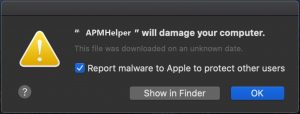Pop-up “APMHelper will damage your computer” on Mac
What is APMHelper on Mac? It is a questionable software that can be very invasive. Typically, its presence on a Mac becomes visible when a pop-up window shows up on screen to inform you that “APMHelper will damage your computer”. This unwanted program infiltrates Mac devices to perform various changes that impact the overall system security. That’s why it is highly recommendable that this program is fully eliminated from an affected Mac.
The infection may create a new user profile in order to drop additional unwanted or harmful files. Then it can run them without asking you for permission. As a result, the unwanted program may become able to obtain different information from the affected machine and serve it to its owners.
If your Mac has been infected by APMHelper pop-up virus, go check the information below and delete all undesired and malicious files from the macOS.

APMHelper Summary
| Name | APMHelper |
| Type | Pop-up Virus for Mac OS |
| Short Description | May enter your Mac and begin to display an error message, claiming that the file APMHelper is harmful. May wreak havoc and harvest sensitive details. |
| Symptoms | An error message claiming it blocked APMHelper from your Mac. |
| Distribution Method | Software Bundles, Torrent Files, Corrupted Websites |
| Detection Tool |
See If Your System Has Been Affected by malware
Download
Combo Cleaner
|
User Experience | Join Our Forum to Discuss APMHelper. |
APMHelper Virus Pop-up on Mac – Detailed Overview
Have you just noticed the pop-up “APMHelper will damage your computer” on your Mac?
“APMHelper will damage your computer”
This file was downloaded on an unknown date.
Report malware to Apple to protect other users.
[Show in Findeer] [OK]
This pop-up reported to appear on Mac operating systems is not always a sign that malware is running on your device. However, similar to other virus pop-ups of the same type (Navlibx, Helpermcp), it signifies for an infection with a potentially undesired program. It could be an adware, a browser hijacker or another unwanted application.
Since such type of programs tends to land on computer devices with the help of shady spreading mechanisms, it is very likely that you missed the moment when the undesired program was started. Furthermore, you might have unnoticeably allowed the installation of an undesired app during the installation of another app you have recently downloaded from the web. Unfortunately, most of the apps that feature compromised installers do not disclose properly the details about the presence of added extras in an attempt to make you more prone to install extras without noticing them.
Is APMHelper a Mac virus? Once activated on the Mac, APMHelper may attempt to escalate its permissions by creating a separate profile. On the one hand, this will enable it to perform various malicious activities like browser settings corruption and data harvesting. On the other hand, running on a different profile will prevent you from spotting and removing it that easily from your Mac.
In fact, a click on the “Move to Bin” button may make worsen the situation as it may activate yet another script that supports the nasty activities of APMHelper. So the best action you can take when you notice the presence of this unwanted program is to perform a thorough removal process and eliminate all present harmful files.
Some users even believe that APMHelper could be exploited by malware vendors after the macOS is configured to let the undesired app several different permissions. The main idea is that hackers can misuse the APMHelper rights to enter your Mac altogether in combination with the usage of a Trojan or a Mac Keylogger, for example. This may not be the case, but if you have malware on your Mac, it could perform the following malicious activities:
- Log the keys you type.
- Read and change the information on the sites you visit.
- Disable your antivirus and cause apps to malfunction.
- Download other malware or adware.
- Take screenshots.
- Tap into your audio and video.
- Read and modify or delete your files.
If you notice any of those symptoms, you should focus on securing the data on your Mac and removing this nasty piece of malware.

How to Get Around the Message Software Will Damage Your Computer on Mac
If you want to fully erase the “APMHelper will damage your computer” pop-up virus on Mac, we strongly recommend that you follow the removal steps below. They contain all the necessary actions that are needed towards the removal of this bad piece of code. Experts always recommend a scan with professional anti-malware software, that will detect and remove absolutely all sorts of virus files and objects from your Mac automatically. Then your Mac will be safe and ready for use again.
Steps to Prepare Before Removal:
Before starting to follow the steps below, be advised that you should first do the following preparations:
- Backup your files in case the worst happens.
- Make sure to have a device with these instructions on standy.
- Arm yourself with patience.
- 1. Scan for Mac Malware
- 2. Uninstall Risky Apps
- 3. Clean Your Browsers
Step 1: Scan for and remove APMHelper files from your Mac
When you are facing problems on your Mac as a result of unwanted scripts and programs such as APMHelper, the recommended way of eliminating the threat is by using an anti-malware program. SpyHunter for Mac offers advanced security features along with other modules that will improve your Mac’s security and protect it in the future.

Quick and Easy Mac Malware Video Removal Guide
Bonus Step: How to Make Your Mac Run Faster?
Mac machines maintain probably the fastest operating system out there. Still, Macs do become slow and sluggish sometimes. The video guide below examines all of the possible problems that may lead to your Mac being slower than usual as well as all of the steps that can help you to speed up your Mac.
Step 2: Uninstall APMHelper and remove related files and objects
1. Hit the ⇧+⌘+U keys to open Utilities. Another way is to click on “Go” and then click “Utilities”, like the image below shows:

2. Find Activity Monitor and double-click it:

3. In the Activity Monitor look for any suspicious processes, belonging or related to APMHelper:


4. Click on the "Go" button again, but this time select Applications. Another way is with the ⇧+⌘+A buttons.
5. In the Applications menu, look for any suspicious app or an app with a name, similar or identical to APMHelper. If you find it, right-click on the app and select “Move to Trash”.

6. Select Accounts, after which click on the Login Items preference. Your Mac will then show you a list of items that start automatically when you log in. Look for any suspicious apps identical or similar to APMHelper. Check the app you want to stop from running automatically and then select on the Minus (“-“) icon to hide it.
7. Remove any leftover files that might be related to this threat manually by following the sub-steps below:
- Go to Finder.
- In the search bar type the name of the app that you want to remove.
- Above the search bar change the two drop down menus to “System Files” and “Are Included” so that you can see all of the files associated with the application you want to remove. Bear in mind that some of the files may not be related to the app so be very careful which files you delete.
- If all of the files are related, hold the ⌘+A buttons to select them and then drive them to “Trash”.
In case you cannot remove APMHelper via Step 1 above:
In case you cannot find the virus files and objects in your Applications or other places we have shown above, you can manually look for them in the Libraries of your Mac. But before doing this, please read the disclaimer below:
1. Click on "Go" and Then "Go to Folder" as shown underneath:

2. Type in "/Library/LauchAgents/" and click Ok:

3. Delete all of the virus files that have similar or the same name as APMHelper. If you believe there is no such file, do not delete anything.

You can repeat the same procedure with the following other Library directories:
→ ~/Library/LaunchAgents
/Library/LaunchDaemons
Tip: ~ is there on purpose, because it leads to more LaunchAgents.
Step 3: Remove APMHelper – related extensions from Safari / Chrome / Firefox









APMHelper-FAQ
What is APMHelper on your Mac?
The APMHelper threat is probably a potentially unwanted app. There is also a chance it could be related to Mac malware. If so, such apps tend to slow your Mac down significantly and display advertisements. They could also use cookies and other trackers to obtain browsing information from the installed web browsers on your Mac.
Can Macs Get Viruses?
Yes. As much as any other device, Apple computers do get malware. Apple devices may not be a frequent target by malware authors, but rest assured that almost all of the Apple devices can become infected with a threat.
What Types of Mac Threats Are There?
According to most malware researchers and cyber-security experts, the types of threats that can currently infect your Mac can be rogue antivirus programs, adware or hijackers (PUPs), Trojan horses, ransomware and crypto-miner malware.
What To Do If I Have a Mac Virus, Like APMHelper?
Do not panic! You can easily get rid of most Mac threats by firstly isolating them and then removing them. One recommended way to do that is by using a reputable malware removal software that can take care of the removal automatically for you.
There are many Mac anti-malware apps out there that you can choose from. SpyHunter for Mac is one of the reccomended Mac anti-malware apps, that can scan for free and detect any viruses. This saves time for manual removal that you would otherwise have to do.
How to Secure My Data from APMHelper?
With few simple actions. First and foremost, it is imperative that you follow these steps:
Step 1: Find a safe computer and connect it to another network, not the one that your Mac was infected in.
Step 2: Change all of your passwords, starting from your e-mail passwords.
Step 3: Enable two-factor authentication for protection of your important accounts.
Step 4: Call your bank to change your credit card details (secret code, etc.) if you have saved your credit card for online shopping or have done online activiites with your card.
Step 5: Make sure to call your ISP (Internet provider or carrier) and ask them to change your IP address.
Step 6: Change your Wi-Fi password.
Step 7: (Optional): Make sure to scan all of the devices connected to your network for viruses and repeat these steps for them if they are affected.
Step 8: Install anti-malware software with real-time protection on every device you have.
Step 9: Try not to download software from sites you know nothing about and stay away from low-reputation websites in general.
If you follow these reccomendations, your network and Apple devices will become significantly more safe against any threats or information invasive software and be virus free and protected in the future too.
More tips you can find on our MacOS Virus section, where you can also ask any questions and comment about your Mac problems.
About the APMHelper Research
The content we publish on SensorsTechForum.com, this APMHelper how-to removal guide included, is the outcome of extensive research, hard work and our team’s devotion to help you remove the specific macOS issue.
How did we conduct the research on APMHelper?
Please note that our research is based on an independent investigation. We are in contact with independent security researchers, thanks to which we receive daily updates on the latest malware definitions, including the various types of Mac threats, especially adware and potentially unwanted apps (PUAs).
Furthermore, the research behind the APMHelper threat is backed with VirusTotal.
To better understand the threat posed by Mac malware, please refer to the following articles which provide knowledgeable details.