App.exe Malware
Having problems with App.exe Malware? Read this guide — we’ll show you what this Trojan really does, how it sneaks into your system, and how to completely remove it to protect your PC.
App.exe is a malicious Trojan infection that tricks users by pretending to be a genuine Adobe Reader installer. Once executed, it secretly starts hidden background tasks that pull in and launch other dangerous files. It’s categorized as a “downloader Trojan,” which means its main job is to fetch and install other viruses, leading to multiple infections and serious security issues.
After analyzing several reports, we found that cybercriminals spread App.exe mainly through fake installers, pirated software, or misleading update pop-ups. Many users unknowingly infect their devices when they download freeware from untrusted websites or open email attachments that look legitimate. Phishing messages imitating well-known organizations or financial institutions are another popular method attackers use to deliver this threat.
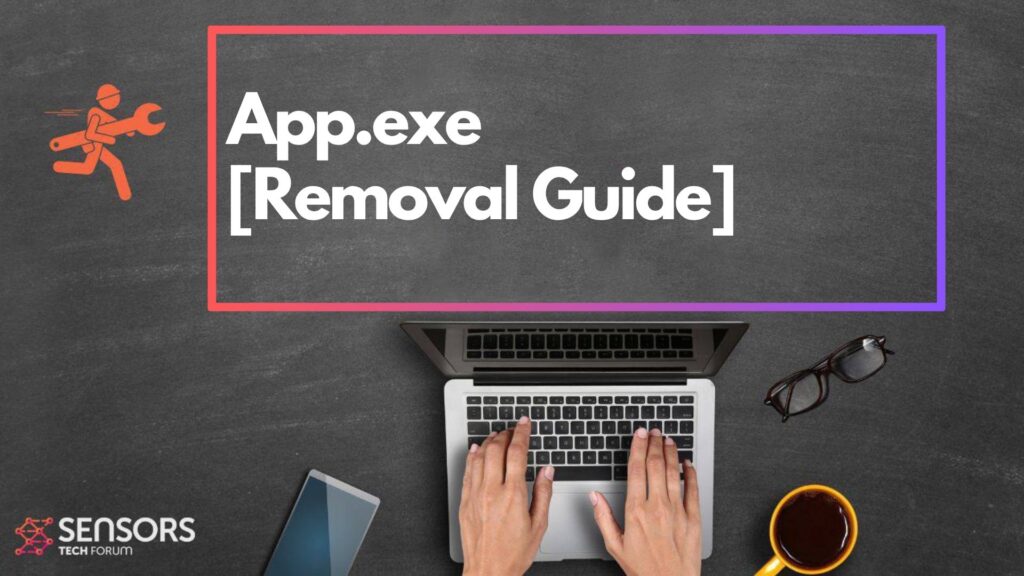
App.exe Summary
| Type | Trojan Horse / Malware |
| Brief Description | Fake setup malware that can perform various malicious activities on the system. |
| Symptoms | Your computer could become very slow and even freeze from time to time; excessive CPU usage is also possible. |
| Distribution Technique | Bundled downloads. Web pages which may promote it. |
| Detection Tool |
See if the System is impacted by App.exe
Down Load
Malware Removal Tool
|
App.exe Loader – Why Is It on My System?
If your antivirus has detected something named “App.exe Loader,” it means the Trojan is already active on your device. It often hides inside cracked programs, software patches, or fake updates that seem harmless at first. Because it runs quietly in the background, most users notice it only after their computer slows down or unusual processes appear in Task Manager.
We’ve observed that the App.exe loader spreads aggressively through torrent files, infected websites, and misleading advertisements. Its main purpose is to stay unnoticed for as long as possible while maintaining a stable connection to its remote operators.
Key Features and Risks of App.exe Malware
Spreading Harmful Programs
Cyber attackers deploy App.exe to install extra malware, including ransomware, spyware, and banking Trojans. Once inside, it exploits system weaknesses to deliver additional infections through fake updates, infected web pages, or spam email attachments.
System Vulnerabilities
This Trojan alters vital system files and registry keys to ensure it stays on your machine even after restarts. It also uses sophisticated evasion tactics to hide from antivirus tools and gives hackers remote access to your system, putting your files and device integrity at risk.
Stealing Personal Data
App.exe poses a serious data privacy threat — it can spy on your online activities, record keystrokes, and extract sensitive information such as banking details or account passwords. Cybercriminals then exploit this data for fraud, identity theft, or to sell it on dark web markets. Many users only find out about the theft once suspicious account activity occurs.
Remote Control by Hackers
By linking to a distant command-and-control server, cybercriminals gain full control over the infected computer. They can upload new malicious files, steal personal data, or even use your device as part of a larger attack network — all without your awareness or consent.
Preparation before removing App.exe.
Before starting the actual removal process, we recommend that you do the following preparation steps.
- Make sure you have these instructions always open and in front of your eyes.
- Do a backup of all of your files, even if they could be damaged. You should back up your data with a cloud backup solution and insure your files against any type of loss, even from the most severe threats.
- Be patient as this could take a while.
- Scan for Malware
- Fix Registries
- Remove Virus Files
Step 1: Scan for App.exe with SpyHunter Anti-Malware Tool



Step 2: Clean any registries, created by App.exe on your computer.
The usually targeted registries of Windows machines are the following:
- HKEY_LOCAL_MACHINE\Software\Microsoft\Windows\CurrentVersion\Run
- HKEY_CURRENT_USER\Software\Microsoft\Windows\CurrentVersion\Run
- HKEY_LOCAL_MACHINE\Software\Microsoft\Windows\CurrentVersion\RunOnce
- HKEY_CURRENT_USER\Software\Microsoft\Windows\CurrentVersion\RunOnce
You can access them by opening the Windows registry editor and deleting any values, created by App.exe there. This can happen by following the steps underneath:


 Tip: To find a virus-created value, you can right-click on it and click "Modify" to see which file it is set to run. If this is the virus file location, remove the value.
Tip: To find a virus-created value, you can right-click on it and click "Modify" to see which file it is set to run. If this is the virus file location, remove the value.Step 3: Find virus files created by App.exe on your PC.
1.For Windows 8, 8.1 and 10.
For Newer Windows Operating Systems
1: On your keyboard press + R and write explorer.exe in the Run text box and then click on the Ok button.

2: Click on your PC from the quick access bar. This is usually an icon with a monitor and its name is either “My Computer”, “My PC” or “This PC” or whatever you have named it.

3: Navigate to the search box in the top-right of your PC's screen and type “fileextension:” and after which type the file extension. If you are looking for malicious executables, an example may be "fileextension:exe". After doing that, leave a space and type the file name you believe the malware has created. Here is how it may appear if your file has been found:

N.B. We recommend to wait for the green loading bar in the navigation box to fill up in case the PC is looking for the file and hasn't found it yet.
2.For Windows XP, Vista, and 7.
For Older Windows Operating Systems
In older Windows OS's the conventional approach should be the effective one:
1: Click on the Start Menu icon (usually on your bottom-left) and then choose the Search preference.

2: After the search window appears, choose More Advanced Options from the search assistant box. Another way is by clicking on All Files and Folders.

3: After that type the name of the file you are looking for and click on the Search button. This might take some time after which results will appear. If you have found the malicious file, you may copy or open its location by right-clicking on it.
Now you should be able to discover any file on Windows as long as it is on your hard drive and is not concealed via special software.
App.exe FAQ
What Does App.exe Trojan Do?
The App.exe Trojan is a malicious computer program designed to disrupt, damage, or gain unauthorized access to a computer system. It can be used to steal sensitive data, gain control over a system, or launch other malicious activities.
Can Trojans Steal Passwords?
Yes, Trojans, like App.exe, can steal passwords. These malicious programs are designed to gain access to a user's computer, spy on victims and steal sensitive information such as banking details and passwords.
Can App.exe Trojan Hide Itself?
Yes, it can. A Trojan can use various techniques to mask itself, including rootkits, encryption, and obfuscation, to hide from security scanners and evade detection.
Can a Trojan be Removed by Factory Reset?
Yes, a Trojan can be removed by factory resetting your device. This is because it will restore the device to its original state, eliminating any malicious software that may have been installed. Bear in mind that there are more sophisticated Trojans that leave backdoors and reinfect even after a factory reset.
Can App.exe Trojan Infect WiFi?
Yes, it is possible for a Trojan to infect WiFi networks. When a user connects to the infected network, the Trojan can spread to other connected devices and can access sensitive information on the network.
Can Trojans Be Deleted?
Yes, Trojans can be deleted. This is typically done by running a powerful anti-virus or anti-malware program that is designed to detect and remove malicious files. In some cases, manual deletion of the Trojan may also be necessary.
Can Trojans Steal Files?
Yes, Trojans can steal files if they are installed on a computer. This is done by allowing the malware author or user to gain access to the computer and then steal the files stored on it.
Which Anti-Malware Can Remove Trojans?
Anti-malware programs such as SpyHunter are capable of scanning for and removing Trojans from your computer. It is important to keep your anti-malware up to date and regularly scan your system for any malicious software.
Can Trojans Infect USB?
Yes, Trojans can infect USB devices. USB Trojans typically spread through malicious files downloaded from the internet or shared via email, allowing the hacker to gain access to a user's confidential data.
About the App.exe Research
The content we publish on SensorsTechForum.com, this App.exe how-to removal guide included, is the outcome of extensive research, hard work and our team’s devotion to help you remove the specific trojan problem.
How did we conduct the research on App.exe?
Please note that our research is based on an independent investigation. We are in contact with independent security researchers, thanks to which we receive daily updates on the latest malware definitions, including the various types of trojans (backdoor, downloader, infostealer, ransom, etc.)
Furthermore, the research behind the App.exe threat is backed with VirusTotal.
To better understand the threat posed by trojans, please refer to the following articles which provide knowledgeable details.


