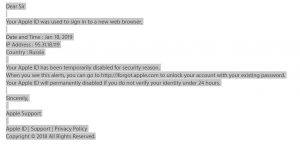 This blog post has been made with the main goal to explain to you what is the “AppleID Disabled for Security” e-mail phiishing scam and how you can prevent it from infecting your Mac or remove it in case you have clicked on the link.
This blog post has been made with the main goal to explain to you what is the “AppleID Disabled for Security” e-mail phiishing scam and how you can prevent it from infecting your Mac or remove it in case you have clicked on the link.
A new phishing scam that is allegedly related to a virus was recently detected to be spread via e-mai. The scam’s goal is to trick victims that their AppleID was used t sign in to a new web browser and their Apple ID has been temporarily disabled for security reasons. The e-mails aim to get victims to click on a phishing URL that may lead victims to an unsafe web page, which can also cause malware infection on their Mac. If you have received the “AppleID Disabled for Security” e-mail message, then we stronlgy suggest that you read this article.

Threat Summary
| Name | “AppleID Disabled for Security” |
| Type | Scam/Malware for Mac OS |
| Short Description | A scam that aims to get victims to click on an unsafe web link that may lead to malware infection or a phishing scam page. |
| Symptoms | An e-mail, claiming that “Your Apple ID was used to sign in to a new web browser.” |
| Distribution Method | Via e-mail spam messages. |
| Detection Tool |
See If Your System Has Been Affected by malware
Download
Combo Cleaner
|
User Experience | Join Our Forum to Discuss “AppleID Disabled for Security”. |

“AppleID Disabled for Security” – How Did I Get It
The “AppleID Disabled for Security” scam is usually spread via e-mail. The bad news here is that cyber-criminals often “do their homework” before just randomly sending e-mails to people. What they do is they pay in the nderground markets and the deep web marketplaces for lists of active e-mail addresses of Mac users and then they use this massive list to send spam mail. To make the mails spam free, the crooks may send different scareware messages as they usually have several templates organized beforehand. One of the most often used are:
- “Your account is closed.”
- “Your AppleID has been discontinued.”
- “Your computer is infected with a virus.”
- “I have control over your camera and microphone.”

“AppleID Disabled for Security” – Further information
The “AppleID Disabled for Security” scam has a main goal to get users to click on the link on the e-mail that is sent to them. The e-mails sent to users often appear like the following:
Dear Sir
Your Apple ID was used to sign in to a new web browser.
Date and Time : Jan 18, 2019
IP Address : 95.31.18.119
Country : RussiaYour Apple ID has been temporarily disabled for security reason.
When you see this alerts, you can go to https://iforgot.apple.com to unlock your account with your existing password.
Your Apple ID will permanently disabled if you do not verify your identity under 24 hours.Sincerely,
Apple Support
Apple ID | Support | Privacy Policy
Copyright © 2018 All Rights Reserved.
Once the victim clicks on the e-mail, he or she is immediately redirected to a web page whose main goal is to get users to either type in their username and password on a fake Apple Cloud login page or the page may automatically slither malware onto the victims computers. The outcome of this is that your Mac may be compromised by a dangerous malware strain, whose main purpose may be to:
- Log the keystrokes you type.
- Steal your Apple Username and Password.
- Steal other saved passwords on your browsers and apps.
- Gain control over your camera and microphone.
- Take screenshots.
- Obtain permissions on your Mac.
- Install apps.
- Steal files from your Mac.
- See what you are doing in real time.
- Obtain your IP address and location.
If you have detected e-mails with this content, then we strongly suggest that you focus on removing those e-mails from your Mac and that you secure it from various types of viruses.

Remove “AppleID Disabled for Security” Virus from You Mac
If you believe that clicking the link may have compromised your Mac’s security, then please do follow the instructions below. They are created to help you find if any viruses are installed on it as a result of opening the “AppleID Disabled for Security” scam mails. If manual instructions do not help you in finding out the suspicious app or virus files that are added on your mac as a result of the “AppleID Disabled for Security” e-mails, then we strongly suggest what most experts would recommend – download and run a free scan with an advanced malware removal tool for Macs. This will ensure that all the unwanted and malicious files, related to viruses, like the “AppleID Disabled for Security” threat are deleted permanently and that you system is protected against future infections as well.
Steps to Prepare Before Removal:
Before starting to follow the steps below, be advised that you should first do the following preparations:
- Backup your files in case the worst happens.
- Make sure to have a device with these instructions on standy.
- Arm yourself with patience.
- 1. Scan for Mac Malware
- 2. Uninstall Risky Apps
- 3. Clean Your Browsers
Step 1: Scan for and remove “AppleID Disabled for Security” files from your Mac
When you are facing problems on your Mac as a result of unwanted scripts and programs such as “AppleID Disabled for Security”, the recommended way of eliminating the threat is by using an anti-malware program. SpyHunter for Mac offers advanced security features along with other modules that will improve your Mac’s security and protect it in the future.

Quick and Easy Mac Malware Video Removal Guide
Bonus Step: How to Make Your Mac Run Faster?
Mac machines maintain probably the fastest operating system out there. Still, Macs do become slow and sluggish sometimes. The video guide below examines all of the possible problems that may lead to your Mac being slower than usual as well as all of the steps that can help you to speed up your Mac.
Step 2: Uninstall “AppleID Disabled for Security” and remove related files and objects
1. Hit the ⇧+⌘+U keys to open Utilities. Another way is to click on “Go” and then click “Utilities”, like the image below shows:

2. Find Activity Monitor and double-click it:

3. In the Activity Monitor look for any suspicious processes, belonging or related to “AppleID Disabled for Security”:


4. Click on the "Go" button again, but this time select Applications. Another way is with the ⇧+⌘+A buttons.
5. In the Applications menu, look for any suspicious app or an app with a name, similar or identical to “AppleID Disabled for Security”. If you find it, right-click on the app and select “Move to Trash”.

6. Select Accounts, after which click on the Login Items preference. Your Mac will then show you a list of items that start automatically when you log in. Look for any suspicious apps identical or similar to “AppleID Disabled for Security”. Check the app you want to stop from running automatically and then select on the Minus (“-“) icon to hide it.
7. Remove any leftover files that might be related to this threat manually by following the sub-steps below:
- Go to Finder.
- In the search bar type the name of the app that you want to remove.
- Above the search bar change the two drop down menus to “System Files” and “Are Included” so that you can see all of the files associated with the application you want to remove. Bear in mind that some of the files may not be related to the app so be very careful which files you delete.
- If all of the files are related, hold the ⌘+A buttons to select them and then drive them to “Trash”.
In case you cannot remove “AppleID Disabled for Security” via Step 1 above:
In case you cannot find the virus files and objects in your Applications or other places we have shown above, you can manually look for them in the Libraries of your Mac. But before doing this, please read the disclaimer below:
1. Click on "Go" and Then "Go to Folder" as shown underneath:

2. Type in "/Library/LauchAgents/" and click Ok:

3. Delete all of the virus files that have similar or the same name as “AppleID Disabled for Security”. If you believe there is no such file, do not delete anything.

You can repeat the same procedure with the following other Library directories:
→ ~/Library/LaunchAgents
/Library/LaunchDaemons
Tip: ~ is there on purpose, because it leads to more LaunchAgents.
Step 3: Remove “AppleID Disabled for Security” – related extensions from Safari / Chrome / Firefox









“AppleID Disabled for Security”-FAQ
What is “AppleID Disabled for Security” on your Mac?
The “AppleID Disabled for Security” threat is probably a potentially unwanted app. There is also a chance it could be related to Mac malware. If so, such apps tend to slow your Mac down significantly and display advertisements. They could also use cookies and other trackers to obtain browsing information from the installed web browsers on your Mac.
Can Macs Get Viruses?
Yes. As much as any other device, Apple computers do get malware. Apple devices may not be a frequent target by malware authors, but rest assured that almost all of the Apple devices can become infected with a threat.
What Types of Mac Threats Are There?
According to most malware researchers and cyber-security experts, the types of threats that can currently infect your Mac can be rogue antivirus programs, adware or hijackers (PUPs), Trojan horses, ransomware and crypto-miner malware.
What To Do If I Have a Mac Virus, Like “AppleID Disabled for Security”?
Do not panic! You can easily get rid of most Mac threats by firstly isolating them and then removing them. One recommended way to do that is by using a reputable malware removal software that can take care of the removal automatically for you.
There are many Mac anti-malware apps out there that you can choose from. SpyHunter for Mac is one of the reccomended Mac anti-malware apps, that can scan for free and detect any viruses. This saves time for manual removal that you would otherwise have to do.
How to Secure My Data from “AppleID Disabled for Security”?
With few simple actions. First and foremost, it is imperative that you follow these steps:
Step 1: Find a safe computer and connect it to another network, not the one that your Mac was infected in.
Step 2: Change all of your passwords, starting from your e-mail passwords.
Step 3: Enable two-factor authentication for protection of your important accounts.
Step 4: Call your bank to change your credit card details (secret code, etc.) if you have saved your credit card for online shopping or have done online activiites with your card.
Step 5: Make sure to call your ISP (Internet provider or carrier) and ask them to change your IP address.
Step 6: Change your Wi-Fi password.
Step 7: (Optional): Make sure to scan all of the devices connected to your network for viruses and repeat these steps for them if they are affected.
Step 8: Install anti-malware software with real-time protection on every device you have.
Step 9: Try not to download software from sites you know nothing about and stay away from low-reputation websites in general.
If you follow these reccomendations, your network and Apple devices will become significantly more safe against any threats or information invasive software and be virus free and protected in the future too.
More tips you can find on our MacOS Virus section, where you can also ask any questions and comment about your Mac problems.
About the “AppleID Disabled for Security” Research
The content we publish on SensorsTechForum.com, this “AppleID Disabled for Security” how-to removal guide included, is the outcome of extensive research, hard work and our team’s devotion to help you remove the specific macOS issue.
How did we conduct the research on “AppleID Disabled for Security”?
Please note that our research is based on an independent investigation. We are in contact with independent security researchers, thanks to which we receive daily updates on the latest malware definitions, including the various types of Mac threats, especially adware and potentially unwanted apps (PUAs).
Furthermore, the research behind the “AppleID Disabled for Security” threat is backed with VirusTotal.
To better understand the threat posed by Mac malware, please refer to the following articles which provide knowledgeable details.


