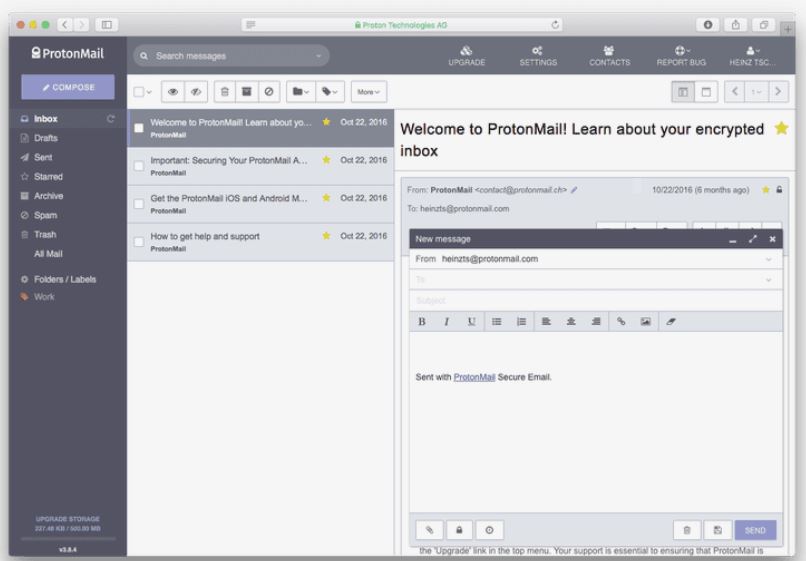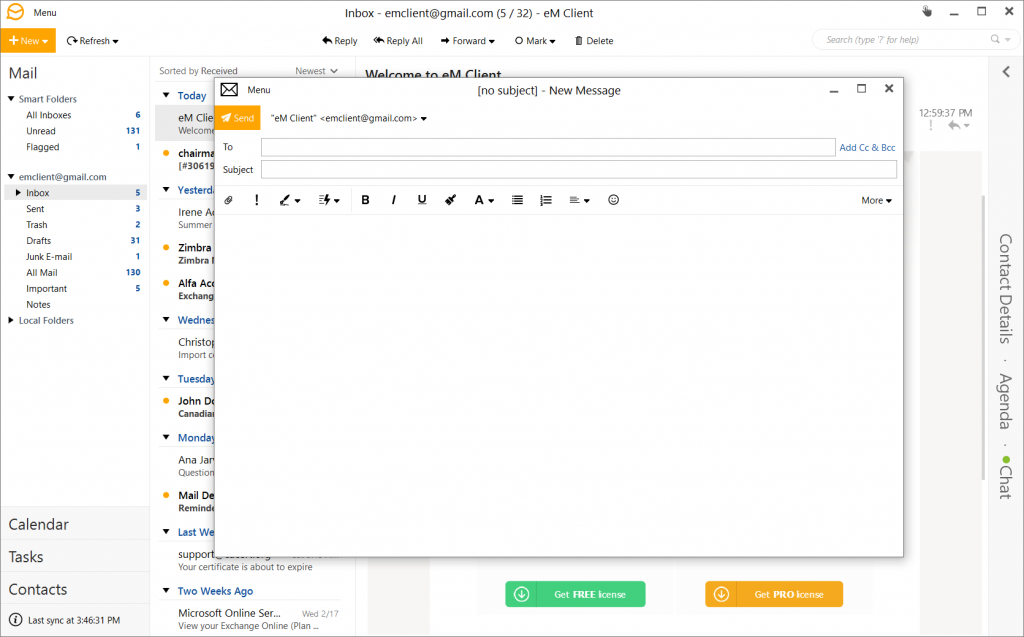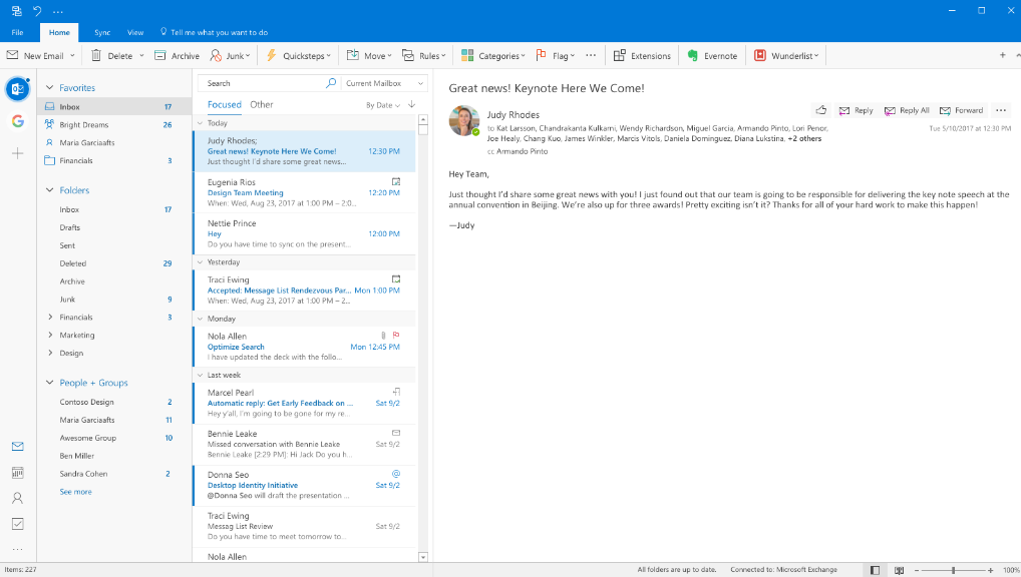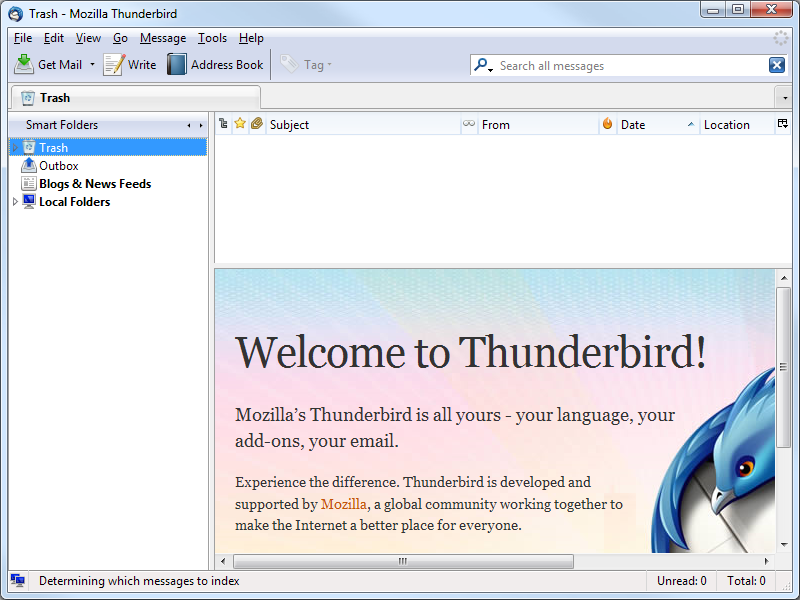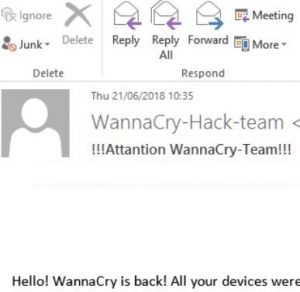 This article aims to explain what is the !!!Attantion WannaCry-Team!!! e-mail scam and how to stop such e-mails from being spammed on your e-mail.
This article aims to explain what is the !!!Attantion WannaCry-Team!!! e-mail scam and how to stop such e-mails from being spammed on your e-mail.
A new scam, pretending to be an alert regarding a new WannaCry ransomware outbreak which aims to trick victims that their computers have been compromised by the ransomware virus in order to blackmail them to pay 0.1 BitCoin in order to “fix” the situation. According to recent reports, such e-mails are a complete sham and they are not to be trusted. Read this article to understand more about the scam and how to protect yourself from it.

Threat Summary
| Name | WannaCry-Team |
| Type | E-Mail Scam |
| Short Description | Aims to trick victims into believing that their computers have been compromsied and convince them into paying insane ammounts of money to the cyber-criminals who are behind this scam. |
| Symptoms | You receive e-mails from WannaCry-Hack-Team. |
| Distribution Method | Spam bots or massive e-mail campaigns. |
| User Experience | Join Our Forum to Discuss WannaCry-Team. |

!!!Attantion WannaCry-Team!!! Scam – More information
The subject of the e-mails sent ot users aims to come from the so-called “WannaCry-Hack-Team” who aim to send different messages suggesting that new ones are generated on a faily basis. So far, the e-mails look similar to the following according to recent reports:
Hello! WannaCry is back! All your devices were hacked with our program installed on them. We have developed operation of our program, so you will not be able to recover your data after the attack.
All the information will be encrypted and then erased. Antivirus software will not be able to detect our program, while firewalls will be bedrid against our unique code.
Should your files be encrypted, you will lose them forever.
Our program also permeates into the local network, erasing data on all computers connected to the network and remote servers, all cloud-stored data, and blocking website operation. We have already deployed our program on your devices.
Deletion of your data is scheduled for June 22, 2018, at 5:00 – 10:00 PM. All data stored on your computers, servers, and mobile devices will be destroyed. Devices working on any version of Windows, iOS, macOS, Android, and Linux are subject to data erasion.
In place to ensure against data demolition, you can pay 0.1 BTC (~$650) to the bitcoin wallet:1EXwemM1ijWGkEJ1v4kSUvo3f3VUP4SCd4
You must pay at the proper time and notify us about the payment via email until 5:00 PM on June 22, 2018. After payment confirmation, we will send you instructions on how to avoid data erasion and such situations further. Should you try to delete our program yourself, data erasion will commence shortly.
To pay with bitcoins, please use localbitcoins.com or other similar platforms, or just google for other means. After payment write to us: support_wc@bitmessage.ch
The scammers aim to trick victims without much experience that they will lose the files on their computers. If you see this scam, do not trust it and do not pay to these scammers. They send the e-mails massively with their primary goal being to target few people that will get fooled, because they simply do not know or have seen such scams, but the scam by itself seems to not make sense, because if someone does know how to send BitCoin, chances are they will know that this is a scam.

How to Block E-mail Scams In The Future
Ofcourse, if you see this scam, the easiest action is to delete it from your mail and forget about it. But in most cases the crooks try to send other scamming e-mails to the same addresses they did before. This is why, you will need to learn how to set up an e-mail blacklist and add the scammers to it each time. Below, you can a list of several services which you can use to block out these e-mails in the future.
How to Block Scam E-mails To Your Inbox
In order to stop spam e-mail messages, the first thing you should do is download a reputable e-mail managing software, instead of using your original mail vendor online. The main reason for this is that most e-mail managers have an active blacklist which is automatically updated on a daily basis and that list in combination with the features they offer, such as image blocking until you allow it, makes it for the perfect software to have when you open a dangerous e-mail, because you will be able to see it without any risk whatsoever, since some mails can even infect a computer simply by being opened. Here are some reputable e-mail software services which we recommend using:
ProtonMail
ProtonMain represents a free and an open-source software which uses it’s custom e-mail, that is encrypted. So besides anonymous mail, based in Switzerland, you also receive the ability to work with it from any computer and even via online applications. The most important feature, realted to these e-mails is that even if attackers know your password, they have to battle with encryption to which only specific devices that you are using have access to. Really legitimate and reuptable service, however you have to create a new e-mail account as a downsite.
eM Client
Often voted the best email client which has support for range of e-mail providers, this service can surely make it so that you wont receive spam messages in the future as well.
Microsoft Outlook
Probably one of the easiest to use services for e-mail, often among companies, the Microsoft Outlook service is the most user friendly of the bunch even though it has had it’s issues over time, Microsoft has made sure that they warn you in case your account has been compromised.
Mozilla Thunderbird
Even though it has less security features than the other software here, Thunderbird is a great tool that aims to help you in a variety of situations, Thunderbird makes sure to remain as secure and as user friendly as possible while offering you fast and simple service.
- Windows
- Mac OS X
- Google Chrome
- Mozilla Firefox
- Microsoft Edge
- Safari
- Internet Explorer
- Stop Push Pop-ups
How to Remove WannaCry-Team from Windows.
Step 1: Scan for WannaCry-Team with SpyHunter Anti-Malware Tool



Step 2: Boot Your PC In Safe Mode





Step 3: Uninstall WannaCry-Team and related software from Windows
Uninstall Steps for Windows 11



Uninstall Steps for Windows 10 and Older Versions
Here is a method in few easy steps that should be able to uninstall most programs. No matter if you are using Windows 10, 8, 7, Vista or XP, those steps will get the job done. Dragging the program or its folder to the recycle bin can be a very bad decision. If you do that, bits and pieces of the program are left behind, and that can lead to unstable work of your PC, errors with the file type associations and other unpleasant activities. The proper way to get a program off your computer is to Uninstall it. To do that:


 Follow the instructions above and you will successfully uninstall most programs.
Follow the instructions above and you will successfully uninstall most programs.
Step 4: Clean Any registries, Created by WannaCry-Team on Your PC.
The usually targeted registries of Windows machines are the following:
- HKEY_LOCAL_MACHINE\Software\Microsoft\Windows\CurrentVersion\Run
- HKEY_CURRENT_USER\Software\Microsoft\Windows\CurrentVersion\Run
- HKEY_LOCAL_MACHINE\Software\Microsoft\Windows\CurrentVersion\RunOnce
- HKEY_CURRENT_USER\Software\Microsoft\Windows\CurrentVersion\RunOnce
You can access them by opening the Windows registry editor and deleting any values, created by WannaCry-Team there. This can happen by following the steps underneath:


 Tip: To find a virus-created value, you can right-click on it and click "Modify" to see which file it is set to run. If this is the virus file location, remove the value.
Tip: To find a virus-created value, you can right-click on it and click "Modify" to see which file it is set to run. If this is the virus file location, remove the value.
Video Removal Guide for WannaCry-Team (Windows).
Get rid of WannaCry-Team from Mac OS X.
Step 1: Uninstall WannaCry-Team and remove related files and objects





Your Mac will then show you a list of items that start automatically when you log in. Look for any suspicious apps identical or similar to WannaCry-Team. Check the app you want to stop from running automatically and then select on the Minus (“-“) icon to hide it.
- Go to Finder.
- In the search bar type the name of the app that you want to remove.
- Above the search bar change the two drop down menus to “System Files” and “Are Included” so that you can see all of the files associated with the application you want to remove. Bear in mind that some of the files may not be related to the app so be very careful which files you delete.
- If all of the files are related, hold the ⌘+A buttons to select them and then drive them to “Trash”.
In case you cannot remove WannaCry-Team via Step 1 above:
In case you cannot find the virus files and objects in your Applications or other places we have shown above, you can manually look for them in the Libraries of your Mac. But before doing this, please read the disclaimer below:



You can repeat the same procedure with the following other Library directories:
→ ~/Library/LaunchAgents
/Library/LaunchDaemons
Tip: ~ is there on purpose, because it leads to more LaunchAgents.
Step 2: Scan for and remove WannaCry-Team files from your Mac
When you are facing problems on your Mac as a result of unwanted scripts and programs such as WannaCry-Team, the recommended way of eliminating the threat is by using an anti-malware program. SpyHunter for Mac offers advanced security features along with other modules that will improve your Mac’s security and protect it in the future.
Video Removal Guide for WannaCry-Team (Mac)
Remove WannaCry-Team from Google Chrome.
Step 1: Start Google Chrome and open the drop menu

Step 2: Move the cursor over "Tools" and then from the extended menu choose "Extensions"

Step 3: From the opened "Extensions" menu locate the unwanted extension and click on its "Remove" button.

Step 4: After the extension is removed, restart Google Chrome by closing it from the red "X" button at the top right corner and start it again.
Erase WannaCry-Team from Mozilla Firefox.
Step 1: Start Mozilla Firefox. Open the menu window:

Step 2: Select the "Add-ons" icon from the menu.

Step 3: Select the unwanted extension and click "Remove"

Step 4: After the extension is removed, restart Mozilla Firefox by closing it from the red "X" button at the top right corner and start it again.
Uninstall WannaCry-Team from Microsoft Edge.
Step 1: Start Edge browser.
Step 2: Open the drop menu by clicking on the icon at the top right corner.

Step 3: From the drop menu select "Extensions".

Step 4: Choose the suspected malicious extension you want to remove and then click on the gear icon.

Step 5: Remove the malicious extension by scrolling down and then clicking on Uninstall.

Remove WannaCry-Team from Safari
Step 1: Start the Safari app.
Step 2: After hovering your mouse cursor to the top of the screen, click on the Safari text to open its drop down menu.
Step 3: From the menu, click on "Preferences".

Step 4: After that, select the 'Extensions' Tab.

Step 5: Click once on the extension you want to remove.
Step 6: Click 'Uninstall'.

A pop-up window will appear asking for confirmation to uninstall the extension. Select 'Uninstall' again, and the WannaCry-Team will be removed.
Eliminate WannaCry-Team from Internet Explorer.
Step 1: Start Internet Explorer.
Step 2: Click on the gear icon labeled 'Tools' to open the drop menu and select 'Manage Add-ons'

Step 3: In the 'Manage Add-ons' window.

Step 4: Select the extension you want to remove and then click 'Disable'. A pop-up window will appear to inform you that you are about to disable the selected extension, and some more add-ons might be disabled as well. Leave all the boxes checked, and click 'Disable'.

Step 5: After the unwanted extension has been removed, restart Internet Explorer by closing it from the red 'X' button located at the top right corner and start it again.
Remove Push Notifications from Your Browsers
Turn Off Push Notifications from Google Chrome
To disable any Push Notices from Google Chrome browser, please follow the steps below:
Step 1: Go to Settings in Chrome.

Step 2: In Settings, select “Advanced Settings”:

Step 3: Click “Content Settings”:

Step 4: Open “Notifications”:

Step 5: Click the three dots and choose Block, Edit or Remove options:

Remove Push Notifications on Firefox
Step 1: Go to Firefox Options.

Step 2: Go to “Settings”, type “notifications” in the search bar and click "Settings":

Step 3: Click “Remove” on any site you wish notifications gone and click “Save Changes”

Stop Push Notifications on Opera
Step 1: In Opera, press ALT+P to go to Settings.

Step 2: In Setting search, type “Content” to go to Content Settings.

Step 3: Open Notifications:

Step 4: Do the same as you did with Google Chrome (explained below):

Eliminate Push Notifications on Safari
Step 1: Open Safari Preferences.

Step 2: Choose the domain from where you like push pop-ups gone and change to "Deny" from "Allow".
WannaCry-Team-FAQ
What Is WannaCry-Team?
The WannaCry-Team threat is adware or browser redirect virus.
It may slow your computer down significantly and display advertisements. The main idea is for your information to likely get stolen or more ads to appear on your device.
The creators of such unwanted apps work with pay-per-click schemes to get your computer to visit risky or different types of websites that may generate them funds. This is why they do not even care what types of websites show up on the ads. This makes their unwanted software indirectly risky for your OS.
What Are the Symptoms of WannaCry-Team?
There are several symptoms to look for when this particular threat and also unwanted apps in general are active:
Symptom #1: Your computer may become slow and have poor performance in general.
Symptom #2: You have toolbars, add-ons or extensions on your web browsers that you don't remember adding.
Symptom #3: You see all types of ads, like ad-supported search results, pop-ups and redirects to randomly appear.
Symptom #4: You see installed apps on your Mac running automatically and you do not remember installing them.
Symptom #5: You see suspicious processes running in your Task Manager.
If you see one or more of those symptoms, then security experts recommend that you check your computer for viruses.
What Types of Unwanted Programs Are There?
According to most malware researchers and cyber-security experts, the threats that can currently affect your device can be rogue antivirus software, adware, browser hijackers, clickers, fake optimizers and any forms of PUPs.
What to Do If I Have a "virus" like WannaCry-Team?
With few simple actions. First and foremost, it is imperative that you follow these steps:
Step 1: Find a safe computer and connect it to another network, not the one that your Mac was infected in.
Step 2: Change all of your passwords, starting from your email passwords.
Step 3: Enable two-factor authentication for protection of your important accounts.
Step 4: Call your bank to change your credit card details (secret code, etc.) if you have saved your credit card for online shopping or have done online activities with your card.
Step 5: Make sure to call your ISP (Internet provider or carrier) and ask them to change your IP address.
Step 6: Change your Wi-Fi password.
Step 7: (Optional): Make sure to scan all of the devices connected to your network for viruses and repeat these steps for them if they are affected.
Step 8: Install anti-malware software with real-time protection on every device you have.
Step 9: Try not to download software from sites you know nothing about and stay away from low-reputation websites in general.
If you follow these recommendations, your network and all devices will become significantly more secure against any threats or information invasive software and be virus free and protected in the future too.
How Does WannaCry-Team Work?
Once installed, WannaCry-Team can collect data using trackers. This data is about your web browsing habits, such as the websites you visit and the search terms you use. It is then used to target you with ads or to sell your information to third parties.
WannaCry-Team can also download other malicious software onto your computer, such as viruses and spyware, which can be used to steal your personal information and show risky ads, that may redirect to virus sites or scams.
Is WannaCry-Team Malware?
The truth is that PUPs (adware, browser hijackers) are not viruses, but may be just as dangerous since they may show you and redirect you to malware websites and scam pages.
Many security experts classify potentially unwanted programs as malware. This is because of the unwanted effects that PUPs can cause, such as displaying intrusive ads and collecting user data without the user’s knowledge or consent.
About the WannaCry-Team Research
The content we publish on SensorsTechForum.com, this WannaCry-Team how-to removal guide included, is the outcome of extensive research, hard work and our team’s devotion to help you remove the specific, adware-related problem, and restore your browser and computer system.
How did we conduct the research on WannaCry-Team?
Please note that our research is based on independent investigation. We are in contact with independent security researchers, thanks to which we receive daily updates on the latest malware, adware, and browser hijacker definitions.
Furthermore, the research behind the WannaCry-Team threat is backed with VirusTotal.
To better understand this online threat, please refer to the following articles which provide knowledgeable details.