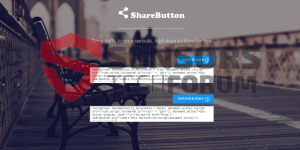
This article aims to show various methods on how to block referral traffic from 1-free-share-buttons(.)com which redirects to Sharebutton(.)net spam domain.
New referral traffic associated with the domain 1-free-share-buttons(.)com has been reported to devaluate the statistics of websites via multiple spammed messages on them. This and several other domains have reportedly all been associated with the Sharebutton referral spam domain. If you keep reading this article, you will understand how to block the related domains so that your analytics data is safe from being devaluated.

Threat Summary
| Name | 1-free-share-buttons(.)com |
| Type | Referral Spam |
| Short Description | Aims to get the users of a website, click on a URL that causes a browser redirect to the Sharebutton websites, advertising embed links. |
| Symptoms | The user may witness the spam on various places of the site, such as comment sections, forum replies and other user content. |
| Distribution Method | Most often via spammed URL’s cause by spambots. Bundling or unwanted software as well as spammed advertisements also a scenario. Even possible via malware. |
| Detection Tool |
See If Your System Has Been Affected by malware
Download
Malware Removal Tool
|
| User Experience | Join Our Forum to Discuss 1-free-share-buttons(.)com. |

Sharebutton Domains – Blocking In Google Analytics Instructions Video

1-free-share-buttons(.)com Spam – How Did I Get It
Spam, originating from 1-free-share-buttons(.)com and related domains is generally divided in two types:
Type 1 – Web Crawlers
These type of spammed URLs are also known as spiders or crawlers. The primary reason for that is the bots crawl set of pre-configured web pages, most likely researched previously be the spammers. One tool to research them is called Google Dorking(https://sensorstechforum.com/drupal-ransomware-uses-sql-injection-lock-drupal-websites/) which is also used by some web-based ransomware infections. Google Dorking includes checking websites for different criteria, such as:
- Bugs and vulnerable site files.
- Exploits allowing hackers to bypass captcha via the spam bots.
- Websites that have different vulnerable directories or secret such.
- Sites that have unsecured servers in terms of spam.
- Sites that have specific traffic criteria.
Based on this and other information, the spammers may pre-program the spam bot to look for specific websites to spam. However, using web crawlers is generally a spam method that does not have a very long lifecycle and while massive, the spam stops once a domain or host IP addresses associated with the spam bot are flagged.
Type 2 – Ghost Referrals
Ghost Referrer spam, also known as Ghost Referral is reported to be more sophisticated than your average web crawler. This is due to the fact that this type of spam takes advantage of the HTTP protocol which allows the bot to spam while not even being logically present in the site, without even having to enter captcha and other security passes. Experts claim that this type of spam can quickly devaluate the website statistics and may still be present after being blocked, like an invisible ghost sitting there.
Whatever the case may be, the referral spam associated with the 1-free-share-buttons(.)com domains is not to be underestimated. It’s purposes may be many, including spreading phishing web links to get users to type their financial, personal information or even spread malicious web links. Such web links may cause redirects which could infect your computer with malware in the worst case scenario.

1-free-share-buttons(.)com – More About It
Being a part of the classified as riskydomain family, sharebuttons websites are continuing to gain popularity and global ranking with approximately 30% of their users being from India and many users from countries all over the world, including the United States.
After visiting such a web link, it usually causes a redirect to one of the primary Sharebuttons(.net) domains, which has an embed code for your website:
Such codes link to the .org domains and also has a JavaScript in it which is essentially buttons for sharing content on a given web page on the social media networks, such as Facebook, Tumblr, Twitter, LinkedIn, VK and others. Since the script may or may not be of a phishing character it is strongly suggested not to use the embed code for your website.

How to Block 1-free-share-buttons(.)com And Other Associated Domains
Since referral spam aims to get people who visit your website to visit other websites, like the Sharebutton domains, it may also cause other negative effects for your site, such as:
- Equalize or rise your website traffic statistics, making it useless.
- Allow Google to classify your website further behind, because of spam content.
These and other negative consequences are the primary reasons why you should follow the below-provided instructions to block various domains associated with the Sharebutton network on your computer:
- Windows
- Mac OS X
- Google Chrome
- Mozilla Firefox
- Microsoft Edge
- Safari
- Internet Explorer
- Stop Push Pop-ups
How to Remove 1-free-share-buttons(.)com from Windows.
Step 1: Scan for 1-free-share-buttons(.)com with SpyHunter Anti-Malware Tool



Step 2: Boot Your PC In Safe Mode





Step 3: Uninstall 1-free-share-buttons(.)com and related software from Windows
Uninstall Steps for Windows 11



Uninstall Steps for Windows 10 and Older Versions
Here is a method in few easy steps that should be able to uninstall most programs. No matter if you are using Windows 10, 8, 7, Vista or XP, those steps will get the job done. Dragging the program or its folder to the recycle bin can be a very bad decision. If you do that, bits and pieces of the program are left behind, and that can lead to unstable work of your PC, errors with the file type associations and other unpleasant activities. The proper way to get a program off your computer is to Uninstall it. To do that:


 Follow the instructions above and you will successfully uninstall most programs.
Follow the instructions above and you will successfully uninstall most programs.
Step 4: Clean Any registries, Created by 1-free-share-buttons(.)com on Your PC.
The usually targeted registries of Windows machines are the following:
- HKEY_LOCAL_MACHINE\Software\Microsoft\Windows\CurrentVersion\Run
- HKEY_CURRENT_USER\Software\Microsoft\Windows\CurrentVersion\Run
- HKEY_LOCAL_MACHINE\Software\Microsoft\Windows\CurrentVersion\RunOnce
- HKEY_CURRENT_USER\Software\Microsoft\Windows\CurrentVersion\RunOnce
You can access them by opening the Windows registry editor and deleting any values, created by 1-free-share-buttons(.)com there. This can happen by following the steps underneath:


 Tip: To find a virus-created value, you can right-click on it and click "Modify" to see which file it is set to run. If this is the virus file location, remove the value.
Tip: To find a virus-created value, you can right-click on it and click "Modify" to see which file it is set to run. If this is the virus file location, remove the value.
Video Removal Guide for 1-free-share-buttons(.)com (Windows).
Get rid of 1-free-share-buttons(.)com from Mac OS X.
Step 1: Uninstall 1-free-share-buttons(.)com and remove related files and objects





Your Mac will then show you a list of items that start automatically when you log in. Look for any suspicious apps identical or similar to 1-free-share-buttons(.)com. Check the app you want to stop from running automatically and then select on the Minus (“-“) icon to hide it.
- Go to Finder.
- In the search bar type the name of the app that you want to remove.
- Above the search bar change the two drop down menus to “System Files” and “Are Included” so that you can see all of the files associated with the application you want to remove. Bear in mind that some of the files may not be related to the app so be very careful which files you delete.
- If all of the files are related, hold the ⌘+A buttons to select them and then drive them to “Trash”.
In case you cannot remove 1-free-share-buttons(.)com via Step 1 above:
In case you cannot find the virus files and objects in your Applications or other places we have shown above, you can manually look for them in the Libraries of your Mac. But before doing this, please read the disclaimer below:



You can repeat the same procedure with the following other Library directories:
→ ~/Library/LaunchAgents
/Library/LaunchDaemons
Tip: ~ is there on purpose, because it leads to more LaunchAgents.
Step 2: Scan for and remove 1-free-share-buttons(.)com files from your Mac
When you are facing problems on your Mac as a result of unwanted scripts and programs such as 1-free-share-buttons(.)com, the recommended way of eliminating the threat is by using an anti-malware program. SpyHunter for Mac offers advanced security features along with other modules that will improve your Mac’s security and protect it in the future.
Video Removal Guide for 1-free-share-buttons(.)com (Mac)
Remove 1-free-share-buttons(.)com from Google Chrome.
Step 1: Start Google Chrome and open the drop menu

Step 2: Move the cursor over "Tools" and then from the extended menu choose "Extensions"

Step 3: From the opened "Extensions" menu locate the unwanted extension and click on its "Remove" button.

Step 4: After the extension is removed, restart Google Chrome by closing it from the red "X" button at the top right corner and start it again.
Erase 1-free-share-buttons(.)com from Mozilla Firefox.
Step 1: Start Mozilla Firefox. Open the menu window:

Step 2: Select the "Add-ons" icon from the menu.

Step 3: Select the unwanted extension and click "Remove"

Step 4: After the extension is removed, restart Mozilla Firefox by closing it from the red "X" button at the top right corner and start it again.
Uninstall 1-free-share-buttons(.)com from Microsoft Edge.
Step 1: Start Edge browser.
Step 2: Open the drop menu by clicking on the icon at the top right corner.

Step 3: From the drop menu select "Extensions".

Step 4: Choose the suspected malicious extension you want to remove and then click on the gear icon.

Step 5: Remove the malicious extension by scrolling down and then clicking on Uninstall.

Remove 1-free-share-buttons(.)com from Safari
Step 1: Start the Safari app.
Step 2: After hovering your mouse cursor to the top of the screen, click on the Safari text to open its drop down menu.
Step 3: From the menu, click on "Preferences".

Step 4: After that, select the 'Extensions' Tab.

Step 5: Click once on the extension you want to remove.
Step 6: Click 'Uninstall'.

A pop-up window will appear asking for confirmation to uninstall the extension. Select 'Uninstall' again, and the 1-free-share-buttons(.)com will be removed.
Eliminate 1-free-share-buttons(.)com from Internet Explorer.
Step 1: Start Internet Explorer.
Step 2: Click on the gear icon labeled 'Tools' to open the drop menu and select 'Manage Add-ons'

Step 3: In the 'Manage Add-ons' window.

Step 4: Select the extension you want to remove and then click 'Disable'. A pop-up window will appear to inform you that you are about to disable the selected extension, and some more add-ons might be disabled as well. Leave all the boxes checked, and click 'Disable'.

Step 5: After the unwanted extension has been removed, restart Internet Explorer by closing it from the red 'X' button located at the top right corner and start it again.
Remove Push Notifications from Your Browsers
Turn Off Push Notifications from Google Chrome
To disable any Push Notices from Google Chrome browser, please follow the steps below:
Step 1: Go to Settings in Chrome.

Step 2: In Settings, select “Advanced Settings”:

Step 3: Click “Content Settings”:

Step 4: Open “Notifications”:

Step 5: Click the three dots and choose Block, Edit or Remove options:

Remove Push Notifications on Firefox
Step 1: Go to Firefox Options.

Step 2: Go to “Settings”, type “notifications” in the search bar and click "Settings":

Step 3: Click “Remove” on any site you wish notifications gone and click “Save Changes”

Stop Push Notifications on Opera
Step 1: In Opera, press ALT+P to go to Settings.

Step 2: In Setting search, type “Content” to go to Content Settings.

Step 3: Open Notifications:

Step 4: Do the same as you did with Google Chrome (explained below):

Eliminate Push Notifications on Safari
Step 1: Open Safari Preferences.

Step 2: Choose the domain from where you like push pop-ups gone and change to "Deny" from "Allow".
1-free-share-buttons(.)com-FAQ
What Is 1-free-share-buttons(.)com?
The 1-free-share-buttons(.)com threat is adware or browser redirect virus.
It may slow your computer down significantly and display advertisements. The main idea is for your information to likely get stolen or more ads to appear on your device.
The creators of such unwanted apps work with pay-per-click schemes to get your computer to visit risky or different types of websites that may generate them funds. This is why they do not even care what types of websites show up on the ads. This makes their unwanted software indirectly risky for your OS.
What Are the Symptoms of 1-free-share-buttons(.)com?
There are several symptoms to look for when this particular threat and also unwanted apps in general are active:
Symptom #1: Your computer may become slow and have poor performance in general.
Symptom #2: You have toolbars, add-ons or extensions on your web browsers that you don't remember adding.
Symptom #3: You see all types of ads, like ad-supported search results, pop-ups and redirects to randomly appear.
Symptom #4: You see installed apps on your Mac running automatically and you do not remember installing them.
Symptom #5: You see suspicious processes running in your Task Manager.
If you see one or more of those symptoms, then security experts recommend that you check your computer for viruses.
What Types of Unwanted Programs Are There?
According to most malware researchers and cyber-security experts, the threats that can currently affect your device can be rogue antivirus software, adware, browser hijackers, clickers, fake optimizers and any forms of PUPs.
What to Do If I Have a "virus" like 1-free-share-buttons(.)com?
With few simple actions. First and foremost, it is imperative that you follow these steps:
Step 1: Find a safe computer and connect it to another network, not the one that your Mac was infected in.
Step 2: Change all of your passwords, starting from your email passwords.
Step 3: Enable two-factor authentication for protection of your important accounts.
Step 4: Call your bank to change your credit card details (secret code, etc.) if you have saved your credit card for online shopping or have done online activities with your card.
Step 5: Make sure to call your ISP (Internet provider or carrier) and ask them to change your IP address.
Step 6: Change your Wi-Fi password.
Step 7: (Optional): Make sure to scan all of the devices connected to your network for viruses and repeat these steps for them if they are affected.
Step 8: Install anti-malware software with real-time protection on every device you have.
Step 9: Try not to download software from sites you know nothing about and stay away from low-reputation websites in general.
If you follow these recommendations, your network and all devices will become significantly more secure against any threats or information invasive software and be virus free and protected in the future too.
How Does 1-free-share-buttons(.)com Work?
Once installed, 1-free-share-buttons(.)com can collect data using trackers. This data is about your web browsing habits, such as the websites you visit and the search terms you use. It is then used to target you with ads or to sell your information to third parties.
1-free-share-buttons(.)com can also download other malicious software onto your computer, such as viruses and spyware, which can be used to steal your personal information and show risky ads, that may redirect to virus sites or scams.
Is 1-free-share-buttons(.)com Malware?
The truth is that PUPs (adware, browser hijackers) are not viruses, but may be just as dangerous since they may show you and redirect you to malware websites and scam pages.
Many security experts classify potentially unwanted programs as malware. This is because of the unwanted effects that PUPs can cause, such as displaying intrusive ads and collecting user data without the user’s knowledge or consent.
About the 1-free-share-buttons(.)com Research
The content we publish on SensorsTechForum.com, this 1-free-share-buttons(.)com how-to removal guide included, is the outcome of extensive research, hard work and our team’s devotion to help you remove the specific, adware-related problem, and restore your browser and computer system.
How did we conduct the research on 1-free-share-buttons(.)com?
Please note that our research is based on independent investigation. We are in contact with independent security researchers, thanks to which we receive daily updates on the latest malware, adware, and browser hijacker definitions.
Furthermore, the research behind the 1-free-share-buttons(.)com threat is backed with VirusTotal.
To better understand this online threat, please refer to the following articles which provide knowledgeable details.


