What Is Boyu.com.tr?
Do you keep receiving annoying push notifications stemming from Boyu.com.tr? Experiencing these issues may be a sign of the intrusion of an adware program or a suspicious browser extension. If you keep being redirected to Boyu.com.tr without your consent, consider taking immediate steps to detect the initial cause of the issue and remove it.
Despite not being real computer viruses, websites such as Boyu.com.tr can take part in malware distribution campaigns, e.g. malvertising. That is why interacting with them is considered risky. Make sure that your system is protected by running an anti-malware scan.
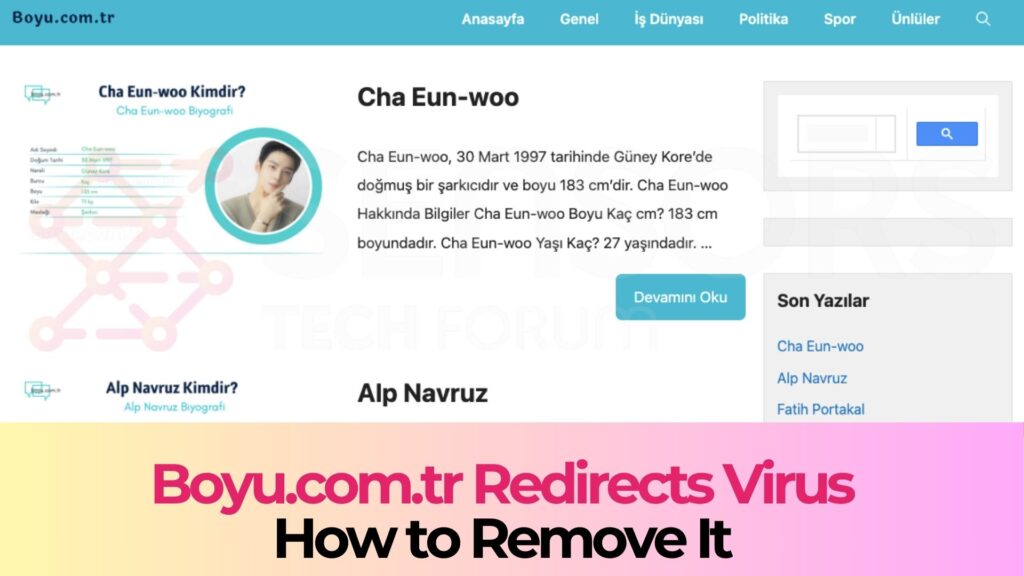
Boyu.com.tr Details
| Type | Browser Hijacker, Redirect, PUP |
| Removal Time | Less than 15 Minutes |
| Removal Tool |
See If Your System Has Been Affected by malware
Download
Malware Removal Tool
|
Boyu.com.tr: What Exactly Does It Do?
Boyu.com.tr is primarily recognized as a browser hijacker. This type of unwanted software sneaks into a user’s computer system without their clear consent and begins to alter the way their internet browser operates.
The main aim of Boyu.com.tr is to redirect web traffic to specific sites to generate advertising revenue through deceptive means.
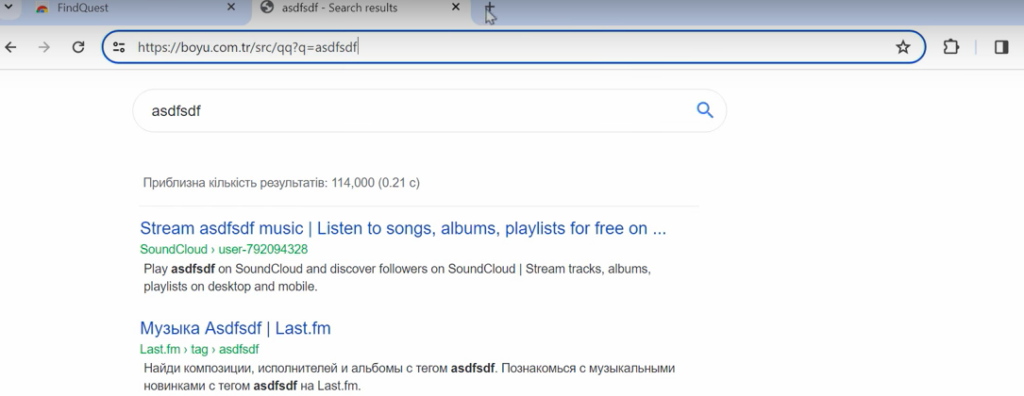
It should be mentioned that another fake search is part of Boyu’s redirect chain – Magnasearch.org.
It’s important to understand the malicious nature of such software: although it might not destroy files or steal data like traditional malware, its impact on user experience and potential privacy risks cannot be underestimated.
Origins and Purpose of Boyu.com.tr
The creation and spreading of Boyu.com.tr are driven by economic incentives. Malware authors deploy it across the internet, hoping to lure users into a trap of endless redirections and unsolicited advertisements.
At its core, Boyu.com.tr is designed to monitor user activity online, capturing details about visited websites and search queries.
This tracking enables the software to display targeted ads, which, when clicked, generate revenue for its creators.
Moreover, this data might be sold to third parties, increasing privacy concerns for affected users. Understanding these motives is crucial for recognizing the importance of maintaining stringent cybersecurity practices.
Boyu.com.tr Infection Symptoms: What to Look Out For
- Unwanted Redirections: Frequently finding yourself on Boyu.com.tr or similar websites without your intention is a glaring sign. These redirections disrupt your browsing experience and indicate the presence of a browser hijacker.
- Pop-up Advertisements: An increase in pop-up ads and malvertising, especially those that seem irrelevant or inappropriate, can also signal an infection. These ads are not just annoying; they can lead to further security risks if interacted with.
- Changes to Browser Settings: If your home page or search engine has been modified without your consent, it’s likely the work of Boyu.com.tr. Unauthorized changes to these settings are a classic hallmark of browser hijacker activity.
Recognizing these signs early can help you take immediate action to secure your system. In situations where Boyu.com.tr or similar threats are identified, using a trusted and effective anti-malware solution like SpyHunter can assist in resolving these issues.
SpyHunter offers comprehensive scanning and removal capabilities, aimed specifically at threats like browser hijackers, ensuring that your digital hygiene is maintained without compromising your system’s performance.
Why Does Boyu.com.tr Redirect Your Browser?
Understanding why your browser redirects you to Boyu.com.tr is crucial in diagnosing and solving the underlying issue. These redirects are often the result of unwanted software, such as adware or browser hijackers, that have been inadvertently installed on your computer.
Such programs are designed to alter your browser’s settings without your consent, changing your homepage or search engine to Boyu.com.tr to drive up its traffic. This, in turn, benefits the creators of the malicious software through increased ad revenue or by boosting the site’s ranking in search results.
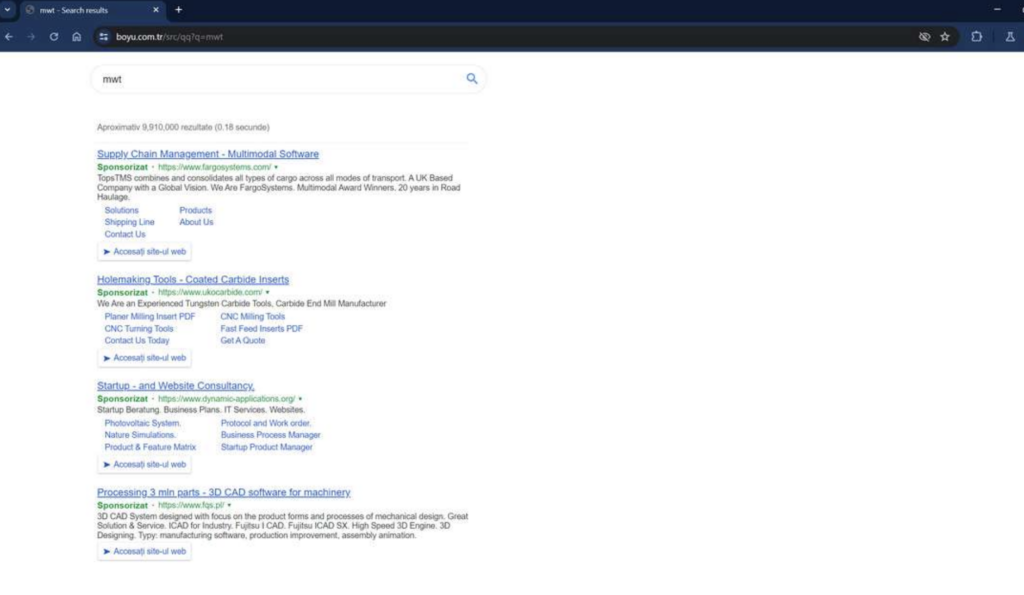
Risks of Ignoring the Boyu.com.tr Virus
Ignoring a browser hijacker poses several risks to your online security and privacy. One primary concern is the collection and misuse of your personal information.
By redirecting your searches, these hijackers can monitor your online activities, collecting data on your browsing habits, search queries, and even personal information which could lead to privacy breaches.
An additional risk involves the exposure to potentially harmful content. Boyu.com.tr and similar hijacked search results may link to websites that harbor malware, phishing schemes, or other scams, putting your personal and financial security at risk.
Furthermore, the degradation of your computer’s performance is a common consequence, as these malicious programs consume resources and slow down your system, impacting your day-to-day activities.
To safeguard your online experience and personal information, immediate action should be taken to remove any detected browser hijacking software. In situations where security and utility software is relevant, using tools like SpyHunter can efficiently identify and eliminate such threats, restoring your browser’s integrity and protecting your digital wellbeing.
Step-by-Step Instructions to Rid Your Browser of Boyu.com.tr
Manual Removal Guides for Popular Browsers
Removing unwanted software like Boyu.com.tr from your web browser can significantly improve your online experience. This section outlines the manual steps for Google Chrome, Mozilla Firefox, Safari, and Microsoft Edge. Follow these instructions carefully to ensure complete removal of this browser hijacker.
Google Chrome
- Open Google Chrome and go to the menu by clicking on the three dots in the upper right corner.
- Select “More tools” and then “Extensions.”
- Look for any suspicious extensions linked to Boyu.com.tr and click “Remove.”
- Restart Google Chrome to complete the process.
Mozilla Firefox
- Launch Mozilla Firefox and access the menu by clicking on the three bars at the top right corner.
- Choose “Add-ons” and then go to “Extensions.”
- Identify any unfamiliar or unwanted extensions and click “Remove.”
- Restart Firefox to apply the changes.
Safari
- Start by opening Safari and clicking on “Safari” in the menu bar, then select “Preferences.”
- Go to the “Extensions” tab.
- Find the extension related to Boyu.com.tr and click “Uninstall.”
- Confirm the removal if prompted and then restart Safari.
Microsoft Edge
- Open Microsoft Edge and click on the three dots in the upper right corner to open the menu.
- Select “Extensions” and look for any extensions that seem out of place.
- Click on the gear icon next to the unwanted extension and choose “Uninstall.”
- Restart Edge to ensure the changes take effect.
When to Opt for Professional Anti-Malware Solutions like SpyHunter
While manual removal is effective for dealing with browser hijackers like Boyu.com.tr, it might not be sufficient for everyone, especially when the malware deeply integrates into the system. In such cases, opting for a professional anti-malware tool like SpyHunter is the recommended strategy.
SpyHunter is designed to detect and eliminate threats with precision, ensuring your system’s safety without requiring extensive technical knowledge. Its user-friendly interface makes malware removal accessible for everyone, providing peace of mind that manual methods alone might not achieve.
Remember, maintaining a secure browsing environment is crucial, and SpyHunter offers an effective solution to safeguard your digital space.
- Windows
- Mac OS X
- Google Chrome
- Mozilla Firefox
- Microsoft Edge
- Safari
- Internet Explorer
- Stop Push Pop-ups
How to Remove Boyu.com.tr from Windows.
Step 1: Scan for Boyu.com.tr with SpyHunter Anti-Malware Tool



Step 2: Boot Your PC In Safe Mode





Step 3: Uninstall Boyu.com.tr and related software from Windows
Uninstall Steps for Windows 11



Uninstall Steps for Windows 10 and Older Versions
Here is a method in few easy steps that should be able to uninstall most programs. No matter if you are using Windows 10, 8, 7, Vista or XP, those steps will get the job done. Dragging the program or its folder to the recycle bin can be a very bad decision. If you do that, bits and pieces of the program are left behind, and that can lead to unstable work of your PC, errors with the file type associations and other unpleasant activities. The proper way to get a program off your computer is to Uninstall it. To do that:


 Follow the instructions above and you will successfully uninstall most programs.
Follow the instructions above and you will successfully uninstall most programs.
Step 4: Clean Any registries, Created by Boyu.com.tr on Your PC.
The usually targeted registries of Windows machines are the following:
- HKEY_LOCAL_MACHINE\Software\Microsoft\Windows\CurrentVersion\Run
- HKEY_CURRENT_USER\Software\Microsoft\Windows\CurrentVersion\Run
- HKEY_LOCAL_MACHINE\Software\Microsoft\Windows\CurrentVersion\RunOnce
- HKEY_CURRENT_USER\Software\Microsoft\Windows\CurrentVersion\RunOnce
You can access them by opening the Windows registry editor and deleting any values, created by Boyu.com.tr there. This can happen by following the steps underneath:


 Tip: To find a virus-created value, you can right-click on it and click "Modify" to see which file it is set to run. If this is the virus file location, remove the value.
Tip: To find a virus-created value, you can right-click on it and click "Modify" to see which file it is set to run. If this is the virus file location, remove the value.
Video Removal Guide for Boyu.com.tr (Windows).
Get rid of Boyu.com.tr from Mac OS X.
Step 1: Uninstall Boyu.com.tr and remove related files and objects





Your Mac will then show you a list of items that start automatically when you log in. Look for any suspicious apps identical or similar to Boyu.com.tr. Check the app you want to stop from running automatically and then select on the Minus (“-“) icon to hide it.
- Go to Finder.
- In the search bar type the name of the app that you want to remove.
- Above the search bar change the two drop down menus to “System Files” and “Are Included” so that you can see all of the files associated with the application you want to remove. Bear in mind that some of the files may not be related to the app so be very careful which files you delete.
- If all of the files are related, hold the ⌘+A buttons to select them and then drive them to “Trash”.
In case you cannot remove Boyu.com.tr via Step 1 above:
In case you cannot find the virus files and objects in your Applications or other places we have shown above, you can manually look for them in the Libraries of your Mac. But before doing this, please read the disclaimer below:



You can repeat the same procedure with the following other Library directories:
→ ~/Library/LaunchAgents
/Library/LaunchDaemons
Tip: ~ is there on purpose, because it leads to more LaunchAgents.
Step 2: Scan for and remove Boyu.com.tr files from your Mac
When you are facing problems on your Mac as a result of unwanted scripts and programs such as Boyu.com.tr, the recommended way of eliminating the threat is by using an anti-malware program. SpyHunter for Mac offers advanced security features along with other modules that will improve your Mac’s security and protect it in the future.
Video Removal Guide for Boyu.com.tr (Mac)
Remove Boyu.com.tr from Google Chrome.
Step 1: Start Google Chrome and open the drop menu

Step 2: Move the cursor over "Tools" and then from the extended menu choose "Extensions"

Step 3: From the opened "Extensions" menu locate the unwanted extension and click on its "Remove" button.

Step 4: After the extension is removed, restart Google Chrome by closing it from the red "X" button at the top right corner and start it again.
Erase Boyu.com.tr from Mozilla Firefox.
Step 1: Start Mozilla Firefox. Open the menu window:

Step 2: Select the "Add-ons" icon from the menu.

Step 3: Select the unwanted extension and click "Remove"

Step 4: After the extension is removed, restart Mozilla Firefox by closing it from the red "X" button at the top right corner and start it again.
Uninstall Boyu.com.tr from Microsoft Edge.
Step 1: Start Edge browser.
Step 2: Open the drop menu by clicking on the icon at the top right corner.

Step 3: From the drop menu select "Extensions".

Step 4: Choose the suspected malicious extension you want to remove and then click on the gear icon.

Step 5: Remove the malicious extension by scrolling down and then clicking on Uninstall.

Remove Boyu.com.tr from Safari
Step 1: Start the Safari app.
Step 2: After hovering your mouse cursor to the top of the screen, click on the Safari text to open its drop down menu.
Step 3: From the menu, click on "Preferences".

Step 4: After that, select the 'Extensions' Tab.

Step 5: Click once on the extension you want to remove.
Step 6: Click 'Uninstall'.

A pop-up window will appear asking for confirmation to uninstall the extension. Select 'Uninstall' again, and the Boyu.com.tr will be removed.
Eliminate Boyu.com.tr from Internet Explorer.
Step 1: Start Internet Explorer.
Step 2: Click on the gear icon labeled 'Tools' to open the drop menu and select 'Manage Add-ons'

Step 3: In the 'Manage Add-ons' window.

Step 4: Select the extension you want to remove and then click 'Disable'. A pop-up window will appear to inform you that you are about to disable the selected extension, and some more add-ons might be disabled as well. Leave all the boxes checked, and click 'Disable'.

Step 5: After the unwanted extension has been removed, restart Internet Explorer by closing it from the red 'X' button located at the top right corner and start it again.
Remove Push Notifications from Your Browsers
Turn Off Push Notifications from Google Chrome
To disable any Push Notices from Google Chrome browser, please follow the steps below:
Step 1: Go to Settings in Chrome.

Step 2: In Settings, select “Advanced Settings”:

Step 3: Click “Content Settings”:

Step 4: Open “Notifications”:

Step 5: Click the three dots and choose Block, Edit or Remove options:

Remove Push Notifications on Firefox
Step 1: Go to Firefox Options.

Step 2: Go to “Settings”, type “notifications” in the search bar and click "Settings":

Step 3: Click “Remove” on any site you wish notifications gone and click “Save Changes”

Stop Push Notifications on Opera
Step 1: In Opera, press ALT+P to go to Settings.

Step 2: In Setting search, type “Content” to go to Content Settings.

Step 3: Open Notifications:

Step 4: Do the same as you did with Google Chrome (explained below):

Eliminate Push Notifications on Safari
Step 1: Open Safari Preferences.

Step 2: Choose the domain from where you like push pop-ups gone and change to "Deny" from "Allow".
Boyu.com.tr-FAQ
What Is Boyu.com.tr?
The Boyu.com.tr threat is adware or browser redirect virus.
It may slow your computer down significantly and display advertisements. The main idea is for your information to likely get stolen or more ads to appear on your device.
The creators of such unwanted apps work with pay-per-click schemes to get your computer to visit risky or different types of websites that may generate them funds. This is why they do not even care what types of websites show up on the ads. This makes their unwanted software indirectly risky for your OS.
What Are the Symptoms of Boyu.com.tr?
There are several symptoms to look for when this particular threat and also unwanted apps in general are active:
Symptom #1: Your computer may become slow and have poor performance in general.
Symptom #2: You have toolbars, add-ons or extensions on your web browsers that you don't remember adding.
Symptom #3: You see all types of ads, like ad-supported search results, pop-ups and redirects to randomly appear.
Symptom #4: You see installed apps on your Mac running automatically and you do not remember installing them.
Symptom #5: You see suspicious processes running in your Task Manager.
If you see one or more of those symptoms, then security experts recommend that you check your computer for viruses.
What Types of Unwanted Programs Are There?
According to most malware researchers and cyber-security experts, the threats that can currently affect your device can be rogue antivirus software, adware, browser hijackers, clickers, fake optimizers and any forms of PUPs.
What to Do If I Have a "virus" like Boyu.com.tr?
With few simple actions. First and foremost, it is imperative that you follow these steps:
Step 1: Find a safe computer and connect it to another network, not the one that your Mac was infected in.
Step 2: Change all of your passwords, starting from your email passwords.
Step 3: Enable two-factor authentication for protection of your important accounts.
Step 4: Call your bank to change your credit card details (secret code, etc.) if you have saved your credit card for online shopping or have done online activities with your card.
Step 5: Make sure to call your ISP (Internet provider or carrier) and ask them to change your IP address.
Step 6: Change your Wi-Fi password.
Step 7: (Optional): Make sure to scan all of the devices connected to your network for viruses and repeat these steps for them if they are affected.
Step 8: Install anti-malware software with real-time protection on every device you have.
Step 9: Try not to download software from sites you know nothing about and stay away from low-reputation websites in general.
If you follow these recommendations, your network and all devices will become significantly more secure against any threats or information invasive software and be virus free and protected in the future too.
How Does Boyu.com.tr Work?
Once installed, Boyu.com.tr can collect data using trackers. This data is about your web browsing habits, such as the websites you visit and the search terms you use. It is then used to target you with ads or to sell your information to third parties.
Boyu.com.tr can also download other malicious software onto your computer, such as viruses and spyware, which can be used to steal your personal information and show risky ads, that may redirect to virus sites or scams.
Is Boyu.com.tr Malware?
The truth is that PUPs (adware, browser hijackers) are not viruses, but may be just as dangerous since they may show you and redirect you to malware websites and scam pages.
Many security experts classify potentially unwanted programs as malware. This is because of the unwanted effects that PUPs can cause, such as displaying intrusive ads and collecting user data without the user’s knowledge or consent.
About the Boyu.com.tr Research
The content we publish on SensorsTechForum.com, this Boyu.com.tr how-to removal guide included, is the outcome of extensive research, hard work and our team’s devotion to help you remove the specific, adware-related problem, and restore your browser and computer system.
How did we conduct the research on Boyu.com.tr?
Please note that our research is based on independent investigation. We are in contact with independent security researchers, thanks to which we receive daily updates on the latest malware, adware, and browser hijacker definitions.
Furthermore, the research behind the Boyu.com.tr threat is backed with VirusTotal.
To better understand this online threat, please refer to the following articles which provide knowledgeable details.


