What Is Calendar Virus?
Calendar Virus or Deceptive Calendar Events is one of the most widespread threats for Android. The main problem is that this may cause as it changes all of your settings and add calendar warnings do your Android device by assuming control over it. This nasty malware may modify your calendar events and get them to show reminders that link third-party websites, which may contain all sorts of risky software and now malware.
Read this article to learn further information on how to fix it and what steps you can take to fully get rid of any malicious software and clean up your Android for free.
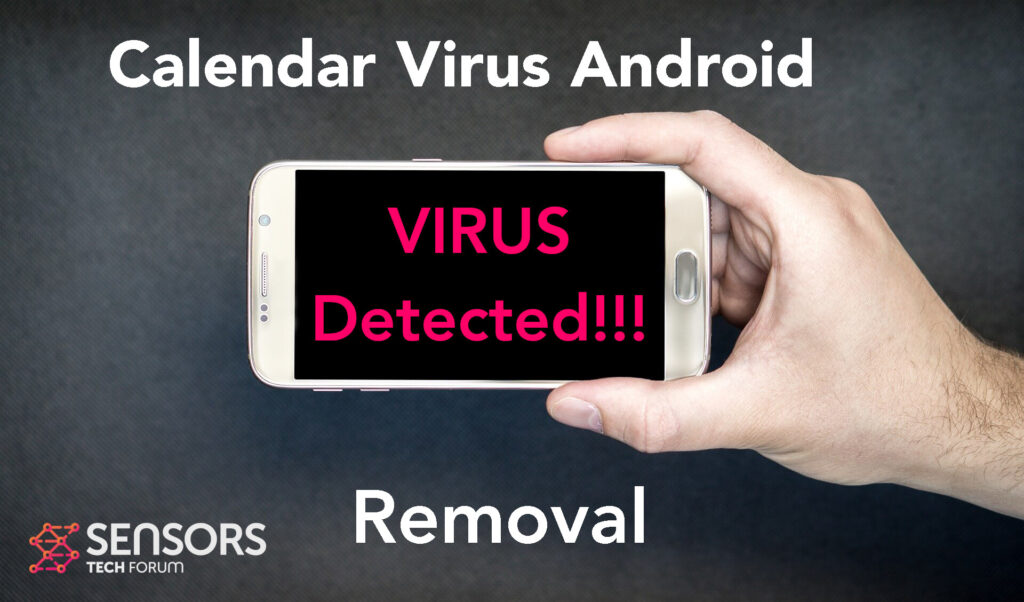
Calendar Virus Summary
| Name | Calendar Virus |
| Type | Android Virus |
| Short Description | May enter your device and steal crucial information from it. |
| Symptoms | You may see slow downs and other activities on your device. |
| Distribution Method | Via fake third-party apps or adverts. | User Experience | Join Our Forum to Discuss Calendar Virus. |
Calendar Virus – How Did I Get It
Calendar Virus is one of the most widespread Android threats. It may come as a result of being redirected to third-party websites. This program may take advantage of your device using numerous kinds of Android vulnerabilities Flubot and Belombrea.
- In case it is downloaded as some type of a third-party application that is outside Google Play Store.
- If your Android device has had a malicious script being injected on it as a result of tapping on a malicious link or a browser redirect.
- If an otherwise legitimate application has pushed a dangerous advertisement on your Android, that has redirected to a virus script page.
Many of these threats coming from questionable websites, so it is strongly recommended to avoid visiting such sites in the future.
Calendar Virus – What Does It Do?
Calendar Virus may modify the events of your Android calendar and begin to set different kinds of third-party websites, such as tech support scams and other suspicious domains to start showing up as calendar pop-ups.
Calendar Virus may perform a lot of different risky third-party activities on your device, especially if it’s infected with malware. Then the most activities that may be done behind your back can be the following:
- Regular checks of the phone.
- Obtaining the phone’s contacts.
- Complete control of the SMS solution.
- Complete control of the phone’s phone calls.
- Changing the malicious web server from which virus files are downloaded.
- Creating a lock screen on your device and showing a third-party web page.
- Running scripts that accumulate password and username info for different purposes.
- Switching off and or restarting a device.
These activities are what make this threat especially dangerous and advisable for removal.
How to Remove Calendar Malware
Calendar Virus can be removed via several different methods. We have created a general removal guide below, which will be able to help you to get rid of any malicious software and fully clean up your Android device and we strongly suggest that you change all of your passwords from a safe place as well.
Preparation before removal of malware.
Before starting the actual removal process, we recommend that you do the following preparation steps.
- Turn off your phone until you know how bad is the virus infection.
- Open these steps on another, safe device.
- Make sure to take out your SIM card, as the virus could corrupt it in some rare cases.
Step 1: Shut Down your phone to win some time
Shutting down your phone can be done by pressing and holding its power button and choosing shut down.
In case the virus does not let you do this, you can also try to remove the battery.
In case your battery is non-removable, you can try to drain it as fast as possible if you still have control over it.
Notes: This gives you time to see how bad the situation is and to be able to take out your SIM card safely, without the numbers in it to be erased. If the virus is on your computer, it is espeically dangerous to keep the sim card there.
Step 2: Turn on Safe Mode of your Android device.
For most Android devices, switching to Safe Mode is the same. Its done by following these mini-steps:



Step 3: Eliminate the App that Your Believe is the Virus
Usually Android viruses get masked in the form of applications. To eliminate apps, follow these mini-steps:





Step 4: Find Hidden Virus Files on Your Android Phone and Remove Them


Simply locate the virus and hold-tap on the virus file to delete it.













