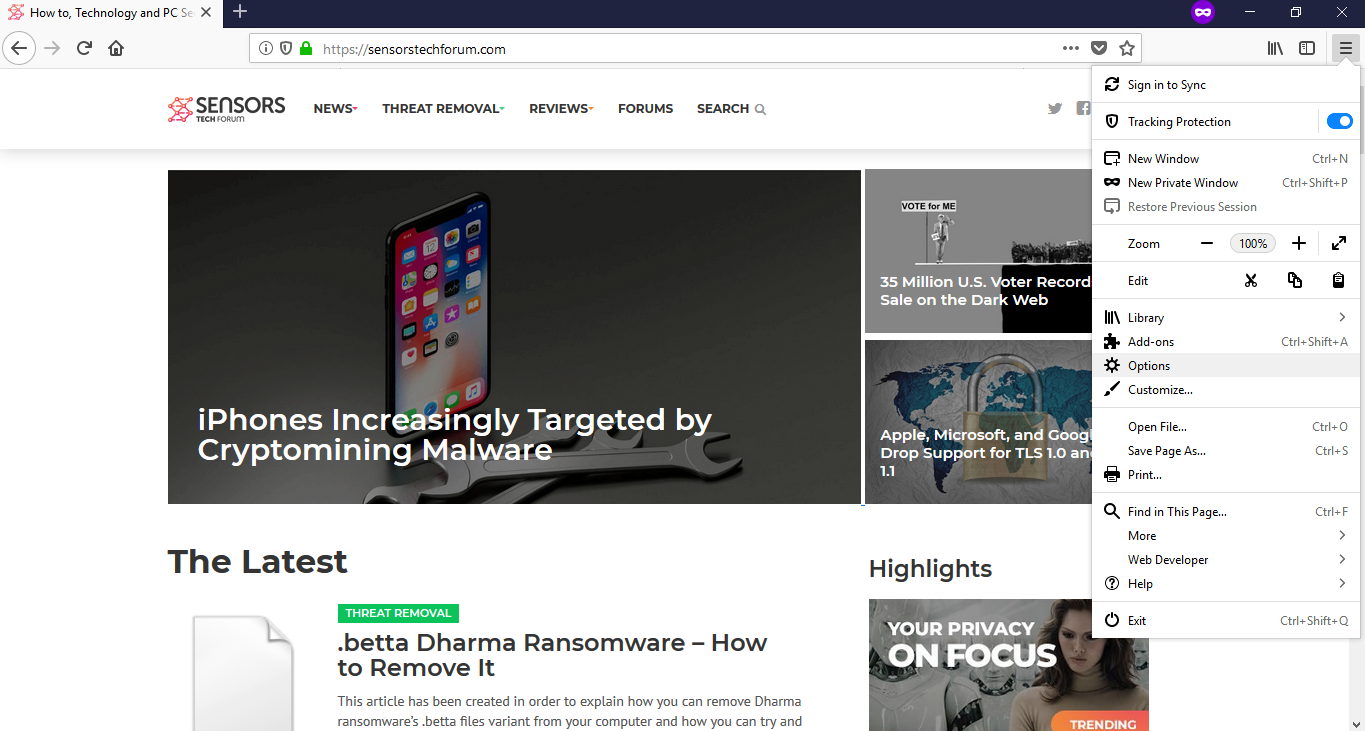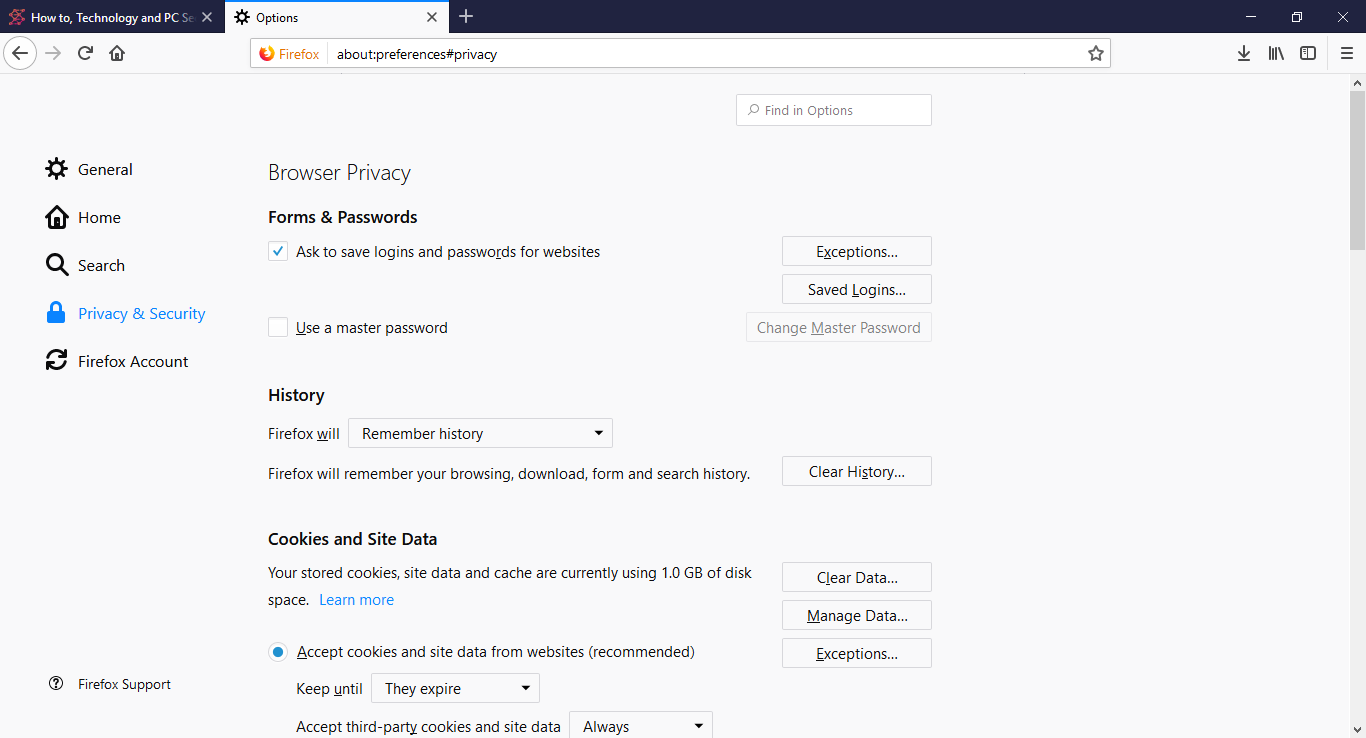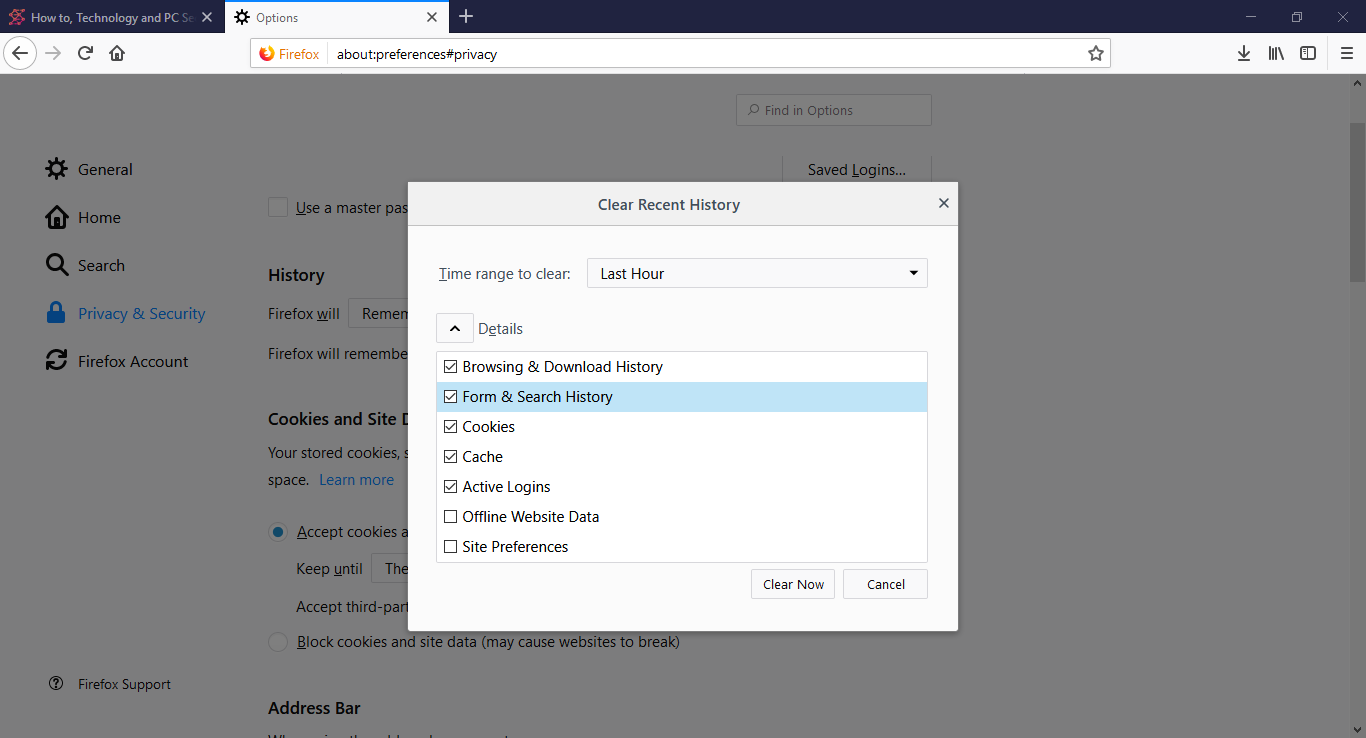Cleaning up cache, cookies and history on Mozilla Firefox is an easy task when following our instructions. These steps will allow you to remove any excessive information, junk data and free up disk space.
Step 1: Accessing the Options Page
All modern versions of the Mozilla Firefox web browser use the newly streamlined design. To access the settings page, navigate to the Open Menu in the top right corner of the browser and click on the Options icon.
Step 2: Purpose of the Options Page
This will open up the appropriate page from where you will need to navigate to the Privacy and Security tab. It allows you to set up options related to the way Mozilla Firefox handles various forms, passwords and stores user information. The layout of the page is intended to differentiate between the different data types by placing them in separate horizontal paragraph-style separators.
Step 3: Cleaning up the Stored Cache, Cookies and History
Mozilla Firefox allows you to set up the way the web browser will remember the history of interaction. By default, under the Firefox will selector the option will be “Remember history”. This selector allows you to set the following behavior instructions:
- Remember history
- Never remember history
- Use custom settings for history
Below it, there is the Clear history button which allows you to engage with the clean history function. There are two possible settings that can be modified:
- Time range to clear — Last hour, last two hours, last four hours, today and everything.
- Details — This drop-down menu list allows the users to select what history type can be deleted. The default options are the following:browsing & download history, form & search history, cookies, cache and active logins. Additional choices that can be made include offline website data and site preferences.
To completely clean Mozilla Firefox of any cache, cookies and history, select Everything in the “Time range to clear” and check all data types in the drop-down menu. By clicking on the Clear Now button the action will be completed. To successfully end the operation, close the web browser and then open it again.