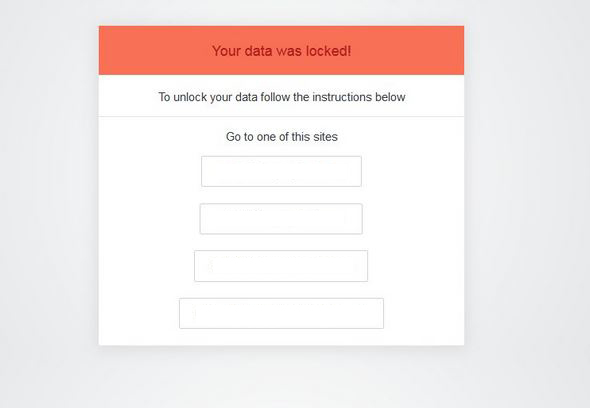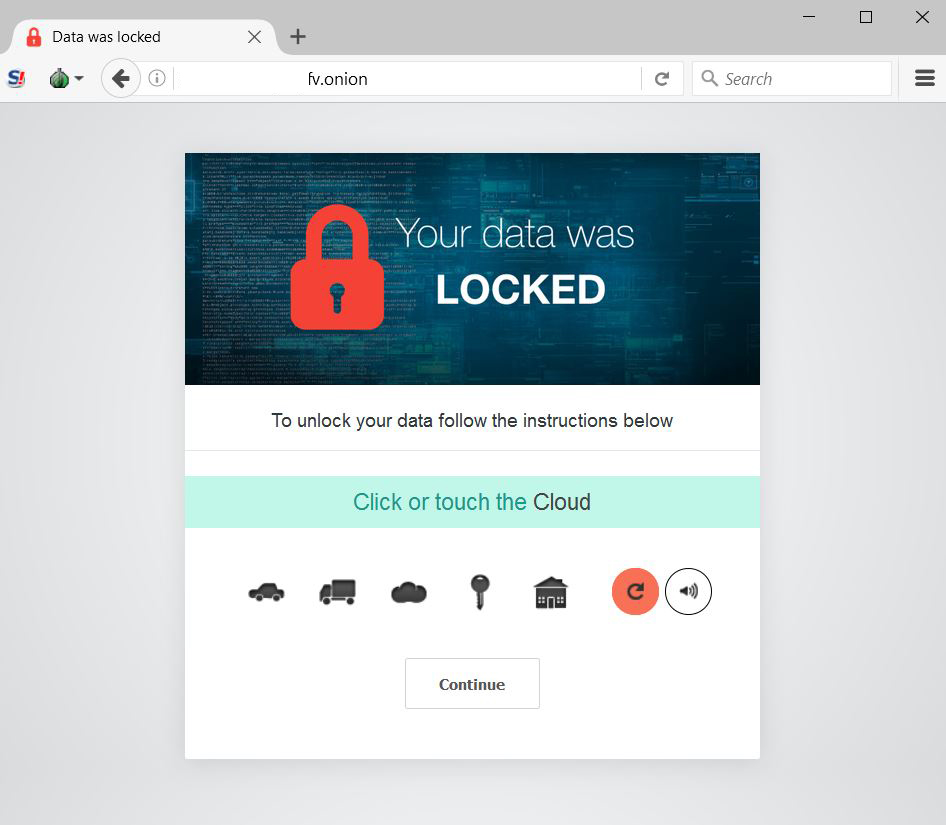Article created to help you delete Unlock26 “Your Data Was Locked” ransomware and restore the encoded files.
Article created to help you delete Unlock26 “Your Data Was Locked” ransomware and restore the encoded files.
Ransomware infection, using a well-designed website, was detected by malware researchers on the end of February. The infection does not have a specific name, however it uses a message – “Your Data Was Locked”. Such ransomware viruses aim only for one thing, to infect unsuspecting user’s computers, encrypt the files and ask for a hefty ransom fee to send a decryption tool or a key. In case you have become an unfortunate victim of this ransomware infection, recommendations are to read this material carefully.

Threat Summary
| Name | Your Files are Locked Virus |
| Type | Ransomware Infection |
| Short Description | The ransomware encrypts files and asks to visit a TOR-based website and pay a ransom. |
| Symptoms | Files are encrypted and are no longer openable. A note may automatically open. |
| Distribution Method | Spam Emails, Email Attachments, File Sharing Networks. |
| Detection Tool |
See If Your System Has Been Affected by malware
Download
Malware Removal Tool
|
| User Experience | Join our forum to Discuss Your Data Was Locked Virus Ransomware. |

Your Data Was Locked – More Information
This ransomware virus is from the file encryption type, meaning that it aims to make the files on your computer unavailable to you.
How Does Your Data Was Locked Spread
To cause an infection, the cyber-criminals who have developed this virus may undertake massive spam campaigns. The spam usually consists of various e-mails that contain malicious e-mail attachments. The e-mails may have deceptive content, for example:
- “Your payment receipt.”
- “Your Invoice.”
- “Please open attachment for more information.”
They usually aim for one thing only, to get unsuspecting users to open a malicious attachment and get infected this way.
Your Data Was Locked Virus – Further Analysis
After infection takes place, the Your Data Was Locked virus might drop several different files in the following Windows folders:
- %AppData%
- %Temp%
- %Local%
- %LocalRow%
- %Roaming%
- %SystemDrive%
After the files are dropped on the compromising computer, the Your Data Was Locked ransomware may also modify several other settings of the infected computer, such as make the malicious executable(s) run on system startup. This is achievable by modifying the following Windows registry entries:
→ HKEY_LOCAL_MACHINE\Software\Microsoft\Windows\CurrentVersion\Run
HKEY_CURRENT_USER\Software\Microsoft\Windows\CurrentVersion\Run
HKEY_LOCAL_MACHINE\Software\Microsoft\Windows\CurrentVersion\RunOnce
HKEY_CURRENT_USER\Software\Microsoft\Windows\CurrentVersion\RunOnce
After this happens, the Your Files Are Locked ransomware may also delete the shadow copies of the infected machine to demolish any chance of restoring the files encoded by this virus. This is usually done by the vssadmin command in administrative and quiet mode:
Regarding the file encryption, Your Data Was Locked may attack different types of important files, such as:
- Videos.
- Photos.
- Image types of files. (virtual images)
- Virtual drives.
- Adobe .PDF documents.
- Microsoft Office documents.
- Documents related to other often used software.
- Database type of files.
After the encryption process by Your Files Are Locked ransomware is complete, the virus may begin to notify the user. This happens by displaying the following file:
The file has web links that lead to Tor-based and other anonymizing web pages. They all have the similar interface to the one below:
The virus has advanced authentication techniques, asking users to choose icons and click Continue to enter full payment instructions. Paying the ransom fee is strongly inadvisable.

Remove Your Data Was Locked Virus and Get The Files Back
At the moment there is hardly enough information about this virus. However, you should not pay any ransom and back up the encrypted files for later, when a decryptor that is free is hopefully released.
For the removal of this ransomware infection, we recommend following the removal instructions we have created below. They are designed to take you methodologically through several steps that will assist you with the removal of this ransomware. In case manual removal is difficult for you, we recommend following the automatic instructions.
If you want to try and restore your files, you may want to attempt the alternative tools for file decryption, which we have suggested for you below. They may not be 100% successful but may help recover at least some of the important files on your computer. You can find them in the step “2. Restore files encrypted by Your Files are Locked Virus”
- Step 1
- Step 2
- Step 3
- Step 4
- Step 5
Step 1: Scan for Your Files are Locked Virus with SpyHunter Anti-Malware Tool



Ransomware Automatic Removal - Video Guide
Step 2: Uninstall Your Files are Locked Virus and related malware from Windows
Here is a method in few easy steps that should be able to uninstall most programs. No matter if you are using Windows 10, 8, 7, Vista or XP, those steps will get the job done. Dragging the program or its folder to the recycle bin can be a very bad decision. If you do that, bits and pieces of the program are left behind, and that can lead to unstable work of your PC, errors with the file type associations and other unpleasant activities. The proper way to get a program off your computer is to Uninstall it. To do that:


 Follow the instructions above and you will successfully delete most unwanted and malicious programs.
Follow the instructions above and you will successfully delete most unwanted and malicious programs.
Step 3: Clean any registries, created by Your Files are Locked Virus on your computer.
The usually targeted registries of Windows machines are the following:
- HKEY_LOCAL_MACHINE\Software\Microsoft\Windows\CurrentVersion\Run
- HKEY_CURRENT_USER\Software\Microsoft\Windows\CurrentVersion\Run
- HKEY_LOCAL_MACHINE\Software\Microsoft\Windows\CurrentVersion\RunOnce
- HKEY_CURRENT_USER\Software\Microsoft\Windows\CurrentVersion\RunOnce
You can access them by opening the Windows registry editor and deleting any values, created by Your Files are Locked Virus there. This can happen by following the steps underneath:


 Tip: To find a virus-created value, you can right-click on it and click "Modify" to see which file it is set to run. If this is the virus file location, remove the value.
Tip: To find a virus-created value, you can right-click on it and click "Modify" to see which file it is set to run. If this is the virus file location, remove the value.
Before starting "Step 4", please boot back into Normal mode, in case you are currently in Safe Mode.
This will enable you to install and use SpyHunter 5 successfully.
Step 4: Boot Your PC In Safe Mode to isolate and remove Your Files are Locked Virus





Step 5: Try to Restore Files Encrypted by Your Files are Locked Virus.
Method 1: Use STOP Decrypter by Emsisoft.
Not all variants of this ransomware can be decrypted for free, but we have added the decryptor used by researchers that is often updated with the variants which become eventually decrypted. You can try and decrypt your files using the instructions below, but if they do not work, then unfortunately your variant of the ransomware virus is not decryptable.
Follow the instructions below to use the Emsisoft decrypter and decrypt your files for free. You can download the Emsisoft decryption tool linked here and then follow the steps provided below:
1 Right-click on the decrypter and click on Run as Administrator as shown below:

2. Agree with the license terms:

3. Click on "Add Folder" and then add the folders where you want files decrypted as shown underneath:

4. Click on "Decrypt" and wait for your files to be decoded.

Note: Credit for the decryptor goes to Emsisoft researchers who have made the breakthrough with this virus.
Method 2: Use data recovery software
Ransomware infections and Your Files are Locked Virus aim to encrypt your files using an encryption algorithm which may be very difficult to decrypt. This is why we have suggested a data recovery method that may help you go around direct decryption and try to restore your files. Bear in mind that this method may not be 100% effective but may also help you a little or a lot in different situations.
Simply click on the link and on the website menus on the top, choose Data Recovery - Data Recovery Wizard for Windows or Mac (depending on your OS), and then download and run the tool.
Your Files are Locked Virus-FAQ
What is Your Files are Locked Virus Ransomware?
Your Files are Locked Virus is a ransomware infection - the malicious software that enters your computer silently and blocks either access to the computer itself or encrypt your files.
Many ransomware viruses use sophisticated encryption algorithms to make your files inaccessible. The goal of ransomware infections is to demand that you pay a ransom payment to get access to your files back.
What Does Your Files are Locked Virus Ransomware Do?
Ransomware in general is a malicious software that is designed to block access to your computer or files until a ransom is paid.
Ransomware viruses can also damage your system, corrupt data and delete files, resulting in the permanent loss of important files.
How Does Your Files are Locked Virus Infect?
Via several ways.Your Files are Locked Virus Ransomware infects computers by being sent via phishing emails, containing virus attachment. This attachment is usually masked as an important document, like an invoice, bank document or even a plane ticket and it looks very convincing to users.
Another way you may become a victim of Your Files are Locked Virus is if you download a fake installer, crack or patch from a low reputation website or if you click on a virus link. Many users report getting a ransomware infection by downloading torrents.
How to Open .Your Files are Locked Virus files?
You can't without a decryptor. At this point, the .Your Files are Locked Virus files are encrypted. You can only open them once they are decrypted using a specific decryption key for the particular algorithm.
What to Do If a Decryptor Does Not Work?
Do not panic, and backup the files. If a decryptor did not decrypt your .Your Files are Locked Virus files successfully, then do not despair, because this virus is still new.
Can I Restore ".Your Files are Locked Virus" Files?
Yes, sometimes files can be restored. We have suggested several file recovery methods that could work if you want to restore .Your Files are Locked Virus files.
These methods are in no way 100% guaranteed that you will be able to get your files back. But if you have a backup, your chances of success are much greater.
How To Get Rid of Your Files are Locked Virus Virus?
The safest way and the most efficient one for the removal of this ransomware infection is the use a professional anti-malware program.
It will scan for and locate Your Files are Locked Virus ransomware and then remove it without causing any additional harm to your important .Your Files are Locked Virus files.
Can I Report Ransomware to Authorities?
In case your computer got infected with a ransomware infection, you can report it to the local Police departments. It can help authorities worldwide track and determine the perpetrators behind the virus that has infected your computer.
Below, we have prepared a list with government websites, where you can file a report in case you are a victim of a cybercrime:
Cyber-security authorities, responsible for handling ransomware attack reports in different regions all over the world:
Germany - Offizielles Portal der deutschen Polizei
United States - IC3 Internet Crime Complaint Centre
United Kingdom - Action Fraud Police
France - Ministère de l'Intérieur
Italy - Polizia Di Stato
Spain - Policía Nacional
Netherlands - Politie
Poland - Policja
Portugal - Polícia Judiciária
Greece - Cyber Crime Unit (Hellenic Police)
India - Mumbai Police - CyberCrime Investigation Cell
Australia - Australian High Tech Crime Center
Reports may be responded to in different timeframes, depending on your local authorities.
Can You Stop Ransomware from Encrypting Your Files?
Yes, you can prevent ransomware. The best way to do this is to ensure your computer system is updated with the latest security patches, use a reputable anti-malware program and firewall, backup your important files frequently, and avoid clicking on malicious links or downloading unknown files.
Can Your Files are Locked Virus Ransomware Steal Your Data?
Yes, in most cases ransomware will steal your information. It is a form of malware that steals data from a user's computer, encrypts it, and then demands a ransom in order to decrypt it.
In many cases, the malware authors or attackers will threaten to delete the data or publish it online unless the ransom is paid.
Can Ransomware Infect WiFi?
Yes, ransomware can infect WiFi networks, as malicious actors can use it to gain control of the network, steal confidential data, and lock out users. If a ransomware attack is successful, it could lead to a loss of service and/or data, and in some cases, financial losses.
Should I Pay Ransomware?
No, you should not pay ransomware extortionists. Paying them only encourages criminals and does not guarantee that the files or data will be restored. The better approach is to have a secure backup of important data and be vigilant about security in the first place.
What Happens If I Don't Pay Ransom?
If you don't pay the ransom, the hackers may still have access to your computer, data, or files and may continue to threaten to expose or delete them, or even use them to commit cybercrimes. In some cases, they may even continue to demand additional ransom payments.
Can a Ransomware Attack Be Detected?
Yes, ransomware can be detected. Anti-malware software and other advanced security tools can detect ransomware and alert the user when it is present on a machine.
It is important to stay up-to-date on the latest security measures and to keep security software updated to ensure ransomware can be detected and prevented.
Do Ransomware Criminals Get Caught?
Yes, ransomware criminals do get caught. Law enforcement agencies, such as the FBI, Interpol and others have been successful in tracking down and prosecuting ransomware criminals in the US and other countries. As ransomware threats continue to increase, so does the enforcement activity.
About the Your Files are Locked Virus Research
The content we publish on SensorsTechForum.com, this Your Files are Locked Virus how-to removal guide included, is the outcome of extensive research, hard work and our team’s devotion to help you remove the specific malware and restore your encrypted files.
How did we conduct the research on this ransomware?
Our research is based on an independent investigation. We are in contact with independent security researchers, and as such, we receive daily updates on the latest malware and ransomware definitions.
Furthermore, the research behind the Your Files are Locked Virus ransomware threat is backed with VirusTotal and the NoMoreRansom project.
To better understand the ransomware threat, please refer to the following articles which provide knowledgeable details.
As a site that has been dedicated to providing free removal instructions for ransomware and malware since 2014, SensorsTechForum’s recommendation is to only pay attention to trustworthy sources.
How to recognize trustworthy sources:
- Always check "About Us" web page.
- Profile of the content creator.
- Make sure that real people are behind the site and not fake names and profiles.
- Verify Facebook, LinkedIn and Twitter personal profiles.