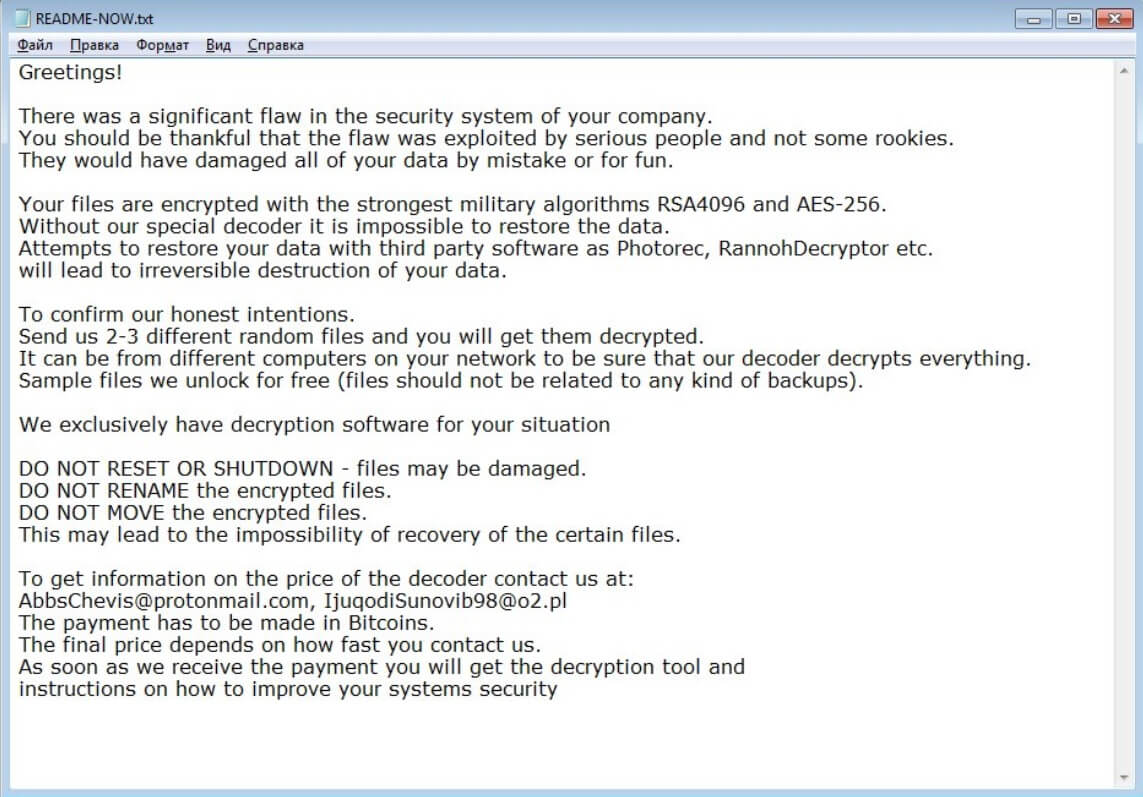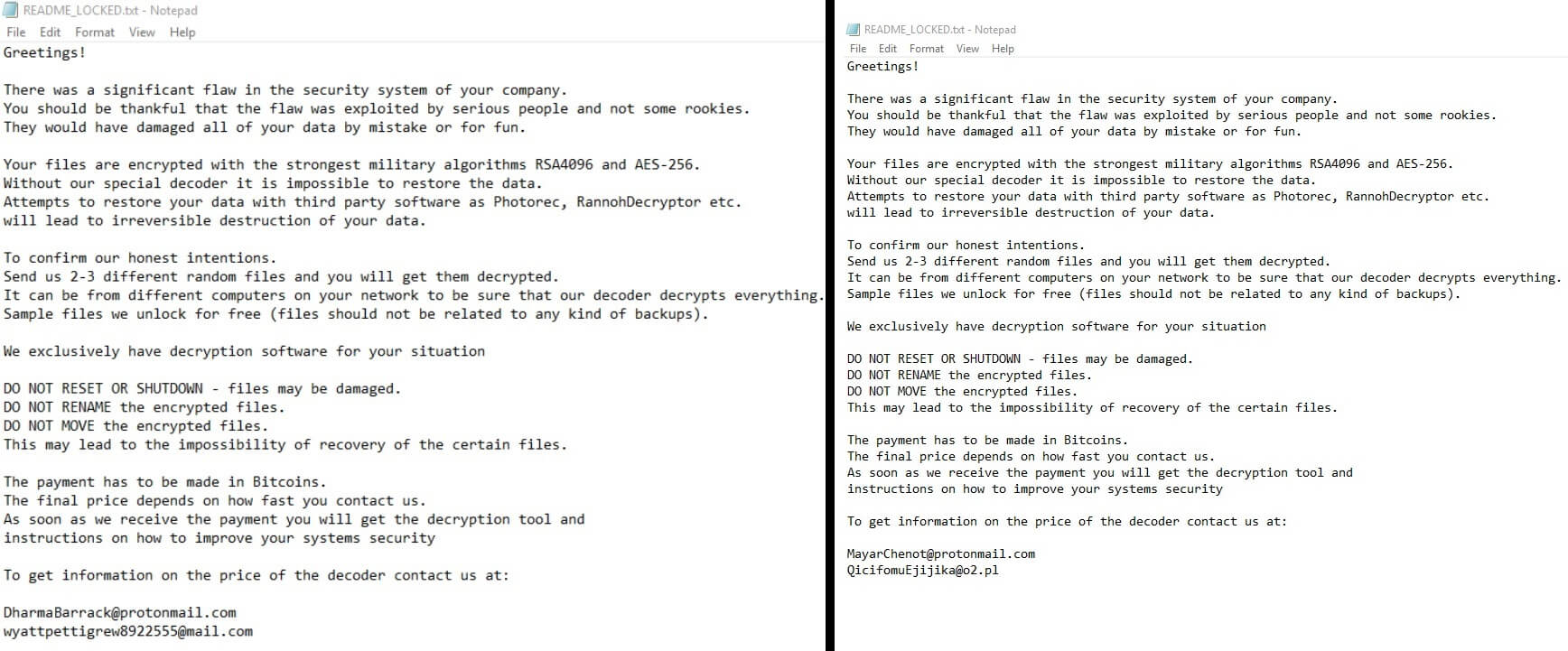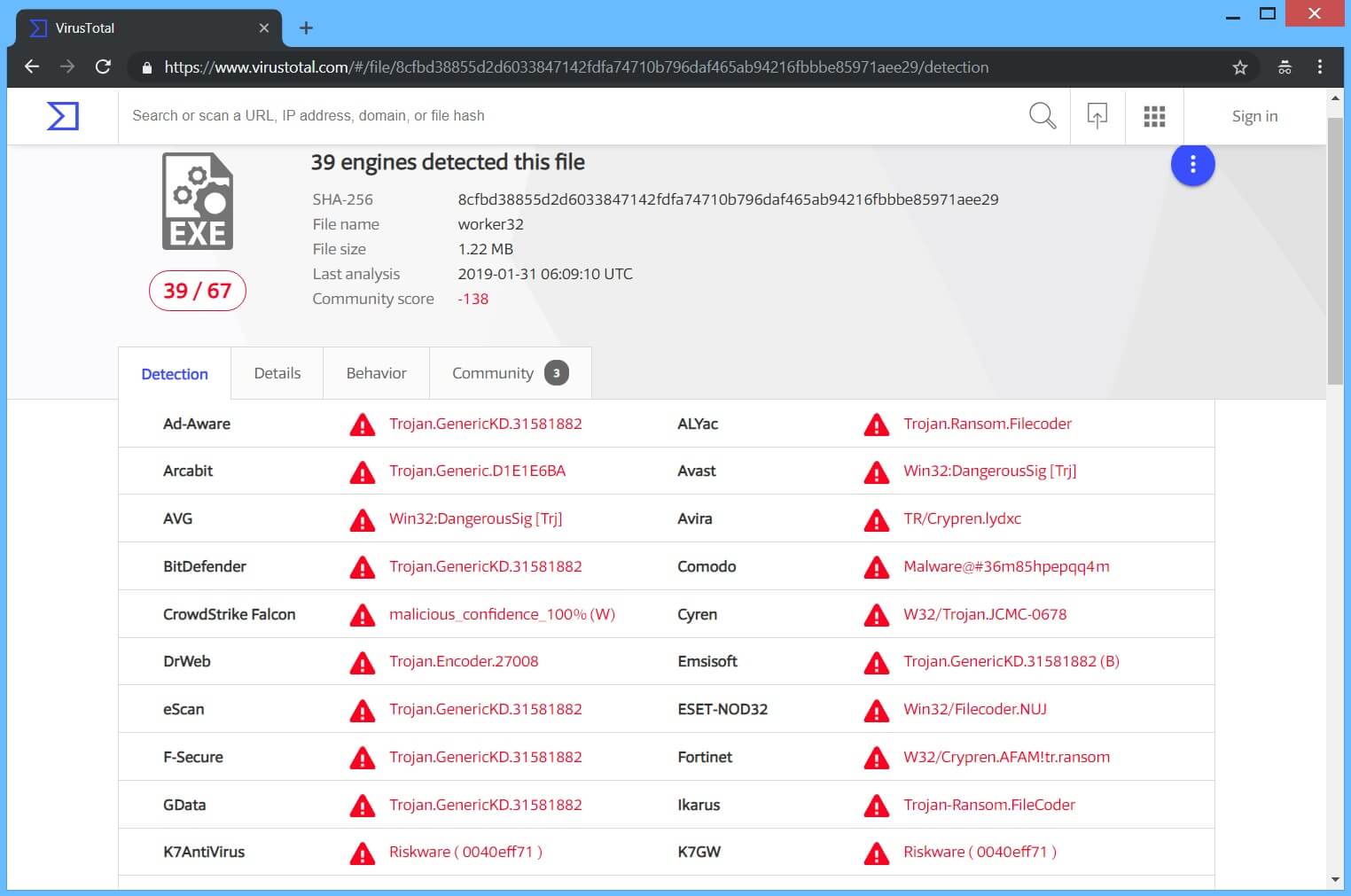This article will aid you to remove .locked Files virus. Follow the ransomware removal instructions provided at the end of the article.
LockerGoga Ransomware, also known as .locked Files Virus will encrypt your data and demands money as a ransom to get it restored. Files will receive the .locked extension as a secondary one, without any changes made to the original name of an encrypted file. The .locked Files Virus will leave ransomware instructions inside a text file. Keep on reading the article and see how you could try to potentially recover some of your locked files and data.

Threat Summary
| Name | LockerGoga |
| Type | Ransomware, Cryptovirus |
| Short Description | The ransomware encrypts files by placing the .locked extension on your computer system and demands a ransom to be paid to allegedly recover them. |
| Symptoms | The ransomware will encrypt your files and leave a ransom note with payment instructions. |
| Distribution Method | Spam Emails, Email Attachments |
| Detection Tool |
See If Your System Has Been Affected by malware
Download
Malware Removal Tool
|
User Experience | Join Our Forum to Discuss LockerGoga. |
| Data Recovery Tool | Windows Data Recovery by Stellar Phoenix Notice! This product scans your drive sectors to recover lost files and it may not recover 100% of the encrypted files, but only few of them, depending on the situation and whether or not you have reformatted your drive. |

LockerGoga Ransomware – Update March 2019
It appears that aluminium producer Norsk Hydro was hit by LockerGoga ransomware and most of its operations were postponed while the company restored their computer systems with the help of backups. You can read more about the [wplinkpreview url=”https://sensorstechforum.com/lockergoga-ransomware-norsk-hydro/”] LockerGoga Ransomware Hits Norsk Hydro story and know that this is not the first business that has fallen victim to the LockerGoga cryptovirus.
Also, two more ransom notes are discovered to be pushed by this threat – you can see them right down here:
The text inside them remains more or less the same as the original variant of the virus, but the contact emails used this time around are:
- DharmaBarrack@protonmail.com
- wyattpettigrew8922555@mail.com
- MayarChenot@protonmail.com
- QicifomuEjijika@o2.pl

.locked Files Virus (LockerGoga) – Distribution Techniques
The .locked Files ransomware might distribute itself via different tactics. A payload dropper which initiates the malicious script for this ransomware is being spread around the World Wide Web, and researchers have gotten their hands on a malware sample. If that file lands on your computer system and you somehow execute it – your computer device will become infected. You can see the detections of such a file on the VirusTotal service right here:
Freeware which is found on the Web can be presented as helpful also be hiding the malicious script for the cryptovirus. Refrain from opening files right after you have downloaded them. You should first scan them with a security tool, while also checking their size and signatures for anything that seems out of the ordinary. You should read the tips for preventing ransomware located at the corresponding forum thread.

.locked Files Virus (LockerGoga) – Technical Data
.locked Files Virus is actually ransomware, so it encrypts your files and opens a ransom note, with instructions inside it, about the compromised computer machine. The extortionists want you to pay a ransom fee for the alleged restoration of your data.
.locked Files Virus might make entries in the Windows Registry to achieve persistence, and could launch or repress processes in a Windows environment. Such entries are typically designed in a way to start the virus automatically with each boot of the Windows Operating System.
After encryption the .locked Files virus creates a ransom note inside a text file. The note is named README-NOW.txt as you can see from the below screenshot:
The note reads the following:
Greetings!
There was a significant flaw in the security system of your company.
You should be thankful that the flaw was exploited by serious people and not some rookies.
They would have damaged all of your data by mistake or for fun.Your files are encrypted with the strongest military algorithms RSA4096 and AES-256.
Without our special decoder it is impossible to restore the data.
Attempts to restore your data with third party software as Photorec, RannohDecryptor etc.
will lead to irreversible destruction of your data.To confirm our honest intentions.
Send us 2-3 different random files and you will get them decrypted.
It can be from different computers on your network to be sure that our decoder decrypts everything.
Sample files we unlock for free (files should not be related to any kind of backups).We exclusively have decryption software for your situation
DO NOT RESET OR SHUTDOWN – files may be damaged.
DO NOT RENAME the encrypted files.
DO NOT MOVE the encrypted files.
This may lead to the impossibility of recovery of the certain files.To get information on the price of the decoder contact us at:
CottleAkela@protonmail.com;QyavauZehyco1994@o2.pl
The payment has to be made in Bitcoins.
The final price depends on how fast you contact us.
As soon as we receive the payment you will get the decryption tool and
instructions on how to improve your systems security
The following e-mail addresses are given for contacting the cybercriminals:
- CottleAkela@protonmail.com
- QyavauZehyco1994@o2.pl
Even if a note is shown, you should NOT under any circumstances pay any ransom sum. Your files may not get recovered, and nobody could give you a guarantee for that. Adding to that, giving money to cybercriminals will most likely motivate them to create more ransomware viruses or commit different criminal activities. That may even result to you getting your files encrypted all over again after payment.

.locked Files Virus (LockerGoga) – Encryption Process
The encryption process of the .locked Files ransomware rather simple – every file that gets encrypted will become simply unusable. Files will get the .locked extension after being locked. The extension is placed as a secondary one, without any changes made to the original name of an encrypted file.
A list with the known, targeted extensions of files which are sought to get encrypted is currently the following:
→.doc, .dot, .wbk, .docx, .dotx, .docb, .xlm, .xlsx, .xltx, .xlsb, .xlw, .ppt, .pot, .pps, .pptx, .potx, .ppsx, .sldx, and .pdf
Other files which are probably encrypted as well could be from the following categories:
- Audio files
- Video files
- Document files
- Image files
- Backup files
- Banking credentials, etc
The .locked Files cryptovirus could be set to erase all the Shadow Volume Copies from the Windows operating system with the help of the following command:
→vssadmin.exe delete shadows /all /Quiet
In case the above-stated command is executed that will make the effects of the encryption process more efficient. That is due to the fact that the command eliminates one of the prominent ways to restore your data. If a computer device was infected with this ransomware and your files are locked, read on through to find out how you could potentially restore some files back to their normal state.

Remove .locked Files Virus (LockerGoga)
If your computer system got infected with the .locked Files ransomware virus, you should have a bit of experience in removing malware. You should get rid of this ransomware as quickly as possible before it can have the chance to spread further and infect other computers. You should remove the ransomware and follow the step-by-step instructions guide provided below.
- Step 1
- Step 2
- Step 3
- Step 4
- Step 5
Step 1: Scan for LockerGoga with SpyHunter Anti-Malware Tool



Ransomware Automatic Removal - Video Guide
Step 2: Uninstall LockerGoga and related malware from Windows
Here is a method in few easy steps that should be able to uninstall most programs. No matter if you are using Windows 10, 8, 7, Vista or XP, those steps will get the job done. Dragging the program or its folder to the recycle bin can be a very bad decision. If you do that, bits and pieces of the program are left behind, and that can lead to unstable work of your PC, errors with the file type associations and other unpleasant activities. The proper way to get a program off your computer is to Uninstall it. To do that:


 Follow the instructions above and you will successfully delete most unwanted and malicious programs.
Follow the instructions above and you will successfully delete most unwanted and malicious programs.
Step 3: Clean any registries, created by LockerGoga on your computer.
The usually targeted registries of Windows machines are the following:
- HKEY_LOCAL_MACHINE\Software\Microsoft\Windows\CurrentVersion\Run
- HKEY_CURRENT_USER\Software\Microsoft\Windows\CurrentVersion\Run
- HKEY_LOCAL_MACHINE\Software\Microsoft\Windows\CurrentVersion\RunOnce
- HKEY_CURRENT_USER\Software\Microsoft\Windows\CurrentVersion\RunOnce
You can access them by opening the Windows registry editor and deleting any values, created by LockerGoga there. This can happen by following the steps underneath:


 Tip: To find a virus-created value, you can right-click on it and click "Modify" to see which file it is set to run. If this is the virus file location, remove the value.
Tip: To find a virus-created value, you can right-click on it and click "Modify" to see which file it is set to run. If this is the virus file location, remove the value.
Before starting "Step 4", please boot back into Normal mode, in case you are currently in Safe Mode.
This will enable you to install and use SpyHunter 5 successfully.
Step 4: Boot Your PC In Safe Mode to isolate and remove LockerGoga





Step 5: Try to Restore Files Encrypted by LockerGoga.
Method 1: Use STOP Decrypter by Emsisoft.
Not all variants of this ransomware can be decrypted for free, but we have added the decryptor used by researchers that is often updated with the variants which become eventually decrypted. You can try and decrypt your files using the instructions below, but if they do not work, then unfortunately your variant of the ransomware virus is not decryptable.
Follow the instructions below to use the Emsisoft decrypter and decrypt your files for free. You can download the Emsisoft decryption tool linked here and then follow the steps provided below:
1 Right-click on the decrypter and click on Run as Administrator as shown below:

2. Agree with the license terms:

3. Click on "Add Folder" and then add the folders where you want files decrypted as shown underneath:

4. Click on "Decrypt" and wait for your files to be decoded.

Note: Credit for the decryptor goes to Emsisoft researchers who have made the breakthrough with this virus.
Method 2: Use data recovery software
Ransomware infections and LockerGoga aim to encrypt your files using an encryption algorithm which may be very difficult to decrypt. This is why we have suggested a data recovery method that may help you go around direct decryption and try to restore your files. Bear in mind that this method may not be 100% effective but may also help you a little or a lot in different situations.
Simply click on the link and on the website menus on the top, choose Data Recovery - Data Recovery Wizard for Windows or Mac (depending on your OS), and then download and run the tool.
LockerGoga-FAQ
What is LockerGoga Ransomware?
LockerGoga is a ransomware infection - the malicious software that enters your computer silently and blocks either access to the computer itself or encrypt your files.
Many ransomware viruses use sophisticated encryption algorithms to make your files inaccessible. The goal of ransomware infections is to demand that you pay a ransom payment to get access to your files back.
What Does LockerGoga Ransomware Do?
Ransomware in general is a malicious software that is designed to block access to your computer or files until a ransom is paid.
Ransomware viruses can also damage your system, corrupt data and delete files, resulting in the permanent loss of important files.
How Does LockerGoga Infect?
Via several ways.LockerGoga Ransomware infects computers by being sent via phishing emails, containing virus attachment. This attachment is usually masked as an important document, like an invoice, bank document or even a plane ticket and it looks very convincing to users.
Another way you may become a victim of LockerGoga is if you download a fake installer, crack or patch from a low reputation website or if you click on a virus link. Many users report getting a ransomware infection by downloading torrents.
How to Open .LockerGoga files?
You can't without a decryptor. At this point, the .LockerGoga files are encrypted. You can only open them once they are decrypted using a specific decryption key for the particular algorithm.
What to Do If a Decryptor Does Not Work?
Do not panic, and backup the files. If a decryptor did not decrypt your .LockerGoga files successfully, then do not despair, because this virus is still new.
Can I Restore ".LockerGoga" Files?
Yes, sometimes files can be restored. We have suggested several file recovery methods that could work if you want to restore .LockerGoga files.
These methods are in no way 100% guaranteed that you will be able to get your files back. But if you have a backup, your chances of success are much greater.
How To Get Rid of LockerGoga Virus?
The safest way and the most efficient one for the removal of this ransomware infection is the use a professional anti-malware program.
It will scan for and locate LockerGoga ransomware and then remove it without causing any additional harm to your important .LockerGoga files.
Can I Report Ransomware to Authorities?
In case your computer got infected with a ransomware infection, you can report it to the local Police departments. It can help authorities worldwide track and determine the perpetrators behind the virus that has infected your computer.
Below, we have prepared a list with government websites, where you can file a report in case you are a victim of a cybercrime:
Cyber-security authorities, responsible for handling ransomware attack reports in different regions all over the world:
Germany - Offizielles Portal der deutschen Polizei
United States - IC3 Internet Crime Complaint Centre
United Kingdom - Action Fraud Police
France - Ministère de l'Intérieur
Italy - Polizia Di Stato
Spain - Policía Nacional
Netherlands - Politie
Poland - Policja
Portugal - Polícia Judiciária
Greece - Cyber Crime Unit (Hellenic Police)
India - Mumbai Police - CyberCrime Investigation Cell
Australia - Australian High Tech Crime Center
Reports may be responded to in different timeframes, depending on your local authorities.
Can You Stop Ransomware from Encrypting Your Files?
Yes, you can prevent ransomware. The best way to do this is to ensure your computer system is updated with the latest security patches, use a reputable anti-malware program and firewall, backup your important files frequently, and avoid clicking on malicious links or downloading unknown files.
Can LockerGoga Ransomware Steal Your Data?
Yes, in most cases ransomware will steal your information. It is a form of malware that steals data from a user's computer, encrypts it, and then demands a ransom in order to decrypt it.
In many cases, the malware authors or attackers will threaten to delete the data or publish it online unless the ransom is paid.
Can Ransomware Infect WiFi?
Yes, ransomware can infect WiFi networks, as malicious actors can use it to gain control of the network, steal confidential data, and lock out users. If a ransomware attack is successful, it could lead to a loss of service and/or data, and in some cases, financial losses.
Should I Pay Ransomware?
No, you should not pay ransomware extortionists. Paying them only encourages criminals and does not guarantee that the files or data will be restored. The better approach is to have a secure backup of important data and be vigilant about security in the first place.
What Happens If I Don't Pay Ransom?
If you don't pay the ransom, the hackers may still have access to your computer, data, or files and may continue to threaten to expose or delete them, or even use them to commit cybercrimes. In some cases, they may even continue to demand additional ransom payments.
Can a Ransomware Attack Be Detected?
Yes, ransomware can be detected. Anti-malware software and other advanced security tools can detect ransomware and alert the user when it is present on a machine.
It is important to stay up-to-date on the latest security measures and to keep security software updated to ensure ransomware can be detected and prevented.
Do Ransomware Criminals Get Caught?
Yes, ransomware criminals do get caught. Law enforcement agencies, such as the FBI, Interpol and others have been successful in tracking down and prosecuting ransomware criminals in the US and other countries. As ransomware threats continue to increase, so does the enforcement activity.
About the LockerGoga Research
The content we publish on SensorsTechForum.com, this LockerGoga how-to removal guide included, is the outcome of extensive research, hard work and our team’s devotion to help you remove the specific malware and restore your encrypted files.
How did we conduct the research on this ransomware?
Our research is based on an independent investigation. We are in contact with independent security researchers, and as such, we receive daily updates on the latest malware and ransomware definitions.
Furthermore, the research behind the LockerGoga ransomware threat is backed with VirusTotal and the NoMoreRansom project.
To better understand the ransomware threat, please refer to the following articles which provide knowledgeable details.
As a site that has been dedicated to providing free removal instructions for ransomware and malware since 2014, SensorsTechForum’s recommendation is to only pay attention to trustworthy sources.
How to recognize trustworthy sources:
- Always check "About Us" web page.
- Profile of the content creator.
- Make sure that real people are behind the site and not fake names and profiles.
- Verify Facebook, LinkedIn and Twitter personal profiles.