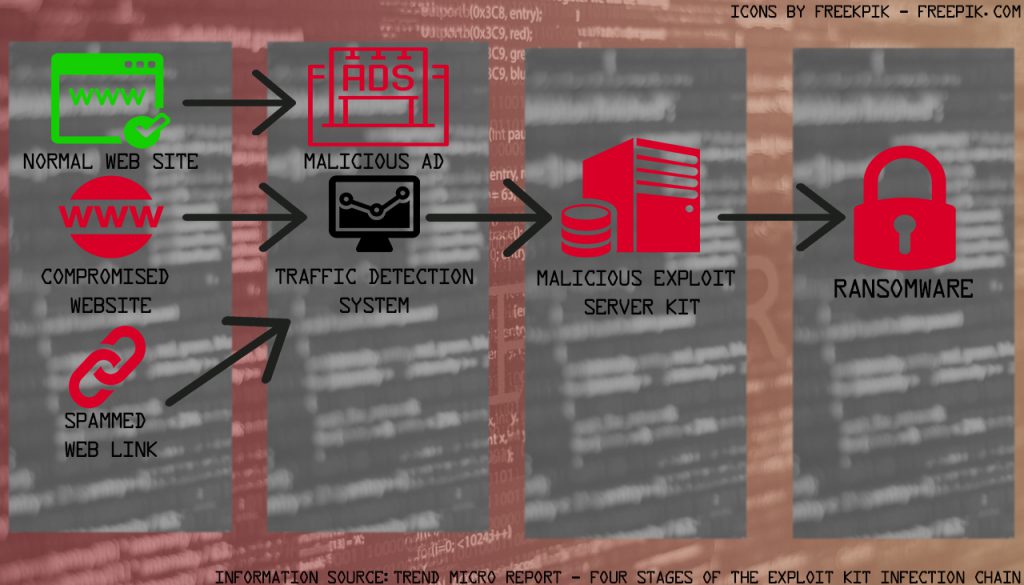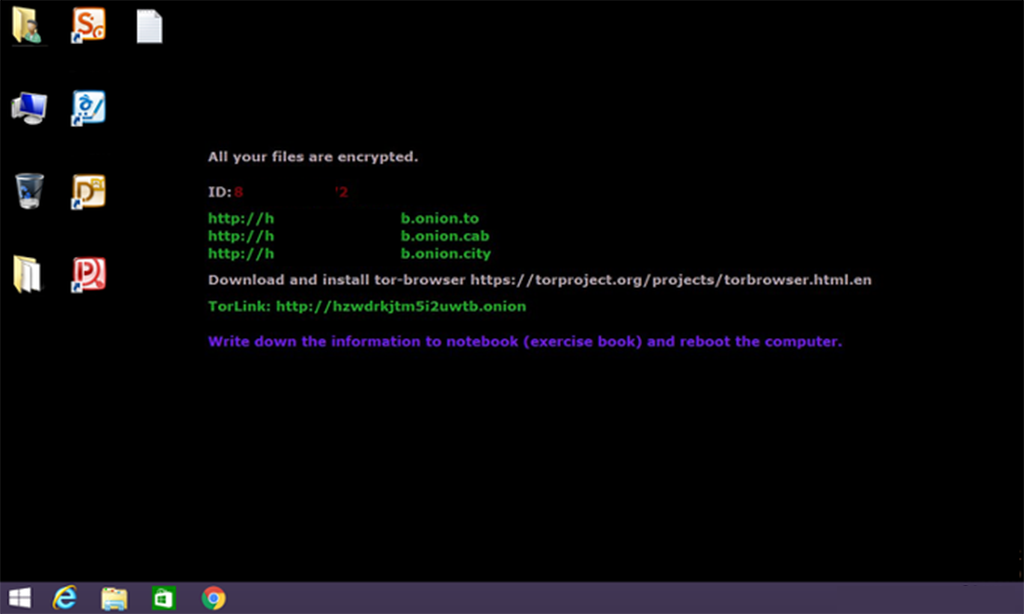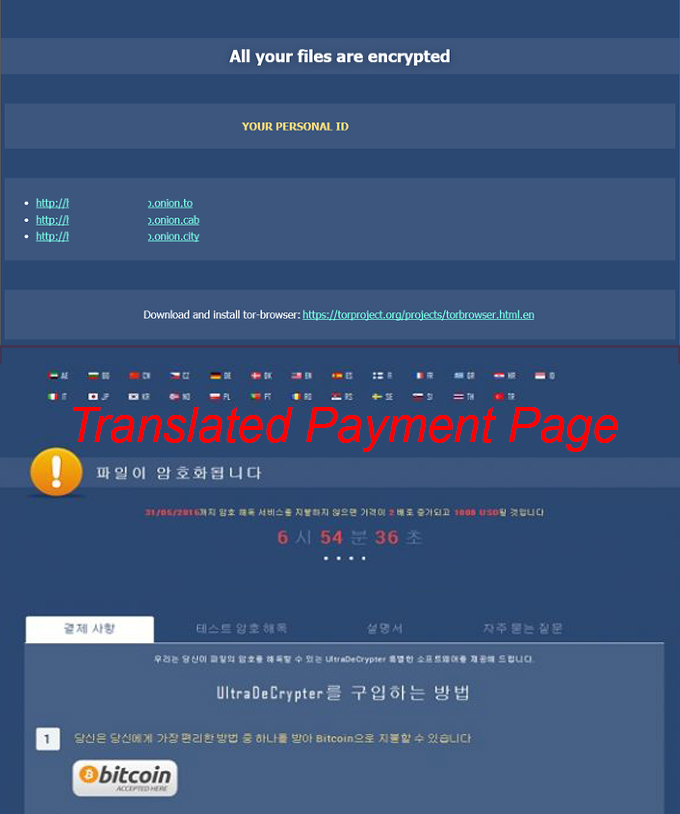A very dangerous ransomware virus has started to infect users all over the world. It is carrying the name Cryp1 and it is also known as the second version of CryptXXX 3.0 ransomware – another dangerous virus, that has passed through many improvements until it is perfected. The Cryp1 ransomware demands around 1.2 BTC (542 USD) to decrypt the encrypted files of users. What is interesting is that all that it requires for doing all of this damage is two small files. Malware researchers strongly advise users who have been infected with the virus to remove it using the instructions provided in this article.

Threat Summary
| Name | Cryp1 |
| Type | Ransomware |
| Short Description | A new and improved version of CryptXXX 3.0 Ransomware. Encrypts the user files, adding a .cryp1 file extension and asks for around 500 dollars ransom for the decryption process. |
| Symptoms | Files become corrupted and the wallpaper is changed to instructions on how to pay the ransom money and decrypt your files. |
| Distribution Method | An exploit kit attack distributed in various forms. |
| Detection Tool |
See If Your System Has Been Affected by malware
Download
Malware Removal Tool
|
| User Experience | Join Our Forum to Discuss Cryp1. |
| Data Recovery Tool | Windows Data Recovery by Stellar Phoenix Notice! This product scans your drive sectors to recover lost files and it may not recover 100% of the encrypted files, but only few of them, depending on the situation and whether or not you have reformatted your drive. |

How Does Crypt1 Ransomware Conduct Its Infection
To be successful in the infection of the users, the ransomware uses the so-called Exploit Kit attack. However, it does not use just any average attack. Cryp1’s exploit kit is updated to slip past the latest definitions and anti-malware mechanisms. It is also believed to use a very modern multi-stage infection process that does not limit itself to just one method of infection.
One variant used by the crooks is via a malicious Exploit server, which represents several infection scenarios, for example:

Cryp1 Ransomware Activity Stages
Once the exploit kit has infected users, it drops two files in the %Temp% folder of the user – its malicious executable and its file encrypter:
- C:/Users/{Username}/AppData/Local/Temp/Low/FB73.tmp.dll – a file which performs the encryption of the files on the drive of the infected machine.
- C:/Users/{Username}/AppData/Local/Temp/Low/Rundll32.exe – a file which modifies the registry editor, deletes backups and creates other files on the infected machine.
After these files are created and executed, the ransomware gets down to business. It begins to encrypt files that are associated with the following types of user interaction objects:
- Videos.
- Photos.
- Music and other audio files.
- Pictures.
- Database files
- Photoshop documents.
- Microsoft Office documents.
- SQLITE files.
- Virtual Box Virtual Machine files.
- Other files associated with programs that are often used by Windows users.
The Crypt1 virus is also programmed to modify the following registry entries to change the wallpaper of the user and to make its FB73.tmp.dll file encryptor run and encrypt every newly added file on Windows startup:
→ Wallpaper:
HKEY_CURRENT_USER\Control Panel\Desktop
“Wallpaper”=”{PATH TO THE RANSOM NOTE WALLPAPER}”
Encrypter:
HKEY_CURRENT_USER\Software\Microsoft\Windows\CurrentVersion\Run\”rundll32.exe” = ” C:/Users/{USER’S PROFILE}/AppData/Local/Temp/”
After creating those registries, the wallpaper of the user changes immediately to the following picture:
The ransom demands from the wallpaper pictures are the following:
→ All your files are encrypted.
ID: {Unique Identification}
https://e2308d23h0923h.onion(.)to
https://e2308d23h0923h.onion(.)cab
https://e2308d23h0923h.onion(.)city
Download and install tor-browser https://torproject.org/projects/torbrowser.html.en
TorLink: https://eqyo4fbr5okzaysm(.)onion
Write down the information to notebook (exercise book) and reboot the computer.
After this, the user infected by Cryp1 is redirected to a payment website where there are additional instructions on how to pay the ransom money. This payment page may be on more than one languages:

Removal of Cryp1 Ransomware
To delete this ransom virus from your computer, we strongly advise you to follow the instructions that are mentioned below. In case you are having trouble finding the registry entries and the files created by the ransomware manually, we advise using the automatic removal option with will swiftly take care of the threat and make sure it does not spread to other computers in the network.
- Step 1
- Step 2
- Step 3
- Step 4
- Step 5
Step 1: Scan for Cryp1 with SpyHunter Anti-Malware Tool



Ransomware Automatic Removal - Video Guide
Step 2: Uninstall Cryp1 and related malware from Windows
Here is a method in few easy steps that should be able to uninstall most programs. No matter if you are using Windows 10, 8, 7, Vista or XP, those steps will get the job done. Dragging the program or its folder to the recycle bin can be a very bad decision. If you do that, bits and pieces of the program are left behind, and that can lead to unstable work of your PC, errors with the file type associations and other unpleasant activities. The proper way to get a program off your computer is to Uninstall it. To do that:


 Follow the instructions above and you will successfully delete most unwanted and malicious programs.
Follow the instructions above and you will successfully delete most unwanted and malicious programs.
Step 3: Clean any registries, created by Cryp1 on your computer.
The usually targeted registries of Windows machines are the following:
- HKEY_LOCAL_MACHINE\Software\Microsoft\Windows\CurrentVersion\Run
- HKEY_CURRENT_USER\Software\Microsoft\Windows\CurrentVersion\Run
- HKEY_LOCAL_MACHINE\Software\Microsoft\Windows\CurrentVersion\RunOnce
- HKEY_CURRENT_USER\Software\Microsoft\Windows\CurrentVersion\RunOnce
You can access them by opening the Windows registry editor and deleting any values, created by Cryp1 there. This can happen by following the steps underneath:


 Tip: To find a virus-created value, you can right-click on it and click "Modify" to see which file it is set to run. If this is the virus file location, remove the value.
Tip: To find a virus-created value, you can right-click on it and click "Modify" to see which file it is set to run. If this is the virus file location, remove the value.
Before starting "Step 4", please boot back into Normal mode, in case you are currently in Safe Mode.
This will enable you to install and use SpyHunter 5 successfully.
Step 4: Boot Your PC In Safe Mode to isolate and remove Cryp1





Step 5: Try to Restore Files Encrypted by Cryp1.
Method 1: Use STOP Decrypter by Emsisoft.
Not all variants of this ransomware can be decrypted for free, but we have added the decryptor used by researchers that is often updated with the variants which become eventually decrypted. You can try and decrypt your files using the instructions below, but if they do not work, then unfortunately your variant of the ransomware virus is not decryptable.
Follow the instructions below to use the Emsisoft decrypter and decrypt your files for free. You can download the Emsisoft decryption tool linked here and then follow the steps provided below:
1 Right-click on the decrypter and click on Run as Administrator as shown below:

2. Agree with the license terms:

3. Click on "Add Folder" and then add the folders where you want files decrypted as shown underneath:

4. Click on "Decrypt" and wait for your files to be decoded.

Note: Credit for the decryptor goes to Emsisoft researchers who have made the breakthrough with this virus.
Method 2: Use data recovery software
Ransomware infections and Cryp1 aim to encrypt your files using an encryption algorithm which may be very difficult to decrypt. This is why we have suggested a data recovery method that may help you go around direct decryption and try to restore your files. Bear in mind that this method may not be 100% effective but may also help you a little or a lot in different situations.
Simply click on the link and on the website menus on the top, choose Data Recovery - Data Recovery Wizard for Windows or Mac (depending on your OS), and then download and run the tool.
Cryp1-FAQ
What is Cryp1 Ransomware?
Cryp1 is a ransomware infection - the malicious software that enters your computer silently and blocks either access to the computer itself or encrypt your files.
Many ransomware viruses use sophisticated encryption algorithms to make your files inaccessible. The goal of ransomware infections is to demand that you pay a ransom payment to get access to your files back.
What Does Cryp1 Ransomware Do?
Ransomware in general is a malicious software that is designed to block access to your computer or files until a ransom is paid.
Ransomware viruses can also damage your system, corrupt data and delete files, resulting in the permanent loss of important files.
How Does Cryp1 Infect?
Via several ways.Cryp1 Ransomware infects computers by being sent via phishing emails, containing virus attachment. This attachment is usually masked as an important document, like an invoice, bank document or even a plane ticket and it looks very convincing to users.
Another way you may become a victim of Cryp1 is if you download a fake installer, crack or patch from a low reputation website or if you click on a virus link. Many users report getting a ransomware infection by downloading torrents.
How to Open .Cryp1 files?
You can't without a decryptor. At this point, the .Cryp1 files are encrypted. You can only open them once they are decrypted using a specific decryption key for the particular algorithm.
What to Do If a Decryptor Does Not Work?
Do not panic, and backup the files. If a decryptor did not decrypt your .Cryp1 files successfully, then do not despair, because this virus is still new.
Can I Restore ".Cryp1" Files?
Yes, sometimes files can be restored. We have suggested several file recovery methods that could work if you want to restore .Cryp1 files.
These methods are in no way 100% guaranteed that you will be able to get your files back. But if you have a backup, your chances of success are much greater.
How To Get Rid of Cryp1 Virus?
The safest way and the most efficient one for the removal of this ransomware infection is the use a professional anti-malware program.
It will scan for and locate Cryp1 ransomware and then remove it without causing any additional harm to your important .Cryp1 files.
Can I Report Ransomware to Authorities?
In case your computer got infected with a ransomware infection, you can report it to the local Police departments. It can help authorities worldwide track and determine the perpetrators behind the virus that has infected your computer.
Below, we have prepared a list with government websites, where you can file a report in case you are a victim of a cybercrime:
Cyber-security authorities, responsible for handling ransomware attack reports in different regions all over the world:
Germany - Offizielles Portal der deutschen Polizei
United States - IC3 Internet Crime Complaint Centre
United Kingdom - Action Fraud Police
France - Ministère de l'Intérieur
Italy - Polizia Di Stato
Spain - Policía Nacional
Netherlands - Politie
Poland - Policja
Portugal - Polícia Judiciária
Greece - Cyber Crime Unit (Hellenic Police)
India - Mumbai Police - CyberCrime Investigation Cell
Australia - Australian High Tech Crime Center
Reports may be responded to in different timeframes, depending on your local authorities.
Can You Stop Ransomware from Encrypting Your Files?
Yes, you can prevent ransomware. The best way to do this is to ensure your computer system is updated with the latest security patches, use a reputable anti-malware program and firewall, backup your important files frequently, and avoid clicking on malicious links or downloading unknown files.
Can Cryp1 Ransomware Steal Your Data?
Yes, in most cases ransomware will steal your information. It is a form of malware that steals data from a user's computer, encrypts it, and then demands a ransom in order to decrypt it.
In many cases, the malware authors or attackers will threaten to delete the data or publish it online unless the ransom is paid.
Can Ransomware Infect WiFi?
Yes, ransomware can infect WiFi networks, as malicious actors can use it to gain control of the network, steal confidential data, and lock out users. If a ransomware attack is successful, it could lead to a loss of service and/or data, and in some cases, financial losses.
Should I Pay Ransomware?
No, you should not pay ransomware extortionists. Paying them only encourages criminals and does not guarantee that the files or data will be restored. The better approach is to have a secure backup of important data and be vigilant about security in the first place.
What Happens If I Don't Pay Ransom?
If you don't pay the ransom, the hackers may still have access to your computer, data, or files and may continue to threaten to expose or delete them, or even use them to commit cybercrimes. In some cases, they may even continue to demand additional ransom payments.
Can a Ransomware Attack Be Detected?
Yes, ransomware can be detected. Anti-malware software and other advanced security tools can detect ransomware and alert the user when it is present on a machine.
It is important to stay up-to-date on the latest security measures and to keep security software updated to ensure ransomware can be detected and prevented.
Do Ransomware Criminals Get Caught?
Yes, ransomware criminals do get caught. Law enforcement agencies, such as the FBI, Interpol and others have been successful in tracking down and prosecuting ransomware criminals in the US and other countries. As ransomware threats continue to increase, so does the enforcement activity.
About the Cryp1 Research
The content we publish on SensorsTechForum.com, this Cryp1 how-to removal guide included, is the outcome of extensive research, hard work and our team’s devotion to help you remove the specific malware and restore your encrypted files.
How did we conduct the research on this ransomware?
Our research is based on an independent investigation. We are in contact with independent security researchers, and as such, we receive daily updates on the latest malware and ransomware definitions.
Furthermore, the research behind the Cryp1 ransomware threat is backed with VirusTotal and the NoMoreRansom project.
To better understand the ransomware threat, please refer to the following articles which provide knowledgeable details.
As a site that has been dedicated to providing free removal instructions for ransomware and malware since 2014, SensorsTechForum’s recommendation is to only pay attention to trustworthy sources.
How to recognize trustworthy sources:
- Always check "About Us" web page.
- Profile of the content creator.
- Make sure that real people are behind the site and not fake names and profiles.
- Verify Facebook, LinkedIn and Twitter personal profiles.