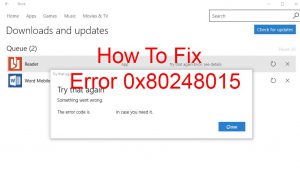 In the past few days, Windows Update has not been functioning on Windows XP. Error 0x80248015 occurs as IE8 loads the web page, and so the user cannot search for a fix.
In the past few days, Windows Update has not been functioning on Windows XP. Error 0x80248015 occurs as IE8 loads the web page, and so the user cannot search for a fix.
Despite the fact that Microsoft does not issue new patches for XP anymore, the previous flaw fixes are still available. This is good news for PCs that have not been updated for a while. Additionally, Microsoft’s Malicious Software Removal Tool for XP gets updated on a monthly basis.
Windows Update was still functioning until recently, and there were no signs or notifications of it stopping. It has to be noted that the Schannel bug was recently discovered on Microsoft servers, and the first fix that was released was vulnerable itself.
Reportedly Windows Update also fails on server versions of Windows. According to researchers, on the 21st this month, the flaw was still not fixed.

Error 0x80248015 – Update December 2017 (Windows 10, 8, 8.1, 7)
The Error 0x80248015 Microsoft Update issue is still the reason for many reports of “not found” type of error and those may also be seen in the newer versions of Windows as well. The most common reason by default for this update not functioning correctly is a problem with your computer’s date and time. This problem could exist on your computer due to several different reasons:
Reason #1: You have malware on your computer which changes the date and time to prevent you from accessing certain content or to use it in an attack on your computer, via an advanced Exploit Kit. In order to check for malware, security experts often advise to use an advanced anti-malware software since it checks for all types of threats on your system.
Spy Hunter scanner will only detect the threat. If you want the threat to be automatically removed, you need to purchase the full version of the anti-malware tool.Find Out More About SpyHunter Anti-Malware Tool / How to Uninstall SpyHunter
Reason #2 Your computer has a CMOS or BIOS battery which has simply ran out of juice. You can change the CMOS battery by taking your computer to an IT professional to do it for you or checking “how to replace my CMOS battery” on your default search engine.
Reason #3: One version that your computer returns the Error 0x80248015 problem is that your Internet connection configuration is stopping Windows Update services to slither the patches on your Windows computer. This can be fixed if you disable proxy on your computer by following the below-mentioned steps:
1. Start Internet Explorer.
2. On the Tools menu, click on Internet Options.
3. Click on your Connections tab.
5. Click on LAN Settings.
6. You will see the Use a proxy server on your LAN check box. Clear it and click on OK.
7. Close your Internet Explorer.
Reason #4: Another cause for this error message is if you have somehow remove Windows Update from your Trusted Sites Zone. This is how to revert this action and fix the problem by adding Windows Update in your Trust Zone:
1. Open Internet Explorer and click on the Tools menu, then go to Internet Options.
2. Open Security.
3. Click on Trusted Sites Zone.
4. Go ahead and click on Sites.
5. Clear the Require server verification (https:) for all the sites in the zone checkbox.
6. Click on the Add button in order to Add a new Web site to the zone box and add the following websites (Without the * symbol):
https://*.windowsupdate.microsoft.com
https://*.windowsupdate.microsoft.com
https://*download.windowsupdate.com
Reason #5: This reason has the quickest fix of all of them, and it can also be the issue for you – it concerns the Windows Update components on your computer. In order to reset those components here is what you need to do.
1. Click on the following Web Link.
2. Run the FixIt tool in order to reset the Windows Update components on your computer automatically.

