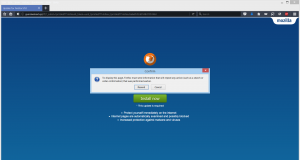 This article has been created in order to help you by explaining how to remove the “Firefox requires a manual update” scamming message from your computer and secure it.
This article has been created in order to help you by explaining how to remove the “Firefox requires a manual update” scamming message from your computer and secure it.
A new web page, claiming to be update for the latest version of Mozilla Firefox (57.0) has been reported to harass users, asking them to type their username and password to authenticate. So far malware researchers believe that this suspicious web page is introduced to victims’ computers as a result of having a potentially unwanted program on their computers which has interacted with their web browser. If you see the “Firefox requires a manual update” message on your computer, it is strongly advisable to focus on reading the following article to learn how to be able to remove the “Firefox requires a manual update” message and the unwanted software that may be associated with it.

Threat Summary
| Name | “Firefox requires a manual update” Scam Message |
| Type | Browser Redirect |
| Short Description | Unwanted browser redirect, adding a suspicious browser extension to Firefox. |
| Symptoms | Displays a fake Firefox Update message, asking for username and password. Prompts to install a suspicious browser extension after displaying the message and the victim clicks “Cancel”. |
| Distribution Method | Via bundled installers, fake setups or via other PUP that has already been installed on your PC. |
| Detection Tool |
See If Your System Has Been Affected by malware
Download
Malware Removal Tool
|
User Experience | Join Our Forum to Discuss “Firefox requires a manual update” Scam Message. |

“Firefox requires a manual update” – How Does It Spread
Since this is a suspicious web page, there may be more than one ways to come in contact with it. One method is if you visit the web page by coming into contact with a browser redirection web page, which is set to insert JavaScript that causes your web browser to open a new tab. Such web pages are usually low reputation sites from the likes of porn sites or other suspicious sites that offer fake software updates, cracks, patches, etc.
In addition to this, another method by which this web page may have been introduced to your computer is if you have adware directly installed on it. Such PUPs (potentially unwanted programs) may be spread via a multitude of ways, including software bundling. Software bundling is a method by which the adware application comes standard with a free program you may be trying to download, like driver for your PC, a torrent downloader program or the setup of any other free software. Such programs usually come embedded with adware programs that pretend to be “free extras” in the “Custom” or “Advanced” installation steps of this software.

“Firefox requires a manual update” – More Information
As soon as the unwanted software is on your computer, you may experience the initial pop-up of the program:
The pop-up aims to get you to either enter your information or click on CANCEL. As soon as this is done, the web page may ask you to add suspicious browser add-on to Firefox:
In addition to this, the “Firefox requires a manual update” pop-up may also come from more than one domains, as the ones detected by us so far are the following:
- Webcaretool.xyz
- Coveruploadext.xyz
- Guardwebext.xyz
When all of the domains, associated with “Firefox requires a manual update” have been analyzed, multiple different types of cookies were detected plus other tracking technologies, like:
- Pixels.
- Tags.
- LSOs (Locally Shared Objects).
Such different forms of trackers may be used for different information, including obtianing what is in the fields Username and Password which the pop-up presents to you when visiting this software.
In addition to this, the “Firefox requires a manual update” message may also be associated with an unwanted software, which may additionally be displaying advertisements according to information which has been obtained by it, such as:
- Your web browsing history.
- You online clicking history.
- Search history.
Such advertisements may be under different forms, like browser redirects, pop-ups as well as taken over banner spaces on the websites you visit.
In addition to this, the “Firefox requires a manual update” has also been reported by researchers to introduce to your computer multiple different browser extensions on the Firefox web browser. These extensions may additionally worsen the browsing activity by also displaying the previously mentioned types of advertisemens and further collecting information.

How to Remove the “Firefox requires a manual update” Redirect
In order to make sure that the “Firefox requires a manual update” redirect and the software related to it is fully gone, reccomendations are to follow the removal instructions down below. They are specifically created in order to help you by explaining how to delete this software manually or automatically. But it is also important to know that the “Firefox requires a manual update” may be associated with more than one suspicious program currently residing on your PC, which is the main reason why experts advise using an advanced anti-malware software to scan for each of the potentially dangerous and intrusive programs and clean your computer automatically to prevent “Firefox requires a manual update” pop-up to return in the future as well.
- Windows
- Mac OS X
- Google Chrome
- Mozilla Firefox
- Microsoft Edge
- Safari
- Internet Explorer
- Stop Push Pop-ups
How to Remove “Firefox requires a manual update” Scam Message from Windows.
Step 1: Scan for “Firefox requires a manual update” Scam Message with SpyHunter Anti-Malware Tool



Step 2: Boot Your PC In Safe Mode





Step 3: Uninstall “Firefox requires a manual update” Scam Message and related software from Windows
Here is a method in few easy steps that should be able to uninstall most programs. No matter if you are using Windows 10, 8, 7, Vista or XP, those steps will get the job done. Dragging the program or its folder to the recycle bin can be a very bad decision. If you do that, bits and pieces of the program are left behind, and that can lead to unstable work of your PC, errors with the file type associations and other unpleasant activities. The proper way to get a program off your computer is to Uninstall it. To do that:


 Follow the instructions above and you will successfully uninstall most programs.
Follow the instructions above and you will successfully uninstall most programs.
Step 4: Clean Any registries, Created by “Firefox requires a manual update” Scam Message on Your PC.
The usually targeted registries of Windows machines are the following:
- HKEY_LOCAL_MACHINE\Software\Microsoft\Windows\CurrentVersion\Run
- HKEY_CURRENT_USER\Software\Microsoft\Windows\CurrentVersion\Run
- HKEY_LOCAL_MACHINE\Software\Microsoft\Windows\CurrentVersion\RunOnce
- HKEY_CURRENT_USER\Software\Microsoft\Windows\CurrentVersion\RunOnce
You can access them by opening the Windows registry editor and deleting any values, created by “Firefox requires a manual update” Scam Message there. This can happen by following the steps underneath:


 Tip: To find a virus-created value, you can right-click on it and click "Modify" to see which file it is set to run. If this is the virus file location, remove the value.
Tip: To find a virus-created value, you can right-click on it and click "Modify" to see which file it is set to run. If this is the virus file location, remove the value.
Video Removal Guide for “Firefox requires a manual update” Scam Message (Windows).
Get rid of “Firefox requires a manual update” Scam Message from Mac OS X.
Step 1: Uninstall “Firefox requires a manual update” Scam Message and remove related files and objects





Your Mac will then show you a list of items that start automatically when you log in. Look for any suspicious apps identical or similar to “Firefox requires a manual update” Scam Message. Check the app you want to stop from running automatically and then select on the Minus (“-“) icon to hide it.
- Go to Finder.
- In the search bar type the name of the app that you want to remove.
- Above the search bar change the two drop down menus to “System Files” and “Are Included” so that you can see all of the files associated with the application you want to remove. Bear in mind that some of the files may not be related to the app so be very careful which files you delete.
- If all of the files are related, hold the ⌘+A buttons to select them and then drive them to “Trash”.
In case you cannot remove “Firefox requires a manual update” Scam Message via Step 1 above:
In case you cannot find the virus files and objects in your Applications or other places we have shown above, you can manually look for them in the Libraries of your Mac. But before doing this, please read the disclaimer below:



You can repeat the same procedure with the following other Library directories:
→ ~/Library/LaunchAgents
/Library/LaunchDaemons
Tip: ~ is there on purpose, because it leads to more LaunchAgents.
Step 2: Scan for and remove “Firefox requires a manual update” Scam Message files from your Mac
When you are facing problems on your Mac as a result of unwanted scripts and programs such as “Firefox requires a manual update” Scam Message, the recommended way of eliminating the threat is by using an anti-malware program. SpyHunter for Mac offers advanced security features along with other modules that will improve your Mac’s security and protect it in the future.
Video Removal Guide for “Firefox requires a manual update” Scam Message (Mac)
Remove “Firefox requires a manual update” Scam Message from Google Chrome.
Step 1: Start Google Chrome and open the drop menu

Step 2: Move the cursor over "Tools" and then from the extended menu choose "Extensions"

Step 3: From the opened "Extensions" menu locate the unwanted extension and click on its "Remove" button.

Step 4: After the extension is removed, restart Google Chrome by closing it from the red "X" button at the top right corner and start it again.
Erase “Firefox requires a manual update” Scam Message from Mozilla Firefox.
Step 1: Start Mozilla Firefox. Open the menu window:

Step 2: Select the "Add-ons" icon from the menu.

Step 3: Select the unwanted extension and click "Remove"

Step 4: After the extension is removed, restart Mozilla Firefox by closing it from the red "X" button at the top right corner and start it again.
Uninstall “Firefox requires a manual update” Scam Message from Microsoft Edge.
Step 1: Start Edge browser.
Step 2: Open the drop menu by clicking on the icon at the top right corner.

Step 3: From the drop menu select "Extensions".

Step 4: Choose the suspected malicious extension you want to remove and then click on the gear icon.

Step 5: Remove the malicious extension by scrolling down and then clicking on Uninstall.

Remove “Firefox requires a manual update” Scam Message from Safari
Step 1: Start the Safari app.
Step 2: After hovering your mouse cursor to the top of the screen, click on the Safari text to open its drop down menu.
Step 3: From the menu, click on "Preferences".

Step 4: After that, select the 'Extensions' Tab.

Step 5: Click once on the extension you want to remove.
Step 6: Click 'Uninstall'.

A pop-up window will appear asking for confirmation to uninstall the extension. Select 'Uninstall' again, and the “Firefox requires a manual update” Scam Message will be removed.
Eliminate “Firefox requires a manual update” Scam Message from Internet Explorer.
Step 1: Start Internet Explorer.
Step 2: Click on the gear icon labeled 'Tools' to open the drop menu and select 'Manage Add-ons'

Step 3: In the 'Manage Add-ons' window.

Step 4: Select the extension you want to remove and then click 'Disable'. A pop-up window will appear to inform you that you are about to disable the selected extension, and some more add-ons might be disabled as well. Leave all the boxes checked, and click 'Disable'.

Step 5: After the unwanted extension has been removed, restart Internet Explorer by closing it from the red 'X' button located at the top right corner and start it again.
Remove Push Notifications from Your Browsers
Turn Off Push Notifications from Google Chrome
To disable any Push Notices from Google Chrome browser, please follow the steps below:
Step 1: Go to Settings in Chrome.

Step 2: In Settings, select “Advanced Settings”:

Step 3: Click “Content Settings”:

Step 4: Open “Notifications”:

Step 5: Click the three dots and choose Block, Edit or Remove options:

Remove Push Notifications on Firefox
Step 1: Go to Firefox Options.

Step 2: Go to “Settings”, type “notifications” in the search bar and click "Settings":

Step 3: Click “Remove” on any site you wish notifications gone and click “Save Changes”

Stop Push Notifications on Opera
Step 1: In Opera, press ALT+P to go to Settings.

Step 2: In Setting search, type “Content” to go to Content Settings.

Step 3: Open Notifications:

Step 4: Do the same as you did with Google Chrome (explained below):

Eliminate Push Notifications on Safari
Step 1: Open Safari Preferences.

Step 2: Choose the domain from where you like push pop-ups gone and change to "Deny" from "Allow".
“Firefox requires a manual update” Scam Message-FAQ
What Is “Firefox requires a manual update” Scam Message?
The “Firefox requires a manual update” Scam Message threat is adware or browser redirect virus.
It may slow your computer down significantly and display advertisements. The main idea is for your information to likely get stolen or more ads to appear on your device.
The creators of such unwanted apps work with pay-per-click schemes to get your computer to visit risky or different types of websites that may generate them funds. This is why they do not even care what types of websites show up on the ads. This makes their unwanted software indirectly risky for your OS.
What Are the Symptoms of “Firefox requires a manual update” Scam Message?
There are several symptoms to look for when this particular threat and also unwanted apps in general are active:
Symptom #1: Your computer may become slow and have poor performance in general.
Symptom #2: You have toolbars, add-ons or extensions on your web browsers that you don't remember adding.
Symptom #3: You see all types of ads, like ad-supported search results, pop-ups and redirects to randomly appear.
Symptom #4: You see installed apps on your Mac running automatically and you do not remember installing them.
Symptom #5: You see suspicious processes running in your Task Manager.
If you see one or more of those symptoms, then security experts recommend that you check your computer for viruses.
What Types of Unwanted Programs Are There?
According to most malware researchers and cyber-security experts, the threats that can currently affect your device can be rogue antivirus software, adware, browser hijackers, clickers, fake optimizers and any forms of PUPs.
What to Do If I Have a "virus" like “Firefox requires a manual update” Scam Message?
With few simple actions. First and foremost, it is imperative that you follow these steps:
Step 1: Find a safe computer and connect it to another network, not the one that your Mac was infected in.
Step 2: Change all of your passwords, starting from your email passwords.
Step 3: Enable two-factor authentication for protection of your important accounts.
Step 4: Call your bank to change your credit card details (secret code, etc.) if you have saved your credit card for online shopping or have done online activities with your card.
Step 5: Make sure to call your ISP (Internet provider or carrier) and ask them to change your IP address.
Step 6: Change your Wi-Fi password.
Step 7: (Optional): Make sure to scan all of the devices connected to your network for viruses and repeat these steps for them if they are affected.
Step 8: Install anti-malware software with real-time protection on every device you have.
Step 9: Try not to download software from sites you know nothing about and stay away from low-reputation websites in general.
If you follow these recommendations, your network and all devices will become significantly more secure against any threats or information invasive software and be virus free and protected in the future too.
How Does “Firefox requires a manual update” Scam Message Work?
Once installed, “Firefox requires a manual update” Scam Message can collect data using trackers. This data is about your web browsing habits, such as the websites you visit and the search terms you use. It is then used to target you with ads or to sell your information to third parties.
“Firefox requires a manual update” Scam Message can also download other malicious software onto your computer, such as viruses and spyware, which can be used to steal your personal information and show risky ads, that may redirect to virus sites or scams.
Is “Firefox requires a manual update” Scam Message Malware?
The truth is that PUPs (adware, browser hijackers) are not viruses, but may be just as dangerous since they may show you and redirect you to malware websites and scam pages.
Many security experts classify potentially unwanted programs as malware. This is because of the unwanted effects that PUPs can cause, such as displaying intrusive ads and collecting user data without the user’s knowledge or consent.
About the “Firefox requires a manual update” Scam Message Research
The content we publish on SensorsTechForum.com, this “Firefox requires a manual update” Scam Message how-to removal guide included, is the outcome of extensive research, hard work and our team’s devotion to help you remove the specific, adware-related problem, and restore your browser and computer system.
How did we conduct the research on “Firefox requires a manual update” Scam Message?
Please note that our research is based on independent investigation. We are in contact with independent security researchers, thanks to which we receive daily updates on the latest malware, adware, and browser hijacker definitions.
Furthermore, the research behind the “Firefox requires a manual update” Scam Message threat is backed with VirusTotal.
To better understand this online threat, please refer to the following articles which provide knowledgeable details.














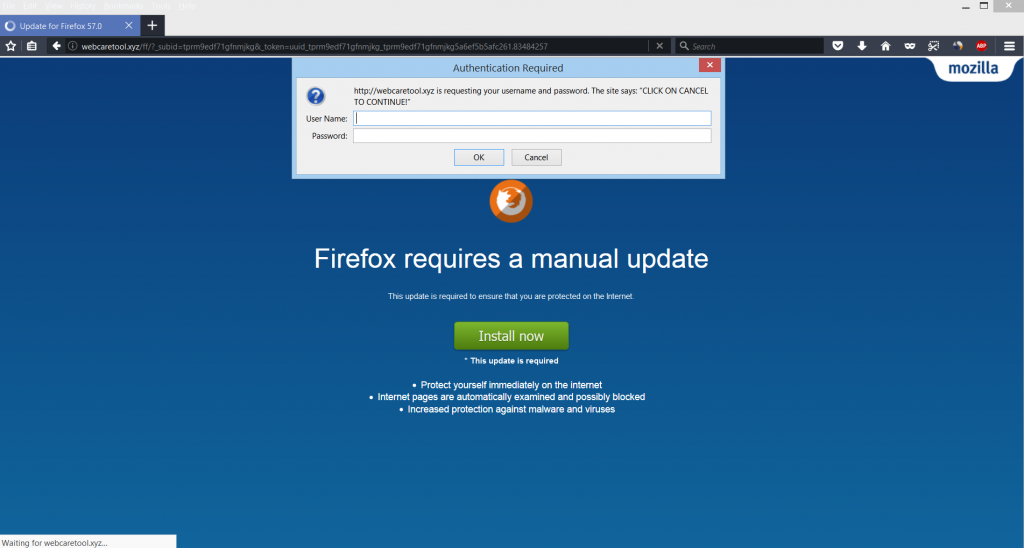
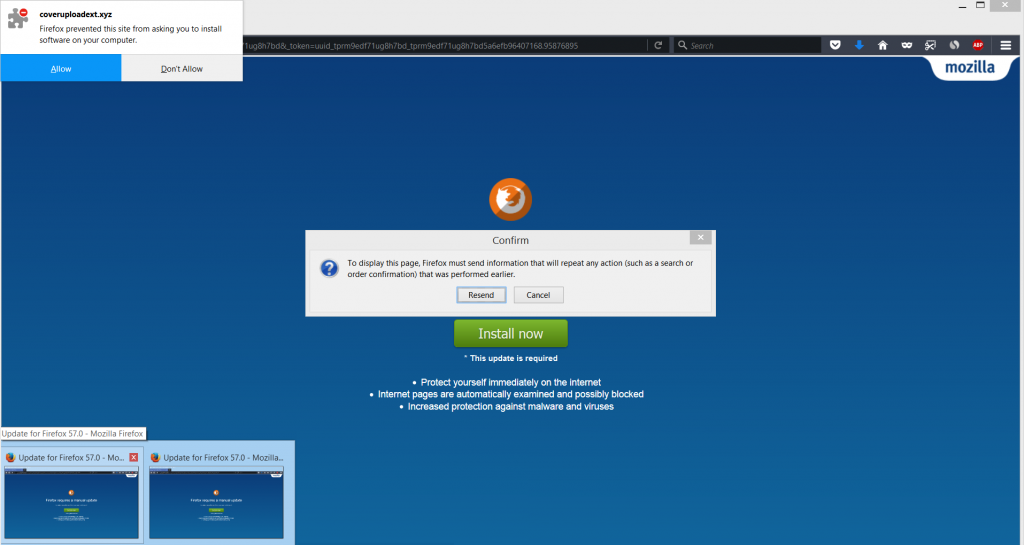

Mi era comparsa questa pagina, ho cliccato su annulla, ma il riquadro continuava a comparire, impedendo la chiusura della pagina. Ho continuato a cliccare lo stesso, anche su ripristina e poi mi è venuta l’idea di chiudere la pagina con gestioni attività. Ha funzionato. L’unica cosa è che non mi è comparsa nessuna richiesta di aggiungere nessuna estensione. Il mio computer peggiorerà lo stesso?
ninguna de las soluciones funciona. Ademas no se puede desinstalar el programa porque no apreceen la lista de progrmas instalados. La unica forma de eliminar la pantalla es reiniciar.