What Is 0x80070643 Error?
0x80070643 is an annoying error associated with Windows Update. In fact, many Windows users have reported having this error appear while they were trying to update their systems or were installing some program.
Тhis error could also be caused by a corrupted driver, program, or system files. Also, keep in mind that if your computer is compromised by malware, it could also trigger such an error. Other possible causes are unexpected shutdowns and power disconnections.
There are several ways to fix the 0x80070643 error, and this article will tell you how.
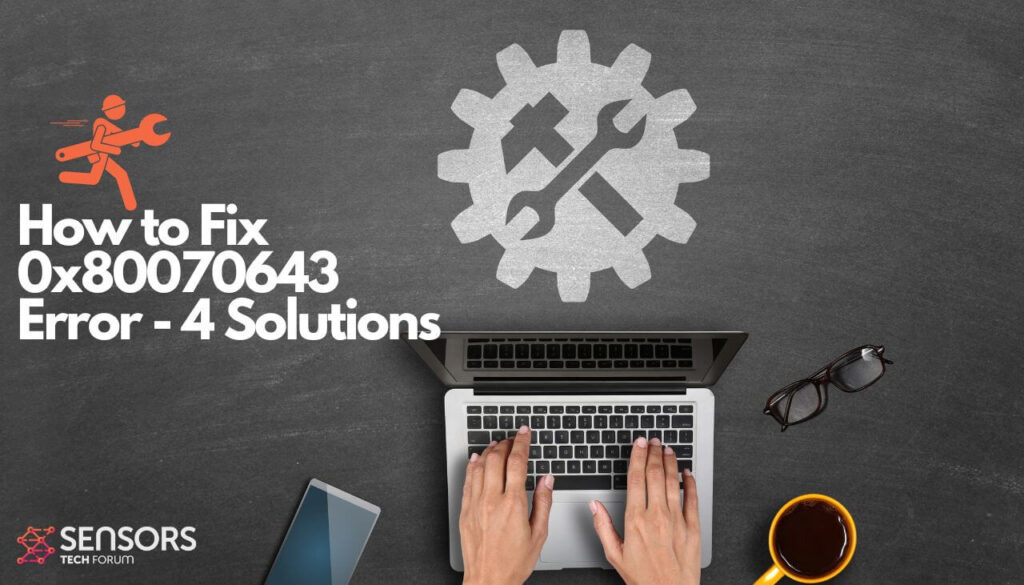
0x80070643 Summary
| Name | 0x80070643 Error |
| Type | Windows Update error |
| Short Description | An annoying error associated with Windows Update |
| Symptoms | Unable to update |
| Error Cause | Windows Update / unable to install some program |
| Fix Tool |
Try this fix to repair your Mac from errors and optimise its system performance: Download
SpyHunter
|
| User Experience |
0x80070643 Error Message
First of all, let’s see what exactly the error message says:
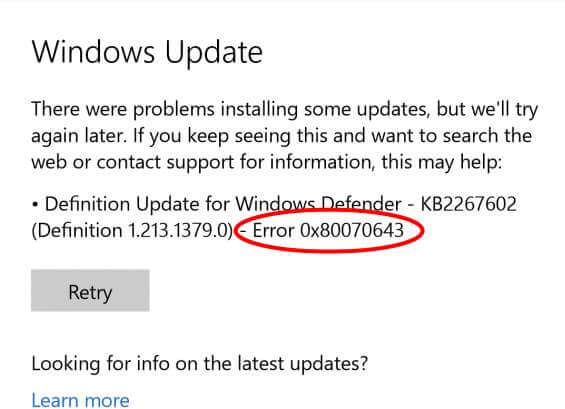
There were problems installing some updates, but we’ll try again later. If you keep seeing this and want to search the web or contact support for information, this may help:
– Definition Update for Windows Defender –KB2267602 (Definition 1.213.1379.0) – Error 0x80070643
It should be noted that the solutions for the 0x80070643 may depend on the way the error was triggered in the first place. Jake Kovoor from SaintLad has outlined several ways to deal with the error, but one particular method stands out, as it has fixed the error for many users (Jake included).
How to Fix 0x80070643 Error – Solution 1
Here’s what steps should be taken for this solution to work:
- Go to Services (you can directly search for Services on your Windows system).
- Locate Background Intelligent Transfer Service in the Services list and then right-click to Stop it.
- Then, find Windows Update in the Services list and right-click to Stop it.
- Open up File Explorer and copy-paste the following link into the search bar at the top:
c:\Windows\SoftwareDistribution\Download - Delete all the contents in it. Don’t worry, this will not delete any of your data. It will only delete the latest Windows updates.
After you’ve completed these steps, it is now time to install Windows updates without facing the 0x80070643 error.
Related: Deleted Files and Breaking Bugs After Windows 10 October 2018 Update
Related: How to Fix Your Certificate Issues After You Upgraded Your Windows 10
How to Fix 0x80070643 Error – Solution 2
Another method for fixing the error includes the following steps:
- Open up Apps & Features option in Windows Settings.
- Under the list of apps, locate the update with the said error code (for example “Windows Update #4023057”). It should be there, listed under Installed Programs as an update.
- Remove the update.Uninstall it by right-clicking the update and selecting Uninstall.
- The final step in this solution requires restarting the computer and then running the Windows update once again.
How to Fix 0x80070643 Error – Solution 3
If none of these worked, you can try fixing the error via Windows Update. You can try restarting your computer and then install the program or the update once again.
Another way is to restart the Windows Installer Service. Keep in mind that faulty configurations in Windows Installer Service may mess with installations and eventually cause various errors such as 0x80070643. So installing this service may fix the issue by completing these steps:
- On your keyboard press both the Windows Key and the R key to open up the Run box.
- Type services.msc and then hit the Enter button.
- Click on Windows Installer and then hit the Restart button.
Windows Update Error 0x80070643 – Solution 4
Another method for fixing the the 0x80070643 error requires fixing a corrupted .NET Framework installation, as such an installation may be at fault for various issues. If the latter gets damaged in any way, then it would definitely cause the computer to fail installing updates or any other program.
So, if this is the case, what shall you do?
First, download the official .NET Framework Repair Tool developed by Microsoft and then open it. The tool should automatically repair any issues if such are found.
You can also go to Microsoft’s .NET Framework download page to download the latest available version of the .NET Framework, and install it by following the instructions.
How to Avoid Errors on Your Computer
If you encounter lots of errors while using your computer, you should consider scanning it to optimize its performance automatically.
If you have tried various fixes for various errors but you keep getting error messages, then consider that your PC can be compromised by:
- Tracking cookies and other pesky and harmful objects.
- Corrupted files.
- Unwanted software or malware.
- Adware.
- Browser Hijackers.
You can fix this by running an automatic scan using a professional anti-malware program. Such a tool is created to help detect and delete any malicious or suspicious files that may be causing errors. It will also optimize your machine to make it run faster.
Spy Hunter scanner will only detect the problem. If you want the issue to be automatically removed, you need to purchase the full version of the anti-malware tool.Find Out More About SpyHunter Anti-Malware Tool / How to Uninstall SpyHunter




Nothing work
mon conte microfsoft ne marche pas svp rendée le moi merci.
Je ne peut plus réactiver Windows Defender aprés avoir fait une restauration système. Message d’erreur envoyé :
“Page non disponible
Votre administrateur informatique a limité l’accés à certaines zones de cette application et l’élément que vous avez essayé d’accéder n’est pas disponible.”