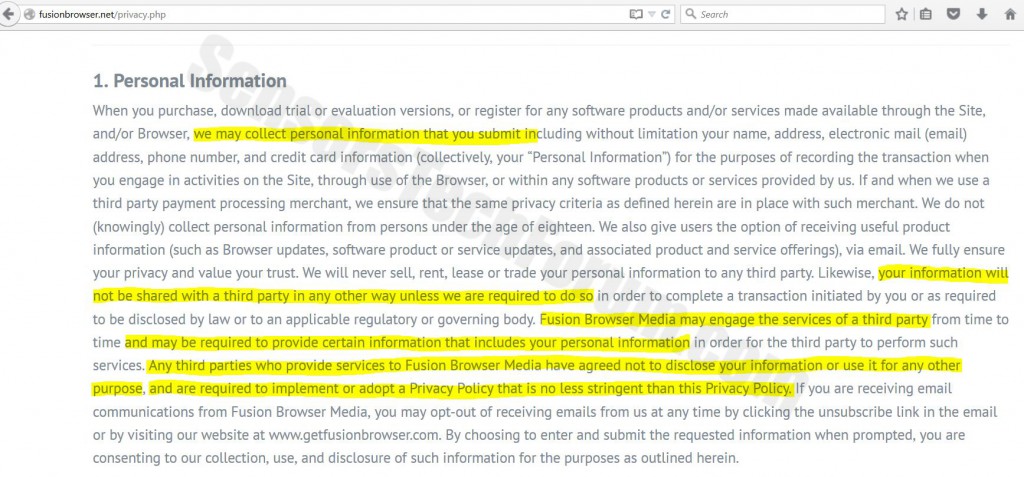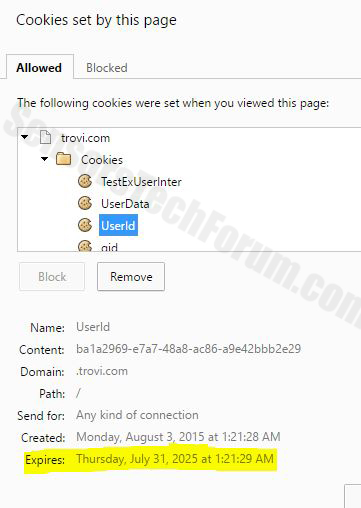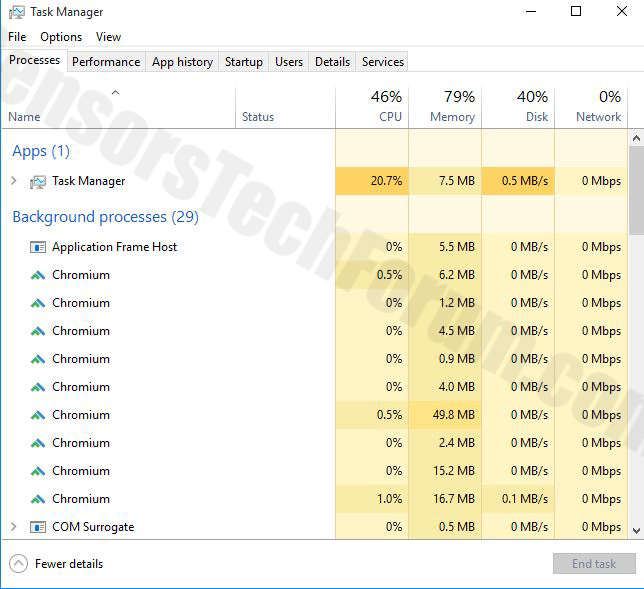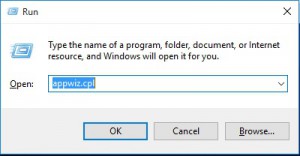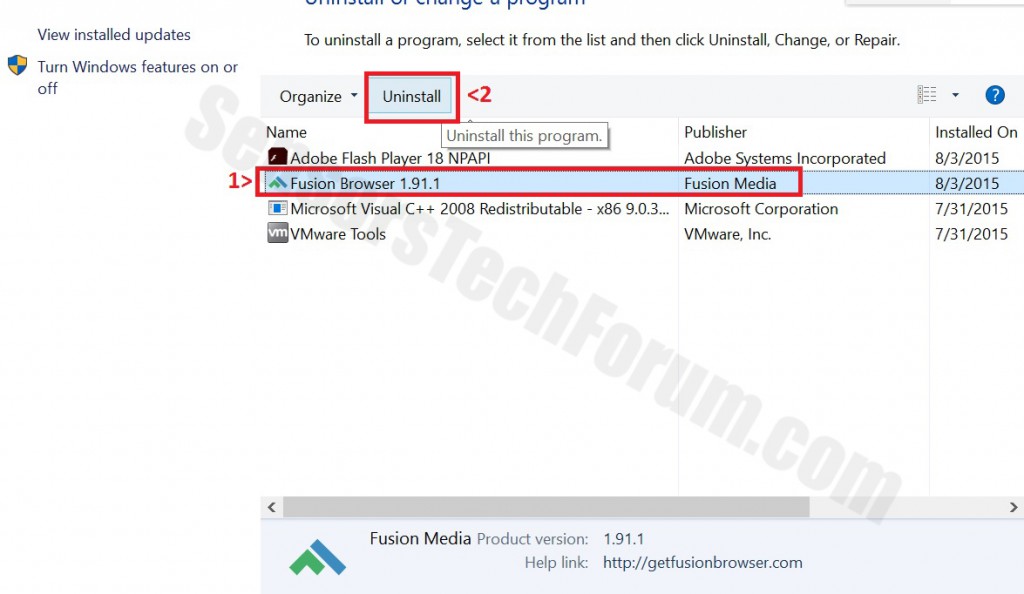| Name | FusionBrowser |
| Type | Ad-supported web browser. |
| Short Description | FusionBrowser promises to improve browsing experience. |
| Symptoms | May slow down the PC. Uses suspicious search engine redirect. Stays always on top of desktop. Difficult to close. May collect sensitive information. |
| Distribution Method | Via freeware packages (bundling), or website redirects. |
| Detection tool | Download SpyHunter, to See If Your System Has Been Affected By FusionBrowser |
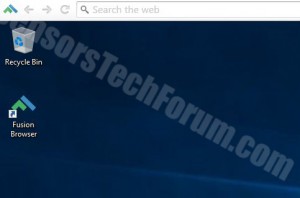 A new browser, regarded as an adware PUP (Potentially Unwanted Program) by most antivirus programs that use tracking software to collect information has emerged, carrying the name FusionBrowser. Experts warn that the software runs several unfamiliar extensions, is very difficult to close and is constantly on top of the user screen. It also employs the infamous Trovi.com search engine that is also detected to be used by some browser hijackers. Experts recommend the removal of FusionBrowser since it may slow down computer performance and also might conceal certain risks to the user.
A new browser, regarded as an adware PUP (Potentially Unwanted Program) by most antivirus programs that use tracking software to collect information has emerged, carrying the name FusionBrowser. Experts warn that the software runs several unfamiliar extensions, is very difficult to close and is constantly on top of the user screen. It also employs the infamous Trovi.com search engine that is also detected to be used by some browser hijackers. Experts recommend the removal of FusionBrowser since it may slow down computer performance and also might conceal certain risks to the user.
How Did I Install FusionBrowser?
The common way of installing FusionBrowser is from their website fusionbrowser.net. However, the most probable mean of such PUP slipping into user PCs is by just including it in installers. Third-party sites may sometimes do this service to promote new software. You may have skipped a step in the installation of another free program that may have said something, like ‘Include FusionBrowser as a free extra’ or similar. Even though such opt-out pages seem to be hard to miss, many users tend to skip them, and this is how PUPs such as FusionBrowser may be installed onto the computer. Another mean of installation is being redirected to their web page or directly to their download hotlink. However, it is less likely to happen.
FusionBrowser Description
When researched, there were few details about this app that raised our eyebrows. One of them was the claims that the company may obtain personal information from the user. Even though initially it is stated that they will disclose aggregated information, we have noticed that they claim that they may share it with third parties when they use certain services.
When we researched these third parties we have found that FusionBrowser is using the Trovi Search engine, which is employed by several other unwanted programs, such as WebDiscover Browser and WindeskWinsearch and uses various cookies with long expiration dates.
Also there were four unknown to us browser extensions, running as active processes on the computer:
→ Honey
Worldweatheronline
Rain alarm extension
Unlimited free VPN Hola
Facebook Messenger Notifications
All of the extensions identified were legitimate and were providing different services. Our attention was grabbed by one particular – Honey, which according to investigators may offer various coupons related to a product user, may be buying online. As far as FusionBrowser’s privacy policy is concerned, these extensions may be the third party services that use personal user information to improve services.
More so, FusionBrowser was actively running on the user desktop. We did not manage to find any user-friendly way do close the application, since it did not have an X button or another way to close. More so it was running on top of the screen all the time, even though other windows were opened. The only way that we found useful is via the Windows Task Manager, where ironically we have identified almost three times as many chrome.exe processes taking power from the CPU than the regular Google Chrome.
Several anti-malware tools also detect FusionBrowser as a PUP. PUPs may not be directly dangerous to the user. However, most of them are being detected mainly for two reasons. The first reason is that they may collect various information via cookies usually employed by third-party services. The other reason may be the fact that such programs display advertisements and sometimes even cause redirects to malicious pages that may scan the user or infect his PC with malware. This is why it is recommended to remove any program that is identified as a PUP.
How To Remove FusionBrowser?
To manually uninstall FusionBrowser, please refer to the after mentioned step-by-step instructions below. Bear in mind that after uninstalling, some objects, related to FusionBrowser may remain on your computer. This is why experts advise installing a professional anti-malware tool that will detect and eradicate any files and prevent future threats from penetrating your PC’s defences.

Spy Hunter scanner will only detect the threat. If you want the threat to be automatically removed, you need to purchase the full version of the anti-malware tool.Find Out More About SpyHunter Anti-Malware Tool / How to Uninstall SpyHunter
- Windows
- Mac OS X
- Google Chrome
- Mozilla Firefox
- Microsoft Edge
- Safari
- Internet Explorer
- Stop Push Pop-ups
How to Remove FusionBrowser from Windows.
Step 1: Scan for FusionBrowser with SpyHunter Anti-Malware Tool



Step 2: Boot Your PC In Safe Mode





Step 3: Uninstall FusionBrowser and related software from Windows
Uninstall Steps for Windows 11



Uninstall Steps for Windows 10 and Older Versions
Here is a method in few easy steps that should be able to uninstall most programs. No matter if you are using Windows 10, 8, 7, Vista or XP, those steps will get the job done. Dragging the program or its folder to the recycle bin can be a very bad decision. If you do that, bits and pieces of the program are left behind, and that can lead to unstable work of your PC, errors with the file type associations and other unpleasant activities. The proper way to get a program off your computer is to Uninstall it. To do that:


 Follow the instructions above and you will successfully uninstall most programs.
Follow the instructions above and you will successfully uninstall most programs.
Step 4: Clean Any registries, Created by FusionBrowser on Your PC.
The usually targeted registries of Windows machines are the following:
- HKEY_LOCAL_MACHINE\Software\Microsoft\Windows\CurrentVersion\Run
- HKEY_CURRENT_USER\Software\Microsoft\Windows\CurrentVersion\Run
- HKEY_LOCAL_MACHINE\Software\Microsoft\Windows\CurrentVersion\RunOnce
- HKEY_CURRENT_USER\Software\Microsoft\Windows\CurrentVersion\RunOnce
You can access them by opening the Windows registry editor and deleting any values, created by FusionBrowser there. This can happen by following the steps underneath:


 Tip: To find a virus-created value, you can right-click on it and click "Modify" to see which file it is set to run. If this is the virus file location, remove the value.
Tip: To find a virus-created value, you can right-click on it and click "Modify" to see which file it is set to run. If this is the virus file location, remove the value.
Video Removal Guide for FusionBrowser (Windows).
Get rid of FusionBrowser from Mac OS X.
Step 1: Uninstall FusionBrowser and remove related files and objects





Your Mac will then show you a list of items that start automatically when you log in. Look for any suspicious apps identical or similar to FusionBrowser. Check the app you want to stop from running automatically and then select on the Minus (“-“) icon to hide it.
- Go to Finder.
- In the search bar type the name of the app that you want to remove.
- Above the search bar change the two drop down menus to “System Files” and “Are Included” so that you can see all of the files associated with the application you want to remove. Bear in mind that some of the files may not be related to the app so be very careful which files you delete.
- If all of the files are related, hold the ⌘+A buttons to select them and then drive them to “Trash”.
In case you cannot remove FusionBrowser via Step 1 above:
In case you cannot find the virus files and objects in your Applications or other places we have shown above, you can manually look for them in the Libraries of your Mac. But before doing this, please read the disclaimer below:



You can repeat the same procedure with the following other Library directories:
→ ~/Library/LaunchAgents
/Library/LaunchDaemons
Tip: ~ is there on purpose, because it leads to more LaunchAgents.
Step 2: Scan for and remove FusionBrowser files from your Mac
When you are facing problems on your Mac as a result of unwanted scripts and programs such as FusionBrowser, the recommended way of eliminating the threat is by using an anti-malware program. SpyHunter for Mac offers advanced security features along with other modules that will improve your Mac’s security and protect it in the future.
Video Removal Guide for FusionBrowser (Mac)
Remove FusionBrowser from Google Chrome.
Step 1: Start Google Chrome and open the drop menu

Step 2: Move the cursor over "Tools" and then from the extended menu choose "Extensions"

Step 3: From the opened "Extensions" menu locate the unwanted extension and click on its "Remove" button.

Step 4: After the extension is removed, restart Google Chrome by closing it from the red "X" button at the top right corner and start it again.
Erase FusionBrowser from Mozilla Firefox.
Step 1: Start Mozilla Firefox. Open the menu window:

Step 2: Select the "Add-ons" icon from the menu.

Step 3: Select the unwanted extension and click "Remove"

Step 4: After the extension is removed, restart Mozilla Firefox by closing it from the red "X" button at the top right corner and start it again.
Uninstall FusionBrowser from Microsoft Edge.
Step 1: Start Edge browser.
Step 2: Open the drop menu by clicking on the icon at the top right corner.

Step 3: From the drop menu select "Extensions".

Step 4: Choose the suspected malicious extension you want to remove and then click on the gear icon.

Step 5: Remove the malicious extension by scrolling down and then clicking on Uninstall.

Remove FusionBrowser from Safari
Step 1: Start the Safari app.
Step 2: After hovering your mouse cursor to the top of the screen, click on the Safari text to open its drop down menu.
Step 3: From the menu, click on "Preferences".

Step 4: After that, select the 'Extensions' Tab.

Step 5: Click once on the extension you want to remove.
Step 6: Click 'Uninstall'.

A pop-up window will appear asking for confirmation to uninstall the extension. Select 'Uninstall' again, and the FusionBrowser will be removed.
Eliminate FusionBrowser from Internet Explorer.
Step 1: Start Internet Explorer.
Step 2: Click on the gear icon labeled 'Tools' to open the drop menu and select 'Manage Add-ons'

Step 3: In the 'Manage Add-ons' window.

Step 4: Select the extension you want to remove and then click 'Disable'. A pop-up window will appear to inform you that you are about to disable the selected extension, and some more add-ons might be disabled as well. Leave all the boxes checked, and click 'Disable'.

Step 5: After the unwanted extension has been removed, restart Internet Explorer by closing it from the red 'X' button located at the top right corner and start it again.
Remove Push Notifications from Your Browsers
Turn Off Push Notifications from Google Chrome
To disable any Push Notices from Google Chrome browser, please follow the steps below:
Step 1: Go to Settings in Chrome.

Step 2: In Settings, select “Advanced Settings”:

Step 3: Click “Content Settings”:

Step 4: Open “Notifications”:

Step 5: Click the three dots and choose Block, Edit or Remove options:

Remove Push Notifications on Firefox
Step 1: Go to Firefox Options.

Step 2: Go to “Settings”, type “notifications” in the search bar and click "Settings":

Step 3: Click “Remove” on any site you wish notifications gone and click “Save Changes”

Stop Push Notifications on Opera
Step 1: In Opera, press ALT+P to go to Settings.

Step 2: In Setting search, type “Content” to go to Content Settings.

Step 3: Open Notifications:

Step 4: Do the same as you did with Google Chrome (explained below):

Eliminate Push Notifications on Safari
Step 1: Open Safari Preferences.

Step 2: Choose the domain from where you like push pop-ups gone and change to "Deny" from "Allow".
FusionBrowser-FAQ
What Is FusionBrowser?
The FusionBrowser threat is adware or browser redirect virus.
It may slow your computer down significantly and display advertisements. The main idea is for your information to likely get stolen or more ads to appear on your device.
The creators of such unwanted apps work with pay-per-click schemes to get your computer to visit risky or different types of websites that may generate them funds. This is why they do not even care what types of websites show up on the ads. This makes their unwanted software indirectly risky for your OS.
What Are the Symptoms of FusionBrowser?
There are several symptoms to look for when this particular threat and also unwanted apps in general are active:
Symptom #1: Your computer may become slow and have poor performance in general.
Symptom #2: You have toolbars, add-ons or extensions on your web browsers that you don't remember adding.
Symptom #3: You see all types of ads, like ad-supported search results, pop-ups and redirects to randomly appear.
Symptom #4: You see installed apps on your Mac running automatically and you do not remember installing them.
Symptom #5: You see suspicious processes running in your Task Manager.
If you see one or more of those symptoms, then security experts recommend that you check your computer for viruses.
What Types of Unwanted Programs Are There?
According to most malware researchers and cyber-security experts, the threats that can currently affect your device can be rogue antivirus software, adware, browser hijackers, clickers, fake optimizers and any forms of PUPs.
What to Do If I Have a "virus" like FusionBrowser?
With few simple actions. First and foremost, it is imperative that you follow these steps:
Step 1: Find a safe computer and connect it to another network, not the one that your Mac was infected in.
Step 2: Change all of your passwords, starting from your email passwords.
Step 3: Enable two-factor authentication for protection of your important accounts.
Step 4: Call your bank to change your credit card details (secret code, etc.) if you have saved your credit card for online shopping or have done online activities with your card.
Step 5: Make sure to call your ISP (Internet provider or carrier) and ask them to change your IP address.
Step 6: Change your Wi-Fi password.
Step 7: (Optional): Make sure to scan all of the devices connected to your network for viruses and repeat these steps for them if they are affected.
Step 8: Install anti-malware software with real-time protection on every device you have.
Step 9: Try not to download software from sites you know nothing about and stay away from low-reputation websites in general.
If you follow these recommendations, your network and all devices will become significantly more secure against any threats or information invasive software and be virus free and protected in the future too.
How Does FusionBrowser Work?
Once installed, FusionBrowser can collect data using trackers. This data is about your web browsing habits, such as the websites you visit and the search terms you use. It is then used to target you with ads or to sell your information to third parties.
FusionBrowser can also download other malicious software onto your computer, such as viruses and spyware, which can be used to steal your personal information and show risky ads, that may redirect to virus sites or scams.
Is FusionBrowser Malware?
The truth is that PUPs (adware, browser hijackers) are not viruses, but may be just as dangerous since they may show you and redirect you to malware websites and scam pages.
Many security experts classify potentially unwanted programs as malware. This is because of the unwanted effects that PUPs can cause, such as displaying intrusive ads and collecting user data without the user’s knowledge or consent.
About the FusionBrowser Research
The content we publish on SensorsTechForum.com, this FusionBrowser how-to removal guide included, is the outcome of extensive research, hard work and our team’s devotion to help you remove the specific, adware-related problem, and restore your browser and computer system.
How did we conduct the research on FusionBrowser?
Please note that our research is based on independent investigation. We are in contact with independent security researchers, thanks to which we receive daily updates on the latest malware, adware, and browser hijacker definitions.
Furthermore, the research behind the FusionBrowser threat is backed with VirusTotal.
To better understand this online threat, please refer to the following articles which provide knowledgeable details.