Affected by Referral Spam? Read this guide! It will explain more about this referral spam and how you can get rid of it?
What Is Referral Spam?
Referral spam, also known as referral traffic spam or referral ghost spam, is a type of spamming technique used to generate fake website traffic by manipulating website analytics. In this practice, spammers send fake data to a website’s analytics tools, making it appear as if the traffic is coming from legitimate referrals. This can lead to bad SEO and other types of consequences for the website being targeted.
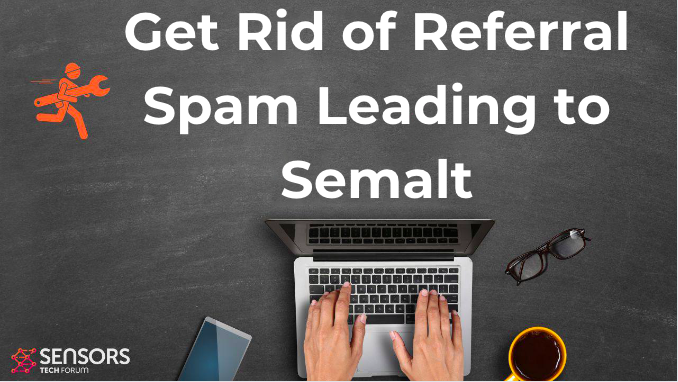
Threat Summary
| Name | Semalt Spam |
| Type | Referral Spam. |
| Short Description | Software which spams different URLs to boost traffic to them and to quickly devaulate the statistics on targeted sites.. |
| Symptoms | Spams contain several specific spammed URLs which redirect to third-party sites. The default domains of those URLs redirect to Semalt’s web page. |
| Distribution Method | Web Crawlers and Ghost Referrals |
| Detection Tool |
See If Your System Has Been Affected by malware
Download
Malware Removal Tool
|
| User Experience | Join our forum to Discuss Semalt Spam Campaings. |
How Do Spam Links Distribute
Since the spammers behind this refferal spam have used a massive spam campaign, according to researchers, the spammers may have used two types of spamming software:
Web Crawlers or Spiders
This type of spamming software “crawls” though different pages to collect information about how often are the sites of those pages modified by administrators and other criteria. After it has gathered enough data, it may initiate a massive spam campaign on certain URLs, previously assigned to it from a specific “hitlist”.
And what is worse is that reports by Incapsula indicate that when official Google bots crawl to scan for web links they begin to index the referral spammed web links and therefore boost the SEO of the spammed web site, in this case, Semalt.
Ghost Referral Spam
Even though it has not been officially confirmed, Semalt Referral Spam may also be redistributed via ghost referrals. Such spam is more sophisticated and more targeted than massive. It takes advantage of the free HTTP protocol to connect remotely to the website and spam while not even being on the website itself. It is extremely effective and is very hard to be removed.
Both off those spam methods can be utilized via very expensive spam campaigns, and they are something you DO NOT want to have on your website. Besides regular checks for spam, they should be permanently blocked on your web server because they have the potential to quickly devaluate the data of Google Analytics websites. And the damage done by such spammed URLs may even be more. For example, Ghost Referrals can target specific aspects of Google Analytics data to devaluate. And not only this, but it may also lead to malicious web pages that may infect the users of the website with malware, and make them never come back to your site again.
More Information About the Semalt Referral Spam
As soon as the spam is initiated, it may be in messages that contain web links which originate from the following domains:
- https://semalt.semalt(.)com
- HTTP:// keywords-monitoring-your-success.com
- HTTP:// free-video-tool.com
Also, researchers have identified that the following IP addresses were belonging to spam bots spreading web links redirecting to Semalt’s main web page:
- 186.214.178.98
- 24.218.171.58
- 79.49.195.113
- 187.112.50.169
In addition to that, the spammers are reported to use a very dangerous software, called QtWebKit, which allows them to perform different activities, like executing different JavaScript. Also, further reports indicate that these spam bots may be doing the spamming from infected machines and hence be spread via different malware, like botnet malware, for example. Malware researchers report that Semalt may have used the Soundfrost botnet which might have allowed them to infect hundreds of thousands of computers all over the world, primarily in South America.
More Information on Semalt
The website itself appears to be a website that offers a variety of services to users as well as websites:
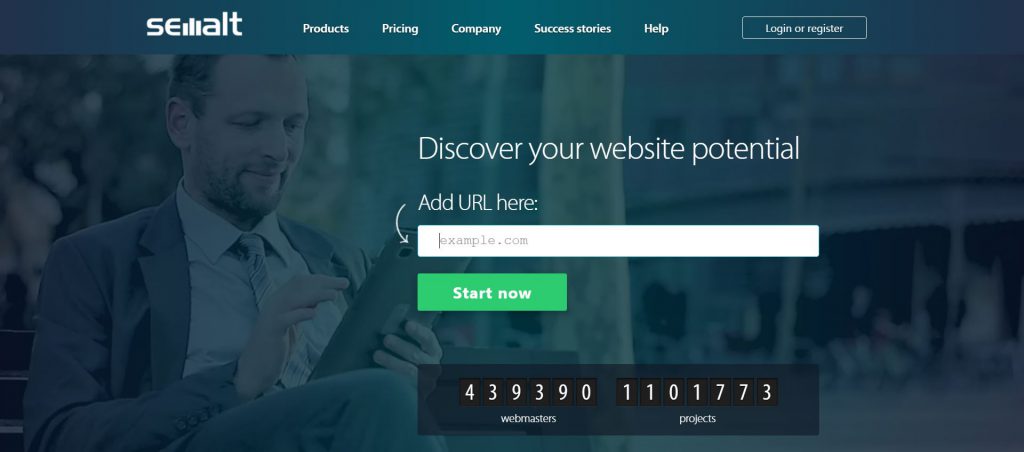
Besides the products it offers, Semalt’s website also pretends to offer to analyze a website’s potential for free by scanning for keywords and other statistics:
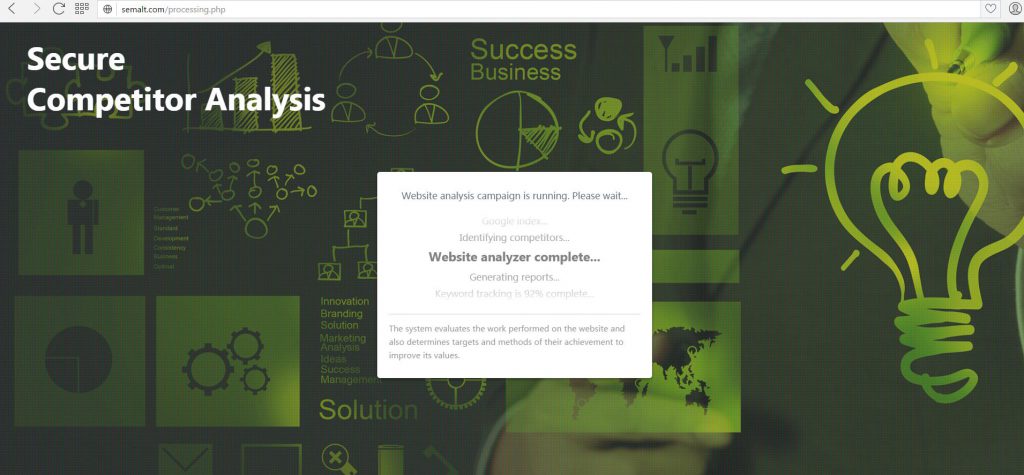
However, the website wants money from users to show the report for its analysis. It offers various SEO tools and even to create websites for its clients.
Stop Semalt Referral Spam from Your Computer
Since referral spam associated with Semalt may link to many third-party websites, trying to boost their traffic by using spamming methods, users can never be too sure what type of websites the web links will lead them to. Not only this, but such spam is mainly a menace for website publishers since it devaluates their analytics data quickly and makes research based on it impossible. This is why we advise you to use some of the following instructions and hopefully block this spam and protect yourself in the future as a user.
- Windows
- Mac OS X
- Google Chrome
- Mozilla Firefox
- Microsoft Edge
- Safari
- Internet Explorer
- Stop Push Pop-ups
How to Remove Semalt Spam from Windows.
Step 1: Scan for Semalt Spam with SpyHunter Anti-Malware Tool



Step 2: Boot Your PC In Safe Mode





Step 3: Uninstall Semalt Spam and related software from Windows
Here is a method in few easy steps that should be able to uninstall most programs. No matter if you are using Windows 10, 8, 7, Vista or XP, those steps will get the job done. Dragging the program or its folder to the recycle bin can be a very bad decision. If you do that, bits and pieces of the program are left behind, and that can lead to unstable work of your PC, errors with the file type associations and other unpleasant activities. The proper way to get a program off your computer is to Uninstall it. To do that:


 Follow the instructions above and you will successfully uninstall most programs.
Follow the instructions above and you will successfully uninstall most programs.
Step 4: Clean Any registries, Created by Semalt Spam on Your PC.
The usually targeted registries of Windows machines are the following:
- HKEY_LOCAL_MACHINE\Software\Microsoft\Windows\CurrentVersion\Run
- HKEY_CURRENT_USER\Software\Microsoft\Windows\CurrentVersion\Run
- HKEY_LOCAL_MACHINE\Software\Microsoft\Windows\CurrentVersion\RunOnce
- HKEY_CURRENT_USER\Software\Microsoft\Windows\CurrentVersion\RunOnce
You can access them by opening the Windows registry editor and deleting any values, created by Semalt Spam there. This can happen by following the steps underneath:


 Tip: To find a virus-created value, you can right-click on it and click "Modify" to see which file it is set to run. If this is the virus file location, remove the value.
Tip: To find a virus-created value, you can right-click on it and click "Modify" to see which file it is set to run. If this is the virus file location, remove the value.
Video Removal Guide for Semalt Spam (Windows).
Get rid of Semalt Spam from Mac OS X.
Step 1: Uninstall Semalt Spam and remove related files and objects





Your Mac will then show you a list of items that start automatically when you log in. Look for any suspicious apps identical or similar to Semalt Spam. Check the app you want to stop from running automatically and then select on the Minus (“-“) icon to hide it.
- Go to Finder.
- In the search bar type the name of the app that you want to remove.
- Above the search bar change the two drop down menus to “System Files” and “Are Included” so that you can see all of the files associated with the application you want to remove. Bear in mind that some of the files may not be related to the app so be very careful which files you delete.
- If all of the files are related, hold the ⌘+A buttons to select them and then drive them to “Trash”.
In case you cannot remove Semalt Spam via Step 1 above:
In case you cannot find the virus files and objects in your Applications or other places we have shown above, you can manually look for them in the Libraries of your Mac. But before doing this, please read the disclaimer below:



You can repeat the same procedure with the following other Library directories:
→ ~/Library/LaunchAgents
/Library/LaunchDaemons
Tip: ~ is there on purpose, because it leads to more LaunchAgents.
Step 2: Scan for and remove Semalt Spam files from your Mac
When you are facing problems on your Mac as a result of unwanted scripts and programs such as Semalt Spam, the recommended way of eliminating the threat is by using an anti-malware program. SpyHunter for Mac offers advanced security features along with other modules that will improve your Mac’s security and protect it in the future.
Video Removal Guide for Semalt Spam (Mac)
Remove Semalt Spam from Google Chrome.
Step 1: Start Google Chrome and open the drop menu

Step 2: Move the cursor over "Tools" and then from the extended menu choose "Extensions"

Step 3: From the opened "Extensions" menu locate the unwanted extension and click on its "Remove" button.

Step 4: After the extension is removed, restart Google Chrome by closing it from the red "X" button at the top right corner and start it again.
Erase Semalt Spam from Mozilla Firefox.
Step 1: Start Mozilla Firefox. Open the menu window:

Step 2: Select the "Add-ons" icon from the menu.

Step 3: Select the unwanted extension and click "Remove"

Step 4: After the extension is removed, restart Mozilla Firefox by closing it from the red "X" button at the top right corner and start it again.
Uninstall Semalt Spam from Microsoft Edge.
Step 1: Start Edge browser.
Step 2: Open the drop menu by clicking on the icon at the top right corner.

Step 3: From the drop menu select "Extensions".

Step 4: Choose the suspected malicious extension you want to remove and then click on the gear icon.

Step 5: Remove the malicious extension by scrolling down and then clicking on Uninstall.

Remove Semalt Spam from Safari
Step 1: Start the Safari app.
Step 2: After hovering your mouse cursor to the top of the screen, click on the Safari text to open its drop down menu.
Step 3: From the menu, click on "Preferences".

Step 4: After that, select the 'Extensions' Tab.

Step 5: Click once on the extension you want to remove.
Step 6: Click 'Uninstall'.

A pop-up window will appear asking for confirmation to uninstall the extension. Select 'Uninstall' again, and the Semalt Spam will be removed.
Eliminate Semalt Spam from Internet Explorer.
Step 1: Start Internet Explorer.
Step 2: Click on the gear icon labeled 'Tools' to open the drop menu and select 'Manage Add-ons'

Step 3: In the 'Manage Add-ons' window.

Step 4: Select the extension you want to remove and then click 'Disable'. A pop-up window will appear to inform you that you are about to disable the selected extension, and some more add-ons might be disabled as well. Leave all the boxes checked, and click 'Disable'.

Step 5: After the unwanted extension has been removed, restart Internet Explorer by closing it from the red 'X' button located at the top right corner and start it again.
Remove Push Notifications from Your Browsers
Turn Off Push Notifications from Google Chrome
To disable any Push Notices from Google Chrome browser, please follow the steps below:
Step 1: Go to Settings in Chrome.

Step 2: In Settings, select “Advanced Settings”:

Step 3: Click “Content Settings”:

Step 4: Open “Notifications”:

Step 5: Click the three dots and choose Block, Edit or Remove options:

Remove Push Notifications on Firefox
Step 1: Go to Firefox Options.

Step 2: Go to “Settings”, type “notifications” in the search bar and click "Settings":

Step 3: Click “Remove” on any site you wish notifications gone and click “Save Changes”

Stop Push Notifications on Opera
Step 1: In Opera, press ALT+P to go to Settings.

Step 2: In Setting search, type “Content” to go to Content Settings.

Step 3: Open Notifications:

Step 4: Do the same as you did with Google Chrome (explained below):

Eliminate Push Notifications on Safari
Step 1: Open Safari Preferences.

Step 2: Choose the domain from where you like push pop-ups gone and change to "Deny" from "Allow".
Semalt Spam-FAQ
What Is Semalt Spam?
The Semalt Spam threat is adware or browser redirect virus.
It may slow your computer down significantly and display advertisements. The main idea is for your information to likely get stolen or more ads to appear on your device.
The creators of such unwanted apps work with pay-per-click schemes to get your computer to visit risky or different types of websites that may generate them funds. This is why they do not even care what types of websites show up on the ads. This makes their unwanted software indirectly risky for your OS.
What Are the Symptoms of Semalt Spam?
There are several symptoms to look for when this particular threat and also unwanted apps in general are active:
Symptom #1: Your computer may become slow and have poor performance in general.
Symptom #2: You have toolbars, add-ons or extensions on your web browsers that you don't remember adding.
Symptom #3: You see all types of ads, like ad-supported search results, pop-ups and redirects to randomly appear.
Symptom #4: You see installed apps on your Mac running automatically and you do not remember installing them.
Symptom #5: You see suspicious processes running in your Task Manager.
If you see one or more of those symptoms, then security experts recommend that you check your computer for viruses.
What Types of Unwanted Programs Are There?
According to most malware researchers and cyber-security experts, the threats that can currently affect your device can be rogue antivirus software, adware, browser hijackers, clickers, fake optimizers and any forms of PUPs.
What to Do If I Have a "virus" like Semalt Spam?
With few simple actions. First and foremost, it is imperative that you follow these steps:
Step 1: Find a safe computer and connect it to another network, not the one that your Mac was infected in.
Step 2: Change all of your passwords, starting from your email passwords.
Step 3: Enable two-factor authentication for protection of your important accounts.
Step 4: Call your bank to change your credit card details (secret code, etc.) if you have saved your credit card for online shopping or have done online activities with your card.
Step 5: Make sure to call your ISP (Internet provider or carrier) and ask them to change your IP address.
Step 6: Change your Wi-Fi password.
Step 7: (Optional): Make sure to scan all of the devices connected to your network for viruses and repeat these steps for them if they are affected.
Step 8: Install anti-malware software with real-time protection on every device you have.
Step 9: Try not to download software from sites you know nothing about and stay away from low-reputation websites in general.
If you follow these recommendations, your network and all devices will become significantly more secure against any threats or information invasive software and be virus free and protected in the future too.
How Does Semalt Spam Work?
Once installed, Semalt Spam can collect data using trackers. This data is about your web browsing habits, such as the websites you visit and the search terms you use. It is then used to target you with ads or to sell your information to third parties.
Semalt Spam can also download other malicious software onto your computer, such as viruses and spyware, which can be used to steal your personal information and show risky ads, that may redirect to virus sites or scams.
Is Semalt Spam Malware?
The truth is that PUPs (adware, browser hijackers) are not viruses, but may be just as dangerous since they may show you and redirect you to malware websites and scam pages.
Many security experts classify potentially unwanted programs as malware. This is because of the unwanted effects that PUPs can cause, such as displaying intrusive ads and collecting user data without the user’s knowledge or consent.
About the Semalt Spam Research
The content we publish on SensorsTechForum.com, this Semalt Spam how-to removal guide included, is the outcome of extensive research, hard work and our team’s devotion to help you remove the specific, adware-related problem, and restore your browser and computer system.
How did we conduct the research on Semalt Spam?
Please note that our research is based on independent investigation. We are in contact with independent security researchers, thanks to which we receive daily updates on the latest malware, adware, and browser hijacker definitions.
Furthermore, the research behind the Semalt Spam threat is backed with VirusTotal.
To better understand this online threat, please refer to the following articles which provide knowledgeable details.














