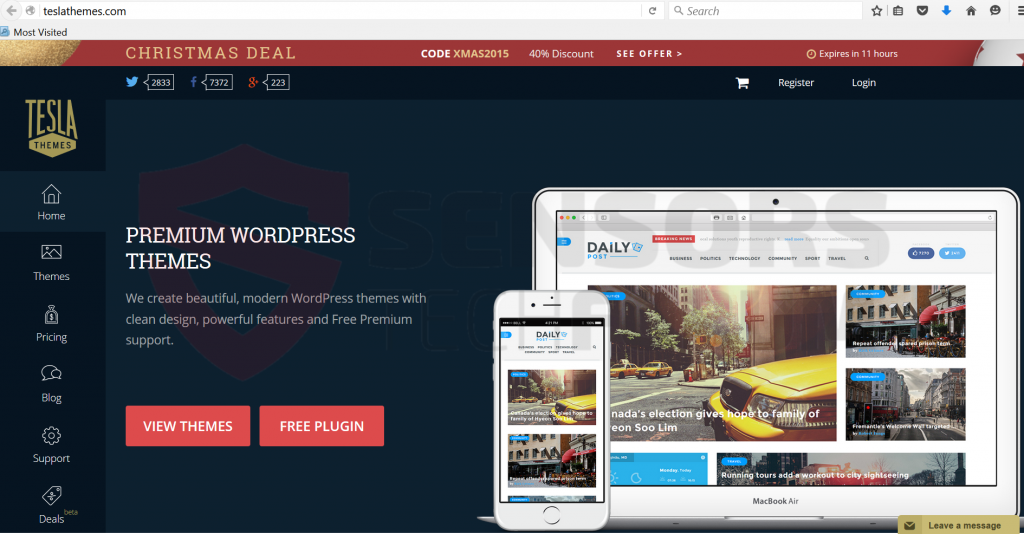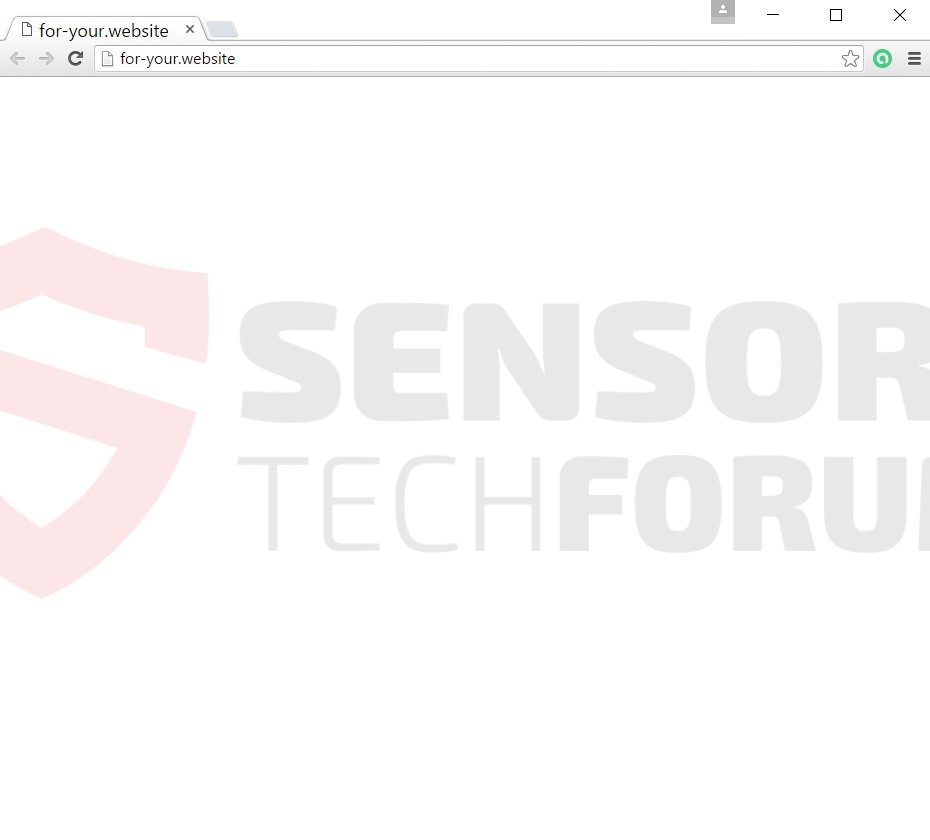Referral spam has been reported to link via different URLs to a website advertising a WordPress plugin, called Teslathemes(.)com. The original purpose of the plugin Is claimed to provide WordPress themes on a professional level. However, researchers report it to be associated with massive referral spam that may quickly devaluate Google Analytics statistics.
| Name | Teslathemes(.)com Referral Spam |
| Type | Referral Spam |
| Short Description | The domain new-look(.)for-your(.)website redirects to a third-party website, promoting a WordPress plugin for site themes. |
| Symptoms | The user may witness spam messages in the form of forum replies as well as comments, posts and other content posted from third-parties containing new-look(.)for-your(.)website domain as well as others. |
| Distribution Method | Via Referral Spam Techniques – Ghost Referral and Web Crawlers |
| Detection Tool | Download Malware Removal Tool, to See If Your System Has Been Affected by malware |
| User Experience | Join our forum to discuss about Referral Spam redirecting to Teslathemes(.)com. |
Teslathemes(.)com Referral Spam – How Did I Get It
Referral spam such as the one promoting different URLs to Teslathemes(.)com may be distributed using two main spam techniques:
Ghost Referral Spam
Ghost Referral Spam (also known as ghost referrer) is a very effective spamming technique that is very sophisticated. The specifics around ghost referrer spam are that it takes advantage via the free HTTP connection passing through. That may allow it to target different aspects of the websites and remain concealed for long periods of times just like its name suggests – a ghost.
Web Crawler Spam
Crawlers also known as spiders are the other form of spam URLs that may appear without permission on your site. They are named crawlers because the spamming software “crawls” for websites that suit a pre-set criteria, after which conducts its spam. This type of technique is less aggressive and most spammers back away after being warned several times.
Teslathemes(.)com in Detail
Teslathemes is a website that may be based in the UK with a high trust rating, promoting WordPress themes. Furthermore, the site is being promoted with links such as new-look(.)for-your(.)website that redirect to it. This suggests that the website may or may not use third-party services that spam it or a phishing page of Teslathemes(.)com which may be hazardous for a user, visiting it.
Regarding the suspicious URL new-look(.)for-your(.)website, there is no known information only that it`s main domain is called for-your(.)website and the page for it is blank. Another information that was eventually discovered was that the mysterious domain may originate from Panama, according to CQcounter.
Security researchers believe that besides Teslathemes, the spam URL may drive traffic to other websites that may or may not conceal two types of dangers from the user:
- Infect the user`s PC with malware such as Cryptowall 4.0, Exploit Kits, Trojans, Browser Hijackers and others.
- Redirect the user to an online scamming site that may be a phishing one and its aim might be to obtain vital user information.
Either way, referral spam is not known to come in good will in general for both users and website publishers. It may link to suspicious sites as well as legitimate ones, and it may corrupt data in Google Analytics. Security experts strongly advise users to block out all domains that are associated with the referral domain, including it as well.
Block Referral Spam Redirecting to Teslathemes(.)com
To successfully block referral spam such as new-look(.)for-your(.)website that at the time of writing redirects to Teslathemes(.)com users should take extra precautions. We have provided step-by-step instructions for different methods to block out this and other blacklisted spamming domains and ensure that your website is safer.
Before beginning your learning process on how to block out referral spam, it is advisable to check other blacklistes spammer domains to block them as well:
https://github.com/piwik/referrer-spam-blacklist/blob/master/spammers.txt
Here are several methods to block out Teslathemes(.)com Referral Spam
Method 1: Google Analytics
You can always try to block all of the domains associated with this website (.info, .net., .com, etc.).
Step 1: Click on the ‘Admin’ tab on your GA web page.
Step 2: Choose which ‘View’ is to be filtered and then click the ‘Filters’ button.
Step 3: Click on ‘New Filter’.
Step 4: Write a name, such as ‘Spam Referrals’.
Step 5: On Filter Type choose Custom Filter –>Exclude Filter –> Field: Campaign Source–> Filter Pattern. Then on the Pattern, enter the domain names – for-your(.)website or Teslathemes(.)com(optional)
Step 6: Select Views to Apply Filter.
Step 7: Save the filter, by clicking on the ‘Save’ button.
You are done! Congratulations!
Also, make sure you check out these several methods to help you further block out this referrer spam from Google Analytics:
https://sensorstechforum.com/exclude-all-hits-from-known-bots-and-spiders-in-google-analytics/
Method 2: Block it from your server.
In case you have a server that is Apache HTTP Server, you may want to try the following commands to block new-look(.)for-your(.)website and domains in the .htaccess file:
RewriteEngine on
RewriteCond %{HTTP_REFERER} ^https://.* for-your \.website/ [NC,OR]
RewriteCond %{HTTP_REFERER} ^https://.* new-look \.for-your/ \.website/ [NC,OR]
RewriteCond %{HTTP_REFERER} ^https://.* for-your \-for\-website\.website/
RewriteRule ^(.*)$ – [F,L]
In case you are not using Teslathemes and do not wish users to visit it you may also want to insert the following Rewrite command:
RewriteCond %{HTTP_REFERER} ^https://.* teslathemes \.com/ [NC,OR]
Also here is a web link to some spam URLs being blacklisted from other servers:
https://perishablepress.com/blacklist/ultimate-referrer-blacklist.txt
Disclaimer: This type of domain blocking in Apache servers has not yet been tested and it should be done by experienced professionals. Backup is always recommended.
Method 3 – Via WordPress
There is a method outlined by security researchers online that uses WordPress plugins to block referrer spams from sites. There are many plugins that help deal with referrer spam, simply do a google search. We have currently seen one particular plugin reported to work, called WP-Ban, but bear in mind that you may find an equally good or better. WP-Ban has the ability to block users based on their IP address and other information such as the URL, for example.
In case you have been redirected to or personally visited URLs by for-your(.)website it is advisable to user advanced anti-malware scanner to check whether or not your machine has been infected with malware since this service may advertise all sorts of concealed dangers. Security engineers recommend performing more than one system scan for maximum effectiveness.

Spy Hunter scanner will only detect the threat. If you want the threat to be automatically removed, you need to purchase the full version of the anti-malware tool.Find Out More About SpyHunter Anti-Malware Tool / How to Uninstall SpyHunter
- Windows
- Mac OS X
- Google Chrome
- Mozilla Firefox
- Microsoft Edge
- Safari
- Internet Explorer
- Stop Push Pop-ups
How to Remove Teslathemes(.)com Referral Spam from Windows.
Step 1: Scan for Teslathemes(.)com Referral Spam with SpyHunter Anti-Malware Tool



Step 2: Boot Your PC In Safe Mode





Step 3: Uninstall Teslathemes(.)com Referral Spam and related software from Windows
Uninstall Steps for Windows 11



Uninstall Steps for Windows 10 and Older Versions
Here is a method in few easy steps that should be able to uninstall most programs. No matter if you are using Windows 10, 8, 7, Vista or XP, those steps will get the job done. Dragging the program or its folder to the recycle bin can be a very bad decision. If you do that, bits and pieces of the program are left behind, and that can lead to unstable work of your PC, errors with the file type associations and other unpleasant activities. The proper way to get a program off your computer is to Uninstall it. To do that:


 Follow the instructions above and you will successfully uninstall most programs.
Follow the instructions above and you will successfully uninstall most programs.
Step 4: Clean Any registries, Created by Teslathemes(.)com Referral Spam on Your PC.
The usually targeted registries of Windows machines are the following:
- HKEY_LOCAL_MACHINE\Software\Microsoft\Windows\CurrentVersion\Run
- HKEY_CURRENT_USER\Software\Microsoft\Windows\CurrentVersion\Run
- HKEY_LOCAL_MACHINE\Software\Microsoft\Windows\CurrentVersion\RunOnce
- HKEY_CURRENT_USER\Software\Microsoft\Windows\CurrentVersion\RunOnce
You can access them by opening the Windows registry editor and deleting any values, created by Teslathemes(.)com Referral Spam there. This can happen by following the steps underneath:


 Tip: To find a virus-created value, you can right-click on it and click "Modify" to see which file it is set to run. If this is the virus file location, remove the value.
Tip: To find a virus-created value, you can right-click on it and click "Modify" to see which file it is set to run. If this is the virus file location, remove the value.
Video Removal Guide for Teslathemes(.)com Referral Spam (Windows).
Get rid of Teslathemes(.)com Referral Spam from Mac OS X.
Step 1: Uninstall Teslathemes(.)com Referral Spam and remove related files and objects





Your Mac will then show you a list of items that start automatically when you log in. Look for any suspicious apps identical or similar to Teslathemes(.)com Referral Spam. Check the app you want to stop from running automatically and then select on the Minus (“-“) icon to hide it.
- Go to Finder.
- In the search bar type the name of the app that you want to remove.
- Above the search bar change the two drop down menus to “System Files” and “Are Included” so that you can see all of the files associated with the application you want to remove. Bear in mind that some of the files may not be related to the app so be very careful which files you delete.
- If all of the files are related, hold the ⌘+A buttons to select them and then drive them to “Trash”.
In case you cannot remove Teslathemes(.)com Referral Spam via Step 1 above:
In case you cannot find the virus files and objects in your Applications or other places we have shown above, you can manually look for them in the Libraries of your Mac. But before doing this, please read the disclaimer below:



You can repeat the same procedure with the following other Library directories:
→ ~/Library/LaunchAgents
/Library/LaunchDaemons
Tip: ~ is there on purpose, because it leads to more LaunchAgents.
Step 2: Scan for and remove Teslathemes(.)com Referral Spam files from your Mac
When you are facing problems on your Mac as a result of unwanted scripts and programs such as Teslathemes(.)com Referral Spam, the recommended way of eliminating the threat is by using an anti-malware program. SpyHunter for Mac offers advanced security features along with other modules that will improve your Mac’s security and protect it in the future.
Video Removal Guide for Teslathemes(.)com Referral Spam (Mac)
Remove Teslathemes(.)com Referral Spam from Google Chrome.
Step 1: Start Google Chrome and open the drop menu

Step 2: Move the cursor over "Tools" and then from the extended menu choose "Extensions"

Step 3: From the opened "Extensions" menu locate the unwanted extension and click on its "Remove" button.

Step 4: After the extension is removed, restart Google Chrome by closing it from the red "X" button at the top right corner and start it again.
Erase Teslathemes(.)com Referral Spam from Mozilla Firefox.
Step 1: Start Mozilla Firefox. Open the menu window:

Step 2: Select the "Add-ons" icon from the menu.

Step 3: Select the unwanted extension and click "Remove"

Step 4: After the extension is removed, restart Mozilla Firefox by closing it from the red "X" button at the top right corner and start it again.
Uninstall Teslathemes(.)com Referral Spam from Microsoft Edge.
Step 1: Start Edge browser.
Step 2: Open the drop menu by clicking on the icon at the top right corner.

Step 3: From the drop menu select "Extensions".

Step 4: Choose the suspected malicious extension you want to remove and then click on the gear icon.

Step 5: Remove the malicious extension by scrolling down and then clicking on Uninstall.

Remove Teslathemes(.)com Referral Spam from Safari
Step 1: Start the Safari app.
Step 2: After hovering your mouse cursor to the top of the screen, click on the Safari text to open its drop down menu.
Step 3: From the menu, click on "Preferences".

Step 4: After that, select the 'Extensions' Tab.

Step 5: Click once on the extension you want to remove.
Step 6: Click 'Uninstall'.

A pop-up window will appear asking for confirmation to uninstall the extension. Select 'Uninstall' again, and the Teslathemes(.)com Referral Spam will be removed.
Eliminate Teslathemes(.)com Referral Spam from Internet Explorer.
Step 1: Start Internet Explorer.
Step 2: Click on the gear icon labeled 'Tools' to open the drop menu and select 'Manage Add-ons'

Step 3: In the 'Manage Add-ons' window.

Step 4: Select the extension you want to remove and then click 'Disable'. A pop-up window will appear to inform you that you are about to disable the selected extension, and some more add-ons might be disabled as well. Leave all the boxes checked, and click 'Disable'.

Step 5: After the unwanted extension has been removed, restart Internet Explorer by closing it from the red 'X' button located at the top right corner and start it again.
Remove Push Notifications from Your Browsers
Turn Off Push Notifications from Google Chrome
To disable any Push Notices from Google Chrome browser, please follow the steps below:
Step 1: Go to Settings in Chrome.

Step 2: In Settings, select “Advanced Settings”:

Step 3: Click “Content Settings”:

Step 4: Open “Notifications”:

Step 5: Click the three dots and choose Block, Edit or Remove options:

Remove Push Notifications on Firefox
Step 1: Go to Firefox Options.

Step 2: Go to “Settings”, type “notifications” in the search bar and click "Settings":

Step 3: Click “Remove” on any site you wish notifications gone and click “Save Changes”

Stop Push Notifications on Opera
Step 1: In Opera, press ALT+P to go to Settings.

Step 2: In Setting search, type “Content” to go to Content Settings.

Step 3: Open Notifications:

Step 4: Do the same as you did with Google Chrome (explained below):

Eliminate Push Notifications on Safari
Step 1: Open Safari Preferences.

Step 2: Choose the domain from where you like push pop-ups gone and change to "Deny" from "Allow".
Teslathemes(.)com Referral Spam-FAQ
What Is Teslathemes(.)com Referral Spam?
The Teslathemes(.)com Referral Spam threat is adware or browser redirect virus.
It may slow your computer down significantly and display advertisements. The main idea is for your information to likely get stolen or more ads to appear on your device.
The creators of such unwanted apps work with pay-per-click schemes to get your computer to visit risky or different types of websites that may generate them funds. This is why they do not even care what types of websites show up on the ads. This makes their unwanted software indirectly risky for your OS.
What Are the Symptoms of Teslathemes(.)com Referral Spam?
There are several symptoms to look for when this particular threat and also unwanted apps in general are active:
Symptom #1: Your computer may become slow and have poor performance in general.
Symptom #2: You have toolbars, add-ons or extensions on your web browsers that you don't remember adding.
Symptom #3: You see all types of ads, like ad-supported search results, pop-ups and redirects to randomly appear.
Symptom #4: You see installed apps on your Mac running automatically and you do not remember installing them.
Symptom #5: You see suspicious processes running in your Task Manager.
If you see one or more of those symptoms, then security experts recommend that you check your computer for viruses.
What Types of Unwanted Programs Are There?
According to most malware researchers and cyber-security experts, the threats that can currently affect your device can be rogue antivirus software, adware, browser hijackers, clickers, fake optimizers and any forms of PUPs.
What to Do If I Have a "virus" like Teslathemes(.)com Referral Spam?
With few simple actions. First and foremost, it is imperative that you follow these steps:
Step 1: Find a safe computer and connect it to another network, not the one that your Mac was infected in.
Step 2: Change all of your passwords, starting from your email passwords.
Step 3: Enable two-factor authentication for protection of your important accounts.
Step 4: Call your bank to change your credit card details (secret code, etc.) if you have saved your credit card for online shopping or have done online activities with your card.
Step 5: Make sure to call your ISP (Internet provider or carrier) and ask them to change your IP address.
Step 6: Change your Wi-Fi password.
Step 7: (Optional): Make sure to scan all of the devices connected to your network for viruses and repeat these steps for them if they are affected.
Step 8: Install anti-malware software with real-time protection on every device you have.
Step 9: Try not to download software from sites you know nothing about and stay away from low-reputation websites in general.
If you follow these recommendations, your network and all devices will become significantly more secure against any threats or information invasive software and be virus free and protected in the future too.
How Does Teslathemes(.)com Referral Spam Work?
Once installed, Teslathemes(.)com Referral Spam can collect data using trackers. This data is about your web browsing habits, such as the websites you visit and the search terms you use. It is then used to target you with ads or to sell your information to third parties.
Teslathemes(.)com Referral Spam can also download other malicious software onto your computer, such as viruses and spyware, which can be used to steal your personal information and show risky ads, that may redirect to virus sites or scams.
Is Teslathemes(.)com Referral Spam Malware?
The truth is that PUPs (adware, browser hijackers) are not viruses, but may be just as dangerous since they may show you and redirect you to malware websites and scam pages.
Many security experts classify potentially unwanted programs as malware. This is because of the unwanted effects that PUPs can cause, such as displaying intrusive ads and collecting user data without the user’s knowledge or consent.
About the Teslathemes(.)com Referral Spam Research
The content we publish on SensorsTechForum.com, this Teslathemes(.)com Referral Spam how-to removal guide included, is the outcome of extensive research, hard work and our team’s devotion to help you remove the specific, adware-related problem, and restore your browser and computer system.
How did we conduct the research on Teslathemes(.)com Referral Spam?
Please note that our research is based on independent investigation. We are in contact with independent security researchers, thanks to which we receive daily updates on the latest malware, adware, and browser hijacker definitions.
Furthermore, the research behind the Teslathemes(.)com Referral Spam threat is backed with VirusTotal.
To better understand this online threat, please refer to the following articles which provide knowledgeable details.