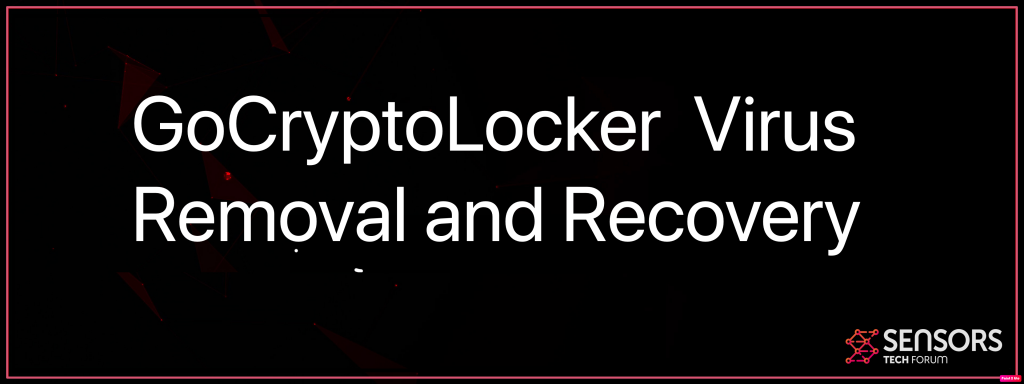This short article will assist you to get rid of GoCryptoLocker infection successfully. Comply with the ransomware elimination directions given at the end of the article.
GoCryptoLocker is a cryptovirus. The virus secures your files as well as demands money as a ransom to get your files brought back. Data will certainly obtain the.crypt expansion. The GoCryptoLocker ransomware will leave a ransom money note message. Go on checking out the post and see exactly how you can attempt to possibly recoup a few of your locked documents.
GoCryptoLocker Ransomware
The Crypt infection called after the.crypt expansion it relates to the encrypted documents is part of a malware family member called GoCryptoLocker that includes other relevant infections. The major objective of this malware is to secure user data and also blackmail the targets for a decryption fee.
Therefore, depending upon the knowledge of the hackers, there might be numerous methods that can be made use of to do this. Among one of the most crucial factors is the used distribution approach, this is the way the ransomware will certainly contaminate the desired targets. This is wy it is very vital to choose what technique to make use of.

Threat Summary
| Name | GoCryptoLocker Ransomware |
| Type | Ransomware, Cryptovirus |
| Short Description | GoCryptoLocker is a cryptovirus that holds your files hostage via encryption until your pay a large sum of ransom money. |
| Symptoms | Files are encrypted with the main idea to not be opened. A ransom note may appear. |
| Distribution Method | Spam Emails, Email Attachments, Executable files |
| Detection Tool |
See If Your System Has Been Affected by malware
Download
Malware Removal Tool
|
User Experience | Join Our Forum to Discuss GoCryptoLocker Ransomware. |
| Data Recovery Tool | Windows Data Recovery by Stellar Phoenix Notice! This product scans your drive sectors to recover lost files and it may not recover 100% of the encrypted files, but only few of them, depending on the situation and whether or not you have reformatted your drive. |
GoCryptoLocker Ransomware – Description
The Crypt ransomware examples can be positioned in virus-infected documents which are typically macro-infected papers or application installers of preferred software programs. When they are run the associated infection will begin– either by installing the ransomware directly or using some type of a script to release it.
Every one of these files can be rollover by different phishing and social engineering campaigns that can utilize e-mail messages or hacker-created sites specifically for this function. They will certainly resemble genuine and safe sites as well as portal web pages devised in an acquainted method. The built-in material can additionally expose all type of virus-infected material: pop-ups, text links, multimedia data and etc. The dangerous files may additionally be published to file-sharing networks where Web users frequently submit pirate as well as legit files.
When the Crypt ransomware variant of the GoCryptoLocker virus family is installed on a provided system it will begin a series of hazardous components either as prescribed by the integrated setup or the neighborhood equipment conditions. Every separate campaign may feature various malicious actions. Some of the typical jobs which are done by the infection include the following:
Information Event— The fetched info from the hijacked computer systems can include a report of the installed hardware elements or personal customer information regarding the customers.
Setting Adjustments— The ransomware can be set up to alter crucial settings and preferences of the pirated computer systems. This can include the boot options, Windows Computer system registry values and also various other locations. Because of this, the system performance can be greatly impacted, the individuals might likewise not be able to access particular healing choices.
Added Malware Distribution— The active infections of the crypt ransomware can be made use of to install other malware: Trojans, cryptocurrency miners, redirects as well as etc. Any time the included series might transform.
The crypt ransomware will start the pertinent file encryption stage when everything else has actually finished running. It will make use of a solid cipher to process both system and also individual documents according to a built-in checklist of target data. The processed data will certainly be relabelled with its custom extension and after that, the victim users will certainly be blackmailed right into paying the hackers a decryption cost.

Remove GoCryptoLocker Ransomware
If your computer system obtained contaminated with the GoCryptoLocker ransomware infection, you must have a bit of experience in removing malware. You need to eliminate this ransomware as swiftly as possible before it can have the opportunity to spread even more as well as contaminate other computers. You must eliminate the ransomware and also adhere to the detailed instructions guide offered listed below.
- Step 1
- Step 2
- Step 3
- Step 4
- Step 5
Step 1: Scan for GoCryptoLocker Ransomware with SpyHunter Anti-Malware Tool



Ransomware Automatic Removal - Video Guide
Step 2: Uninstall GoCryptoLocker Ransomware and related malware from Windows
Here is a method in few easy steps that should be able to uninstall most programs. No matter if you are using Windows 10, 8, 7, Vista or XP, those steps will get the job done. Dragging the program or its folder to the recycle bin can be a very bad decision. If you do that, bits and pieces of the program are left behind, and that can lead to unstable work of your PC, errors with the file type associations and other unpleasant activities. The proper way to get a program off your computer is to Uninstall it. To do that:


 Follow the instructions above and you will successfully delete most unwanted and malicious programs.
Follow the instructions above and you will successfully delete most unwanted and malicious programs.
Step 3: Clean any registries, created by GoCryptoLocker Ransomware on your computer.
The usually targeted registries of Windows machines are the following:
- HKEY_LOCAL_MACHINE\Software\Microsoft\Windows\CurrentVersion\Run
- HKEY_CURRENT_USER\Software\Microsoft\Windows\CurrentVersion\Run
- HKEY_LOCAL_MACHINE\Software\Microsoft\Windows\CurrentVersion\RunOnce
- HKEY_CURRENT_USER\Software\Microsoft\Windows\CurrentVersion\RunOnce
You can access them by opening the Windows registry editor and deleting any values, created by GoCryptoLocker Ransomware there. This can happen by following the steps underneath:


 Tip: To find a virus-created value, you can right-click on it and click "Modify" to see which file it is set to run. If this is the virus file location, remove the value.
Tip: To find a virus-created value, you can right-click on it and click "Modify" to see which file it is set to run. If this is the virus file location, remove the value.
Before starting "Step 4", please boot back into Normal mode, in case you are currently in Safe Mode.
This will enable you to install and use SpyHunter 5 successfully.
Step 4: Boot Your PC In Safe Mode to isolate and remove GoCryptoLocker Ransomware





Step 5: Try to Restore Files Encrypted by GoCryptoLocker Ransomware.
Method 1: Use STOP Decrypter by Emsisoft.
Not all variants of this ransomware can be decrypted for free, but we have added the decryptor used by researchers that is often updated with the variants which become eventually decrypted. You can try and decrypt your files using the instructions below, but if they do not work, then unfortunately your variant of the ransomware virus is not decryptable.
Follow the instructions below to use the Emsisoft decrypter and decrypt your files for free. You can download the Emsisoft decryption tool linked here and then follow the steps provided below:
1 Right-click on the decrypter and click on Run as Administrator as shown below:

2. Agree with the license terms:

3. Click on "Add Folder" and then add the folders where you want files decrypted as shown underneath:

4. Click on "Decrypt" and wait for your files to be decoded.

Note: Credit for the decryptor goes to Emsisoft researchers who have made the breakthrough with this virus.
Method 2: Use data recovery software
Ransomware infections and GoCryptoLocker Ransomware aim to encrypt your files using an encryption algorithm which may be very difficult to decrypt. This is why we have suggested a data recovery method that may help you go around direct decryption and try to restore your files. Bear in mind that this method may not be 100% effective but may also help you a little or a lot in different situations.
Simply click on the link and on the website menus on the top, choose Data Recovery - Data Recovery Wizard for Windows or Mac (depending on your OS), and then download and run the tool.
GoCryptoLocker Ransomware-FAQ
What is GoCryptoLocker Ransomware Ransomware?
GoCryptoLocker Ransomware is a ransomware infection - the malicious software that enters your computer silently and blocks either access to the computer itself or encrypt your files.
Many ransomware viruses use sophisticated encryption algorithms to make your files inaccessible. The goal of ransomware infections is to demand that you pay a ransom payment to get access to your files back.
What Does GoCryptoLocker Ransomware Ransomware Do?
Ransomware in general is a malicious software that is designed to block access to your computer or files until a ransom is paid.
Ransomware viruses can also damage your system, corrupt data and delete files, resulting in the permanent loss of important files.
How Does GoCryptoLocker Ransomware Infect?
Via several ways.GoCryptoLocker Ransomware Ransomware infects computers by being sent via phishing emails, containing virus attachment. This attachment is usually masked as an important document, like an invoice, bank document or even a plane ticket and it looks very convincing to users.
Another way you may become a victim of GoCryptoLocker Ransomware is if you download a fake installer, crack or patch from a low reputation website or if you click on a virus link. Many users report getting a ransomware infection by downloading torrents.
How to Open .GoCryptoLocker Ransomware files?
You can't without a decryptor. At this point, the .GoCryptoLocker Ransomware files are encrypted. You can only open them once they are decrypted using a specific decryption key for the particular algorithm.
What to Do If a Decryptor Does Not Work?
Do not panic, and backup the files. If a decryptor did not decrypt your .GoCryptoLocker Ransomware files successfully, then do not despair, because this virus is still new.
Can I Restore ".GoCryptoLocker Ransomware" Files?
Yes, sometimes files can be restored. We have suggested several file recovery methods that could work if you want to restore .GoCryptoLocker Ransomware files.
These methods are in no way 100% guaranteed that you will be able to get your files back. But if you have a backup, your chances of success are much greater.
How To Get Rid of GoCryptoLocker Ransomware Virus?
The safest way and the most efficient one for the removal of this ransomware infection is the use a professional anti-malware program.
It will scan for and locate GoCryptoLocker Ransomware ransomware and then remove it without causing any additional harm to your important .GoCryptoLocker Ransomware files.
Can I Report Ransomware to Authorities?
In case your computer got infected with a ransomware infection, you can report it to the local Police departments. It can help authorities worldwide track and determine the perpetrators behind the virus that has infected your computer.
Below, we have prepared a list with government websites, where you can file a report in case you are a victim of a cybercrime:
Cyber-security authorities, responsible for handling ransomware attack reports in different regions all over the world:
Germany - Offizielles Portal der deutschen Polizei
United States - IC3 Internet Crime Complaint Centre
United Kingdom - Action Fraud Police
France - Ministère de l'Intérieur
Italy - Polizia Di Stato
Spain - Policía Nacional
Netherlands - Politie
Poland - Policja
Portugal - Polícia Judiciária
Greece - Cyber Crime Unit (Hellenic Police)
India - Mumbai Police - CyberCrime Investigation Cell
Australia - Australian High Tech Crime Center
Reports may be responded to in different timeframes, depending on your local authorities.
Can You Stop Ransomware from Encrypting Your Files?
Yes, you can prevent ransomware. The best way to do this is to ensure your computer system is updated with the latest security patches, use a reputable anti-malware program and firewall, backup your important files frequently, and avoid clicking on malicious links or downloading unknown files.
Can GoCryptoLocker Ransomware Ransomware Steal Your Data?
Yes, in most cases ransomware will steal your information. It is a form of malware that steals data from a user's computer, encrypts it, and then demands a ransom in order to decrypt it.
In many cases, the malware authors or attackers will threaten to delete the data or publish it online unless the ransom is paid.
Can Ransomware Infect WiFi?
Yes, ransomware can infect WiFi networks, as malicious actors can use it to gain control of the network, steal confidential data, and lock out users. If a ransomware attack is successful, it could lead to a loss of service and/or data, and in some cases, financial losses.
Should I Pay Ransomware?
No, you should not pay ransomware extortionists. Paying them only encourages criminals and does not guarantee that the files or data will be restored. The better approach is to have a secure backup of important data and be vigilant about security in the first place.
What Happens If I Don't Pay Ransom?
If you don't pay the ransom, the hackers may still have access to your computer, data, or files and may continue to threaten to expose or delete them, or even use them to commit cybercrimes. In some cases, they may even continue to demand additional ransom payments.
Can a Ransomware Attack Be Detected?
Yes, ransomware can be detected. Anti-malware software and other advanced security tools can detect ransomware and alert the user when it is present on a machine.
It is important to stay up-to-date on the latest security measures and to keep security software updated to ensure ransomware can be detected and prevented.
Do Ransomware Criminals Get Caught?
Yes, ransomware criminals do get caught. Law enforcement agencies, such as the FBI, Interpol and others have been successful in tracking down and prosecuting ransomware criminals in the US and other countries. As ransomware threats continue to increase, so does the enforcement activity.
About the GoCryptoLocker Ransomware Research
The content we publish on SensorsTechForum.com, this GoCryptoLocker Ransomware how-to removal guide included, is the outcome of extensive research, hard work and our team’s devotion to help you remove the specific malware and restore your encrypted files.
How did we conduct the research on this ransomware?
Our research is based on an independent investigation. We are in contact with independent security researchers, and as such, we receive daily updates on the latest malware and ransomware definitions.
Furthermore, the research behind the GoCryptoLocker Ransomware ransomware threat is backed with VirusTotal and the NoMoreRansom project.
To better understand the ransomware threat, please refer to the following articles which provide knowledgeable details.
As a site that has been dedicated to providing free removal instructions for ransomware and malware since 2014, SensorsTechForum’s recommendation is to only pay attention to trustworthy sources.
How to recognize trustworthy sources:
- Always check "About Us" web page.
- Profile of the content creator.
- Make sure that real people are behind the site and not fake names and profiles.
- Verify Facebook, LinkedIn and Twitter personal profiles.