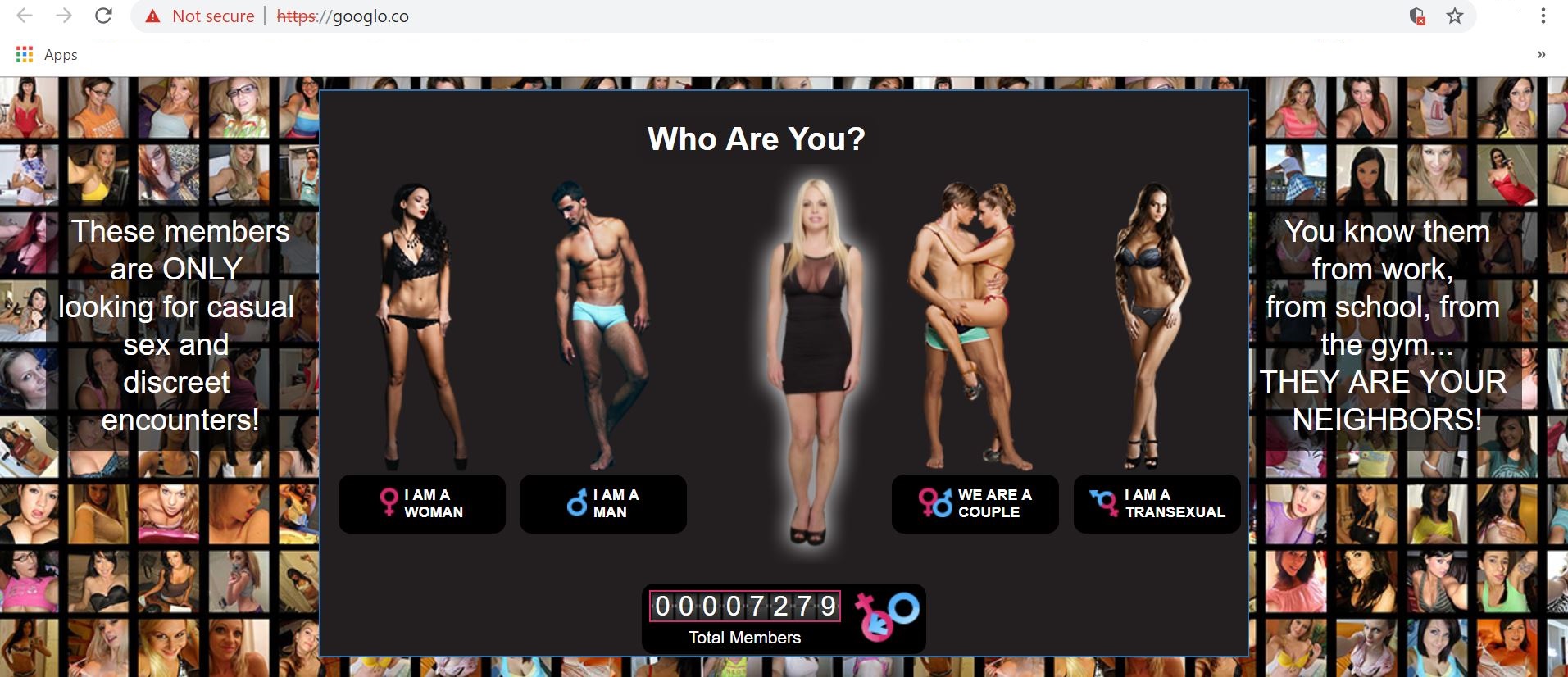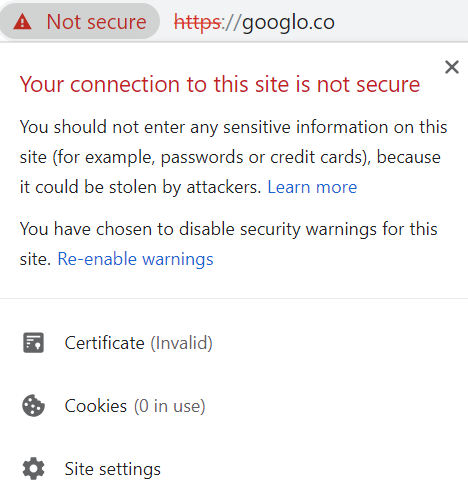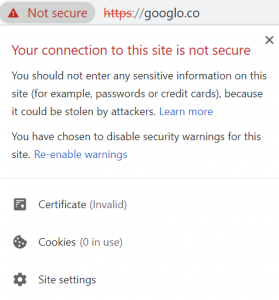 This article has been created in order to explain what exactly is the Google.co redirect hijacker and how to remove this infection from your PC.
This article has been created in order to explain what exactly is the Google.co redirect hijacker and how to remove this infection from your PC.
A new virus-like program, causing browser redirects to the Googlo.co domain has been detected by concerned internet users. According to them, the software seems to be installed alongside other programs silently or may be attached to the web browsers of the victimised computers. From the reports it seems that the Googlo.co redirect is caused by a browser hijacker program, which aims to flood the affected computers by it with tons of advertisements and make them unable to be opened. If your computer and web browsers have been affected and you see redirects to Googlo.co, we urge you to read the following article.

Threat Summary
| Name | Googlo.co Redirect PUP |
| Type | Potentially Unwanted Program (PUP) |
| Short Description | Aims to modify the settings on your web browser in order to get it to cause browser redirects and display different advertisements. |
| Symptoms | Your web browser begins to display various types of online advertisements and redirects to Googlo.co, which results in slowing down of your PC and may expose it to malware infections. |
| Distribution Method | Bundled downloads. Web pages which may advertise it. |
| Detection Tool |
See If Your System Has Been Affected by malware
Download
Malware Removal Tool
|
User Experience | Join Our Forum to Discuss Googlo.co Redirect PUP. |

Googlo.co Redirects – How Did I Get Them
The main way via which you may have started seeing browser redirects to Googlo.co is if the suspicious software has slithered itself into your computer as a result of bundling. This is a common strategy that is employed by most browser hijackers out there and it’s main goal is to get users to download and run a free program that they often use, like their favorite medial player or other free program, but in the same time slither Googlo.co redirects in their installers. The main idea behind this is to get users to download and run the installer and that is all, since in most cases users tend to miss that there is another program included in the installer. If there is a notification about it, it would advertise the Googlo.co hijacker as a program that is legitimate and is helpful to the browsing experience of the user and is also added “as a free extra”. But these types of prompts are usually located in the “Advanced” or “Custom” installation options of the setup.

Googlo.co Redirects PUP – More Information
Once it is installed on your computer, the software may begin causing redirections to pages, like Googlo.co:
The page itself as we found out is definitely not one that you should trust as it does not even have a valid certificate:
Being redirected to this web page, may lead to new type of problems for the victim. The main idea behind this software is to display advertisements to victims, like the following:
- Pop-ups.
- Browser redirects.
- Online banners.
- Highlighted text ads.
It is also common for a browser hijacker, like the Googlo.co one to change the default search engine of your computer to a custom one, that only appears as if it is Google. This is because these types of programs aim to silther ad-supported search results, to trick inexperienced users into believing they are search results. Moreso, even clicking on legitimate search results may cause ads on your computer.
Not only this, but the Googlo.co browser hijacker may also be dangerous as it may use tracking technologies to obtain different information from your computer, such as;
- Cookies.
- Pixels.
- Tags.
- Geo-locators.
- LSOs.
The main reason why the Googlo.co hijacker seems to be dangerous for your PC and information is that it may redirect you to multiple different types of malicious sites that may be:
- Scamming sites.
- Malware-infested sites.
- Sites that may install other adware or hoax programs.
- Sites with cryptocurrency miner scripts.
These are the main reasons making the Googlo.co browser hijacker indirectly dangerous to your computer.

Remove Googlo.co Browser Hijacker from Your PC
If you want to fully remove this browser hijacker from your PC, we recommend that you follow the removal instructions that are underneath this article. If the manual removal methods do not seem to help you remove the Googlo.co hijacker, your best bet according to security experts is to download an advanced anti-malware software. Such program aims to scan for and remove all files and settings related to Googlo.co browser hijacker permanently and also aims to protect your computer against such invasive programs in the future as well.
- Step 1
- Step 2
- Step 3
- Step 4
- Step 5
Step 1: Scan for Googlo.co Redirect PUP with SpyHunter Anti-Malware Tool



Ransomware Automatic Removal - Video Guide
Step 2: Uninstall Googlo.co Redirect PUP and related malware from Windows
Here is a method in few easy steps that should be able to uninstall most programs. No matter if you are using Windows 10, 8, 7, Vista or XP, those steps will get the job done. Dragging the program or its folder to the recycle bin can be a very bad decision. If you do that, bits and pieces of the program are left behind, and that can lead to unstable work of your PC, errors with the file type associations and other unpleasant activities. The proper way to get a program off your computer is to Uninstall it. To do that:


 Follow the instructions above and you will successfully delete most unwanted and malicious programs.
Follow the instructions above and you will successfully delete most unwanted and malicious programs.
Step 3: Clean any registries, created by Googlo.co Redirect PUP on your computer.
The usually targeted registries of Windows machines are the following:
- HKEY_LOCAL_MACHINE\Software\Microsoft\Windows\CurrentVersion\Run
- HKEY_CURRENT_USER\Software\Microsoft\Windows\CurrentVersion\Run
- HKEY_LOCAL_MACHINE\Software\Microsoft\Windows\CurrentVersion\RunOnce
- HKEY_CURRENT_USER\Software\Microsoft\Windows\CurrentVersion\RunOnce
You can access them by opening the Windows registry editor and deleting any values, created by Googlo.co Redirect PUP there. This can happen by following the steps underneath:


 Tip: To find a virus-created value, you can right-click on it and click "Modify" to see which file it is set to run. If this is the virus file location, remove the value.
Tip: To find a virus-created value, you can right-click on it and click "Modify" to see which file it is set to run. If this is the virus file location, remove the value.
Before starting "Step 4", please boot back into Normal mode, in case you are currently in Safe Mode.
This will enable you to install and use SpyHunter 5 successfully.
Step 4: Boot Your PC In Safe Mode to isolate and remove Googlo.co Redirect PUP





Step 5: Try to Restore Files Encrypted by Googlo.co Redirect PUP.
Method 1: Use STOP Decrypter by Emsisoft.
Not all variants of this ransomware can be decrypted for free, but we have added the decryptor used by researchers that is often updated with the variants which become eventually decrypted. You can try and decrypt your files using the instructions below, but if they do not work, then unfortunately your variant of the ransomware virus is not decryptable.
Follow the instructions below to use the Emsisoft decrypter and decrypt your files for free. You can download the Emsisoft decryption tool linked here and then follow the steps provided below:
1 Right-click on the decrypter and click on Run as Administrator as shown below:

2. Agree with the license terms:

3. Click on "Add Folder" and then add the folders where you want files decrypted as shown underneath:

4. Click on "Decrypt" and wait for your files to be decoded.

Note: Credit for the decryptor goes to Emsisoft researchers who have made the breakthrough with this virus.
Method 2: Use data recovery software
Ransomware infections and Googlo.co Redirect PUP aim to encrypt your files using an encryption algorithm which may be very difficult to decrypt. This is why we have suggested a data recovery method that may help you go around direct decryption and try to restore your files. Bear in mind that this method may not be 100% effective but may also help you a little or a lot in different situations.
Simply click on the link and on the website menus on the top, choose Data Recovery - Data Recovery Wizard for Windows or Mac (depending on your OS), and then download and run the tool.
Googlo.co Redirect PUP-FAQ
What is Googlo.co Redirect PUP Ransomware?
Googlo.co Redirect PUP is a ransomware infection - the malicious software that enters your computer silently and blocks either access to the computer itself or encrypt your files.
Many ransomware viruses use sophisticated encryption algorithms to make your files inaccessible. The goal of ransomware infections is to demand that you pay a ransom payment to get access to your files back.
What Does Googlo.co Redirect PUP Ransomware Do?
Ransomware in general is a malicious software that is designed to block access to your computer or files until a ransom is paid.
Ransomware viruses can also damage your system, corrupt data and delete files, resulting in the permanent loss of important files.
How Does Googlo.co Redirect PUP Infect?
Via several ways.Googlo.co Redirect PUP Ransomware infects computers by being sent via phishing emails, containing virus attachment. This attachment is usually masked as an important document, like an invoice, bank document or even a plane ticket and it looks very convincing to users.
Another way you may become a victim of Googlo.co Redirect PUP is if you download a fake installer, crack or patch from a low reputation website or if you click on a virus link. Many users report getting a ransomware infection by downloading torrents.
How to Open .Googlo.co Redirect PUP files?
You can't without a decryptor. At this point, the .Googlo.co Redirect PUP files are encrypted. You can only open them once they are decrypted using a specific decryption key for the particular algorithm.
What to Do If a Decryptor Does Not Work?
Do not panic, and backup the files. If a decryptor did not decrypt your .Googlo.co Redirect PUP files successfully, then do not despair, because this virus is still new.
Can I Restore ".Googlo.co Redirect PUP" Files?
Yes, sometimes files can be restored. We have suggested several file recovery methods that could work if you want to restore .Googlo.co Redirect PUP files.
These methods are in no way 100% guaranteed that you will be able to get your files back. But if you have a backup, your chances of success are much greater.
How To Get Rid of Googlo.co Redirect PUP Virus?
The safest way and the most efficient one for the removal of this ransomware infection is the use a professional anti-malware program.
It will scan for and locate Googlo.co Redirect PUP ransomware and then remove it without causing any additional harm to your important .Googlo.co Redirect PUP files.
Can I Report Ransomware to Authorities?
In case your computer got infected with a ransomware infection, you can report it to the local Police departments. It can help authorities worldwide track and determine the perpetrators behind the virus that has infected your computer.
Below, we have prepared a list with government websites, where you can file a report in case you are a victim of a cybercrime:
Cyber-security authorities, responsible for handling ransomware attack reports in different regions all over the world:
Germany - Offizielles Portal der deutschen Polizei
United States - IC3 Internet Crime Complaint Centre
United Kingdom - Action Fraud Police
France - Ministère de l'Intérieur
Italy - Polizia Di Stato
Spain - Policía Nacional
Netherlands - Politie
Poland - Policja
Portugal - Polícia Judiciária
Greece - Cyber Crime Unit (Hellenic Police)
India - Mumbai Police - CyberCrime Investigation Cell
Australia - Australian High Tech Crime Center
Reports may be responded to in different timeframes, depending on your local authorities.
Can You Stop Ransomware from Encrypting Your Files?
Yes, you can prevent ransomware. The best way to do this is to ensure your computer system is updated with the latest security patches, use a reputable anti-malware program and firewall, backup your important files frequently, and avoid clicking on malicious links or downloading unknown files.
Can Googlo.co Redirect PUP Ransomware Steal Your Data?
Yes, in most cases ransomware will steal your information. It is a form of malware that steals data from a user's computer, encrypts it, and then demands a ransom in order to decrypt it.
In many cases, the malware authors or attackers will threaten to delete the data or publish it online unless the ransom is paid.
Can Ransomware Infect WiFi?
Yes, ransomware can infect WiFi networks, as malicious actors can use it to gain control of the network, steal confidential data, and lock out users. If a ransomware attack is successful, it could lead to a loss of service and/or data, and in some cases, financial losses.
Should I Pay Ransomware?
No, you should not pay ransomware extortionists. Paying them only encourages criminals and does not guarantee that the files or data will be restored. The better approach is to have a secure backup of important data and be vigilant about security in the first place.
What Happens If I Don't Pay Ransom?
If you don't pay the ransom, the hackers may still have access to your computer, data, or files and may continue to threaten to expose or delete them, or even use them to commit cybercrimes. In some cases, they may even continue to demand additional ransom payments.
Can a Ransomware Attack Be Detected?
Yes, ransomware can be detected. Anti-malware software and other advanced security tools can detect ransomware and alert the user when it is present on a machine.
It is important to stay up-to-date on the latest security measures and to keep security software updated to ensure ransomware can be detected and prevented.
Do Ransomware Criminals Get Caught?
Yes, ransomware criminals do get caught. Law enforcement agencies, such as the FBI, Interpol and others have been successful in tracking down and prosecuting ransomware criminals in the US and other countries. As ransomware threats continue to increase, so does the enforcement activity.
About the Googlo.co Redirect PUP Research
The content we publish on SensorsTechForum.com, this Googlo.co Redirect PUP how-to removal guide included, is the outcome of extensive research, hard work and our team’s devotion to help you remove the specific malware and restore your encrypted files.
How did we conduct the research on this ransomware?
Our research is based on an independent investigation. We are in contact with independent security researchers, and as such, we receive daily updates on the latest malware and ransomware definitions.
Furthermore, the research behind the Googlo.co Redirect PUP ransomware threat is backed with VirusTotal and the NoMoreRansom project.
To better understand the ransomware threat, please refer to the following articles which provide knowledgeable details.
As a site that has been dedicated to providing free removal instructions for ransomware and malware since 2014, SensorsTechForum’s recommendation is to only pay attention to trustworthy sources.
How to recognize trustworthy sources:
- Always check "About Us" web page.
- Profile of the content creator.
- Make sure that real people are behind the site and not fake names and profiles.
- Verify Facebook, LinkedIn and Twitter personal profiles.