What Is Gradient Blobs (search.gradientblobs.net)?
Gradient Blobs is categorized as a browser hijacker, a rogue search engine, falling into the group of ad-supported/suspicious browser extensions. These types of extensions make unauthorized changes to your browser settings. One of the first noticeable effects of these alterations is the replacement of your default search engine and new tab page. After installing the extension and activating the hijacker, it gains control over your browser’s search functionality, redirecting all searches through its own engine. As a consequence, the hijacker can collect information about your searches and other browsing-related details.
This intrusive behavior often leads to a risky browsing experience as you are constantly redirected to unfamiliar or potentially unsafe websites.
What Is a Suspicious Browser Extension?
A suspicious browser extension refers to a plugin installed on a web browser that raises concerns about its intentions and functionalities. Extensions such as Gradient Blobs can be seen as questionable due to various reasons, such as unexpected or unwanted behavior, excessive display of intrusive ads, unauthorized access to user data, or the modification of browser settings without explicit permission.
N.B. Suspicious browser extensions might be entirely designed to track user activities, deliver targeted advertisements, or even facilitate harmful activities like phishing or malware distribution. Users should exercise caution and regularly review their installed extensions to identify and remove any suspicious ones to maintain a secure and smooth browsing experience.
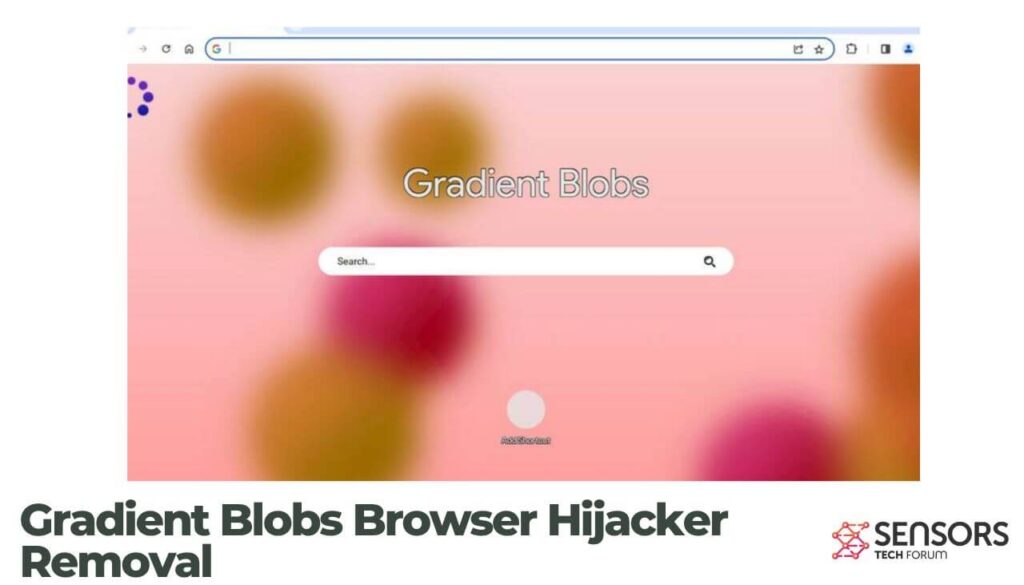
Gradient Blobs Details
| Name | Gradient Blobs |
| Type | Browser Hijacker, Redirect, PUA |
| Short Description | A suspicious browser extension that hijacks your browsers. |
| Symptoms | Your search provider is replaced. Ads may be displayed. |
| Distribution Method | Freeware Installations, Bundled Packages |
| Detection Tool |
See If Your System Has Been Affected by malware
Download
Malware Removal Tool
|
Gradient Blobs – What Should I Know? How Is It Distributed?
If you find Gradient Blobs installed on your browser without any recollection of downloading it yourself, it might have been included in the installer of another program. This distribution method is known as software bundling. Although not illegal, it can be used to generate profit on a pay-per-install basis. To avoid unintended installations, it is best to refrain from downloading bundled software. Gradient Blobs may also be available for download on various freeware websites.
Distribution Details
The presence of this browser hijacker may be due to a bundled installer. These bundled installers often originate from download sites that package archives with adware, browser plugins, potentially unwanted applications (PUAs), and sometimes even malware. It’s possible that you unintentionally downloaded such an installer while attempting to get a legitimate application.
Software bundling itself is not illegal, but it can result in additional unwanted downloads, even of legitimate products. To protect yourself from this, exercise caution during the installation process of freeware applications.
Unsafe browsing habits could also be a potential cause for the appearance of Gradient Blobs. Clicking on fake pop-up warnings, such as those claiming your antivirus has expired or that you need to update Adobe Flash Player, may have led to the installation of this adware.
What Does Gradient Blobs Do?
Once Gradient Blobs is installed, it will alter your new tab page and default search provider. Attempting to restore your browser’s settings to their previous state may prove unsuccessful, as browser hijackers like ProTab are known for their persistence.
Keep in mind that interacting with any content generated by Gradient Blobs may result in an influx of additional unwanted apps. Therefore, it is crucial to ensure that your computer system is protected against any related online threats.
Is Gradient Blobs a Virus?
Gradient Blobs falls under the category of browser extensions and is not classified as a computer virus. However, it is known to redirect users to suspicious websites, display sponsored or corrupted search results, collect browsing data and personal information, and generate unwanted ads.
Is Gradient Blobs Dangerous?
Browser hijackers like Gradient Blobs can be considered dangerous if not promptly removed. The longer the extension remains in your browser, the more susceptible it becomes to data collection, online tracking, intrusive ad campaigns, and other potentially unwanted activities.
How to Protect against Browser Hijackers
You can follow these simple steps to improve the protection of your browsers:
- Keep your operating system and browser up to date with the latest security patches.
- Download software only from trusted sources and official websites.
- Be cautious during the installation process and opt for custom or advanced installation options.
- Read and understand the terms and conditions before installing any software.
- Avoid clicking on suspicious links or pop-up ads.
- Use reputable antivirus and anti-malware software and keep them updated.
- Regularly scan your computer for malware and unwanted programs.
- Be mindful of the browser extensions and add-ons you install and review their permissions.
- Enable the built-in browser security features, such as pop-up blockers and safe browsing settings.
- Regularly clear your browser’s cache and cookies.
- Educate yourself about common phishing techniques and be wary of sharing personal information online.
How to Remove Gradient Blobs
To ensure the full removal of Gradient Blobs and all its associated components, you can follow the provided set of removal steps below, which includes both manual and automatic methods. For a comprehensive elimination of all files installed by unwanted applications, it is recommended to combine these steps. However, it’s essential to be aware that manual removal can be complex and may require technical expertise. If you are not comfortable with the manual approach, opting for automatic removal is a reliable alternative.
- Windows
- Mac OS X
- Google Chrome
- Mozilla Firefox
- Microsoft Edge
- Safari
- Internet Explorer
- Stop Push Pop-ups
How to Remove Gradient Blobs from Windows.
Step 1: Scan for Gradient Blobs with SpyHunter Anti-Malware Tool



Step 2: Boot Your PC In Safe Mode





Step 3: Uninstall Gradient Blobs and related software from Windows
Uninstall Steps for Windows 11



Uninstall Steps for Windows 10 and Older Versions
Here is a method in few easy steps that should be able to uninstall most programs. No matter if you are using Windows 10, 8, 7, Vista or XP, those steps will get the job done. Dragging the program or its folder to the recycle bin can be a very bad decision. If you do that, bits and pieces of the program are left behind, and that can lead to unstable work of your PC, errors with the file type associations and other unpleasant activities. The proper way to get a program off your computer is to Uninstall it. To do that:


 Follow the instructions above and you will successfully uninstall most programs.
Follow the instructions above and you will successfully uninstall most programs.
Step 4: Clean Any registries, Created by Gradient Blobs on Your PC.
The usually targeted registries of Windows machines are the following:
- HKEY_LOCAL_MACHINE\Software\Microsoft\Windows\CurrentVersion\Run
- HKEY_CURRENT_USER\Software\Microsoft\Windows\CurrentVersion\Run
- HKEY_LOCAL_MACHINE\Software\Microsoft\Windows\CurrentVersion\RunOnce
- HKEY_CURRENT_USER\Software\Microsoft\Windows\CurrentVersion\RunOnce
You can access them by opening the Windows registry editor and deleting any values, created by Gradient Blobs there. This can happen by following the steps underneath:


 Tip: To find a virus-created value, you can right-click on it and click "Modify" to see which file it is set to run. If this is the virus file location, remove the value.
Tip: To find a virus-created value, you can right-click on it and click "Modify" to see which file it is set to run. If this is the virus file location, remove the value.
Video Removal Guide for Gradient Blobs (Windows).
Get rid of Gradient Blobs from Mac OS X.
Step 1: Uninstall Gradient Blobs and remove related files and objects





Your Mac will then show you a list of items that start automatically when you log in. Look for any suspicious apps identical or similar to Gradient Blobs. Check the app you want to stop from running automatically and then select on the Minus (“-“) icon to hide it.
- Go to Finder.
- In the search bar type the name of the app that you want to remove.
- Above the search bar change the two drop down menus to “System Files” and “Are Included” so that you can see all of the files associated with the application you want to remove. Bear in mind that some of the files may not be related to the app so be very careful which files you delete.
- If all of the files are related, hold the ⌘+A buttons to select them and then drive them to “Trash”.
In case you cannot remove Gradient Blobs via Step 1 above:
In case you cannot find the virus files and objects in your Applications or other places we have shown above, you can manually look for them in the Libraries of your Mac. But before doing this, please read the disclaimer below:



You can repeat the same procedure with the following other Library directories:
→ ~/Library/LaunchAgents
/Library/LaunchDaemons
Tip: ~ is there on purpose, because it leads to more LaunchAgents.
Step 2: Scan for and remove Gradient Blobs files from your Mac
When you are facing problems on your Mac as a result of unwanted scripts and programs such as Gradient Blobs, the recommended way of eliminating the threat is by using an anti-malware program. SpyHunter for Mac offers advanced security features along with other modules that will improve your Mac’s security and protect it in the future.
Video Removal Guide for Gradient Blobs (Mac)
Remove Gradient Blobs from Google Chrome.
Step 1: Start Google Chrome and open the drop menu

Step 2: Move the cursor over "Tools" and then from the extended menu choose "Extensions"

Step 3: From the opened "Extensions" menu locate the unwanted extension and click on its "Remove" button.

Step 4: After the extension is removed, restart Google Chrome by closing it from the red "X" button at the top right corner and start it again.
Erase Gradient Blobs from Mozilla Firefox.
Step 1: Start Mozilla Firefox. Open the menu window:

Step 2: Select the "Add-ons" icon from the menu.

Step 3: Select the unwanted extension and click "Remove"

Step 4: After the extension is removed, restart Mozilla Firefox by closing it from the red "X" button at the top right corner and start it again.
Uninstall Gradient Blobs from Microsoft Edge.
Step 1: Start Edge browser.
Step 2: Open the drop menu by clicking on the icon at the top right corner.

Step 3: From the drop menu select "Extensions".

Step 4: Choose the suspected malicious extension you want to remove and then click on the gear icon.

Step 5: Remove the malicious extension by scrolling down and then clicking on Uninstall.

Remove Gradient Blobs from Safari
Step 1: Start the Safari app.
Step 2: After hovering your mouse cursor to the top of the screen, click on the Safari text to open its drop down menu.
Step 3: From the menu, click on "Preferences".

Step 4: After that, select the 'Extensions' Tab.

Step 5: Click once on the extension you want to remove.
Step 6: Click 'Uninstall'.

A pop-up window will appear asking for confirmation to uninstall the extension. Select 'Uninstall' again, and the Gradient Blobs will be removed.
Eliminate Gradient Blobs from Internet Explorer.
Step 1: Start Internet Explorer.
Step 2: Click on the gear icon labeled 'Tools' to open the drop menu and select 'Manage Add-ons'

Step 3: In the 'Manage Add-ons' window.

Step 4: Select the extension you want to remove and then click 'Disable'. A pop-up window will appear to inform you that you are about to disable the selected extension, and some more add-ons might be disabled as well. Leave all the boxes checked, and click 'Disable'.

Step 5: After the unwanted extension has been removed, restart Internet Explorer by closing it from the red 'X' button located at the top right corner and start it again.
Remove Push Notifications from Your Browsers
Turn Off Push Notifications from Google Chrome
To disable any Push Notices from Google Chrome browser, please follow the steps below:
Step 1: Go to Settings in Chrome.

Step 2: In Settings, select “Advanced Settings”:

Step 3: Click “Content Settings”:

Step 4: Open “Notifications”:

Step 5: Click the three dots and choose Block, Edit or Remove options:

Remove Push Notifications on Firefox
Step 1: Go to Firefox Options.

Step 2: Go to “Settings”, type “notifications” in the search bar and click "Settings":

Step 3: Click “Remove” on any site you wish notifications gone and click “Save Changes”

Stop Push Notifications on Opera
Step 1: In Opera, press ALT+P to go to Settings.

Step 2: In Setting search, type “Content” to go to Content Settings.

Step 3: Open Notifications:

Step 4: Do the same as you did with Google Chrome (explained below):

Eliminate Push Notifications on Safari
Step 1: Open Safari Preferences.

Step 2: Choose the domain from where you like push pop-ups gone and change to "Deny" from "Allow".
Gradient Blobs-FAQ
What Is Gradient Blobs?
The Gradient Blobs threat is adware or browser redirect virus.
It may slow your computer down significantly and display advertisements. The main idea is for your information to likely get stolen or more ads to appear on your device.
The creators of such unwanted apps work with pay-per-click schemes to get your computer to visit risky or different types of websites that may generate them funds. This is why they do not even care what types of websites show up on the ads. This makes their unwanted software indirectly risky for your OS.
What Are the Symptoms of Gradient Blobs?
There are several symptoms to look for when this particular threat and also unwanted apps in general are active:
Symptom #1: Your computer may become slow and have poor performance in general.
Symptom #2: You have toolbars, add-ons or extensions on your web browsers that you don't remember adding.
Symptom #3: You see all types of ads, like ad-supported search results, pop-ups and redirects to randomly appear.
Symptom #4: You see installed apps on your Mac running automatically and you do not remember installing them.
Symptom #5: You see suspicious processes running in your Task Manager.
If you see one or more of those symptoms, then security experts recommend that you check your computer for viruses.
What Types of Unwanted Programs Are There?
According to most malware researchers and cyber-security experts, the threats that can currently affect your device can be rogue antivirus software, adware, browser hijackers, clickers, fake optimizers and any forms of PUPs.
What to Do If I Have a "virus" like Gradient Blobs?
With few simple actions. First and foremost, it is imperative that you follow these steps:
Step 1: Find a safe computer and connect it to another network, not the one that your Mac was infected in.
Step 2: Change all of your passwords, starting from your email passwords.
Step 3: Enable two-factor authentication for protection of your important accounts.
Step 4: Call your bank to change your credit card details (secret code, etc.) if you have saved your credit card for online shopping or have done online activities with your card.
Step 5: Make sure to call your ISP (Internet provider or carrier) and ask them to change your IP address.
Step 6: Change your Wi-Fi password.
Step 7: (Optional): Make sure to scan all of the devices connected to your network for viruses and repeat these steps for them if they are affected.
Step 8: Install anti-malware software with real-time protection on every device you have.
Step 9: Try not to download software from sites you know nothing about and stay away from low-reputation websites in general.
If you follow these recommendations, your network and all devices will become significantly more secure against any threats or information invasive software and be virus free and protected in the future too.
How Does Gradient Blobs Work?
Once installed, Gradient Blobs can collect data using trackers. This data is about your web browsing habits, such as the websites you visit and the search terms you use. It is then used to target you with ads or to sell your information to third parties.
Gradient Blobs can also download other malicious software onto your computer, such as viruses and spyware, which can be used to steal your personal information and show risky ads, that may redirect to virus sites or scams.
Is Gradient Blobs Malware?
The truth is that PUPs (adware, browser hijackers) are not viruses, but may be just as dangerous since they may show you and redirect you to malware websites and scam pages.
Many security experts classify potentially unwanted programs as malware. This is because of the unwanted effects that PUPs can cause, such as displaying intrusive ads and collecting user data without the user’s knowledge or consent.
About the Gradient Blobs Research
The content we publish on SensorsTechForum.com, this Gradient Blobs how-to removal guide included, is the outcome of extensive research, hard work and our team’s devotion to help you remove the specific, adware-related problem, and restore your browser and computer system.
How did we conduct the research on Gradient Blobs?
Please note that our research is based on independent investigation. We are in contact with independent security researchers, thanks to which we receive daily updates on the latest malware, adware, and browser hijacker definitions.
Furthermore, the research behind the Gradient Blobs threat is backed with VirusTotal.
To better understand this online threat, please refer to the following articles which provide knowledgeable details.


