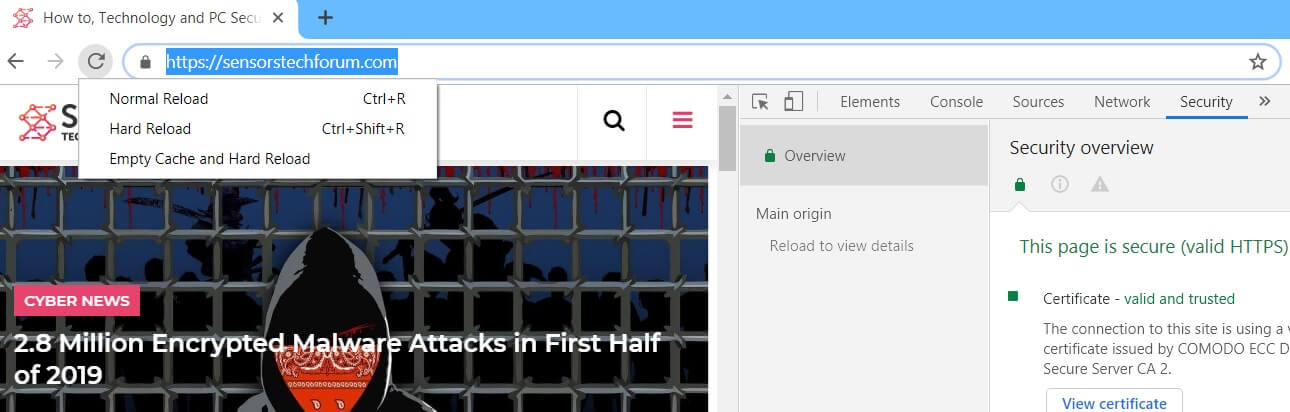In the following post, you will see all the effective ways to hard refresh and clear cache for the most popular browsers – Chrome, Firefox, IE, Safari, including ones based on them. When it comes to browsers storing content, so it can be accessed faster, this is helpful to many users, but disliked by some developers.
Browsers these days use caching to store every front end resource such as CSS style sheets and JavaScript. That is done mostly to increase a website’s speed making it more convenient for its visitors.
But what about when you are a developer and constantly tampering with JavaScript or CSS source code? What if you want to see the immediate changes? The only way to accomplish these changes is to do a hard refresh or also known as force the clearing of the browser cache.
A hard refresh is the method for clearing cache of a browser for a specific Web page, forcing it to load the most recent version of said page.
At times, when changes are made to a website, they don’t appear immediately due to the caching of modern browsers. A hard refresh is usually the fix you need.

Google Chrome – Hard Refresh or How to Force the Browser to Clear Cache
Performing a fast hard refresh to clear cache in Google Chrome can be done by using the following shortcut keys:
For Windows and Linux:
1. Hold down Ctrl and click the Reload button.
2. A second method is to hold down Ctrl and pressing the F5 key.
3. If you have the Chrome Developer Tools by pressing F12, right click on the Refresh button and a menu will drop down. This menu gives you the option of doing a hard refresh, or even clearing the cache and do a hard refresh automatically as shown in the picture below:
For Mac:
1. Hold ⇧ Shift and click the Reload button.
2. The An alternative is to hold down ⌘ Cmd and ⇧ Shift and press R.

Mozilla Firefox – Hard Refresh or How to Force the Browser to Clear Cache
Mozilla Firefox users should follow the simple instructions written here:
For Windows and Linux:
1. Hold the Ctrl key and press the F5 key.
2. An alternative is to hold down Ctrl and ⇧ Shift and then press R.
For MAC:
1. Hold down the ⇧ Shift key and then click the Reload button.
2. An alternative is to hold down ⌘ Cmd and ⇧ Shift and then press R.

Internet Explorer – Hard Refresh or How to Force the Browser to Clear Cache
Since Internet Explorer is only for Windows, hard refreshing to clear cache in Internet Explorer can be done by pressing the following keys:
1. Hold the Ctrl key and press F5 together.
2. An alternative is to hold the Ctrl key and click the Refresh button.

Safari – Hard Refresh or How to Force the Browser to Clear Cache
Since Safari is no longer available for the Windows Operating System, only the instructions for MAC users are provided below:
1. Go to Safari and select Empty Cache.
2. Another variant of this is to hit the Option + ⌘ + E button combination.
To simply refresh, click the refresh button on the address bar or press ⌘+R.