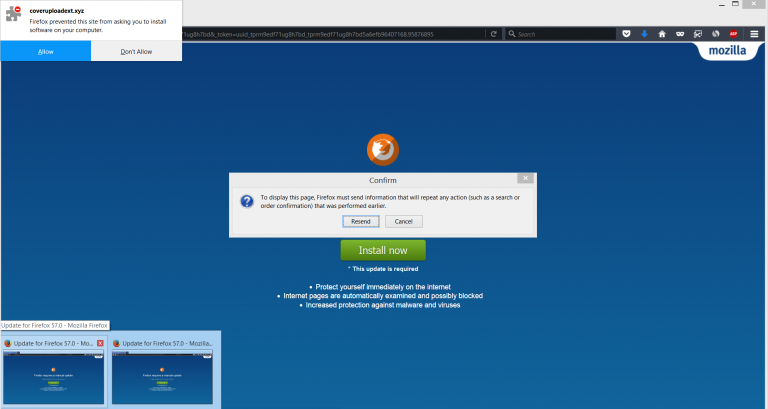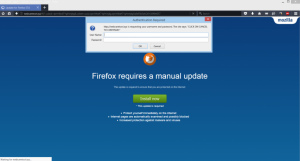 This article has been created in order to explain what is the Auto Refresh Plus Adware and Miner and how to remove this potentially unwanted program from your computer.
This article has been created in order to explain what is the Auto Refresh Plus Adware and Miner and how to remove this potentially unwanted program from your computer.
The Auto Refresh Plus is the type of browser extension you do not want added to your web browser. As soon as it is installed on Mozilla Firefox browsers, the extension runs a JavaScript which aims to utilize a cryptocurrency miner and monetize the web pages your visit by injecting advertisements from third-parties. Since those third-parties may be a direct threat for your computer, recommendations are to remove the Auto Refresh Plus Adware and Miner from your computer by reading the information on this article.

Threat Summary
| Name | Auto Refresh Plus Adware and Miner |
| Type | Browser Hijacker/Adware/JavaScript Miner |
| Short Description | The . |
| Symptoms | Your web browser begins to display various types of online advertisements, which results in slowing down of your PC. Your computer may slow down as a result of mining operation running in the background. |
| Distribution Method | Bundled downloads. Web pages which may advertise it. |
| Detection Tool |
See If Your System Has Been Affected by malware
Download
Malware Removal Tool
|
User Experience | Join Our Forum to Discuss Auto Refresh Plus Adware and Miner. |

Auto Refresh Plus PUP and Miner – How Did I Get It
One of the methods of letting the Auto Refresh Plus PUP to slither onto your computer Is by letting the app to be automatically installed alongside other free programs. This technique is often referred to as bundling by malware researchers and many users tend to fall victims of software bundling, even experienced users.
The main method of this extension being added to your computer however is via a scam message that may be directly introduced to Firefox, called “Firefox requires a manual update”. It appears along with a pop-up which claims that your browser needs an update, however the ‘update’ instead is the browser extension Auto Refresh Plus. The pop-up appears like the following:
As soon as the pop-up is clicked on it adds the browser extension and it’s unwanted activities begin.

Auto Refresh Plus PUP – Activity
As soon as this unwanted program has been installed on the victim’s computer, it may immediately utilize various different tracking technologies, like:
- Pixels.
- Cookies.
- LSOs or Flash Cookies.
- Geo Locators.
- Tags.
These technologies may be used on your web browser in order to obtain different information on it, such as;
- Information on the websites you visit (browsing history).
- Information about what you search for online.
- Details on your online clicks on ads.
- IP address, language and country.
These details may be used to target you with advertisements that are inserted directly on the websites you visit. These ads may come in different forms, for instance:
- Banners.
- Pop-ups.
- Highlighted text ads.
- Ad-supported search results.
In addition to those, the Auto Refresh Plus may also advertise the types of adds you are likely to click on, using your language in the ads and even using terms that you may have searched for and are likely interested in to increase the chance of you clicking on those ads. Since these advertisements often lead to unwanted websites that may be a scamming, phishing or even malicious ones, this is one of the main reasons why Auto Refresh Plus is considered to be indirectly harmful for your computer.
Besides adverts, another reason why this program is unwanted is that it may involve various different types of web links that may run a JavaScript code, which has the potential to connect your computer to a cryptocurrency mining pool and use your CPU and GPU of your PC to mine for anonymous tokens, such as Monero (XMR) or BitCoins. This may result in your computer slowing down completely, since the firefox.exe web browser process may run at a 100% of your CPU power. What is more to this than that, is that if this miner remains for longer periods of time on your computer, you risk frying your PC’s components due to overheating them – the main reason why you should consider removing Auto Refresh Plus immediately from your computer system.

Remove Auto Refresh Plus Adware Miner you’re your Computer
In order to remove this unwanted software completely from your PC, recommendations are to follow the removal instructions underneath this article. They are divided in manual and automatic removal manuals, since you can choose the one which is best fit for you, based on your malware removal experience. Be advised though, the security experts strongly recommend removing the Auto Refresh Plus extension automatically by scanning your PC with an advanced anti-malware software, which will make sure that your PC is fully secured and remains protected against future infections by malware as well.
Preparation before removing Auto Refresh Plus Adware and Miner.
Before starting the actual removal process, we recommend that you do the following preparation steps.
- Make sure you have these instructions always open and in front of your eyes.
- Do a backup of all of your files, even if they could be damaged. You should back up your data with a cloud backup solution and insure your files against any type of loss, even from the most severe threats.
- Be patient as this could take a while.
- Scan for Malware
- Fix Registries
- Remove Virus Files
Step 1: Scan for Auto Refresh Plus Adware and Miner with SpyHunter Anti-Malware Tool



Step 2: Clean any registries, created by Auto Refresh Plus Adware and Miner on your computer.
The usually targeted registries of Windows machines are the following:
- HKEY_LOCAL_MACHINE\Software\Microsoft\Windows\CurrentVersion\Run
- HKEY_CURRENT_USER\Software\Microsoft\Windows\CurrentVersion\Run
- HKEY_LOCAL_MACHINE\Software\Microsoft\Windows\CurrentVersion\RunOnce
- HKEY_CURRENT_USER\Software\Microsoft\Windows\CurrentVersion\RunOnce
You can access them by opening the Windows registry editor and deleting any values, created by Auto Refresh Plus Adware and Miner there. This can happen by following the steps underneath:


 Tip: To find a virus-created value, you can right-click on it and click "Modify" to see which file it is set to run. If this is the virus file location, remove the value.
Tip: To find a virus-created value, you can right-click on it and click "Modify" to see which file it is set to run. If this is the virus file location, remove the value.Step 3: Find virus files created by Auto Refresh Plus Adware and Miner on your PC.
1.For Windows 8, 8.1 and 10.
For Newer Windows Operating Systems
1: On your keyboard press + R and write explorer.exe in the Run text box and then click on the Ok button.

2: Click on your PC from the quick access bar. This is usually an icon with a monitor and its name is either “My Computer”, “My PC” or “This PC” or whatever you have named it.

3: Navigate to the search box in the top-right of your PC's screen and type “fileextension:” and after which type the file extension. If you are looking for malicious executables, an example may be "fileextension:exe". After doing that, leave a space and type the file name you believe the malware has created. Here is how it may appear if your file has been found:

N.B. We recommend to wait for the green loading bar in the navigation box to fill up in case the PC is looking for the file and hasn't found it yet.
2.For Windows XP, Vista, and 7.
For Older Windows Operating Systems
In older Windows OS's the conventional approach should be the effective one:
1: Click on the Start Menu icon (usually on your bottom-left) and then choose the Search preference.

2: After the search window appears, choose More Advanced Options from the search assistant box. Another way is by clicking on All Files and Folders.

3: After that type the name of the file you are looking for and click on the Search button. This might take some time after which results will appear. If you have found the malicious file, you may copy or open its location by right-clicking on it.
Now you should be able to discover any file on Windows as long as it is on your hard drive and is not concealed via special software.
Auto Refresh Plus Adware and Miner FAQ
What Does Auto Refresh Plus Adware and Miner Trojan Do?
The Auto Refresh Plus Adware and Miner Trojan is a malicious computer program designed to disrupt, damage, or gain unauthorized access to a computer system. It can be used to steal sensitive data, gain control over a system, or launch other malicious activities.
Can Trojans Steal Passwords?
Yes, Trojans, like Auto Refresh Plus Adware and Miner, can steal passwords. These malicious programs are designed to gain access to a user's computer, spy on victims and steal sensitive information such as banking details and passwords.
Can Auto Refresh Plus Adware and Miner Trojan Hide Itself?
Yes, it can. A Trojan can use various techniques to mask itself, including rootkits, encryption, and obfuscation, to hide from security scanners and evade detection.
Can a Trojan be Removed by Factory Reset?
Yes, a Trojan can be removed by factory resetting your device. This is because it will restore the device to its original state, eliminating any malicious software that may have been installed. Bear in mind that there are more sophisticated Trojans that leave backdoors and reinfect even after a factory reset.
Can Auto Refresh Plus Adware and Miner Trojan Infect WiFi?
Yes, it is possible for a Trojan to infect WiFi networks. When a user connects to the infected network, the Trojan can spread to other connected devices and can access sensitive information on the network.
Can Trojans Be Deleted?
Yes, Trojans can be deleted. This is typically done by running a powerful anti-virus or anti-malware program that is designed to detect and remove malicious files. In some cases, manual deletion of the Trojan may also be necessary.
Can Trojans Steal Files?
Yes, Trojans can steal files if they are installed on a computer. This is done by allowing the malware author or user to gain access to the computer and then steal the files stored on it.
Which Anti-Malware Can Remove Trojans?
Anti-malware programs such as SpyHunter are capable of scanning for and removing Trojans from your computer. It is important to keep your anti-malware up to date and regularly scan your system for any malicious software.
Can Trojans Infect USB?
Yes, Trojans can infect USB devices. USB Trojans typically spread through malicious files downloaded from the internet or shared via email, allowing the hacker to gain access to a user's confidential data.
About the Auto Refresh Plus Adware and Miner Research
The content we publish on SensorsTechForum.com, this Auto Refresh Plus Adware and Miner how-to removal guide included, is the outcome of extensive research, hard work and our team’s devotion to help you remove the specific trojan problem.
How did we conduct the research on Auto Refresh Plus Adware and Miner?
Please note that our research is based on an independent investigation. We are in contact with independent security researchers, thanks to which we receive daily updates on the latest malware definitions, including the various types of trojans (backdoor, downloader, infostealer, ransom, etc.)
Furthermore, the research behind the Auto Refresh Plus Adware and Miner threat is backed with VirusTotal.
To better understand the threat posed by trojans, please refer to the following articles which provide knowledgeable details.