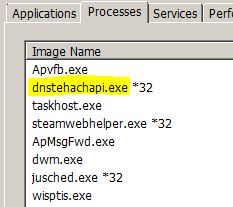A suspicious process has been the reason for numerous reports about pop-up advertisements as well as other suspicious activities on affected computers. The process is belongs to ad-supported software, going by the name of DNS Keeper. Similar to other adware, such as DNS Unlocker, DNS Locker, DNS Unblocker, it has been regarded as a Potentially Unwanted Program (PUP). Although DNS Keeper is advertised as a program that may benefit users in their online browsing and experience the program may do exactly the opposite. Security researchers strongly advise users to stop the process and uninstall the software completely and scan their PCs with an advanced anti-malware tool to secure it.
| Name | Dnstehachapi.exe |
| Type | Adware process |
| Short Description | May collect information, administer POP ups and may modify user DNS settings. |
| Symptoms | Slow user PC. Web browser not responding. Pop-ups and other advertisements. |
| Distribution Method | Bundling, freeware installers. |
| Detection tool | Download Malware Removal Tool, to See If Your System Has Been Affected By Dnstehachapi.exe |
Dnstehachapi.exe – How Did I Get It?
One way to install this program on a computer is if the user unknowingly uses a bundled setup to install freeware. Most third-party sites support the installation of widely used free programs bundled altogether with software that is considered potentially unsafe. You may have missed seeing something familiar to ‘Include DNS Keeper as free extra’ in the ‘Custom’ installation option of your installer. This is why it is highly advisable for users to take their time whilst installing new software in their systems.
Dnstehachapi.exe – More About It
The process dnstehachapi.exe is located in:
C:/Program Files/DNS Keeper/
Once ran on the user PC, the process may begin to cause several issues to the computer, by generating random advertisements during online browsing.
The program this process has been connected to (DNS Keeper) may also employ various types of tracking technologies to determine user interests:
- Pixels.
- Beacons.
- Cookies.
- Local Shared Objects.
Once the user’s searches, browsing history and online clicks may have been aggregated, the process then may begin to administered advertised content in the form of pop-ups, banners, ad-supported search results, highlighted text in browser and others. All of those advertisements are mostly connected with respectable sites. However, there may be advertised content or redirects leading to various suspicious online websites that may conceal certain risks from the user:
- Infect the user PC with malware (Viruses, Worms, Trojans, Ransomware)
- Scam the user to enter his information in fake registration forms for a reward or a trial.
- Con the user into calling fake tech support service that charges high rates.
- Subscribe users to SMS services that may be very expensive and automatic, without their consent.
The program may also have created various registry objects that may prevent it to be manually removed from the user PC. Also, it is very likely that the process may modify the ipv4 DNS settings of the user PC it has been installed on, changing them to the DNS settings of another domain to collect different information.
Should Dnstehachapi.exe be Removed?
Given that such processes have been regarded as low risk type of threats to the user PC, it is advisable that they be fully removed from the user PC. In order to remove them manually, you should follow the removal tutorial below. It is not advisable in any way to drag the folder into the Recycle Bin or Shift + Delete it manually, because it will most likely have no effect.
For best results it is recommended to use a professional security scanning tool that will delete all settings, changed by this unwanted program on your computer. Since conventional antivirus programs may not detect dnstehachapi.exe as a threat, because it is a low-level danger to the user PC and is not directly risky for the computer, it is highly recommended to use an advanced anti-malware program. Such program will detect any objects related to the process and remove them automatically. It may also find some other threats brought third-party advertised sites on your computer and protect you in the future from any intrusions.
Step 1: Remove/Uninstall Dnstehachapi.exe in Windows
Here is a method in few easy steps to remove that program. No matter if you are using Windows 8, 7, Vista or XP, those steps will get the job done. Dragging the program or its folder to the recycle bin can be a very bad decision. If you do that, bits and pieces of the program get left behind, and that can lead to unstable work of your PC, mistakes with the file type associations and other unpleasant activities. The proper way to get a program off your computer is to Uninstall it. To do that:
Select the program that you want to remove, and press “Uninstall” (fig.3).
Follow the instructions above and you will successfully uninstall Dnstehachapi.exe.
Step 2: Remove Dnstehachapi.exe from your browser
Select the “Add-ons” icon from the menu
Select Dnstehachapi.exe and click “Remove”
After Dnstehachapi.exe is removed, restart Mozilla Firefox by closing it from the red “X” in the top right corner and start it again.
Select Dnstehachapi.exe to remove, and then click ‘Disable’. A pop-up window will appear to inform you that you are about to disable the selected toolbar, and some additional toolbars might be disabled as well. Leave all the boxes checked, and click ‘Disable’.
After Dnstehachapi.exe has been removed, restart Internet Explorer by closing it from the red ‘X’ in the top right corner and start it again.
Open the drop menu by clicking on the sprocket icon in the top right corner.

From the drop menu select ‘Preferences’
In the new window select ‘Extensions’
Click once on Dnstehachapi.exe
Click ‘Uninstall’
A pop-up window will appear asking for confirmation to uninstall Dnstehachapi.exe. Select ‘Uninstall’ again, and the Dnstehachapi.exe will be removed.
In order to remove any associated objects that are left after uninstall and detect any other threats, you should:
Step 3: Start Your PC in Safe Mode to Remove Dnstehachapi.exe.
Removing Dnstehachapi.exe from Windows XP, Vista, 7 systems:
1. Remove all CDs and DVDs, and then Restart your PC from the “Start” menu.
2. Select one of the two options provided below:
– For PCs with a single operating system: Press “F8” repeatedly after the first boot screen shows up during the restart of your computer. In case the Windows logo appears on the screen, you have to repeat the same task again.
– For PCs with multiple operating systems: Тhe arrow keys will help you select the operating system you prefer to start in Safe Mode. Press “F8” just as described for a single operating system.
3. As the “Advanced Boot Options” screen appears, select the Safe Mode option you want using the arrow keys. As you make your selection, press “Enter“.
4. Log on to your computer using your administrator account
While your computer is in Safe Mode, the words “Safe Mode” will appear in all four corners of your screen.
Removing Dnstehachapi.exe from Windows 8, 8.1 and 10 systems:
Substep 1:
Substep 2:
Whilst holding down Shift button, click on Power and then click on Restart.
Substep 3:
After reboot, the aftermentioned menu will appear. From there you should choose Troubleshoot.

Substep 4:
You will see the Troubleshoot menu. From this menu you can choose Advanced Options.

Substep 5:
After the Advanced Options menu appears, click on Startup Settings.

Substep 6:
Substep 7:
A menu will appear upon reboot. You should choose Safe Mode by pressing its corresponding number and the machine will restart and boot into Safe Mode so you can scan for and remove Dnstehachapi.exe.
Step 4: Remove Dnstehachapi.exe automatically by downloading an advanced anti-malware program.
To clean your computer you should download an updated anti-malware program on a safe PC and then install it on the affected computer in offline mode. After that you should boot into safe mode and scan your computer to remove all Dnstehachapi.exe associated objects.
- Windows
- Mac OS X
- Google Chrome
- Mozilla Firefox
- Microsoft Edge
- Safari
- Internet Explorer
- Stop Push Pop-ups
How to Remove Dnstehachapi.exe from Windows.
Step 1: Scan for Dnstehachapi.exe with SpyHunter Anti-Malware Tool



Step 2: Boot Your PC In Safe Mode





Step 3: Uninstall Dnstehachapi.exe and related software from Windows
Uninstall Steps for Windows 11



Uninstall Steps for Windows 10 and Older Versions
Here is a method in few easy steps that should be able to uninstall most programs. No matter if you are using Windows 10, 8, 7, Vista or XP, those steps will get the job done. Dragging the program or its folder to the recycle bin can be a very bad decision. If you do that, bits and pieces of the program are left behind, and that can lead to unstable work of your PC, errors with the file type associations and other unpleasant activities. The proper way to get a program off your computer is to Uninstall it. To do that:


 Follow the instructions above and you will successfully uninstall most programs.
Follow the instructions above and you will successfully uninstall most programs.
Step 4: Clean Any registries, Created by Dnstehachapi.exe on Your PC.
The usually targeted registries of Windows machines are the following:
- HKEY_LOCAL_MACHINE\Software\Microsoft\Windows\CurrentVersion\Run
- HKEY_CURRENT_USER\Software\Microsoft\Windows\CurrentVersion\Run
- HKEY_LOCAL_MACHINE\Software\Microsoft\Windows\CurrentVersion\RunOnce
- HKEY_CURRENT_USER\Software\Microsoft\Windows\CurrentVersion\RunOnce
You can access them by opening the Windows registry editor and deleting any values, created by Dnstehachapi.exe there. This can happen by following the steps underneath:


 Tip: To find a virus-created value, you can right-click on it and click "Modify" to see which file it is set to run. If this is the virus file location, remove the value.
Tip: To find a virus-created value, you can right-click on it and click "Modify" to see which file it is set to run. If this is the virus file location, remove the value.
Video Removal Guide for Dnstehachapi.exe (Windows).
Get rid of Dnstehachapi.exe from Mac OS X.
Step 1: Uninstall Dnstehachapi.exe and remove related files and objects





Your Mac will then show you a list of items that start automatically when you log in. Look for any suspicious apps identical or similar to Dnstehachapi.exe. Check the app you want to stop from running automatically and then select on the Minus (“-“) icon to hide it.
- Go to Finder.
- In the search bar type the name of the app that you want to remove.
- Above the search bar change the two drop down menus to “System Files” and “Are Included” so that you can see all of the files associated with the application you want to remove. Bear in mind that some of the files may not be related to the app so be very careful which files you delete.
- If all of the files are related, hold the ⌘+A buttons to select them and then drive them to “Trash”.
In case you cannot remove Dnstehachapi.exe via Step 1 above:
In case you cannot find the virus files and objects in your Applications or other places we have shown above, you can manually look for them in the Libraries of your Mac. But before doing this, please read the disclaimer below:



You can repeat the same procedure with the following other Library directories:
→ ~/Library/LaunchAgents
/Library/LaunchDaemons
Tip: ~ is there on purpose, because it leads to more LaunchAgents.
Step 2: Scan for and remove Dnstehachapi.exe files from your Mac
When you are facing problems on your Mac as a result of unwanted scripts and programs such as Dnstehachapi.exe, the recommended way of eliminating the threat is by using an anti-malware program. SpyHunter for Mac offers advanced security features along with other modules that will improve your Mac’s security and protect it in the future.
Video Removal Guide for Dnstehachapi.exe (Mac)
Remove Dnstehachapi.exe from Google Chrome.
Step 1: Start Google Chrome and open the drop menu

Step 2: Move the cursor over "Tools" and then from the extended menu choose "Extensions"

Step 3: From the opened "Extensions" menu locate the unwanted extension and click on its "Remove" button.

Step 4: After the extension is removed, restart Google Chrome by closing it from the red "X" button at the top right corner and start it again.
Erase Dnstehachapi.exe from Mozilla Firefox.
Step 1: Start Mozilla Firefox. Open the menu window:

Step 2: Select the "Add-ons" icon from the menu.

Step 3: Select the unwanted extension and click "Remove"

Step 4: After the extension is removed, restart Mozilla Firefox by closing it from the red "X" button at the top right corner and start it again.
Uninstall Dnstehachapi.exe from Microsoft Edge.
Step 1: Start Edge browser.
Step 2: Open the drop menu by clicking on the icon at the top right corner.

Step 3: From the drop menu select "Extensions".

Step 4: Choose the suspected malicious extension you want to remove and then click on the gear icon.

Step 5: Remove the malicious extension by scrolling down and then clicking on Uninstall.

Remove Dnstehachapi.exe from Safari
Step 1: Start the Safari app.
Step 2: After hovering your mouse cursor to the top of the screen, click on the Safari text to open its drop down menu.
Step 3: From the menu, click on "Preferences".

Step 4: After that, select the 'Extensions' Tab.

Step 5: Click once on the extension you want to remove.
Step 6: Click 'Uninstall'.

A pop-up window will appear asking for confirmation to uninstall the extension. Select 'Uninstall' again, and the Dnstehachapi.exe will be removed.
Eliminate Dnstehachapi.exe from Internet Explorer.
Step 1: Start Internet Explorer.
Step 2: Click on the gear icon labeled 'Tools' to open the drop menu and select 'Manage Add-ons'

Step 3: In the 'Manage Add-ons' window.

Step 4: Select the extension you want to remove and then click 'Disable'. A pop-up window will appear to inform you that you are about to disable the selected extension, and some more add-ons might be disabled as well. Leave all the boxes checked, and click 'Disable'.

Step 5: After the unwanted extension has been removed, restart Internet Explorer by closing it from the red 'X' button located at the top right corner and start it again.
Remove Push Notifications from Your Browsers
Turn Off Push Notifications from Google Chrome
To disable any Push Notices from Google Chrome browser, please follow the steps below:
Step 1: Go to Settings in Chrome.

Step 2: In Settings, select “Advanced Settings”:

Step 3: Click “Content Settings”:

Step 4: Open “Notifications”:

Step 5: Click the three dots and choose Block, Edit or Remove options:

Remove Push Notifications on Firefox
Step 1: Go to Firefox Options.

Step 2: Go to “Settings”, type “notifications” in the search bar and click "Settings":

Step 3: Click “Remove” on any site you wish notifications gone and click “Save Changes”

Stop Push Notifications on Opera
Step 1: In Opera, press ALT+P to go to Settings.

Step 2: In Setting search, type “Content” to go to Content Settings.

Step 3: Open Notifications:

Step 4: Do the same as you did with Google Chrome (explained below):

Eliminate Push Notifications on Safari
Step 1: Open Safari Preferences.

Step 2: Choose the domain from where you like push pop-ups gone and change to "Deny" from "Allow".
Dnstehachapi.exe-FAQ
What Is Dnstehachapi.exe?
The Dnstehachapi.exe threat is adware or browser redirect virus.
It may slow your computer down significantly and display advertisements. The main idea is for your information to likely get stolen or more ads to appear on your device.
The creators of such unwanted apps work with pay-per-click schemes to get your computer to visit risky or different types of websites that may generate them funds. This is why they do not even care what types of websites show up on the ads. This makes their unwanted software indirectly risky for your OS.
What Are the Symptoms of Dnstehachapi.exe?
There are several symptoms to look for when this particular threat and also unwanted apps in general are active:
Symptom #1: Your computer may become slow and have poor performance in general.
Symptom #2: You have toolbars, add-ons or extensions on your web browsers that you don't remember adding.
Symptom #3: You see all types of ads, like ad-supported search results, pop-ups and redirects to randomly appear.
Symptom #4: You see installed apps on your Mac running automatically and you do not remember installing them.
Symptom #5: You see suspicious processes running in your Task Manager.
If you see one or more of those symptoms, then security experts recommend that you check your computer for viruses.
What Types of Unwanted Programs Are There?
According to most malware researchers and cyber-security experts, the threats that can currently affect your device can be rogue antivirus software, adware, browser hijackers, clickers, fake optimizers and any forms of PUPs.
What to Do If I Have a "virus" like Dnstehachapi.exe?
With few simple actions. First and foremost, it is imperative that you follow these steps:
Step 1: Find a safe computer and connect it to another network, not the one that your Mac was infected in.
Step 2: Change all of your passwords, starting from your email passwords.
Step 3: Enable two-factor authentication for protection of your important accounts.
Step 4: Call your bank to change your credit card details (secret code, etc.) if you have saved your credit card for online shopping or have done online activities with your card.
Step 5: Make sure to call your ISP (Internet provider or carrier) and ask them to change your IP address.
Step 6: Change your Wi-Fi password.
Step 7: (Optional): Make sure to scan all of the devices connected to your network for viruses and repeat these steps for them if they are affected.
Step 8: Install anti-malware software with real-time protection on every device you have.
Step 9: Try not to download software from sites you know nothing about and stay away from low-reputation websites in general.
If you follow these recommendations, your network and all devices will become significantly more secure against any threats or information invasive software and be virus free and protected in the future too.
How Does Dnstehachapi.exe Work?
Once installed, Dnstehachapi.exe can collect data using trackers. This data is about your web browsing habits, such as the websites you visit and the search terms you use. It is then used to target you with ads or to sell your information to third parties.
Dnstehachapi.exe can also download other malicious software onto your computer, such as viruses and spyware, which can be used to steal your personal information and show risky ads, that may redirect to virus sites or scams.
Is Dnstehachapi.exe Malware?
The truth is that PUPs (adware, browser hijackers) are not viruses, but may be just as dangerous since they may show you and redirect you to malware websites and scam pages.
Many security experts classify potentially unwanted programs as malware. This is because of the unwanted effects that PUPs can cause, such as displaying intrusive ads and collecting user data without the user’s knowledge or consent.
About the Dnstehachapi.exe Research
The content we publish on SensorsTechForum.com, this Dnstehachapi.exe how-to removal guide included, is the outcome of extensive research, hard work and our team’s devotion to help you remove the specific, adware-related problem, and restore your browser and computer system.
How did we conduct the research on Dnstehachapi.exe?
Please note that our research is based on independent investigation. We are in contact with independent security researchers, thanks to which we receive daily updates on the latest malware, adware, and browser hijacker definitions.
Furthermore, the research behind the Dnstehachapi.exe threat is backed with VirusTotal.
To better understand this online threat, please refer to the following articles which provide knowledgeable details.