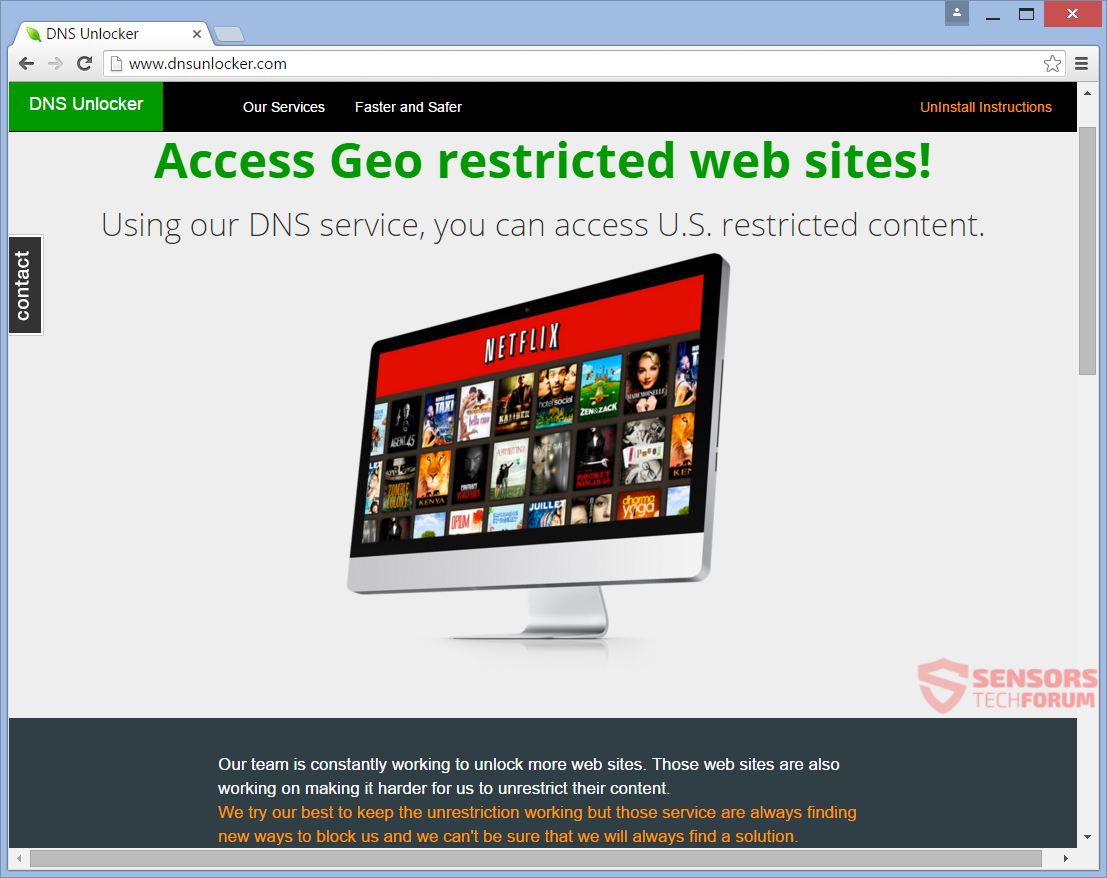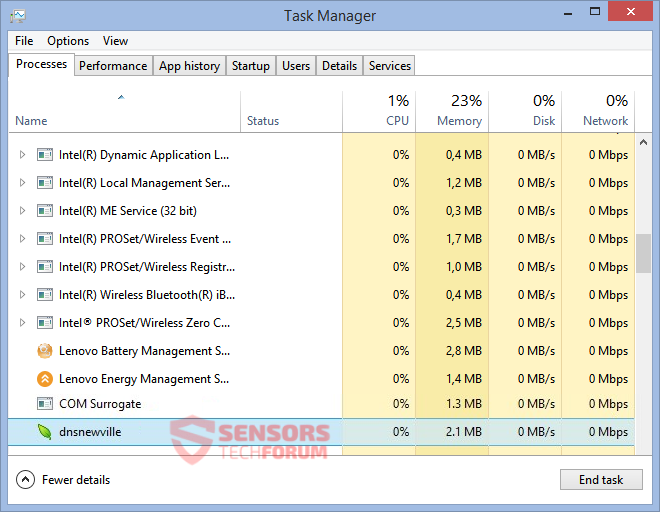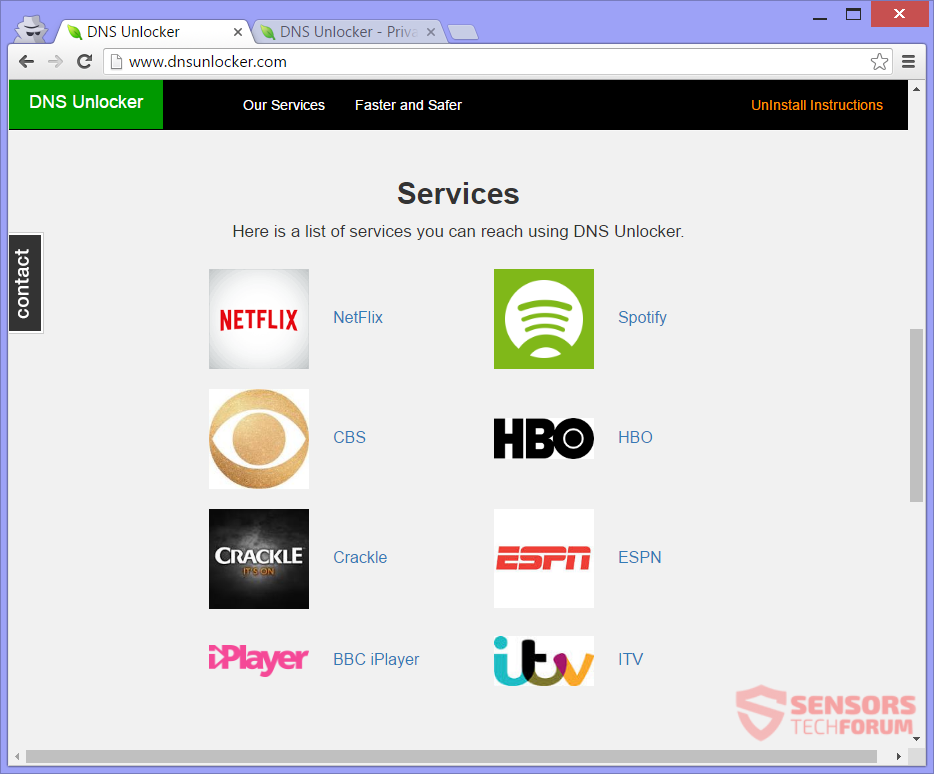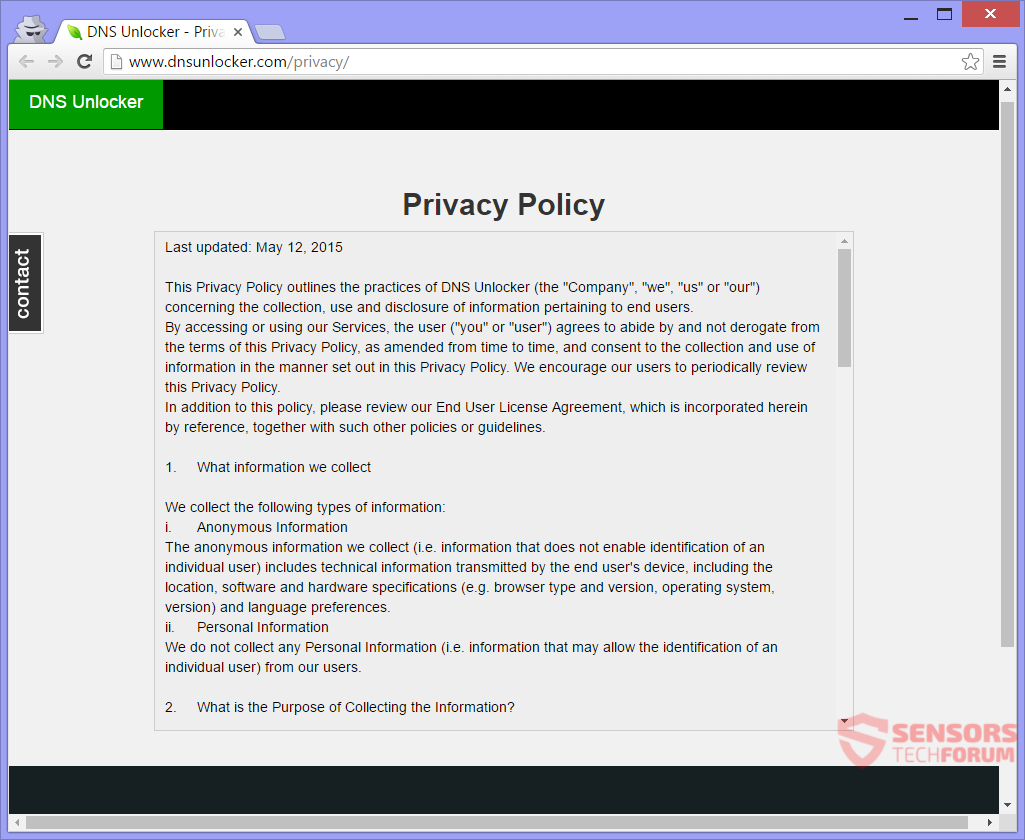DNS Unlocker is a very intrusive and aggressive adware program. It continues to spread and generate advertisements to this day. One of the main distribution methods is with bundled applications. The unwanted program claims to unlock geographically restricted websites while providing a faster and better experience for you. That is not true.
Your computer may experience slow-downs. Your DNS settings will be changed among others. When surfing the Internet, you will see lots of advertising content, which may be targeted. To remove DNS Unlocker and all advertising from your browsers, you should read the article to its end.

Threat Summary
| Name | DNS Unlocker |
| Type | Adware, PUP |
| Short Description | DNS Unlocker states to help users unlock geo-restricted sites and provide a better and faster experience. However, it is filled with advertisements and considered an adware and unwanted application. |
| Symptoms | Your DNS settings get mixed up. You might see your search engine changed or in a different language. Lots of advertisements associated with DNS Unlocker can show up when browsing. |
| Distribution Method | Freeware Installations, Bundle Packages |
| Detection Tool |
See If Your System Has Been Affected by malware
Download
Malware Removal Tool
|
| User Experience | Join Our Forum to Discuss DNS Unlocker. |

DNS Unlocker – Chronological Background
In the autumn of 2014, the DNS Unlocker software made its first appearance. When it emerged and gained some popularity, people were questioning if the aggressive adverts spammed by the program are dangerous. They called it “Netflix DNS Unlocker”. Maybe they thought it was associated with Netflix or they just saw the logo on the dnsunlocker(.)com website. As Netflix and other services had their websites region locked, the DNS Unlocker tool seemed tempting for many people.
Soon afterward the realization of how bad the program was, arrived. Advertisements and spam were being generated like crazy, and people could not remove the software with a simple uninstallation. Forums were filled with discussions on how to remove the unwanted app and restore a computer’s settings back to normal. In 2015, the direct download button on the dnsunlocker(.)com site was removed, and later in the year, its Privacy Policy was amended. Geographically restricted sites opened up and became available in more countries.

DNS Unlocker – Distribution Methods
DNS Unlocker can be distributed alongside third-party installational setups. This adware is very intrusive and can penetrate your computer’s defenses in different ways. A bundled package or some freeware installer might be the cause for the presence of the adware on your computer system. Installations like that can add extra components for installation, by default, and you to be unaware of it. Preventing that from occurring can be done if you find some Advanced or Custom settings inside the setup, to be able to deselect components.
DNS Unlocker can be distributed with the help of websites websites of unknown origin, especially if they host redirect links. Clicking on various advertisements like banners, pop-ups or in-text ads is another way for the unwanted application to enter your computer. Other methods for the distribution of the adware may exist as well. The most common browsers that could be affected are: Mozilla Firefox, Google Chrome, Edge, Internet Explorer and Safari.

DNS Unlocker – Detailed Description
DNS Unlocker is an old, but still active platform. The software is no longer offered directly through its official domain. However, it keeps finding new users to compromise their computer devices. Being as intrusive and aggressive as before this adware program continues to thrive. In the picture below you can see one of the associated executable processes, which can hog system resources:
DNS Unlocker had many iterations as the last DNS Unlocker version was 1.4.
Process executables related to DNS Unlocker have versions and the names of American towns and municipalities associated with them:
On the picture below you see the the DNS Unlocker services page on its site:
The services displayed on the above page are now accessible from most countries, where CBS and the BBC iPlayer are ones which are definitely region restricted. So, even when the appeal of the unwanted software is diminishing, its files continue to spread in the Web space. Be wary about what you click on and download, because you might get yourself a nightmare of adware.
Ads from the unwanted program can be recognized immediately if they have one of these texts:
- Ads by DNS Unlocker
- Advert from DNS Unlocker
- Powered by DNS Unlocker
- Advertisement by DNS Unlocker
- Ad by DNS Unlocker
- Brought to you by DNS Unlocker
You can land on many different web pages from redirects connected to the notorious DNS Unlocker. The advertising content related to DNS Unlocker can be viewed anywhere on the Internet in the form of pop-ups, in-text links, pop-unders, banners, interstitial, transitional ads or others.

DNS Unlocker – Privacy Policy
The Privacy Policy of DNS Unlocker has not been updated since May, 2015. A little ambiguous in the way it is written, the policy makes it clear that the website, services, and applications tied to DNS Unlocker collect information. Furthermore, the information is shared with third parties in some circumstances.
A screenshot of the Privacy Policy can be seen right here:
Advertisements can show up in your browsers at any time.
Read the excerpt from the Policy where it explicitly says that adverts will be delivered to you:
Anonymous information may be shared with other third parties (including retailers, ad networks, advertising companies, service providers, media and other interested parties) in any of the above circumstances, as well as for the purpose of developing or delivering advertising (whether via our Services, or services of other third parties).
Information which is gathered by DNS Unlocker, according to its Privacy Policy:
- Your geographical location
- Your software and hardware specifications
- Your browser type
- Your browser version
- Your operating system
- Version of the operating system
- Your language preferences
In the Policy, it is written, that any information is kept indefinitely unless a user contacts the DNS support team at their email and requests for that information to be removed.
DNS Unlocker claims that only anonymous information is collected, but that is not true, due to it has access to DNS settings. From there, your IP address can be sent to its servers and identify you. Not to mention that your physical address is also collected and knowing your location might be enough to track you. All of that information is provided to various third parties, which are not stated in the Policy and remain unknown. If you do not want your privacy being intruded and used in such a way, you should consider removing DNS Unlocker.

Remove DNS Unlocker Completely from Your PC
DNS Unlocker is very aggressive and simply deleting some of its files may not work to remove it for good. If you want to try, you can remove it from your computer manually by following the step-by-step removal guide provided below. In case the manual removal method does not get rid of DNS Unlocker and all of its files completely, then you should search for and remove any leftovers with an advanced anti-malware tool. A tool like that can also keep your computer more secure in the future.
- Windows
- Mac OS X
- Google Chrome
- Mozilla Firefox
- Microsoft Edge
- Safari
- Internet Explorer
- Stop Push Pop-ups
How to Remove DNS Unlocker from Windows.
Step 1: Scan for DNS Unlocker with SpyHunter Anti-Malware Tool



Step 2: Boot Your PC In Safe Mode





Step 3: Uninstall DNS Unlocker and related software from Windows
Here is a method in few easy steps that should be able to uninstall most programs. No matter if you are using Windows 10, 8, 7, Vista or XP, those steps will get the job done. Dragging the program or its folder to the recycle bin can be a very bad decision. If you do that, bits and pieces of the program are left behind, and that can lead to unstable work of your PC, errors with the file type associations and other unpleasant activities. The proper way to get a program off your computer is to Uninstall it. To do that:


 Follow the instructions above and you will successfully uninstall most programs.
Follow the instructions above and you will successfully uninstall most programs.
Step 4: Clean Any registries, Created by DNS Unlocker on Your PC.
The usually targeted registries of Windows machines are the following:
- HKEY_LOCAL_MACHINE\Software\Microsoft\Windows\CurrentVersion\Run
- HKEY_CURRENT_USER\Software\Microsoft\Windows\CurrentVersion\Run
- HKEY_LOCAL_MACHINE\Software\Microsoft\Windows\CurrentVersion\RunOnce
- HKEY_CURRENT_USER\Software\Microsoft\Windows\CurrentVersion\RunOnce
You can access them by opening the Windows registry editor and deleting any values, created by DNS Unlocker there. This can happen by following the steps underneath:


 Tip: To find a virus-created value, you can right-click on it and click "Modify" to see which file it is set to run. If this is the virus file location, remove the value.
Tip: To find a virus-created value, you can right-click on it and click "Modify" to see which file it is set to run. If this is the virus file location, remove the value.
Video Removal Guide for DNS Unlocker (Windows).
Get rid of DNS Unlocker from Mac OS X.
Step 1: Uninstall DNS Unlocker and remove related files and objects





Your Mac will then show you a list of items that start automatically when you log in. Look for any suspicious apps identical or similar to DNS Unlocker. Check the app you want to stop from running automatically and then select on the Minus (“-“) icon to hide it.
- Go to Finder.
- In the search bar type the name of the app that you want to remove.
- Above the search bar change the two drop down menus to “System Files” and “Are Included” so that you can see all of the files associated with the application you want to remove. Bear in mind that some of the files may not be related to the app so be very careful which files you delete.
- If all of the files are related, hold the ⌘+A buttons to select them and then drive them to “Trash”.
In case you cannot remove DNS Unlocker via Step 1 above:
In case you cannot find the virus files and objects in your Applications or other places we have shown above, you can manually look for them in the Libraries of your Mac. But before doing this, please read the disclaimer below:



You can repeat the same procedure with the following other Library directories:
→ ~/Library/LaunchAgents
/Library/LaunchDaemons
Tip: ~ is there on purpose, because it leads to more LaunchAgents.
Step 2: Scan for and remove DNS Unlocker files from your Mac
When you are facing problems on your Mac as a result of unwanted scripts and programs such as DNS Unlocker, the recommended way of eliminating the threat is by using an anti-malware program. SpyHunter for Mac offers advanced security features along with other modules that will improve your Mac’s security and protect it in the future.
Video Removal Guide for DNS Unlocker (Mac)
Remove DNS Unlocker from Google Chrome.
Step 1: Start Google Chrome and open the drop menu

Step 2: Move the cursor over "Tools" and then from the extended menu choose "Extensions"

Step 3: From the opened "Extensions" menu locate the unwanted extension and click on its "Remove" button.

Step 4: After the extension is removed, restart Google Chrome by closing it from the red "X" button at the top right corner and start it again.
Erase DNS Unlocker from Mozilla Firefox.
Step 1: Start Mozilla Firefox. Open the menu window:

Step 2: Select the "Add-ons" icon from the menu.

Step 3: Select the unwanted extension and click "Remove"

Step 4: After the extension is removed, restart Mozilla Firefox by closing it from the red "X" button at the top right corner and start it again.
Uninstall DNS Unlocker from Microsoft Edge.
Step 1: Start Edge browser.
Step 2: Open the drop menu by clicking on the icon at the top right corner.

Step 3: From the drop menu select "Extensions".

Step 4: Choose the suspected malicious extension you want to remove and then click on the gear icon.

Step 5: Remove the malicious extension by scrolling down and then clicking on Uninstall.

Remove DNS Unlocker from Safari
Step 1: Start the Safari app.
Step 2: After hovering your mouse cursor to the top of the screen, click on the Safari text to open its drop down menu.
Step 3: From the menu, click on "Preferences".

Step 4: After that, select the 'Extensions' Tab.

Step 5: Click once on the extension you want to remove.
Step 6: Click 'Uninstall'.

A pop-up window will appear asking for confirmation to uninstall the extension. Select 'Uninstall' again, and the DNS Unlocker will be removed.
Eliminate DNS Unlocker from Internet Explorer.
Step 1: Start Internet Explorer.
Step 2: Click on the gear icon labeled 'Tools' to open the drop menu and select 'Manage Add-ons'

Step 3: In the 'Manage Add-ons' window.

Step 4: Select the extension you want to remove and then click 'Disable'. A pop-up window will appear to inform you that you are about to disable the selected extension, and some more add-ons might be disabled as well. Leave all the boxes checked, and click 'Disable'.

Step 5: After the unwanted extension has been removed, restart Internet Explorer by closing it from the red 'X' button located at the top right corner and start it again.
Remove Push Notifications from Your Browsers
Turn Off Push Notifications from Google Chrome
To disable any Push Notices from Google Chrome browser, please follow the steps below:
Step 1: Go to Settings in Chrome.

Step 2: In Settings, select “Advanced Settings”:

Step 3: Click “Content Settings”:

Step 4: Open “Notifications”:

Step 5: Click the three dots and choose Block, Edit or Remove options:

Remove Push Notifications on Firefox
Step 1: Go to Firefox Options.

Step 2: Go to “Settings”, type “notifications” in the search bar and click "Settings":

Step 3: Click “Remove” on any site you wish notifications gone and click “Save Changes”

Stop Push Notifications on Opera
Step 1: In Opera, press ALT+P to go to Settings.

Step 2: In Setting search, type “Content” to go to Content Settings.

Step 3: Open Notifications:

Step 4: Do the same as you did with Google Chrome (explained below):

Eliminate Push Notifications on Safari
Step 1: Open Safari Preferences.

Step 2: Choose the domain from where you like push pop-ups gone and change to "Deny" from "Allow".
DNS Unlocker-FAQ
What Is DNS Unlocker?
The DNS Unlocker threat is adware or browser redirect virus.
It may slow your computer down significantly and display advertisements. The main idea is for your information to likely get stolen or more ads to appear on your device.
The creators of such unwanted apps work with pay-per-click schemes to get your computer to visit risky or different types of websites that may generate them funds. This is why they do not even care what types of websites show up on the ads. This makes their unwanted software indirectly risky for your OS.
What Are the Symptoms of DNS Unlocker?
There are several symptoms to look for when this particular threat and also unwanted apps in general are active:
Symptom #1: Your computer may become slow and have poor performance in general.
Symptom #2: You have toolbars, add-ons or extensions on your web browsers that you don't remember adding.
Symptom #3: You see all types of ads, like ad-supported search results, pop-ups and redirects to randomly appear.
Symptom #4: You see installed apps on your Mac running automatically and you do not remember installing them.
Symptom #5: You see suspicious processes running in your Task Manager.
If you see one or more of those symptoms, then security experts recommend that you check your computer for viruses.
What Types of Unwanted Programs Are There?
According to most malware researchers and cyber-security experts, the threats that can currently affect your device can be rogue antivirus software, adware, browser hijackers, clickers, fake optimizers and any forms of PUPs.
What to Do If I Have a "virus" like DNS Unlocker?
With few simple actions. First and foremost, it is imperative that you follow these steps:
Step 1: Find a safe computer and connect it to another network, not the one that your Mac was infected in.
Step 2: Change all of your passwords, starting from your email passwords.
Step 3: Enable two-factor authentication for protection of your important accounts.
Step 4: Call your bank to change your credit card details (secret code, etc.) if you have saved your credit card for online shopping or have done online activities with your card.
Step 5: Make sure to call your ISP (Internet provider or carrier) and ask them to change your IP address.
Step 6: Change your Wi-Fi password.
Step 7: (Optional): Make sure to scan all of the devices connected to your network for viruses and repeat these steps for them if they are affected.
Step 8: Install anti-malware software with real-time protection on every device you have.
Step 9: Try not to download software from sites you know nothing about and stay away from low-reputation websites in general.
If you follow these recommendations, your network and all devices will become significantly more secure against any threats or information invasive software and be virus free and protected in the future too.
How Does DNS Unlocker Work?
Once installed, DNS Unlocker can collect data using trackers. This data is about your web browsing habits, such as the websites you visit and the search terms you use. It is then used to target you with ads or to sell your information to third parties.
DNS Unlocker can also download other malicious software onto your computer, such as viruses and spyware, which can be used to steal your personal information and show risky ads, that may redirect to virus sites or scams.
Is DNS Unlocker Malware?
The truth is that PUPs (adware, browser hijackers) are not viruses, but may be just as dangerous since they may show you and redirect you to malware websites and scam pages.
Many security experts classify potentially unwanted programs as malware. This is because of the unwanted effects that PUPs can cause, such as displaying intrusive ads and collecting user data without the user’s knowledge or consent.
About the DNS Unlocker Research
The content we publish on SensorsTechForum.com, this DNS Unlocker how-to removal guide included, is the outcome of extensive research, hard work and our team’s devotion to help you remove the specific, adware-related problem, and restore your browser and computer system.
How did we conduct the research on DNS Unlocker?
Please note that our research is based on independent investigation. We are in contact with independent security researchers, thanks to which we receive daily updates on the latest malware, adware, and browser hijacker definitions.
Furthermore, the research behind the DNS Unlocker threat is backed with VirusTotal.
To better understand this online threat, please refer to the following articles which provide knowledgeable details.