What Is MacOS Security Center Virus?
If your browser is experiencing redirects to the scamming page MacOS Security Center, take immediate action. Clear your browser’s cache and cookies, disable suspicious extensions, and run a malware scan to remove potential threats.
The MacOS Security Center is an example of a scam targeting Mac users that could also be spreading a trojanized application. It appears just like a real program without giving out any signs that it is a scam application. The scam approach can be categorized as a scareware message and a fake pop-up virus warning.
In a nutshell, MacOS Security Center is a scam that exposes your Mac to numerous online threats. The scam may appear on the Safari browser after clicking suspicious links. Because of the associated risks, MacOS Security Center and its corresponding apps should be removed.
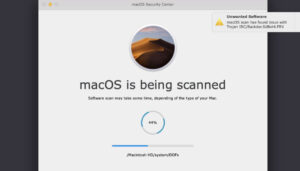
MacOS Security Center Details
| Name | MacOS Security Center |
| Type | PUP/Rogue Application/Tech-Support Scam |
| Removal Time | Less than 15 minutes (Full-system scan) |
| Removal Tool |
See If Your System Has Been Affected by malware
Download
Malware Removal Tool
|
How Did I Get Infected by MacOS Security Center?
Since MacOS Security Center is a pop-up browser scam, its method of distribution most likely is risky browsing. Browsing the web hides its potential risks, especially if you’re visiting suspicious websites and your computer lacks protection. Websites can be hijacked with advertisements and redirect links, and you can be redirected to scam pages which could trigger fake virus warnings.
Freeware applications, regarded as PUPs (potentially unwanted programs) could also distribute tech-support scams, and could cause the scareware message to appear in your browsers. Free download websites usually feature tons of third-party installations and bundled installers. This practice is done with monetizaton in mind.
MacOS Security Center is just one example of many fake pop-ups triggered by tech support scams. Note that different phone numbers may be promoted, and the message itself may vary. Of course, the purpose of every such message remains the same. To trick you into performing an action which directly puts your computer at risk. These scams affect users various operating systems, including Windows, macOS, iPhone and Android.
MacOS Security Center – What Does It Do?
Scammers are using fake virus detections and warnings to create the sense of urgency and to make you dial a specific phone number or perform another action that exposes your online security. There’s no telling what could happen next, especially if you permit remote assistance or reveal sensitive information, such as your payment data.
To make their scams more believable, scammers use the logos of trustworthy companies like Microsoft, Google, and Apple, or anti-virus software companies like McAfee and Avira. However, seeing the logo of a popular company shouldn’t trick you in any way, since these companies do not deploy such methods to alert their users of issues. This is what tech support scammers do in their desperate attempts to fool users.
Beware of tech support scammers who may call you. They’ll pretend to be from Microsoft or Apple, but it’s all a lie. These scammers are pros and even work in call centers. It’s a lucrative business, so stay smart and don’t fall for it.
Is MacOS Security Center a Virus?
No, this is not a virus but rather a scam that wants to make you believe that your system has a virus. In this particular case, the scammers are trying to trick you into believing that a backdoor trojan has infiltrated your system. Don’t worry, as this is just a scareware approach to push you into performing a specific action, like downloading a rogue software program. Refrain from interacting with any of the content that this scam triggers.
MacOS Security Center Removal Steps
When affected by scams, the fastest way to eliminate the root cause is scanning your system with anti-malware. This proactive measure not only removes potential threats but also ensures a safer and more secure browsing experience.
Steps to Prepare Before Removal:
Before starting to follow the steps below, be advised that you should first do the following preparations:
- Backup your files in case the worst happens.
- Make sure to have a device with these instructions on standy.
- Arm yourself with patience.
- 1. Scan for Mac Malware
- 2. Uninstall Risky Apps
- 3. Clean Your Browsers
Step 1: Scan for and remove MacOS Security Center files from your Mac
When you are facing problems on your Mac as a result of unwanted scripts and programs such as MacOS Security Center, the recommended way of eliminating the threat is by using an anti-malware program. SpyHunter for Mac offers advanced security features along with other modules that will improve your Mac’s security and protect it in the future.

Quick and Easy Mac Malware Video Removal Guide
Bonus Step: How to Make Your Mac Run Faster?
Mac machines maintain probably the fastest operating system out there. Still, Macs do become slow and sluggish sometimes. The video guide below examines all of the possible problems that may lead to your Mac being slower than usual as well as all of the steps that can help you to speed up your Mac.
Step 2: Uninstall MacOS Security Center and remove related files and objects
1. Hit the ⇧+⌘+U keys to open Utilities. Another way is to click on “Go” and then click “Utilities”, like the image below shows:

2. Find Activity Monitor and double-click it:

3. In the Activity Monitor look for any suspicious processes, belonging or related to MacOS Security Center:


4. Click on the "Go" button again, but this time select Applications. Another way is with the ⇧+⌘+A buttons.
5. In the Applications menu, look for any suspicious app or an app with a name, similar or identical to MacOS Security Center. If you find it, right-click on the app and select “Move to Trash”.

6. Select Accounts, after which click on the Login Items preference. Your Mac will then show you a list of items that start automatically when you log in. Look for any suspicious apps identical or similar to MacOS Security Center. Check the app you want to stop from running automatically and then select on the Minus (“-“) icon to hide it.
7. Remove any leftover files that might be related to this threat manually by following the sub-steps below:
- Go to Finder.
- In the search bar type the name of the app that you want to remove.
- Above the search bar change the two drop down menus to “System Files” and “Are Included” so that you can see all of the files associated with the application you want to remove. Bear in mind that some of the files may not be related to the app so be very careful which files you delete.
- If all of the files are related, hold the ⌘+A buttons to select them and then drive them to “Trash”.
In case you cannot remove MacOS Security Center via Step 1 above:
In case you cannot find the virus files and objects in your Applications or other places we have shown above, you can manually look for them in the Libraries of your Mac. But before doing this, please read the disclaimer below:
1. Click on "Go" and Then "Go to Folder" as shown underneath:

2. Type in "/Library/LauchAgents/" and click Ok:

3. Delete all of the virus files that have similar or the same name as MacOS Security Center. If you believe there is no such file, do not delete anything.

You can repeat the same procedure with the following other Library directories:
→ ~/Library/LaunchAgents
/Library/LaunchDaemons
Tip: ~ is there on purpose, because it leads to more LaunchAgents.
Step 3: Remove MacOS Security Center – related extensions from Safari / Chrome / Firefox









MacOS Security Center-FAQ
What is MacOS Security Center on your Mac?
The MacOS Security Center threat is probably a potentially unwanted app. There is also a chance it could be related to Mac malware. If so, such apps tend to slow your Mac down significantly and display advertisements. They could also use cookies and other trackers to obtain browsing information from the installed web browsers on your Mac.
Can Macs Get Viruses?
Yes. As much as any other device, Apple computers do get malware. Apple devices may not be a frequent target by malware authors, but rest assured that almost all of the Apple devices can become infected with a threat.
What Types of Mac Threats Are There?
According to most malware researchers and cyber-security experts, the types of threats that can currently infect your Mac can be rogue antivirus programs, adware or hijackers (PUPs), Trojan horses, ransomware and crypto-miner malware.
What To Do If I Have a Mac Virus, Like MacOS Security Center?
Do not panic! You can easily get rid of most Mac threats by firstly isolating them and then removing them. One recommended way to do that is by using a reputable malware removal software that can take care of the removal automatically for you.
There are many Mac anti-malware apps out there that you can choose from. SpyHunter for Mac is one of the reccomended Mac anti-malware apps, that can scan for free and detect any viruses. This saves time for manual removal that you would otherwise have to do.
How to Secure My Data from MacOS Security Center?
With few simple actions. First and foremost, it is imperative that you follow these steps:
Step 1: Find a safe computer and connect it to another network, not the one that your Mac was infected in.
Step 2: Change all of your passwords, starting from your e-mail passwords.
Step 3: Enable two-factor authentication for protection of your important accounts.
Step 4: Call your bank to change your credit card details (secret code, etc.) if you have saved your credit card for online shopping or have done online activiites with your card.
Step 5: Make sure to call your ISP (Internet provider or carrier) and ask them to change your IP address.
Step 6: Change your Wi-Fi password.
Step 7: (Optional): Make sure to scan all of the devices connected to your network for viruses and repeat these steps for them if they are affected.
Step 8: Install anti-malware software with real-time protection on every device you have.
Step 9: Try not to download software from sites you know nothing about and stay away from low-reputation websites in general.
If you follow these reccomendations, your network and Apple devices will become significantly more safe against any threats or information invasive software and be virus free and protected in the future too.
More tips you can find on our MacOS Virus section, where you can also ask any questions and comment about your Mac problems.
About the MacOS Security Center Research
The content we publish on SensorsTechForum.com, this MacOS Security Center how-to removal guide included, is the outcome of extensive research, hard work and our team’s devotion to help you remove the specific macOS issue.
How did we conduct the research on MacOS Security Center?
Please note that our research is based on an independent investigation. We are in contact with independent security researchers, thanks to which we receive daily updates on the latest malware definitions, including the various types of Mac threats, especially adware and potentially unwanted apps (PUAs).
Furthermore, the research behind the MacOS Security Center threat is backed with VirusTotal.
To better understand the threat posed by Mac malware, please refer to the following articles which provide knowledgeable details.


