Have you ever noticed your web browser acting strangely, redirecting your searches to unfamiliar sites? You could be dealing with the Maxask.com redirect virus, a browser hijacker designed to take over your browsing experience.
Maxask.com belongs to the MaxAsk software, browser extension, new tab functionality and website developed by Maxthon Ltd. The website itself is a search engine that replaces your default search provider and new tab page after the installation of the extension with the same name. Maxask.com is also used by other browser-hijacking extensions, such as X-Finder. Search Extension.
If you see Maxask.com set as your default search and new tab page, be aware that a browser hijacker is installed on your computer. Scanning with anti-malware to detect and remove all associated suspicious files is recommended.
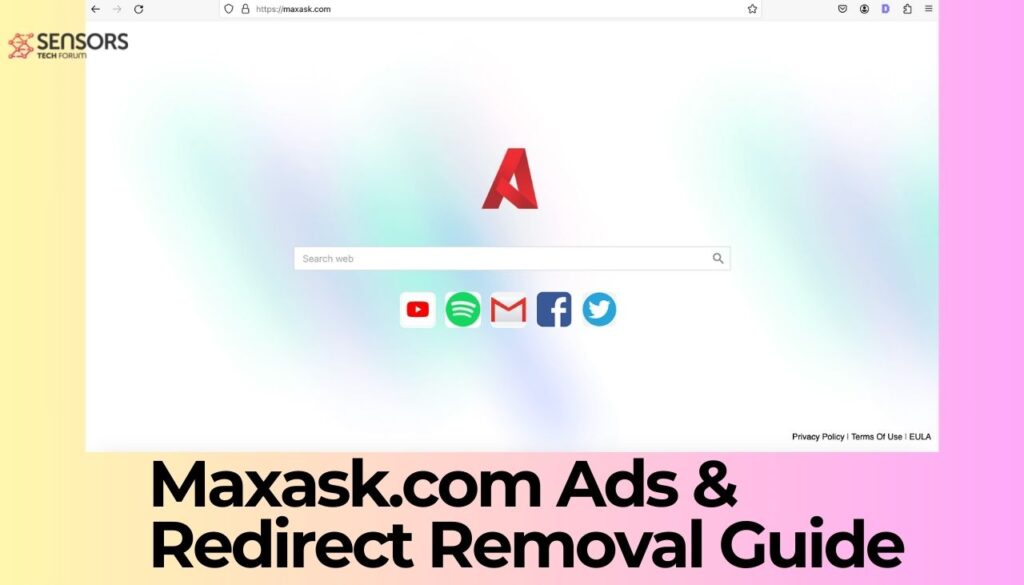
Maxask.com Quick Details
| Name | Maxask.com also known as X-Finder. Search Extension |
| Promoted URsL | Maxask.com | Type | Browser Hijacker, Redirect, PUP |
| Removal Time | Less than 15 Minutes |
| Removal Tool |
See If Your System Has Been Affected by malware
Download
Malware Removal Tool
|
What Is the Maxask.com Redirect Virus?
At its core, the Maxask.com redirect virus is a browser hijacker – a form of unwanted software that takes control of your web browser to redirect your searches, often without your consent. The search engine is used by several unwanted browser extensions, such as X-Finder. Search Extension:
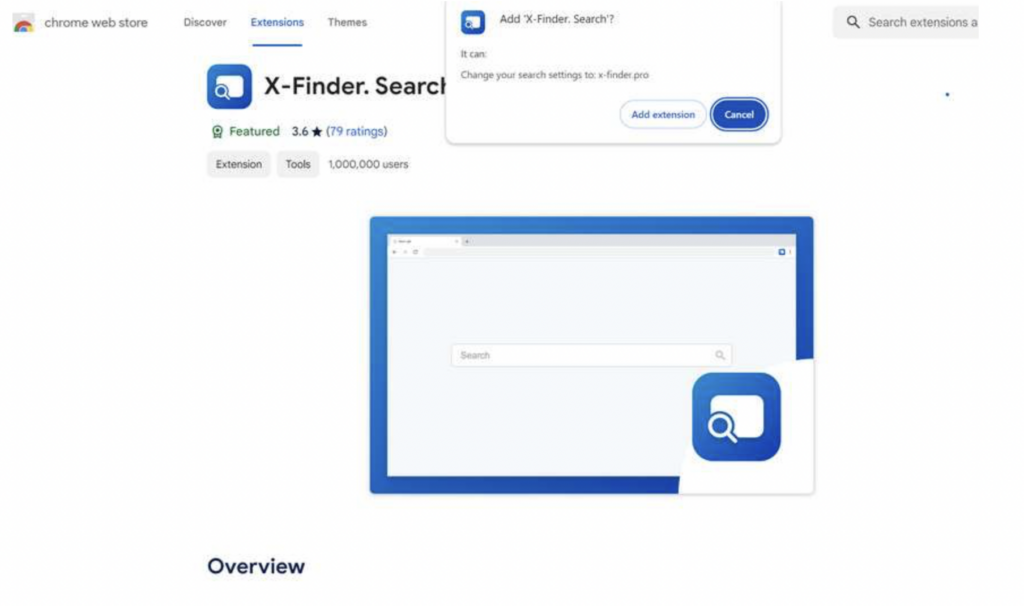
This particular form of malware forces all your search queries through Maxask.com, a search engine built from the ground up to generate revenue for its creators through the display of ads, some of which may be harmful or lead to more malicious software. Unlike legitimate search engines, Maxask.com modifies your search results to prioritize and display content that benefits its creators financially, irrespective of the relevance or safety of these results.
The main goal of the Maxask.com redirect virus is to manipulate your browsing experience for profit. By hijacking your browser, it ensures that every search query uses its own search engine, which is a manipulated version of a legitimate search tool. This not only exposes you to potentially unwanted ads but also places you at risk of encountering serious threats online. Despite appearing to function like any standard search engine for most searches, the underlying mechanisms of Maxask.com and its day-to-day operations depend heavily on who is paying for ad placements, leading to unpredictable and unsafe web browsing experiences.
It’s common for online users to become infected with this browser hijacker through misleading advertisements or bundled software installations. Once installed, it modifies your web browser settings, changing your default search engine and possibly your homepage to Maxask.com. From then on, your searches are rerouted through this domain, interjecting sponsored content and potentially malicious links into your search results.
The infection method and behavior of Maxask.com can vary among different web browsers. Some users may experience a onetime change to their homepage, while others may find all their searches consistently redirected. This inconsistency in behavior underscores the adaptability of browser hijackers like Maxask.com, making them more challenging to detect and remove without professional help.
Can Maxask.com Pose a Serious Threat to Your Privacy?
When considering the risks associated with certain types of suspicious software, users’ privacy often takes center stage in the discussion. Maxask.com has been known to subtly intrude on users’ digital lives. Although it might seem innocuous at first glance, the underlying implications for privacy are notable. By redirecting search queries through its domain, Maxask.com gathers user data. This information, although seemingly generic, can be packaged and sold to third parties, thereby broadening the potential for misuse.
The specifics can include search habits, websites visited, and even snippets of personal information entered online. Over time, this data accumulation can paint a vivid picture of a user’s online behavior, preferences, and, indirectly, their personal life. It’s a classic case of minor intrusions paving the way for major privacy violations, making Maxask.com a more significant threat than it might initially appear.
Typical Symptoms of Maxask.com Infection
Identifying a Maxask.com infection can be straightforward if you know what signs to look for. The most obvious symptom is a change in your web browser’s behavior, particularly in how your search queries are managed. Instead of the expected search engine results, you’ll find your queries redirected through Maxask.com. This alteration is often the first red flag for many users.
- Changed Homepage: Your browser’s homepage might be reset to Maxask.com without your approval.
- Search Redirection: Searches conducted through your browser’s address bar or integrated search box are taken to generate results via Maxask.com.
- Unauthorized Extensions: Unfamiliar or unsolicited extensions and toolbars can appear in your browser, often without a clear installation path.
- Ad Overload: An excessive amount of ads, including pop-ups, banners, and redirected pages, can signify an infection, disrupting your browsing experience.
Each of these symptoms not only hampers your browsing experience but also serves as an entry point for further privacy intrusions. The accumulation of data about your online habits, coupled with the potential for additional unwanted software installations, underscores the importance of addressing Maxask.com infections promptly.
Concerned about your digital security and privacy? SpyHunter offers comprehensive protection against threats like Maxask.com. With its advanced detection capabilities, SpyHunter can identify and eliminate malware, ensuring that your browsing experience remains both safe and personalized.
Top Methods to Prevent Maxask.com Installation
Preventing the installation of unwanted software like the Maxask.com browser hijacker begins with prudent browsing and downloading habits. To safeguard your device, here are efficient strategies to block these unwelcome intruders:
- Download Software Carefully: Always ensure downloads are from reputable and official websites. This reduces the risk of inadvertently downloading harmful software disguised as legitimate applications.
- Opt for Custom Installation: Selecting the ‘Custom’ or ‘Advanced’ installation options whenever available allows you to oversee and deselect any additional bundled software that you don’t want or need.
- Read Terms and Conditions: While often overlooked, understanding the terms, conditions, and permissions you’re agreeing to can prevent the installation of potentially unwanted programs (PUPs).
- Keep Your System and Software Updated: Regular updates often include security patches that protect against malware and exploit kits targeting outdated software.
- Use Reliable Security Software: A reputable antivirus or anti-malware solution offers an additional layer of protection by detecting and removing malicious software before it can cause harm.
By following these simple yet effective practices, you can significantly reduce the risk of inadvertently installing browser hijackers and other PUPs on your devices.
Identify and Uninstall Associated Suspicious Applications
Browser hijackers like Maxask.com often hitch a ride with other software, sneaking into your system during the installation of new apps. The first crucial step is to scrutinize your installed applications, removing any that seem suspicious or that you don’t remember installing. This process varies slightly across operating systems, but the essence remains the same:
- Access the Control Panel on Windows, Finder on Mac, or Settings on Android.
- Navigate to the section where you can view all installed applications. This could be under Programs or Applications.
- Look for any programs that you don’t recognize or that match the time frame of the browser changes.
- Select these dubious applications and choose the option to Uninstall or Remove.
Removing these applications is a critical first step in detangling your system from the clutches of Maxask.com.
Purge Maxask.com from Browser Settings
After removing suspicious applications, the next step involves cleaning your web browser of any changes Maxask.com has enforced. This means resetting your homepage, clearing unwanted extensions, and restoring your preferred search engine settings. Please note that more detailed instructions for each browser are available in the guides below the article.
Resetting Google Chrome to Eliminate Maxask.com
- Open Chrome and navigate to the Settings menu.
- Scroll down to On startup, ensuring your preferred homepage is set.
- Go to Search engine and ensure your preferred search tool is selected.
- Visit Extensions and remove any you don’t recognize or need.
- Lastly, use Clear browsing data under Privacy and security to erase any traces of Maxask.com.
Remove Maxask.com Extensions from Firefox
- In Firefox, access Add-ons and themes through the menu.
- Review the list of Extensions and remove any that are unfamiliar or unnecessary.
- Adjust your Homepage and New Windows settings under General to remove any unwanted changes.
- Utilize Privacy & Security‘s Clear Data feature to remove leftovers from Maxask.com.
Securing Microsoft Edge Against Maxask.com Hijacks
- Open Microsoft Edge and head to Settings > Extensions.
- Disable and remove any extensions that were not installed by you willingly.
- Within Settings, adjust your Homepage and Search engine preferences back to your choice.
- Use the Clear browsing data function to ensure no remnants of Maxask.com linger in your browser.
Following these detailed steps across your browsers will help to completely remove the Maxask.com redirect virus. Taking these actions not only restores your browser’s performance but also strengthens your online privacy and security. For users looking for a simpler, more efficient approach to removing malware and ensuring ongoing protection, using a professional tool like SpyHunter is highly recommended. SpyHunter’s efficacy in detecting and removing such threats can save time and provide peace of mind by securing your digital environment against future hijacks and malware attempts.
Automated Removal of Maxask.com Using SpyHunter
Combating persistent browser hijackers like Maxask.com requires a complex solution that not only eliminates the immediate threat but also prevents future infections. This is where automated removal tools like SpyHunter come to help. Designed to tackle the most persistent malware, SpyHunter offers a streamlined, user-friendly approach to identifying and removing unwanted programs. Unlike manual removal techniques, which can be time-consuming and may not always catch every component of the malware, automated removal ensures that all components of the threat are addressed.
- Windows
- Mac OS X
- Google Chrome
- Mozilla Firefox
- Microsoft Edge
- Safari
- Internet Explorer
- Stop Push Pop-ups
How to Remove Maxask.com from Windows.
Step 1: Scan for Maxask.com with SpyHunter Anti-Malware Tool



Step 2: Boot Your PC In Safe Mode





Step 3: Uninstall Maxask.com and related software from Windows
Uninstall Steps for Windows 11



Uninstall Steps for Windows 10 and Older Versions
Here is a method in few easy steps that should be able to uninstall most programs. No matter if you are using Windows 10, 8, 7, Vista or XP, those steps will get the job done. Dragging the program or its folder to the recycle bin can be a very bad decision. If you do that, bits and pieces of the program are left behind, and that can lead to unstable work of your PC, errors with the file type associations and other unpleasant activities. The proper way to get a program off your computer is to Uninstall it. To do that:


 Follow the instructions above and you will successfully uninstall most programs.
Follow the instructions above and you will successfully uninstall most programs.
Step 4: Clean Any registries, Created by Maxask.com on Your PC.
The usually targeted registries of Windows machines are the following:
- HKEY_LOCAL_MACHINE\Software\Microsoft\Windows\CurrentVersion\Run
- HKEY_CURRENT_USER\Software\Microsoft\Windows\CurrentVersion\Run
- HKEY_LOCAL_MACHINE\Software\Microsoft\Windows\CurrentVersion\RunOnce
- HKEY_CURRENT_USER\Software\Microsoft\Windows\CurrentVersion\RunOnce
You can access them by opening the Windows registry editor and deleting any values, created by Maxask.com there. This can happen by following the steps underneath:


 Tip: To find a virus-created value, you can right-click on it and click "Modify" to see which file it is set to run. If this is the virus file location, remove the value.
Tip: To find a virus-created value, you can right-click on it and click "Modify" to see which file it is set to run. If this is the virus file location, remove the value.
Video Removal Guide for Maxask.com (Windows).
Get rid of Maxask.com from Mac OS X.
Step 1: Uninstall Maxask.com and remove related files and objects





Your Mac will then show you a list of items that start automatically when you log in. Look for any suspicious apps identical or similar to Maxask.com. Check the app you want to stop from running automatically and then select on the Minus (“-“) icon to hide it.
- Go to Finder.
- In the search bar type the name of the app that you want to remove.
- Above the search bar change the two drop down menus to “System Files” and “Are Included” so that you can see all of the files associated with the application you want to remove. Bear in mind that some of the files may not be related to the app so be very careful which files you delete.
- If all of the files are related, hold the ⌘+A buttons to select them and then drive them to “Trash”.
In case you cannot remove Maxask.com via Step 1 above:
In case you cannot find the virus files and objects in your Applications or other places we have shown above, you can manually look for them in the Libraries of your Mac. But before doing this, please read the disclaimer below:



You can repeat the same procedure with the following other Library directories:
→ ~/Library/LaunchAgents
/Library/LaunchDaemons
Tip: ~ is there on purpose, because it leads to more LaunchAgents.
Step 2: Scan for and remove Maxask.com files from your Mac
When you are facing problems on your Mac as a result of unwanted scripts and programs such as Maxask.com, the recommended way of eliminating the threat is by using an anti-malware program. SpyHunter for Mac offers advanced security features along with other modules that will improve your Mac’s security and protect it in the future.
Video Removal Guide for Maxask.com (Mac)
Remove Maxask.com from Google Chrome.
Step 1: Start Google Chrome and open the drop menu

Step 2: Move the cursor over "Tools" and then from the extended menu choose "Extensions"

Step 3: From the opened "Extensions" menu locate the unwanted extension and click on its "Remove" button.

Step 4: After the extension is removed, restart Google Chrome by closing it from the red "X" button at the top right corner and start it again.
Erase Maxask.com from Mozilla Firefox.
Step 1: Start Mozilla Firefox. Open the menu window:

Step 2: Select the "Add-ons" icon from the menu.

Step 3: Select the unwanted extension and click "Remove"

Step 4: After the extension is removed, restart Mozilla Firefox by closing it from the red "X" button at the top right corner and start it again.
Uninstall Maxask.com from Microsoft Edge.
Step 1: Start Edge browser.
Step 2: Open the drop menu by clicking on the icon at the top right corner.

Step 3: From the drop menu select "Extensions".

Step 4: Choose the suspected malicious extension you want to remove and then click on the gear icon.

Step 5: Remove the malicious extension by scrolling down and then clicking on Uninstall.

Remove Maxask.com from Safari
Step 1: Start the Safari app.
Step 2: After hovering your mouse cursor to the top of the screen, click on the Safari text to open its drop down menu.
Step 3: From the menu, click on "Preferences".

Step 4: After that, select the 'Extensions' Tab.

Step 5: Click once on the extension you want to remove.
Step 6: Click 'Uninstall'.

A pop-up window will appear asking for confirmation to uninstall the extension. Select 'Uninstall' again, and the Maxask.com will be removed.
Eliminate Maxask.com from Internet Explorer.
Step 1: Start Internet Explorer.
Step 2: Click on the gear icon labeled 'Tools' to open the drop menu and select 'Manage Add-ons'

Step 3: In the 'Manage Add-ons' window.

Step 4: Select the extension you want to remove and then click 'Disable'. A pop-up window will appear to inform you that you are about to disable the selected extension, and some more add-ons might be disabled as well. Leave all the boxes checked, and click 'Disable'.

Step 5: After the unwanted extension has been removed, restart Internet Explorer by closing it from the red 'X' button located at the top right corner and start it again.
Remove Push Notifications from Your Browsers
Turn Off Push Notifications from Google Chrome
To disable any Push Notices from Google Chrome browser, please follow the steps below:
Step 1: Go to Settings in Chrome.

Step 2: In Settings, select “Advanced Settings”:

Step 3: Click “Content Settings”:

Step 4: Open “Notifications”:

Step 5: Click the three dots and choose Block, Edit or Remove options:

Remove Push Notifications on Firefox
Step 1: Go to Firefox Options.

Step 2: Go to “Settings”, type “notifications” in the search bar and click "Settings":

Step 3: Click “Remove” on any site you wish notifications gone and click “Save Changes”

Stop Push Notifications on Opera
Step 1: In Opera, press ALT+P to go to Settings.

Step 2: In Setting search, type “Content” to go to Content Settings.

Step 3: Open Notifications:

Step 4: Do the same as you did with Google Chrome (explained below):

Eliminate Push Notifications on Safari
Step 1: Open Safari Preferences.

Step 2: Choose the domain from where you like push pop-ups gone and change to "Deny" from "Allow".
Maxask.com-FAQ
What Is Maxask.com?
The Maxask.com threat is adware or browser redirect virus.
It may slow your computer down significantly and display advertisements. The main idea is for your information to likely get stolen or more ads to appear on your device.
The creators of such unwanted apps work with pay-per-click schemes to get your computer to visit risky or different types of websites that may generate them funds. This is why they do not even care what types of websites show up on the ads. This makes their unwanted software indirectly risky for your OS.
What Are the Symptoms of Maxask.com?
There are several symptoms to look for when this particular threat and also unwanted apps in general are active:
Symptom #1: Your computer may become slow and have poor performance in general.
Symptom #2: You have toolbars, add-ons or extensions on your web browsers that you don't remember adding.
Symptom #3: You see all types of ads, like ad-supported search results, pop-ups and redirects to randomly appear.
Symptom #4: You see installed apps on your Mac running automatically and you do not remember installing them.
Symptom #5: You see suspicious processes running in your Task Manager.
If you see one or more of those symptoms, then security experts recommend that you check your computer for viruses.
What Types of Unwanted Programs Are There?
According to most malware researchers and cyber-security experts, the threats that can currently affect your device can be rogue antivirus software, adware, browser hijackers, clickers, fake optimizers and any forms of PUPs.
What to Do If I Have a "virus" like Maxask.com?
With few simple actions. First and foremost, it is imperative that you follow these steps:
Step 1: Find a safe computer and connect it to another network, not the one that your Mac was infected in.
Step 2: Change all of your passwords, starting from your email passwords.
Step 3: Enable two-factor authentication for protection of your important accounts.
Step 4: Call your bank to change your credit card details (secret code, etc.) if you have saved your credit card for online shopping or have done online activities with your card.
Step 5: Make sure to call your ISP (Internet provider or carrier) and ask them to change your IP address.
Step 6: Change your Wi-Fi password.
Step 7: (Optional): Make sure to scan all of the devices connected to your network for viruses and repeat these steps for them if they are affected.
Step 8: Install anti-malware software with real-time protection on every device you have.
Step 9: Try not to download software from sites you know nothing about and stay away from low-reputation websites in general.
If you follow these recommendations, your network and all devices will become significantly more secure against any threats or information invasive software and be virus free and protected in the future too.
How Does Maxask.com Work?
Once installed, Maxask.com can collect data using trackers. This data is about your web browsing habits, such as the websites you visit and the search terms you use. It is then used to target you with ads or to sell your information to third parties.
Maxask.com can also download other malicious software onto your computer, such as viruses and spyware, which can be used to steal your personal information and show risky ads, that may redirect to virus sites or scams.
Is Maxask.com Malware?
The truth is that PUPs (adware, browser hijackers) are not viruses, but may be just as dangerous since they may show you and redirect you to malware websites and scam pages.
Many security experts classify potentially unwanted programs as malware. This is because of the unwanted effects that PUPs can cause, such as displaying intrusive ads and collecting user data without the user’s knowledge or consent.
About the Maxask.com Research
The content we publish on SensorsTechForum.com, this Maxask.com how-to removal guide included, is the outcome of extensive research, hard work and our team’s devotion to help you remove the specific, adware-related problem, and restore your browser and computer system.
How did we conduct the research on Maxask.com?
Please note that our research is based on independent investigation. We are in contact with independent security researchers, thanks to which we receive daily updates on the latest malware, adware, and browser hijacker definitions.
Furthermore, the research behind the Maxask.com threat is backed with VirusTotal.
To better understand this online threat, please refer to the following articles which provide knowledgeable details.


